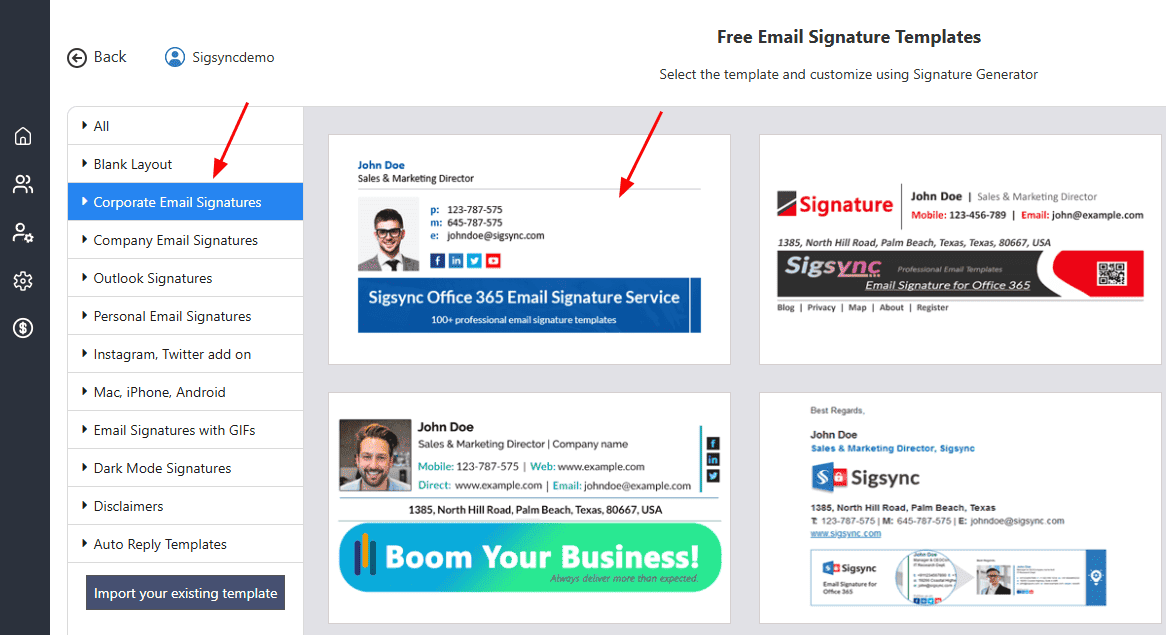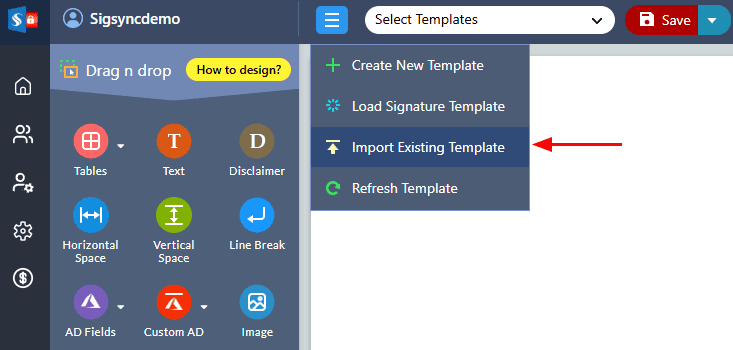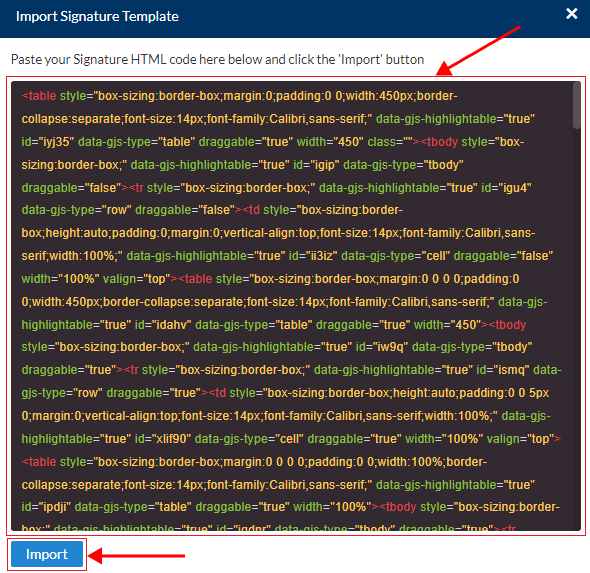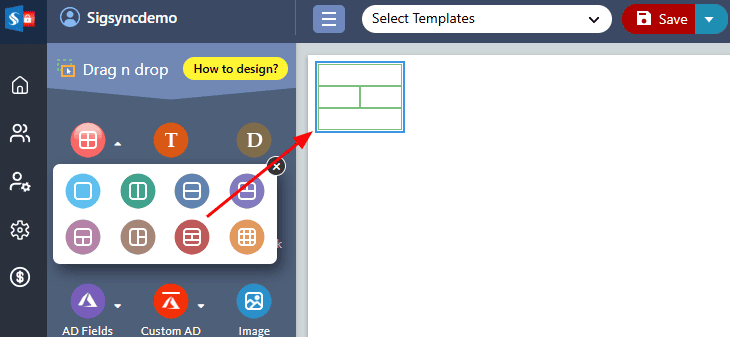Manage Email Signature Templates
Sigsync offers a range of options to choose and manage email signature templates. The Signature Editor provides various categories of unique and ready-to-use templates that can be customized to suit your specific needs. You can select a pre-designed template and edit it using the Signature Generator. Additionally, you can import an HTML signature code to use as your signature template and create a signature from scratch.
Methods to select Signature templates
Signature Gallery
Sigsync Signature Gallery provides an extensive collection of expertly designed signature templates to align with your brand identity
Click here to launch the signature gallery
To find a template that meets your specific needs, select the appropriate category and choose the desired template from the available options.
Import your Signature Template HTML code:
If you already have the HTML signature code, you can import it into the signature editor.
Click the ‘Menu’ icon and select the ‘Import Existing Template’ option as highlighted in the screenshot below
Copy and paste the HTML signature code in the signature editor ‘Import Signature Template’ popup window and click the ‘Import’ button.
To maintain a consistent appearance and prevent layout issues across various email clients and screen resolutions, it's recommended to use tables when designing email signatures. Tables help ensure that all signature elements stay aligned in their intended positions, promoting a stable and uniform layout.
Click here to use the tables and modify the signature template
Create Signature template from the scratch:
Sigsync provides a user-friendly option to create email signature templates from scratch. You can use blank layout or drag n drop required table components to insert essential signature fields, such as your name, contact information, and company logo, and customize the design using available signature component properties.
Click here for the steps to create signature template from scratch.
Edit Signature Templates
Sigsync allows you to customize your signature templates, including your profile photo or company logo, personal details, contact information, social media icons and links, legal disclaimers, and promotional banners etc.
Click here to use the tables and modify the signature template.
Streamline Email Signature Management with a Free On-demand Demo from Sigsync
Sigsync email signature service provides effortless, centralized signature management for Office 365 and Exchange. Our team can assist you in quickly setting up company-wide signatures. Request a free on-demand demo to see how Sigsync can simplify your email signature management process.