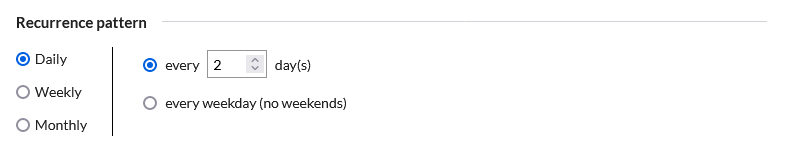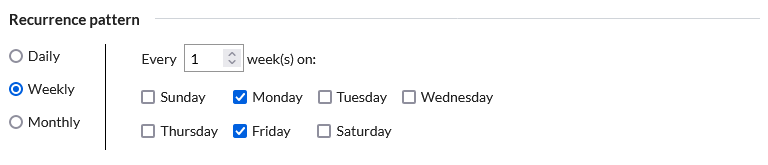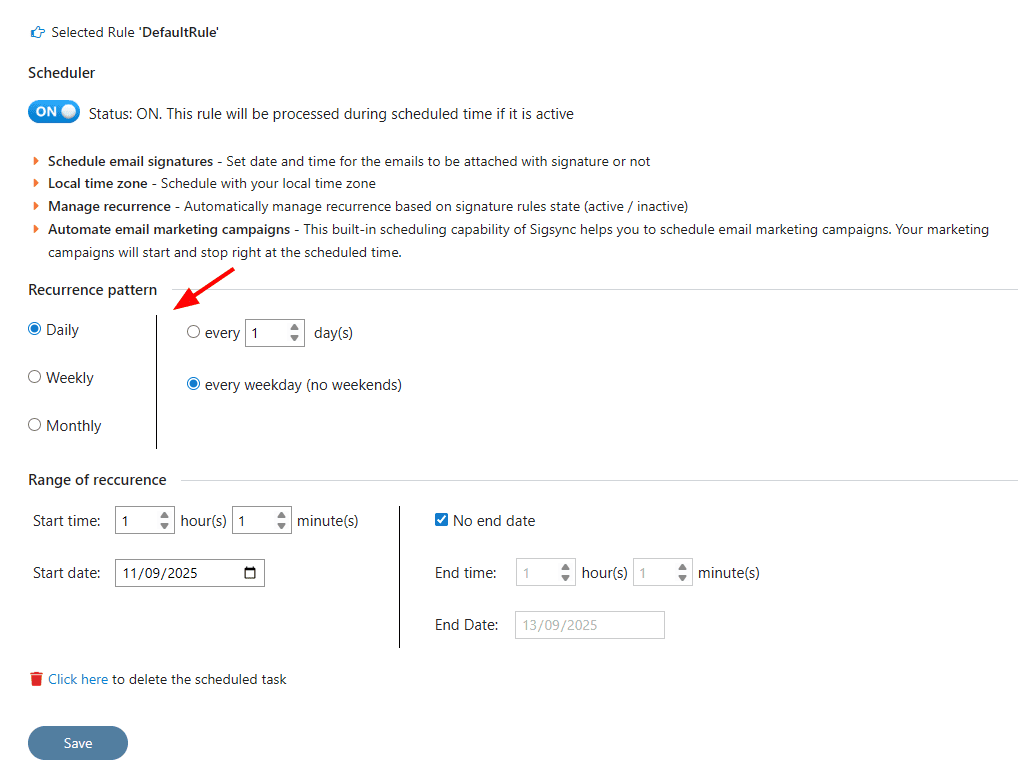Set date / time for applying a signature using Scheduler
First, create a new rule and name the rule with an appropriate name. Make all the necessary changes or keep default values as it is in Senders, Recipients, Keywords and Rule Execution Flow. Select a Signature template and set it in the Assign Signature section.
Now, click the Scheduler tab and select the required pattern and save the scheduler changes.
There are 3 types of patterns to choose from.
1. Daily - You can set a daily pattern with every number of days or all weekdays only.
2. Weekly - You can set a weekly pattern by selecting only a particular weekday(s) or alternative number of weeks as well.
3. Monthly - You can set a monthly pattern by choosing a particular day of month and its recurring pattern.
The Range of recurrence section provides you the option to run the same scheduled configuration on a loop (recurrence). This allows you to run this signature schedule multiple times on a particular pattern and works similar to your Outlook Calendar Scheduling if you are familiar with it.
Now, let's take a daily example. In the below picture, selecting 'Daily' and 'every 7 days' makes the rule active from 01:10 21st Aug 2021 to 23:59 21st Aug 2021, 01:10 28th August 2021 to 23:59 28th Aug 2021 and so on.
This will add Signature from the Default rule during the aforementioned duration from 1:10 am to the end of the day. From the next day onwards until the 28th of August 1:10 am, the default rule will not be applied to any email. Since 'No end date' was set in this scheduled configuration, the default rule will always be applied only within an interval of 7 days from the start of the scheduled date.
If the scheduled rule priority is lower than the higher priority rule, the higher priority rule will be applied first. To make sure that only the scheduled rule is applied during its scheduled duration, you can select the option 'During scheduled time, forcefully apply this rule and stop processing the next rule if the rule conditions such as senders, keywords, scheduled time etc., are matched.' This ensures that this rule is processed first and signature will be added if applicable.
Streamline Email Signature Management with a Free On-demand Demo from Sigsync
Sigsync email signature service provides effortless, centralized signature management for Office 365 and Exchange. Our team can assist you in quickly setting up company-wide signatures. Request a free on-demand demo to see how Sigsync can simplify your email signature management process.