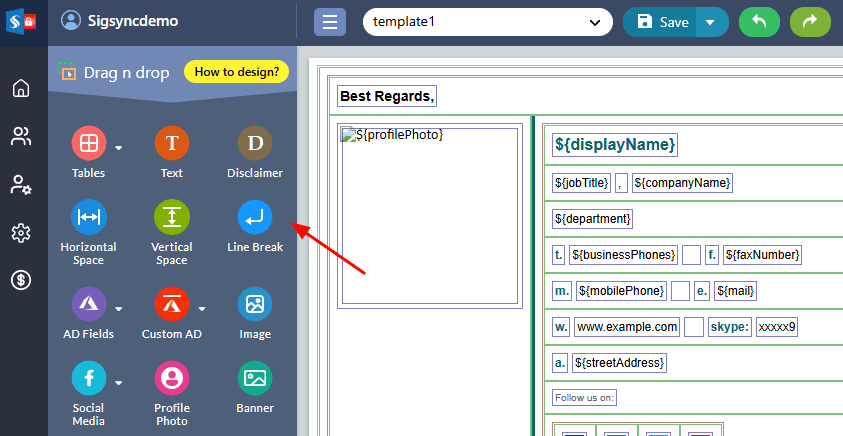Signature Components
Sigsync Signature editor consists of various drag and drop components like Tables, Texts, Disclaimers, Dynamic fields (Personal, Address, Contacts, Active Directory fields, Custom AD, Message) Image, Banner, Icons, Profile Photo, Space, New Line, Social media Icon, Social Media Strip, QR code, vCard, Analytics Link, Oneclick etc. Using these signature components, you can design a tailormade email signature of your choice based on the requirements.
Streamline Email Signature Management with a Free On-demand Demo from Sigsync
Sigsync email signature service provides effortless, centralized signature management for Office 365 and Exchange. Our team can assist you in quickly setting up company-wide signatures. Request a free on-demand demo to see how Sigsync can simplify your email signature management process.