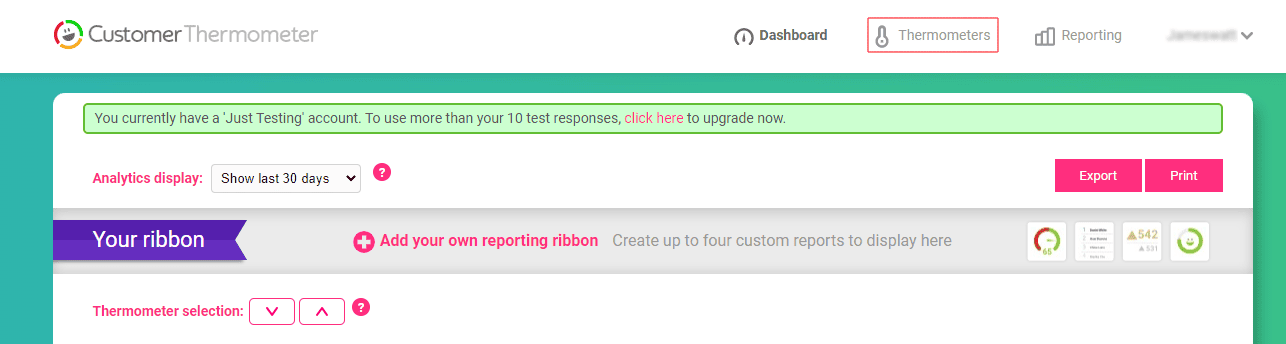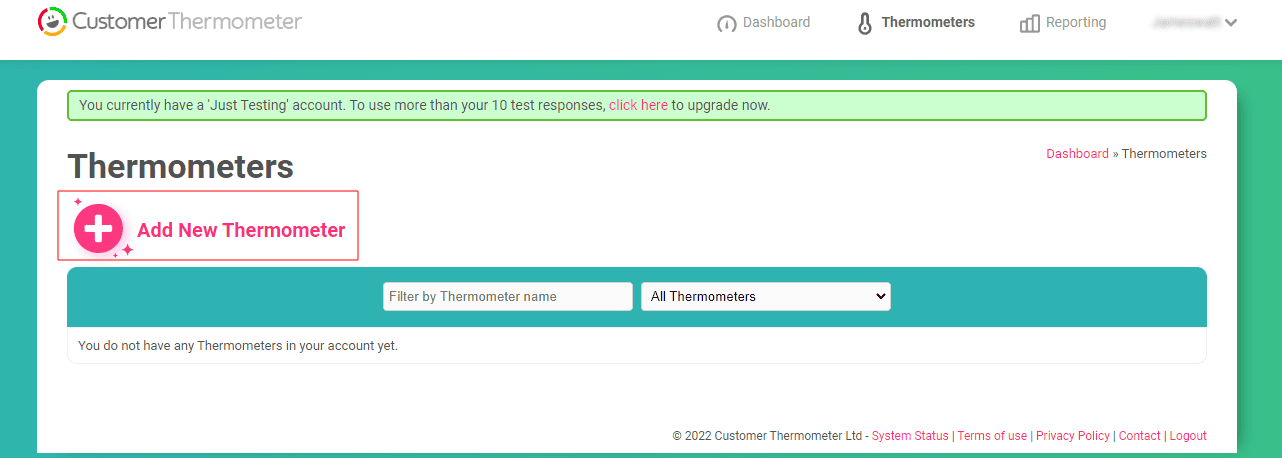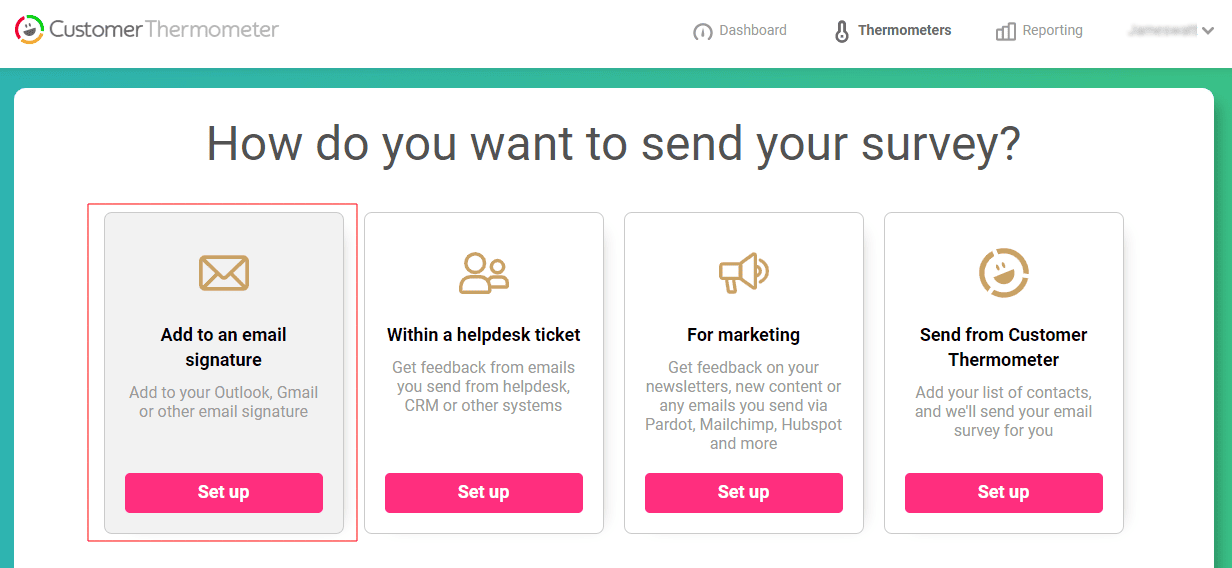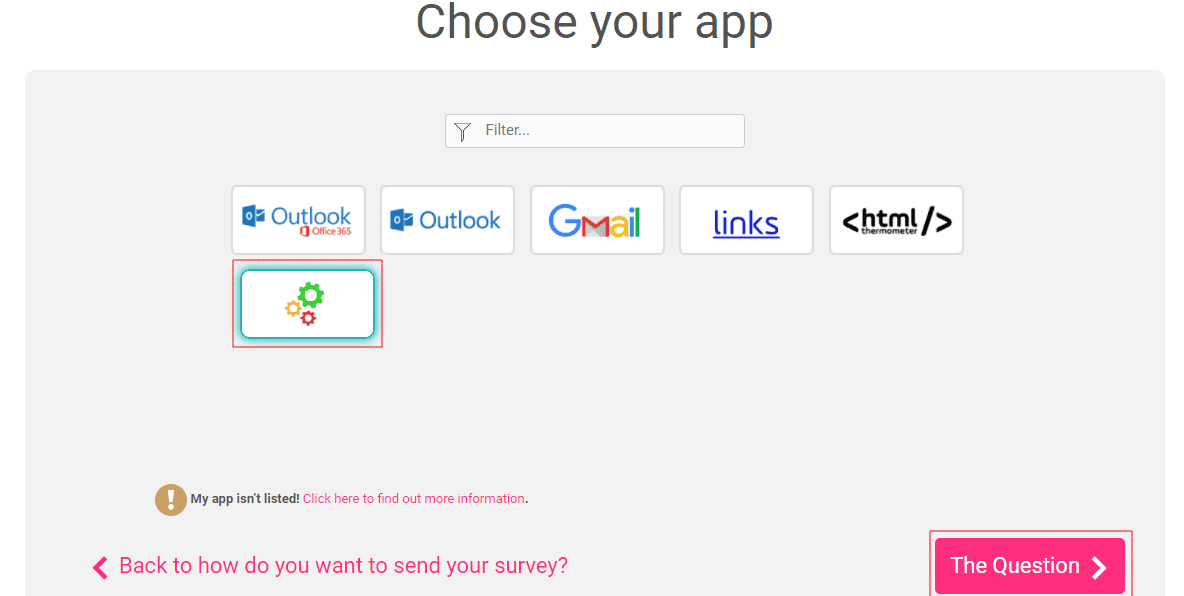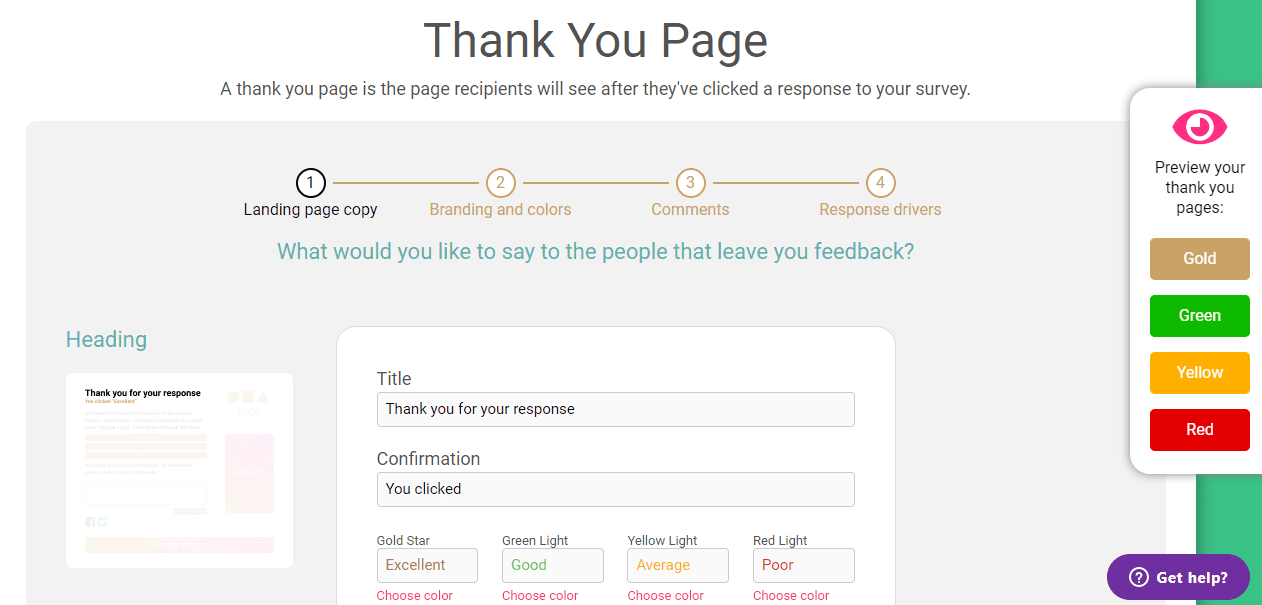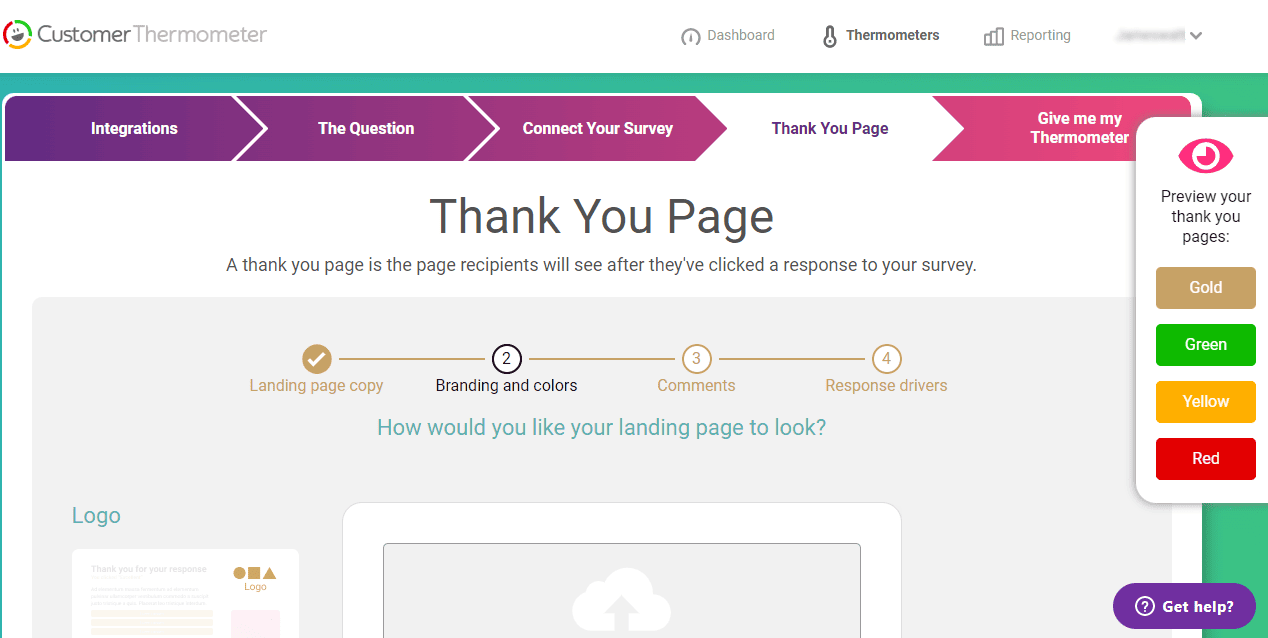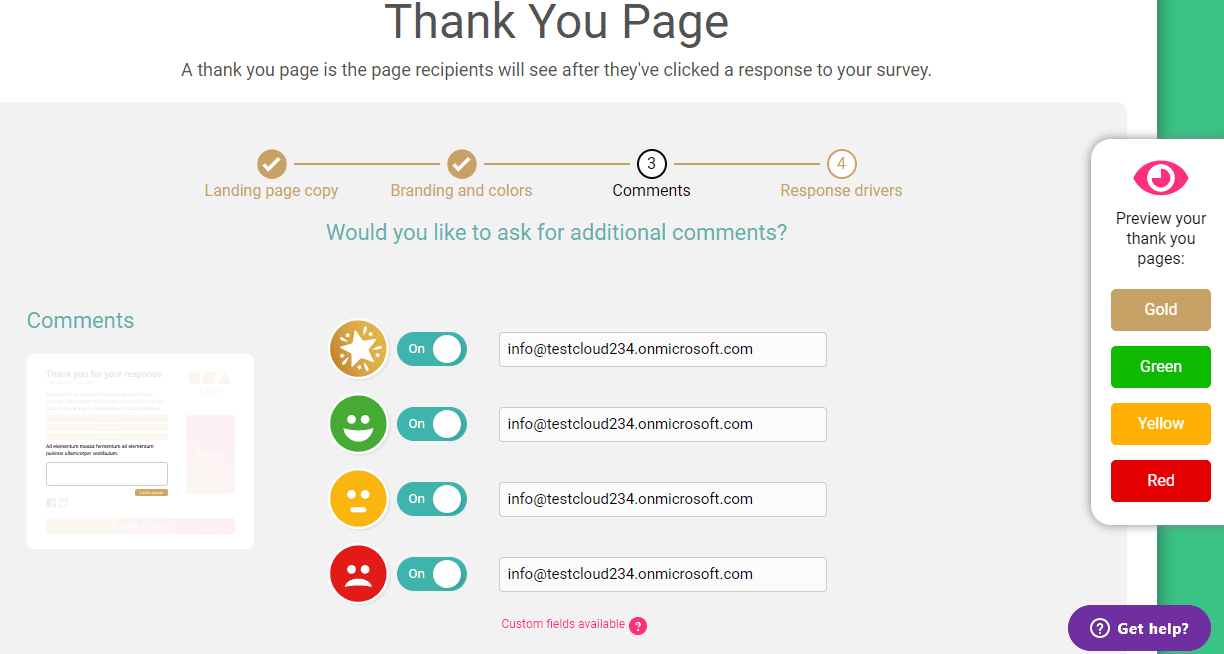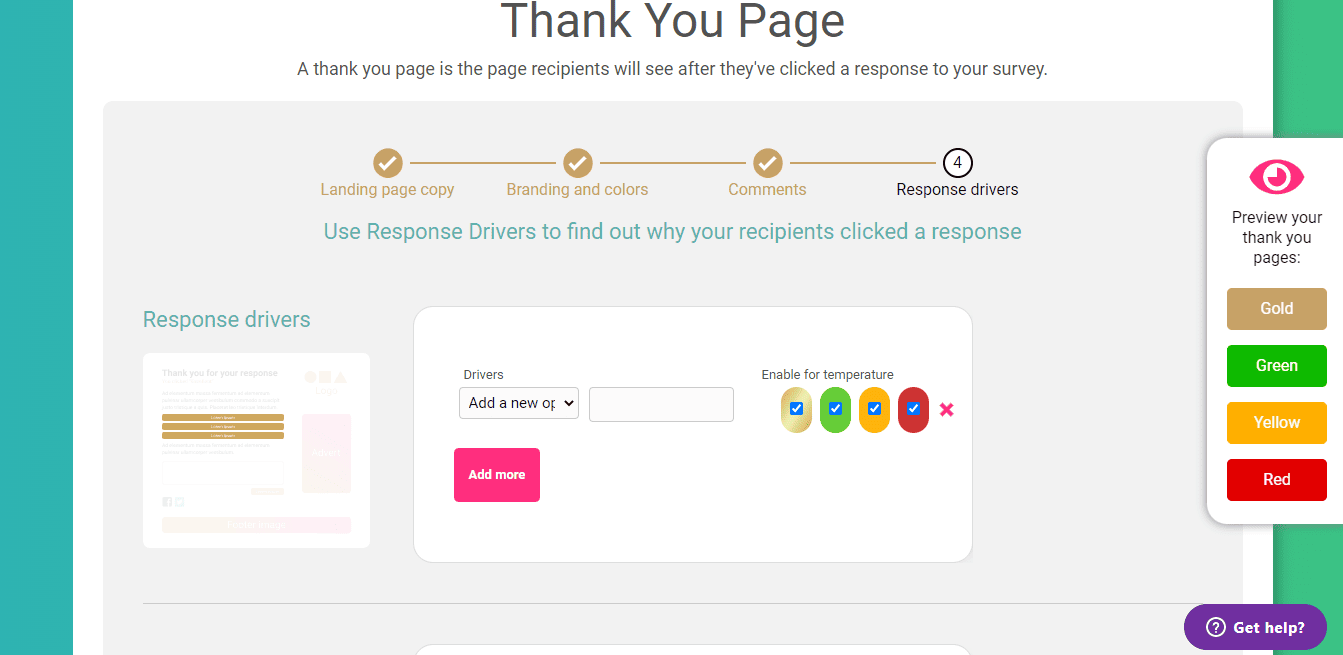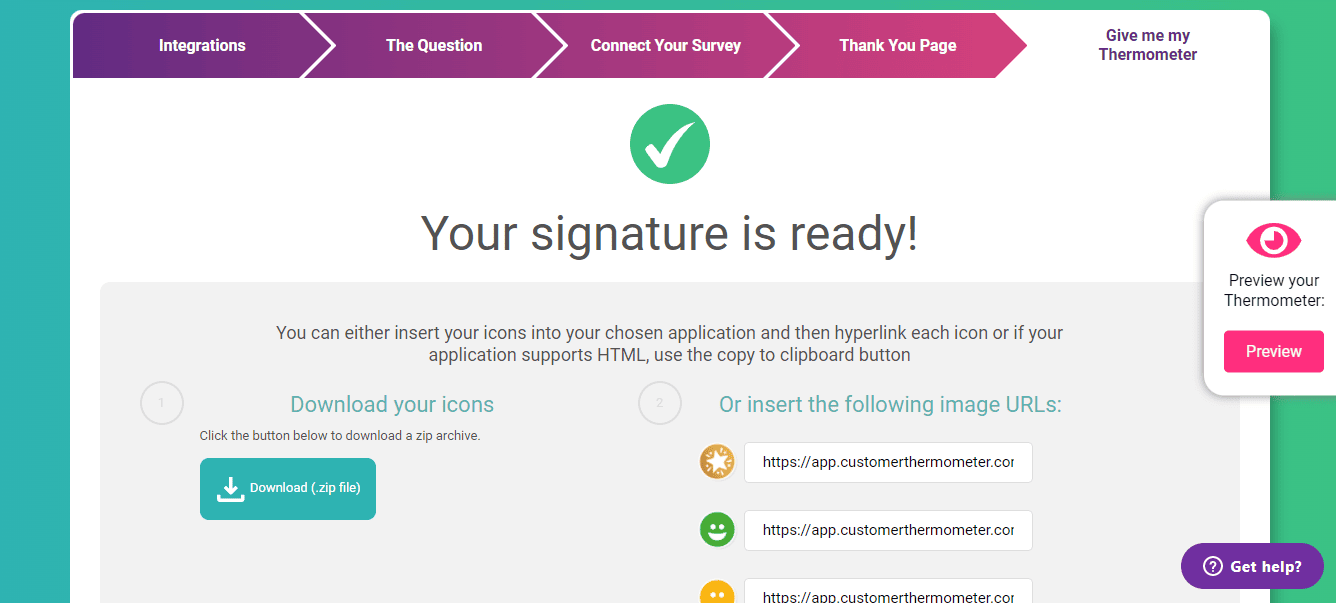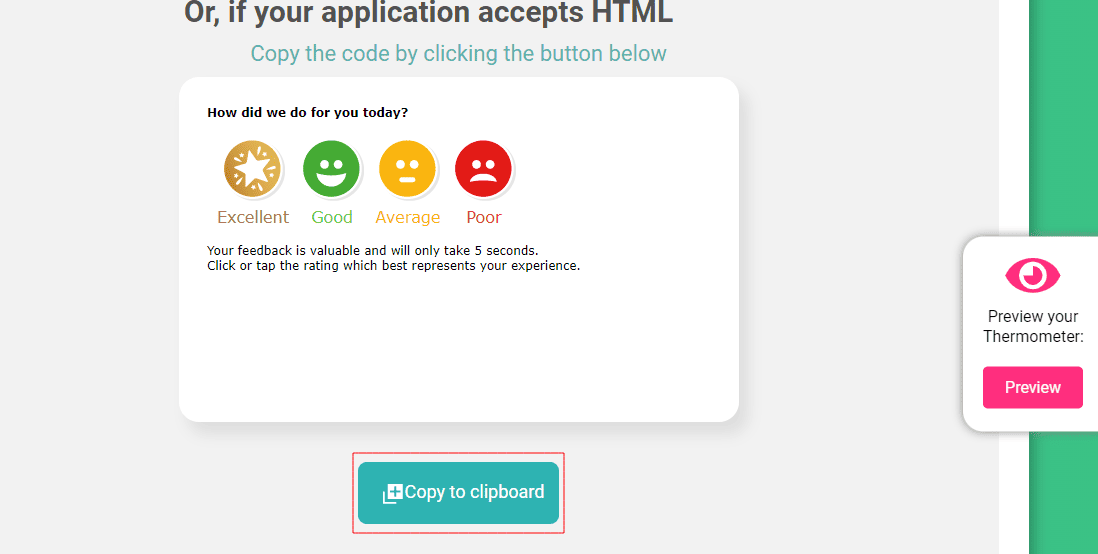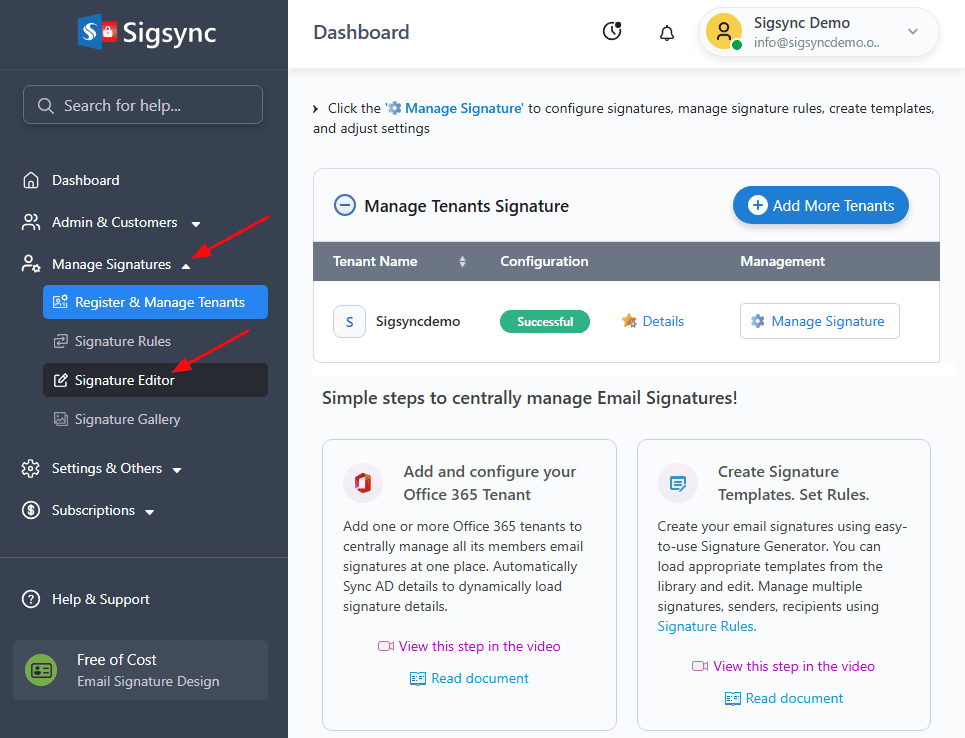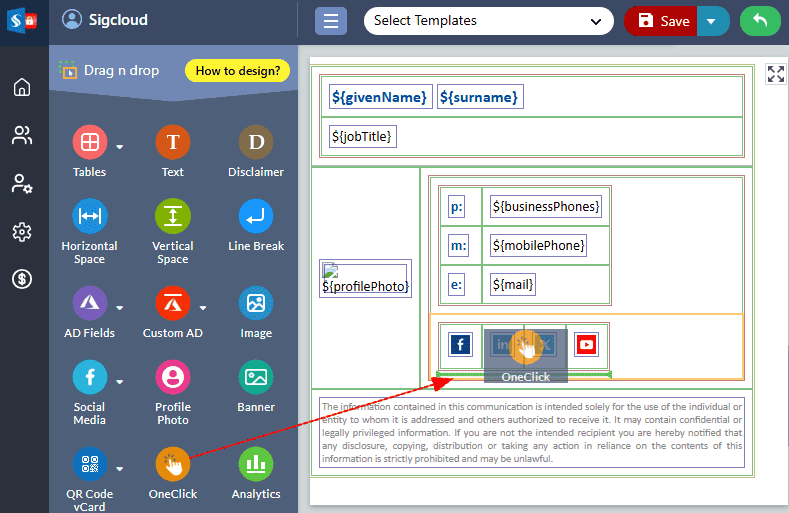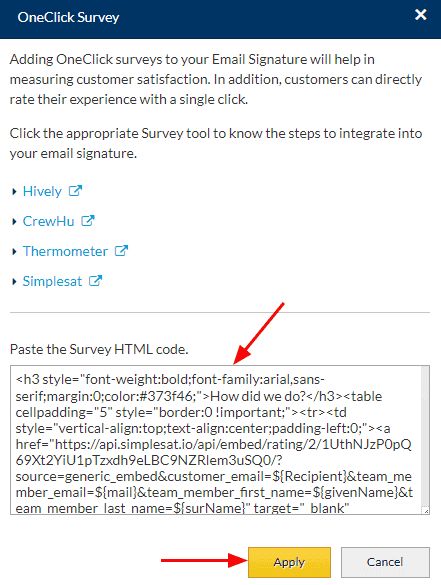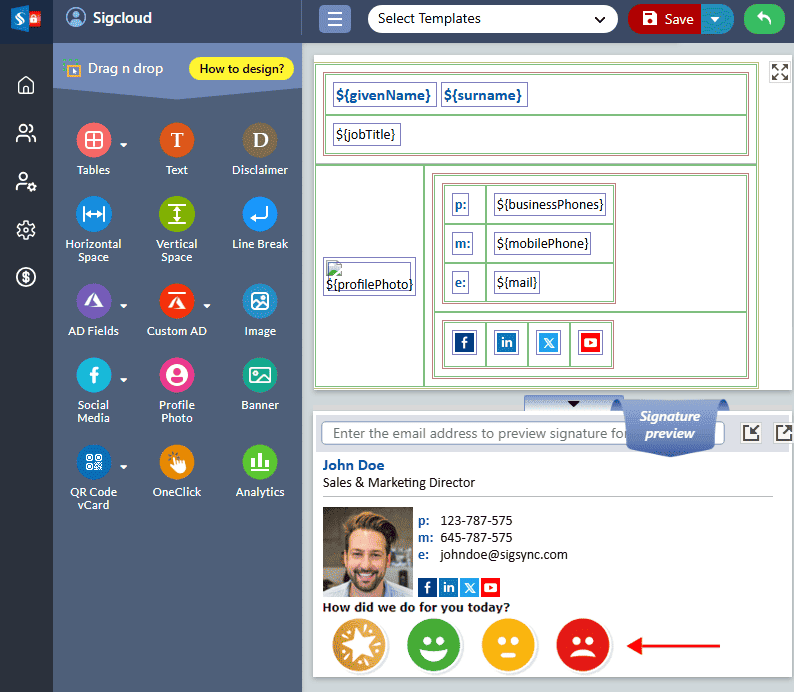Integrate Customer Thermometer Into Email Signatures
Integrating Customer Thermometer surveys into your email signature is an excellent approach to receive real-time feedback from your customers. It is a tool for measuring customer satisfaction that can assist you and your company in conducting surveys and soliciting feedback from employees, customers, partners, and other teams. Customer Thermometer surveys are simple to add and integrate with Sigsync Office 365 email signatures.
Follow the sections below to add Customer Thermometer into Sigsync email signatures
- Create the survey in Thermometer and copy the HTML code
- Paste the Thermometer Survey HTML code and integrate into your email signature
Create the survey in Thermometer and copy the HTML code
Follow the below steps to create the survey in Thermometer.
- Click the 'Thermometers' in the Customer Thermometer portal.
- Click the '+ Add new Thermometer' button.
- Select the option 'Add to an email signature'.
- Select your app and click on 'The Question'.
- Enter the Thermometer name and click the 'Connect to your survey' button at the bottom right side of the wizard.
- Fill all the required details and click on the 'Thank You page'.
- Set the required options in the page displayed and click on the 'Branding and Colors' button.
- Once you select the colors and social media updates, move to the 'Comments' section.
- Update the comments section and move to the section 'Response Drivers'.
- Use the response driver and click on the 'Give me my Thermometer' button.
Now your Thermometer Survey code is ready and this can be integrated into your email signatures.
- Click the 'Copy to clipboard' button to copy the Thermometer Survey HTML code.
Paste the Thermometer Survey HTML code and integrate into your email signature
- Login to your Sigsync Dashboard.
- Select 'Manage Signatures' < 'Signature Editor' tab from the dashboard.
- Drag and drop the OneClick component into the signature template design area as shown below.
- Paste the Thermometer Survey HTML code that you have copied as shown in the below screen and click the ‘Apply’ button.
- That’s it! Your Customer Thermometer survey is added to your signature template and you can preview the same as shown below.
Streamline Email Signature Management with a Free On-demand Demo from Sigsync
Sigsync email signature service provides effortless, centralized signature management for Office 365 and Exchange. Our team can assist you in quickly setting up company-wide signatures. Request a free on-demand demo to see how Sigsync can simplify your email signature management process.