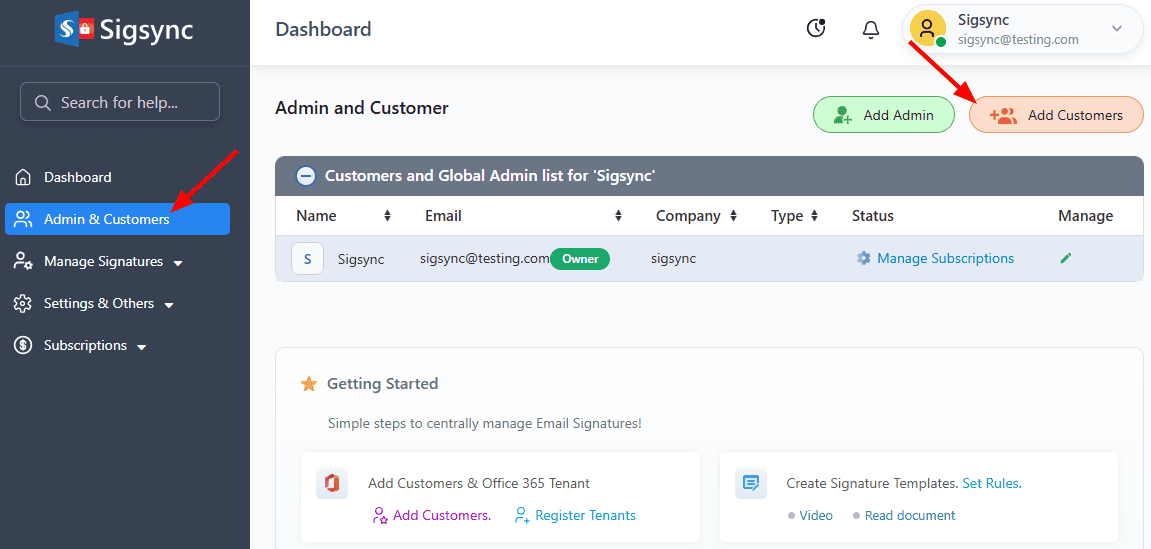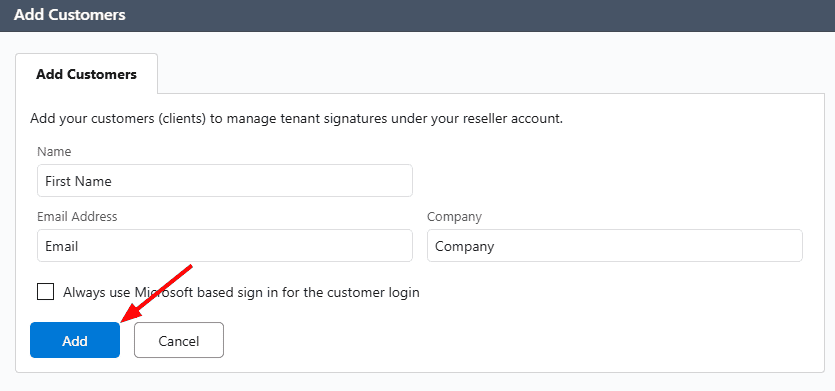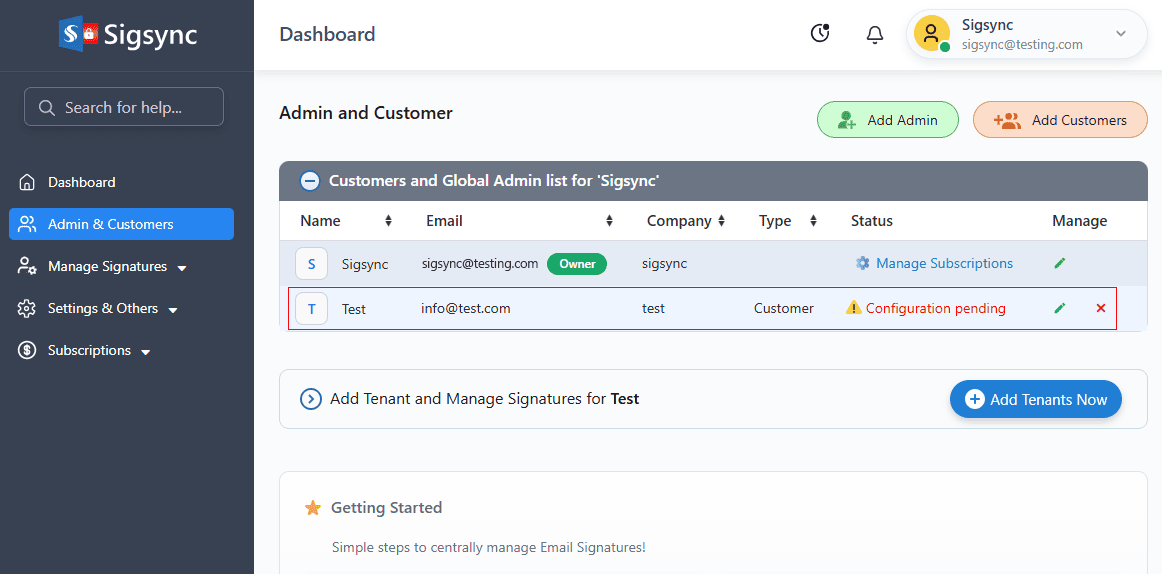Steps to Add Customers under reseller account
Sigsync Dashboard allows you to 'Add Customers' under the Bulk Reseller account.
Follow the steps below to add customers under your reseller account:
- Login to Sigsync Dashboard using your reseller account.
- In the dashboard, select the ‘Admin & Customers’ tab and click on ‘Add Customer’ button.
- Enter the required details and click the 'Add' button.
- An email will be sent to Customer upon successful creation. Customers can login to Sigsync dashboard and manage signatures.
- You can find the newly added customer details in the Sigsync dashboard as shown in the screenshot below.
Click here to add Office 365 Tenant for customers.
Streamline Email Signature Management with a Free On-demand Demo from Sigsync
Sigsync email signature service provides effortless, centralized signature management for Office 365 and Exchange. Our team can assist you in quickly setting up company-wide signatures. Request a free on-demand demo to see how Sigsync can simplify your email signature management process.