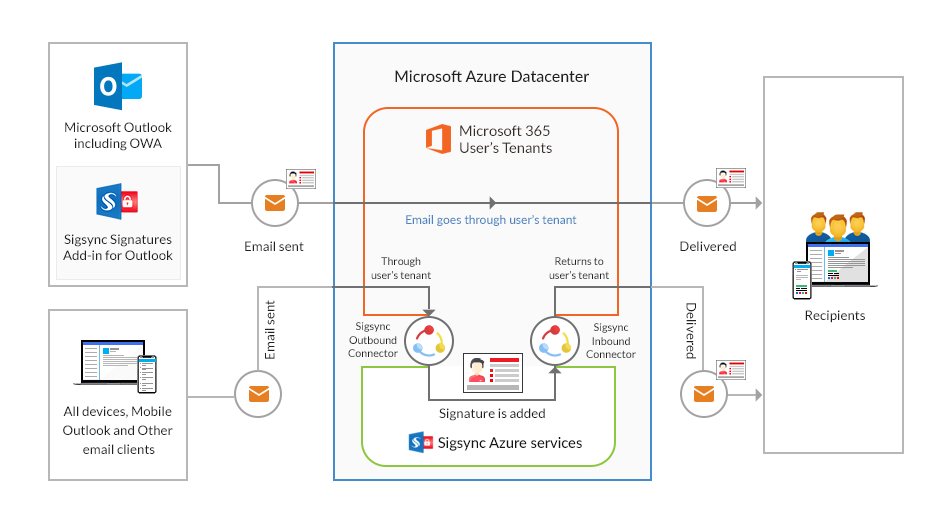Centralized Mode Signature
Sigsync Office 365 Email Signature Software supports three signature deployment modes: Centralized Mode, Server Mode, and Client Mode (Outlook Add-in), providing organizations with a reliable way to enforce professional, consistent email signatures across all devices and platforms. Centralized Mode is the recommended solution, combining Server Mode and Client Mode to ensure signatures are applied automatically to outgoing emails and appear directly in the Outlook compose window while drafting messages.
After registering your Microsoft 365 tenant in Sigsync, the dashboard automatically redirects you to configure Centralized Mode. By default, this mode is preselected, and the setup wizard guides you through the required steps.
The setup begins with Server Mode, which is completed first. Once configured, signatures are applied server-side to all outgoing emails.
After completing Server Mode, click the ,‘Deploy Add-in’ button in the Sigsync dashboard to complete the Centralized Mode configuration. This redirects you to the Microsoft 365 Admin Center (Integrated Apps page), where a user with Microsoft 365 Global Admin and Exchange Admin roles must deploy the Sigsync Signatures Outlook Add-in.
Once the add-in is deployed, Microsoft typically takes 6–72 hours (depending on organization size and number of Outlook clients) to propagate it across all users’ Outlook applications. After propagation, signatures will appear directly in the Outlook compose window.
Important: During this add-in propagation period, do not reconfigure or restart the setup in Sigsync, as it may interrupt the deployment process.
Steps to Configure Centralized Mode
Key Capabilities of Centralized Mode
- Compatible with all email clients and devices.
- Signatures are visible during email composition and editing.
- Option to enforce non-editable signatures, ensuring they are automatically applied to emails when the server side signature rules are met.
- Supports all major platforms - Windows, macOS, Linux, iOS, Android, and more.
- Ideal for organizations with users across multiple clients (e.g., Outlook, OWA, etc.)
- Administrators control how and when signatures are applied.
- Users can preview, switch to alternate signatures, or choose to configure server-side signatures
How Centralized Mode Works
Centralized Mode combines the benefits of server-side processing and the Outlook Add-in (client-side) insertion, providing a seamless, reliable, and organization-wide email-signature solution.
In this mode, two types of signatures work together:
- Server-side signatures – applied in the cloud after an email is sent from any client or device, including those that do not support the Outlook Add-in. This ensures consistent branding across all email platforms.
- Client-side signatures – inserted directly into the email body via the Sigsync Outlook Add-in while users compose emails in Outlook (Windows, Mac, and OWA). Users can preview, switch, or insert alternate signatures depending on permissions.
Centralized Mode is ideal for organizations that want immediate signature coverage combined with real-time visibility in Outlook once the add-in is deployed, while also guaranteeing that emails sent from unsupported clients or devices still receive the correct signature automatically.
Phase 1 — Server Mode
- Users send emails from any device or client (Outlook, OWA, macOS, iOS/Android apps, Linux email clients, etc.).
- Microsoft 365 checks Sigsync transport rules and securely routes applicable emails to Sigsync via the Outbound Connector.
- Sigsync applies the correct signature using your defined Signature Rules and Azure AD user details.
- The email returns to Microsoft 365 through the Inbound Connector and is delivered to the recipient with the applied signature.
- Optionally, signatures can appear in the Sent Items folder if the option is enabled in the Sigsync Settings.
Click here for the steps to enable signatures for emails in the sent items folder
This ensures signatures are applied consistently and immediately—even before the Sigsync signatures Outlook Add-in becomes available to all users.
Phase 2 — Client Mode (Outlook Add-in)
Once you deploy the Sigsync Signatures Outlook Add-in for your selected users, Microsoft takes 6 to 72 hours to propagate the add-in to all users’ Outlook clients, depending on the size of your organization.
Once users begin seeing the add-in in their Outlook clients:
- The correct signature is automatically inserted into the email body while composing.
- Users can manually insert, switch, preview, or remove signatures through the add-in (based on permissions).
- Emails are sent directly from Outlook through Microsoft 365 without routing through Sigsync servers.
- The email is delivered exactly as composed, with the applied signature.
This gives your users real-time visibility and editing convenience, while Sigsync continues to act as a fallback using server-side rules whenever needed.
Why Is Centralized Mode Recommended?
Centralized Mode offers the best of both approaches—immediate signature reliability plus enhanced user experience:
- Immediate server-side signature application after setup
- Outlook Add-in for real-time insertion after propagation
- Organization-wide consistency across every device and email client
- Full administrative control over signature enforcement and branding
- User flexibility to choose or preview signatures (with permissions)
- Automatic fallback to server-side processing when client-side insertion is unavailable
This makes Centralized Mode ideal for organizations with diverse device environments, distributed teams, or strict compliance and branding requirements.
Next Steps:
Streamline Email Signature Management with a Free On-demand Demo from Sigsync
Sigsync email signature service provides effortless, centralized signature management for Office 365 and Exchange. Our team can assist you in quickly setting up company-wide signatures. Request a free on-demand demo to see how Sigsync can simplify your email signature management process.