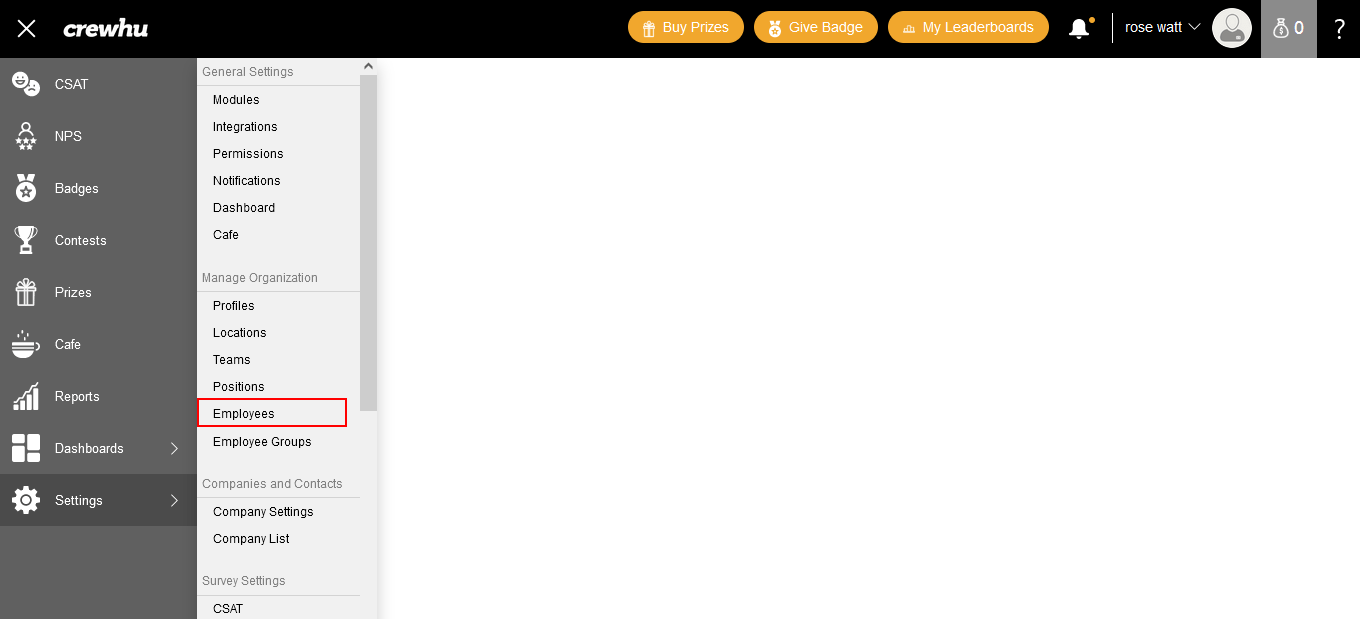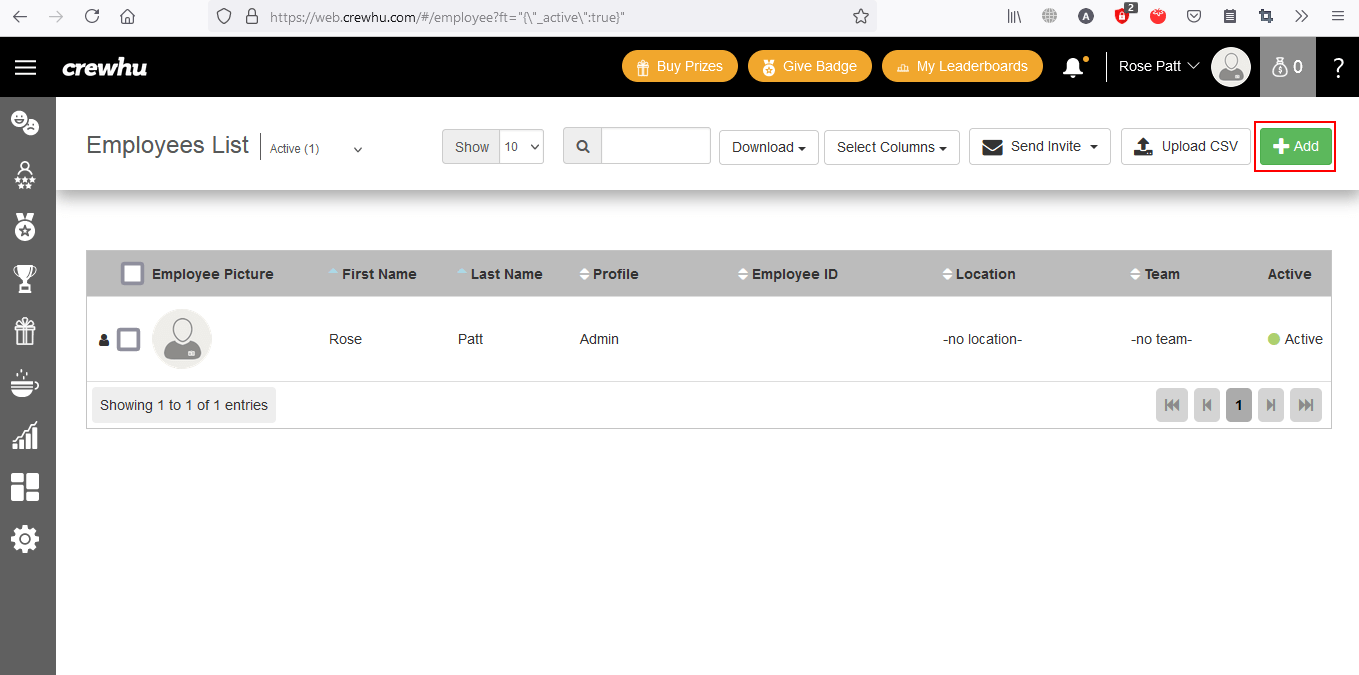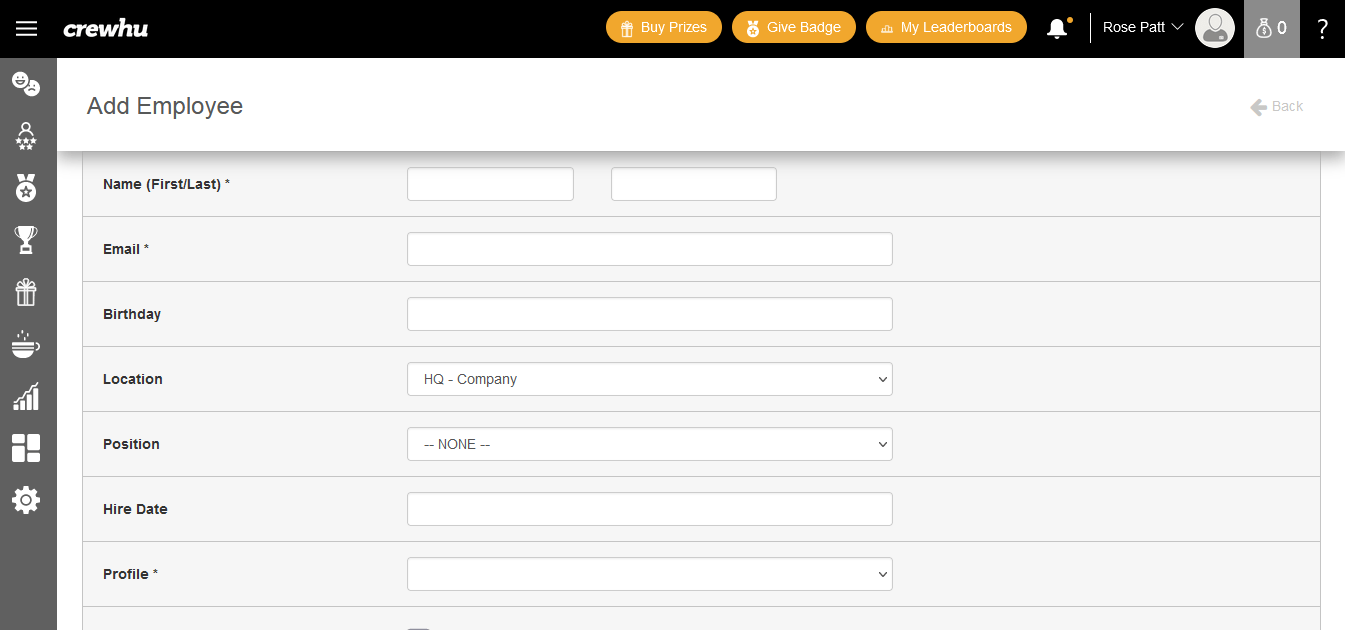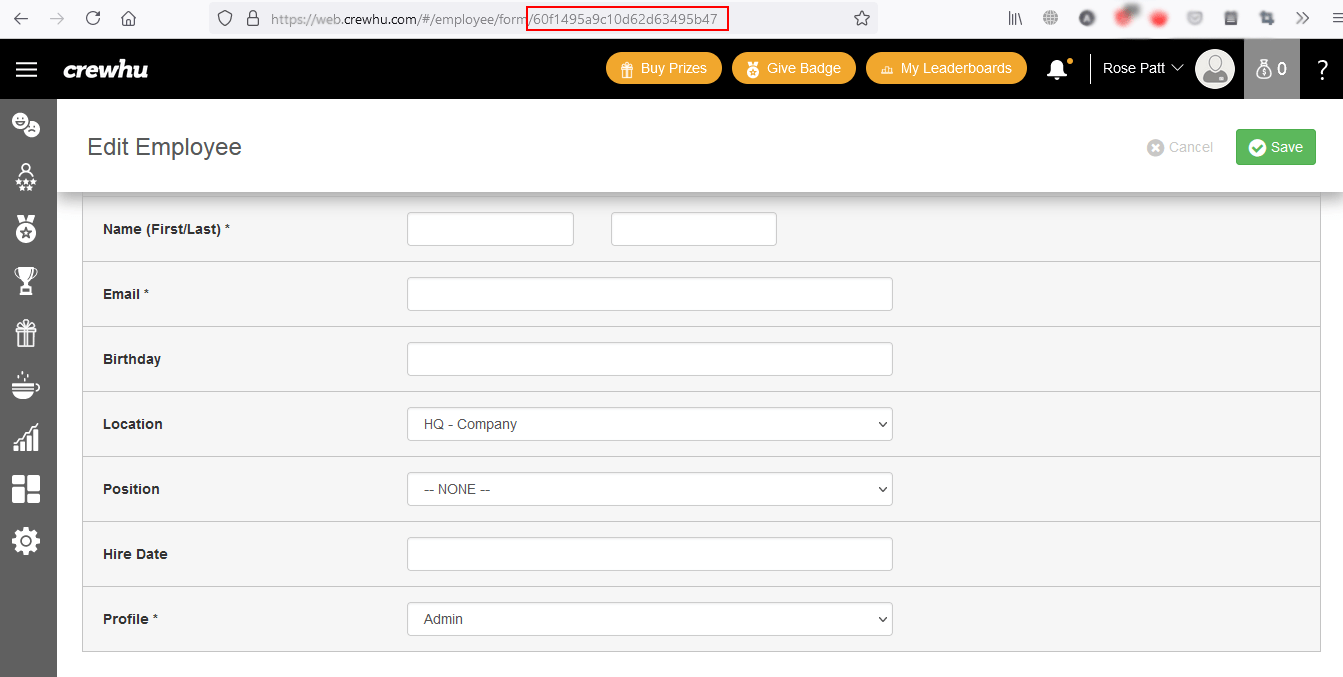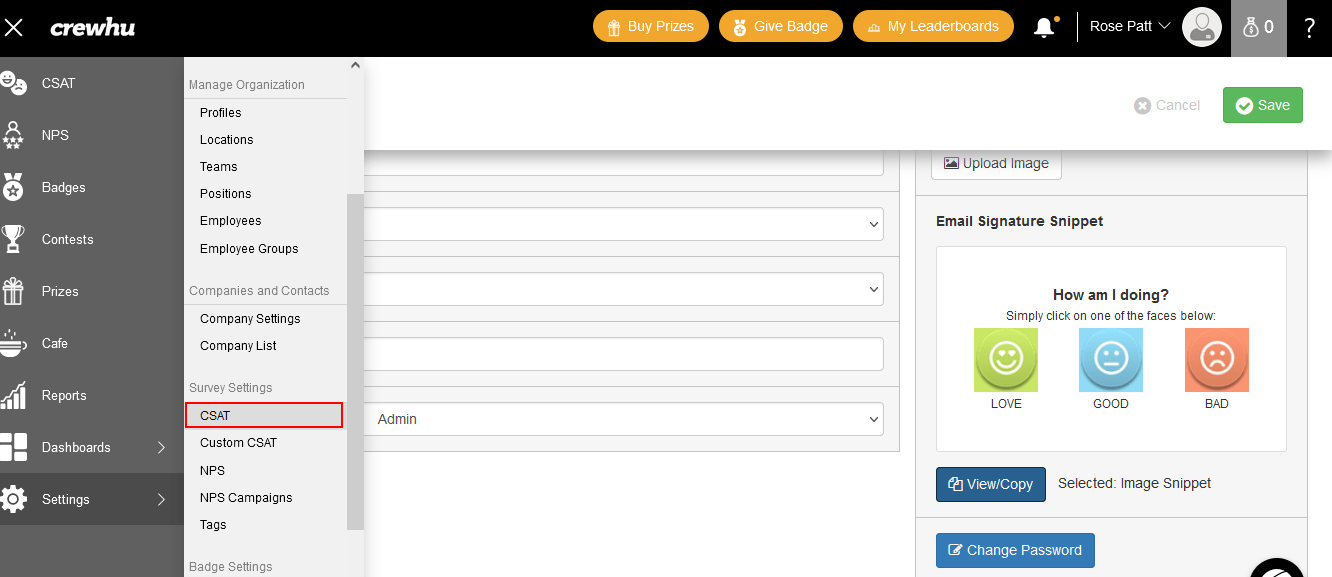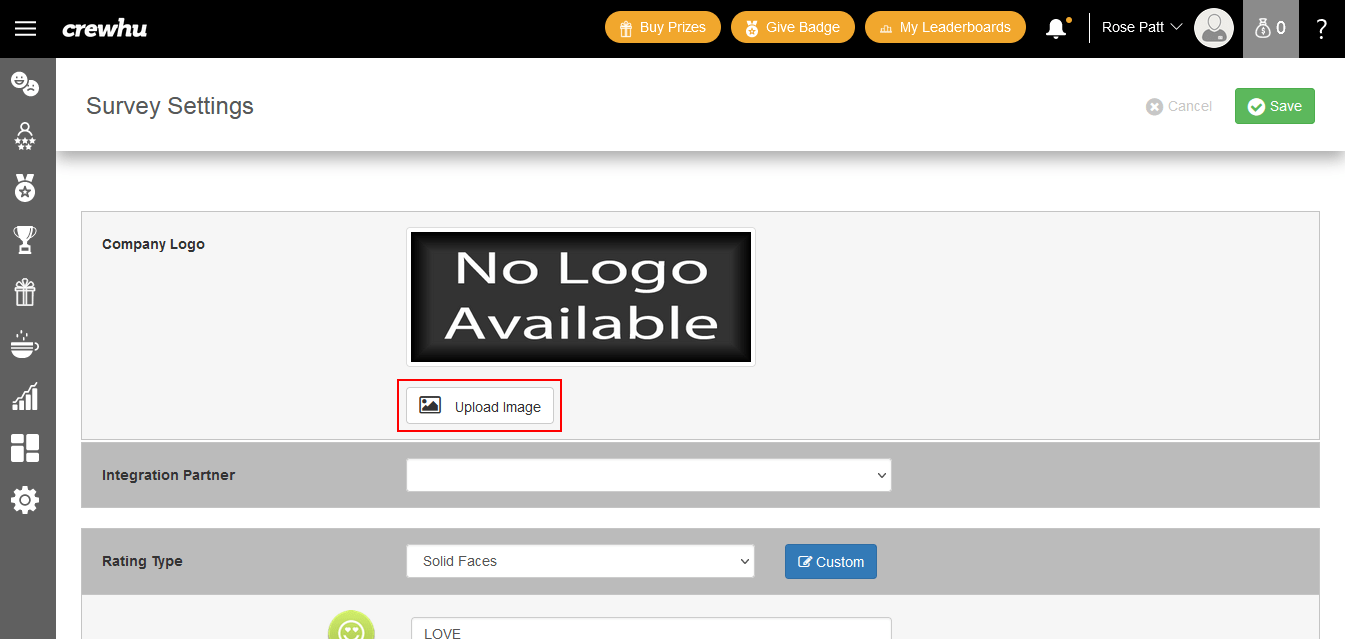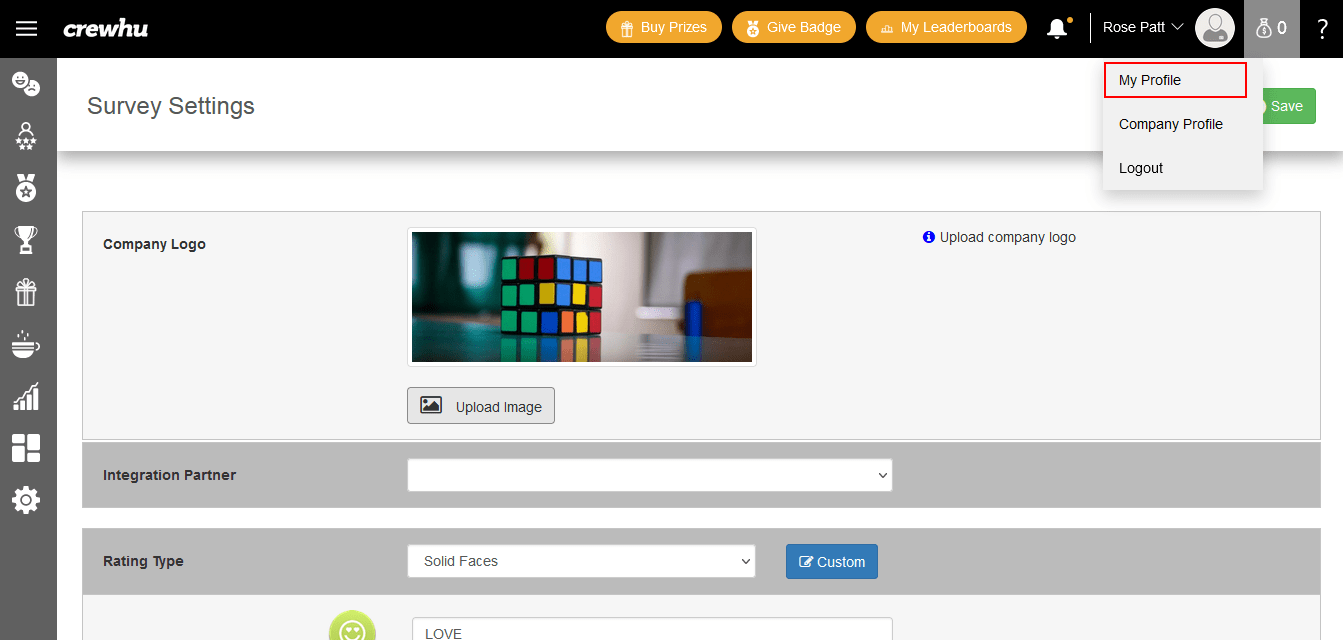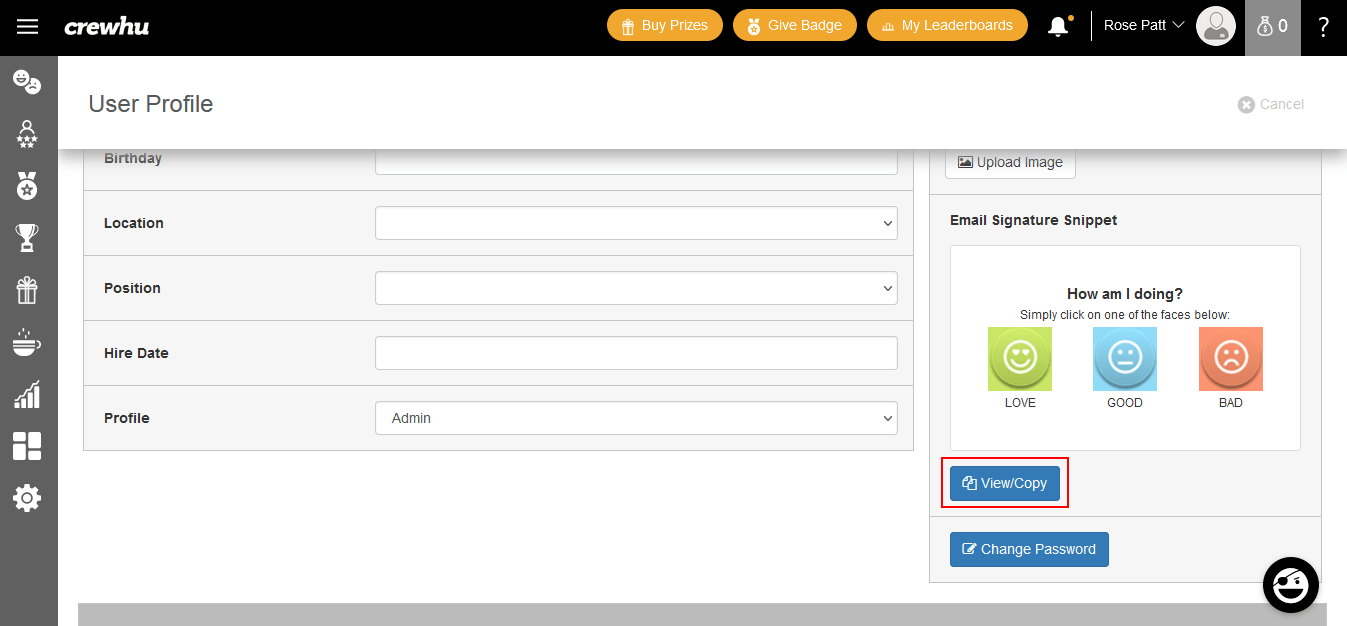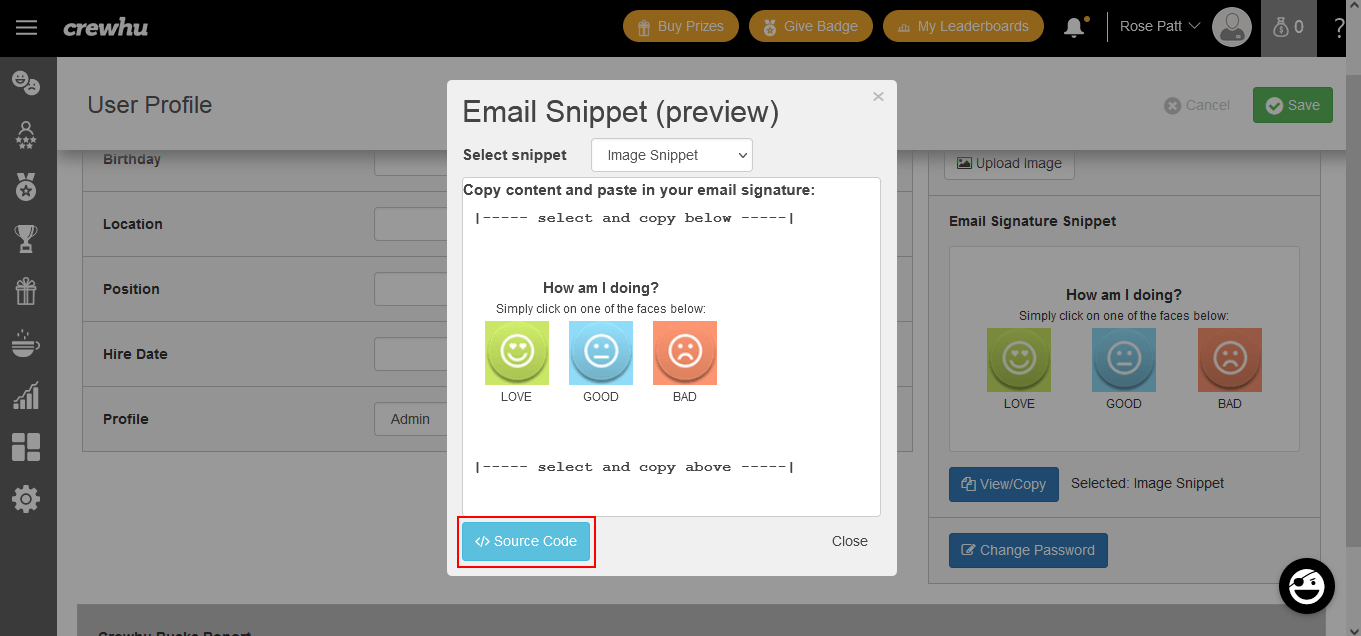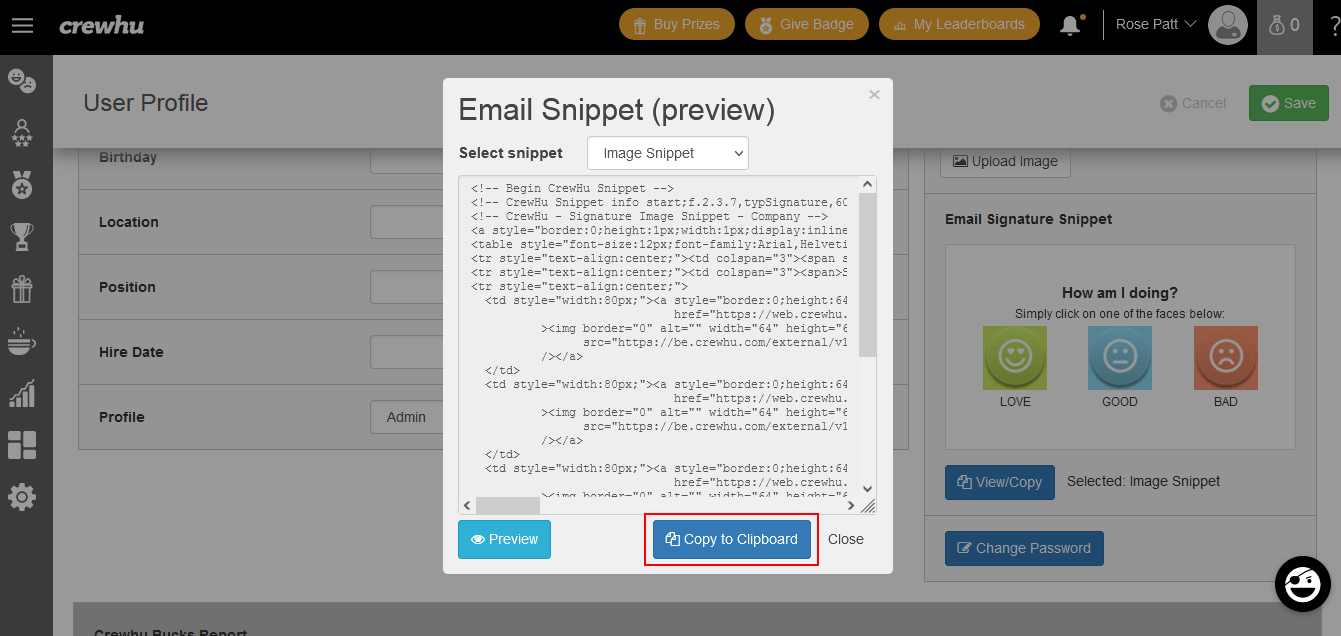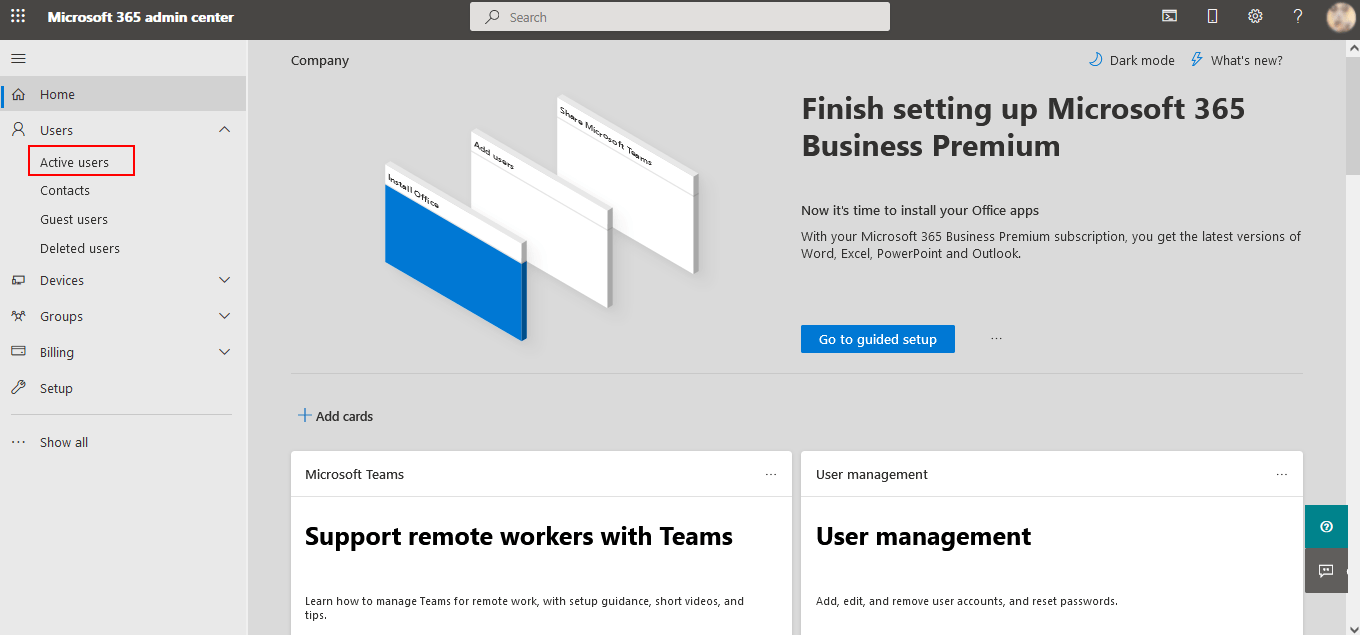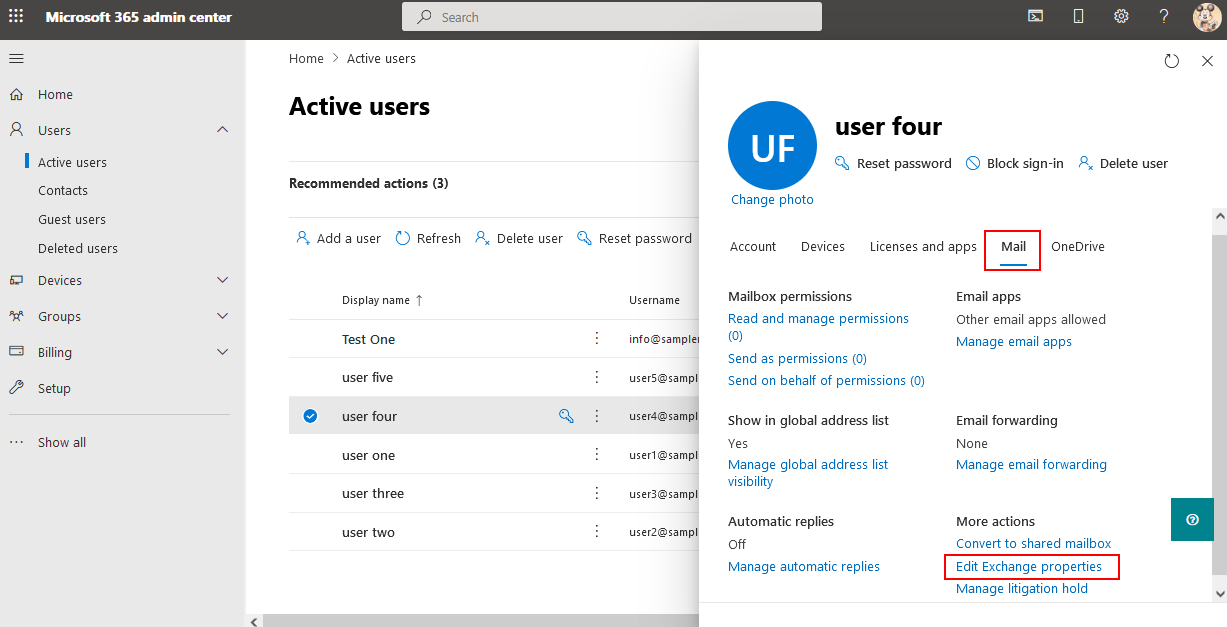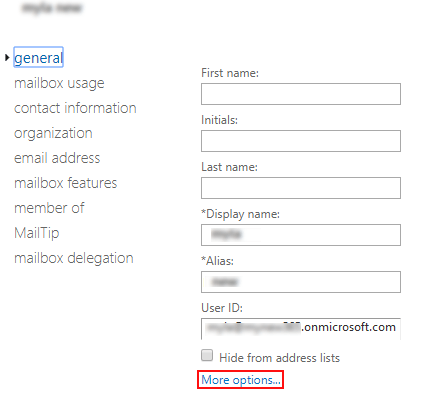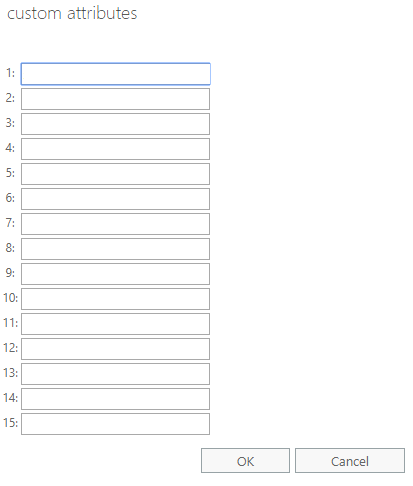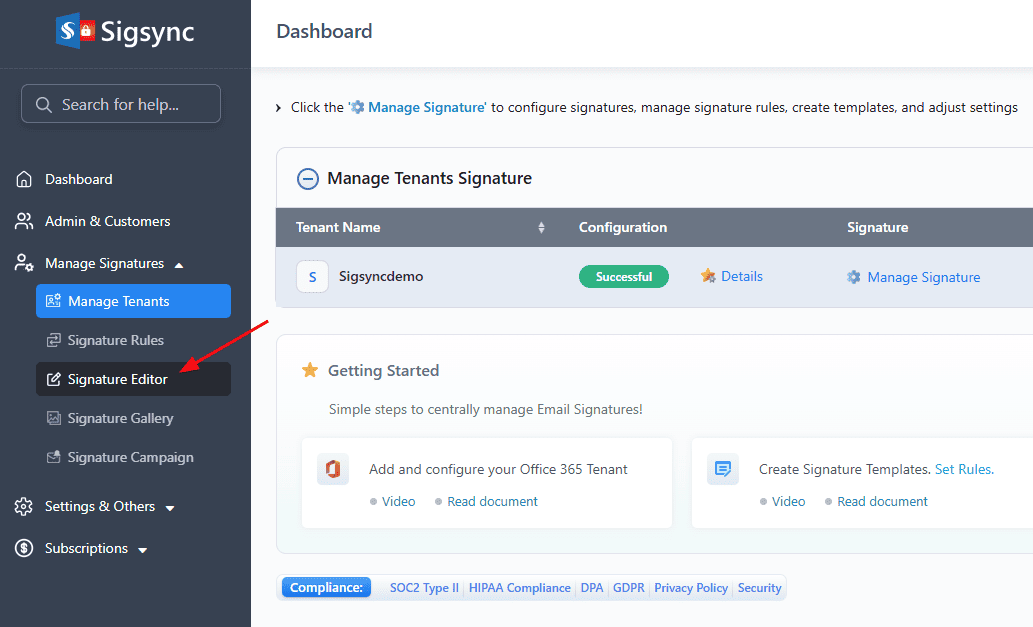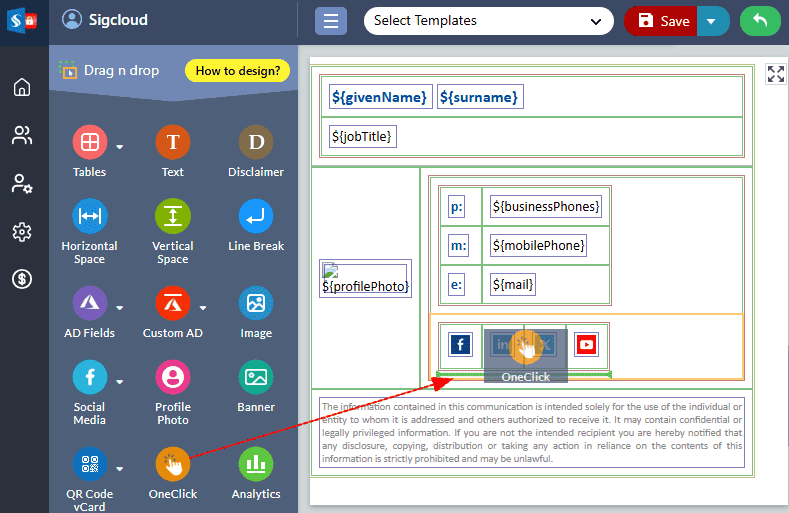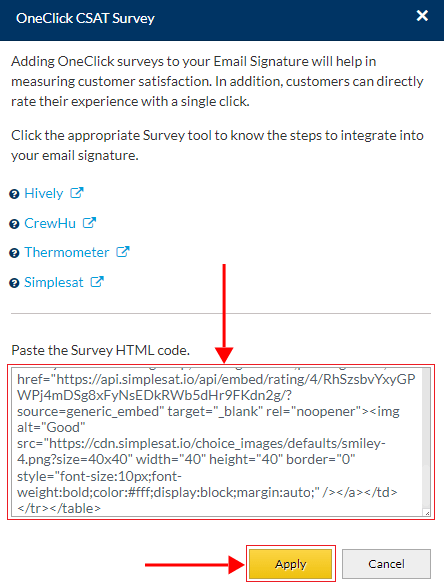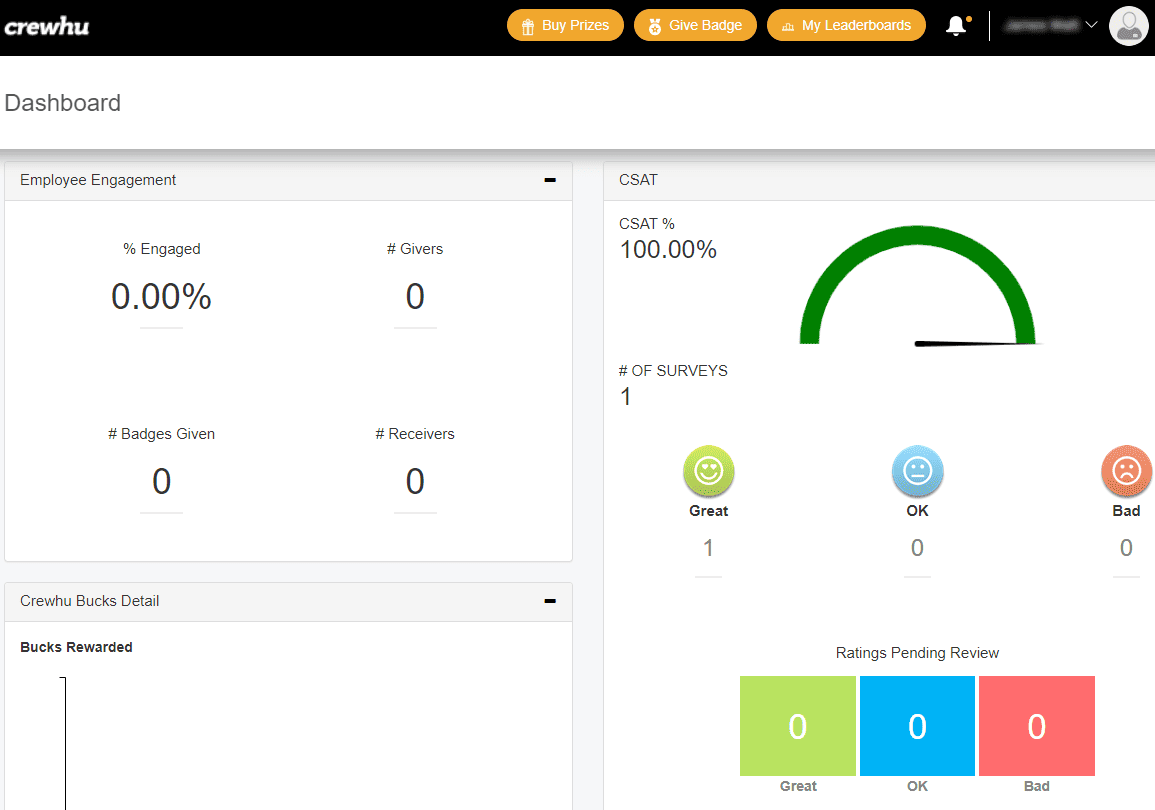OneClick with CrewHu
CrewHu is an employee recognition software which evaluates customer satisfaction and collects feedback. Adding OneClick surveys in your Email signature increases the response rate from the recipients.
Integrate OneClick CrewHu survey in Email Signature using Sigsync
Sigsync allows you to integrate OneClick CrewHu surveys in your Email Signature. Simply create a survey using the ‘CrewHu’ account, copy and paste the survey’s HTML code in the Sigsync signature editor.
New user creation in CrewHu
- Login to your CrewHu account.
Navigate to ‘Settings’ - > ‘Employees’ to add the users - Click the ‘+Add’ button as shown in the below screenshot to add new users.
- A unique ID will be generated for each employee. To view the user ID, select the specific user from the ‘Employees List’ window. The user ID is displayed in the address bar. It is recommended to copy the user ID, as it is required during integration.
- Unique ID will be generated to each employee. To view the user ID, select the specific user from the ‘Employees List’ window. User ID is displayed in the address bar. It’s suggested to copy the user ID as it is required during the integration.
Configure CrewHu Survey settings
- Navigate to the ‘Settings’ tab in the CrewHu dashboard and select ‘CSAT’ under ‘Survey Settings’.
- Upload the company logo and select the required survey parameters in the ‘Survey Settings’ window. Click the ‘Save’ button
- Click the ‘My Profile’
- Under the ‘Email Signature snippet’, Click the ‘View/Copy’ button
- Click the ‘Source Code’ button to preview OneClick survey in HTML.
- Click the ‘Copy to clipboard’ button to copy the survey’s HTML code. Save this code (Say, in notepad), which needs to be pasted in the Sigsync editor.
Add user ID to Office 365 tenant
- Login to your Office 365 tenant admin center
Navigate to ‘Users’ -> ‘Active users’ - Select the user with a CrewHu ID, click the ‘Mail’ tab in the prompted window, and then click ‘Edit Exchange properties’ under ‘More Actions’.
- Click the ‘More options…’ in the new window it prompts and click the ‘Edit’ icon.
- Paste user ID which was copied from the address bar in the CrewHu website.
Note: For every user, different user IDs need to be added
Integrate CrewHu OneClick CSAT survey in Email Signature using Sigsync
- Login to your Sigsync Dashboard.
Select 'Manage Signatures' < 'Signature Editor' tab from the dashboard. - Drag and drop the OneClick component into your signature template design area as shown below screenshot.
- Paste the CrewHu Survey’s HTML code that you have copied and click the 'Apply' button.
- That’s it! Your CrewHu CSAT survey is added to your signature template and you can preview the same as shown in the below screenshot.
- You can track the Customer Satisfaction survey from the CrewHu dashboard.
Streamline Email Signature Management with a Free On-demand Demo from Sigsync
Sigsync email signature service provides effortless, centralized signature management for Office 365 and Exchange. Our team can assist you in quickly setting up company-wide signatures. Request a free on-demand demo to see how Sigsync can simplify your email signature management process.