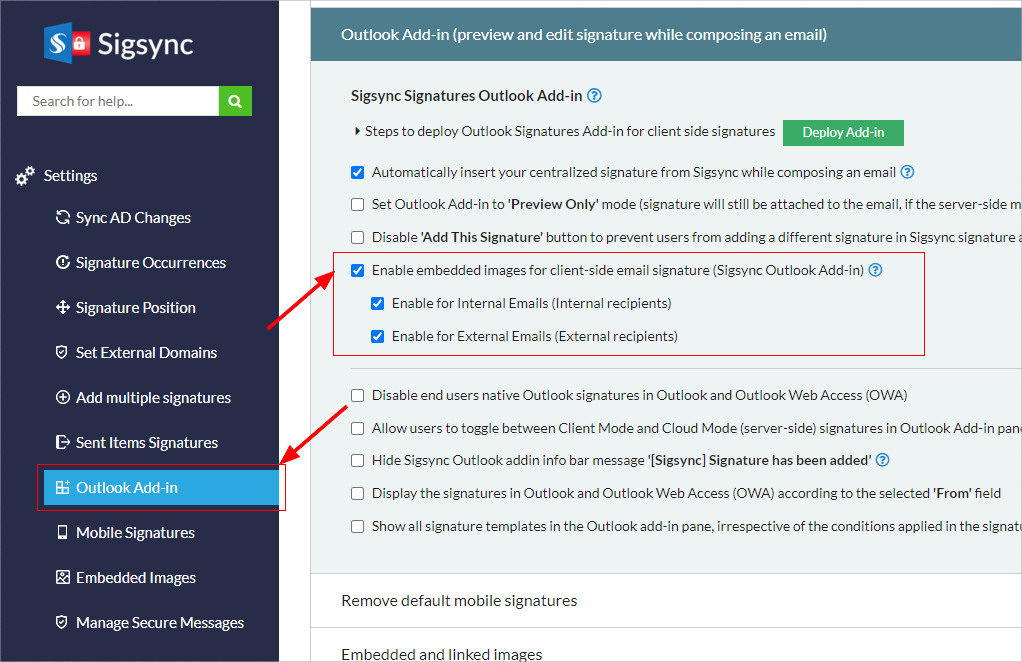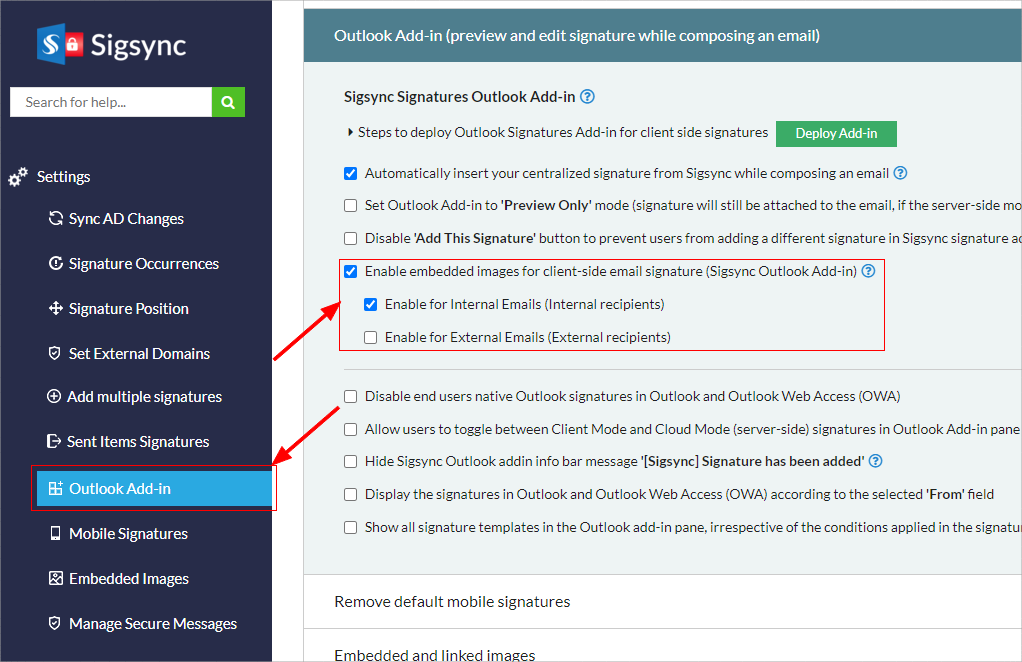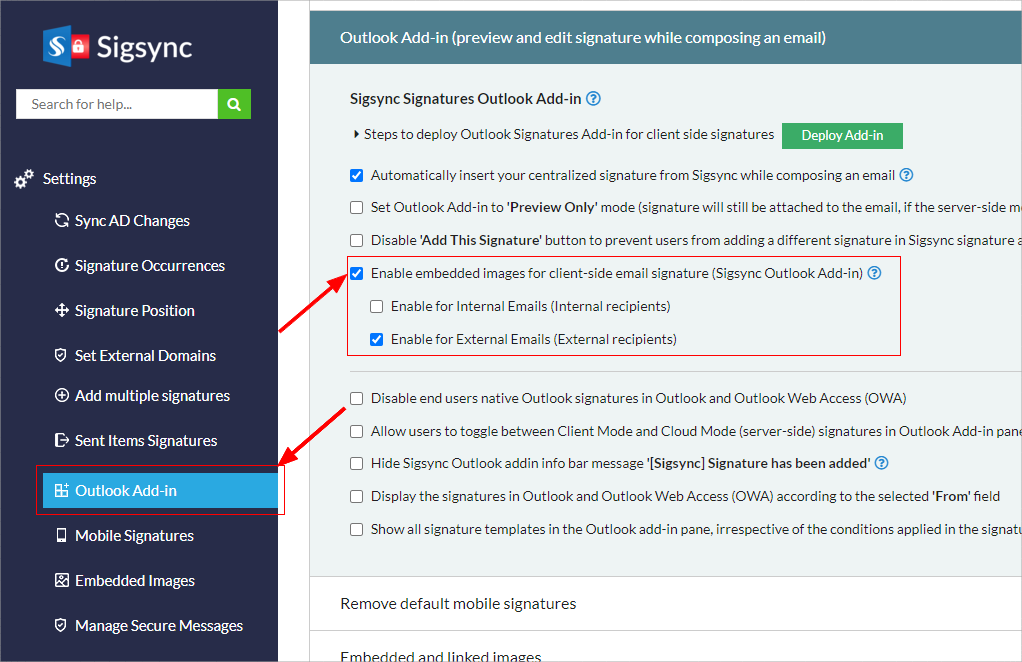Hosted / Linked Images or Embedded images for Sigsync Outlook Add-in
By default, in client-side mode (Outlook Add-in), Sigsync uses hosted/linked images in the email signatures. To enable the embedded images in the signature , follow the steps below:
- Log in to the Sigsync dashboard
- Navigate to the 'Manage Signatures' > 'Settings' tabs from the dashboard
- Click the 'Outlook Add-in' tab and check the option : 'Enable embedded images for client-side email signature (Sigsync Outlook Add-in)'
- To enable embedded images only to internal emails keep the option 'Enable for internal Emails(Internal recipients)' checked and uncheck the option 'Enable for External Emails (External recipients)'
- To enable embedded images only to external emails uncheck the option 'Enable for internal Emails(Internal recipients)' and keep the option 'Enable for External Emails (External recipients)' checked
- Click the 'Save Changes' button located on the top-left of the window to apply the settings
Hosted or Linked images
A hosted image is stored on a server and linked in the email signature. Instead of being added as attachments, these images are downloaded from the server when the email is opened. This approach reduces the overall size of the sent email
Example:
<IMG src="https://www.yourwebsite.com/images/profile.jpg">
Benefits of Hosted Images
- They bypass antivirus blocks, ensuring successful email delivery.
- Linked images do not increase email size, reducing the risk of rejection by email clients.
- Avoids additional attachment files in received emails compared to embedded images.
- Easily find out who received your email by analyzing the web traffic for the linked images in the message
Limitations of Hosted Images
- Some email clients may not show images automatically, requiring recipients to click a ‘Download Images’ button or adjust settings.
- Recipients need an internet connection to view the images, as they are directly accessed from the linked URL.
- If the linked URL becomes inaccessible or is changed, the display of signature images may be affected.
- You must use an SSL-secured server to host your graphics files
Embedded images
An embedded image is attached to the original message and becomes a part of the message body. In contrast, a Hosted image is not directly attached but is linked externally. As a result, embedded images tend to be larger in size because they are included as attachments in the sent email.
Example:
<IMG src="cid:unique content id for the image">
Benefits of Embedded Images
- Images will be displayed automatically when the email is viewed.
- You can view the images even when the email client is offline.
- Recipients don't have to download images manually.
- Images remain unaffected by accidental deletion or changes in URLs or server accessibility.
Limitations of Embedded Images
- Some email clients may reject the email or block it due to antivirus software.
- Directly embedding images into your signature increases the email size, which may lead to rejection based on size limits. Sigsync will not embed images if the email size exceeds 19MB by default, for a safer approach.
- Certain email clients may convert embedded images into attachments, which can affect the signature display.
Streamline Email Signature Management with a Free On-demand Demo from Sigsync
Sigsync email signature service provides effortless, centralized signature management for Office 365 and Exchange. Our team can assist you in quickly setting up company-wide signatures. Request a free on-demand demo to see how Sigsync can simplify your email signature management process.