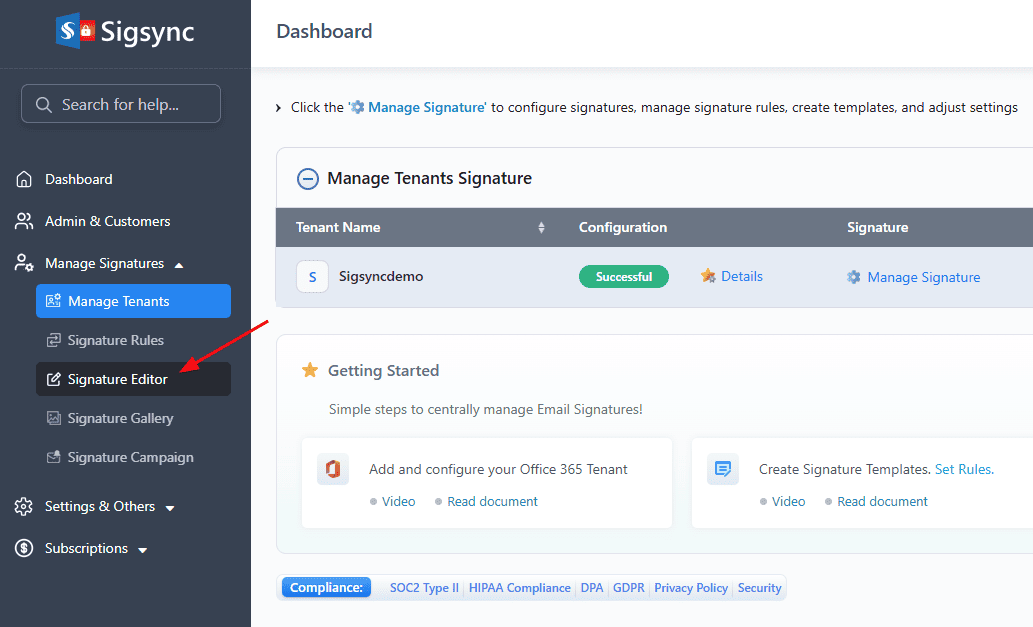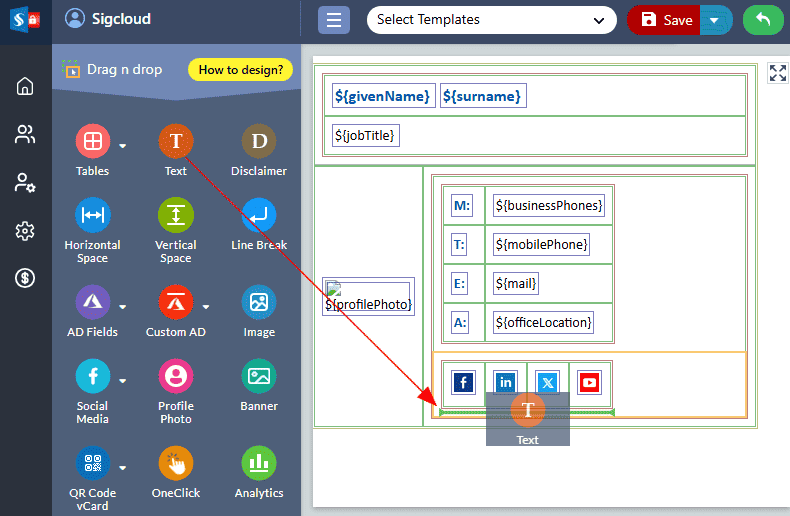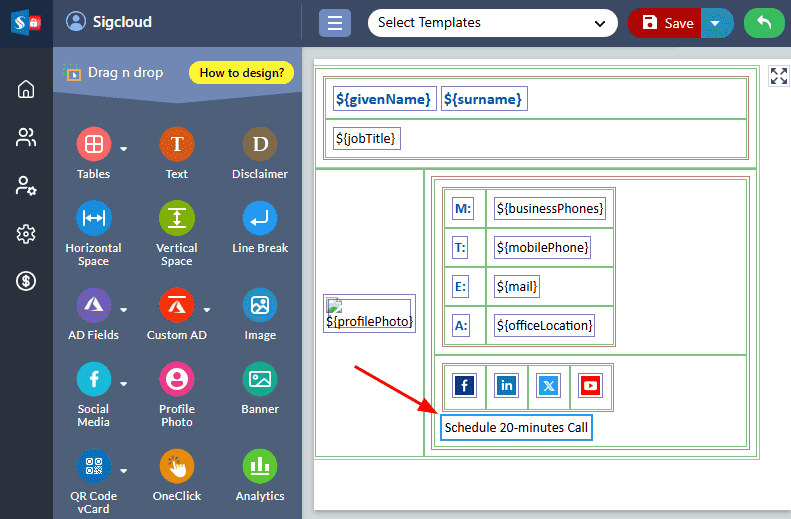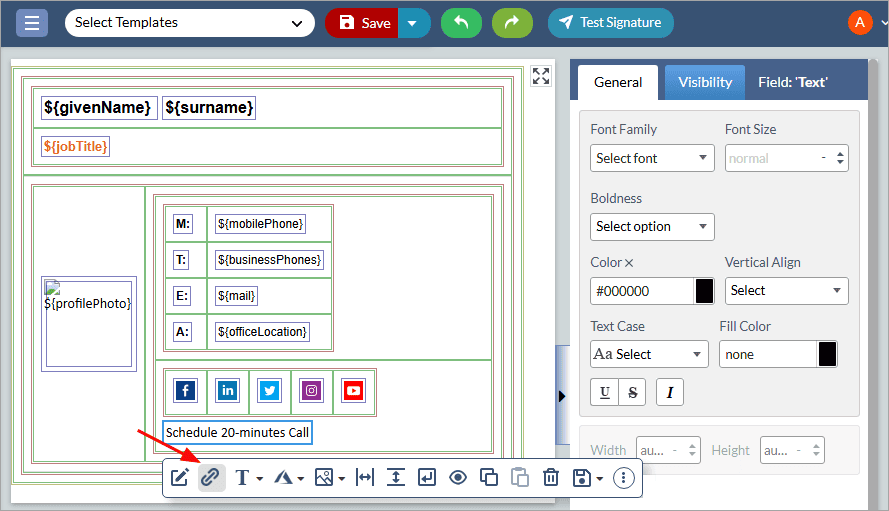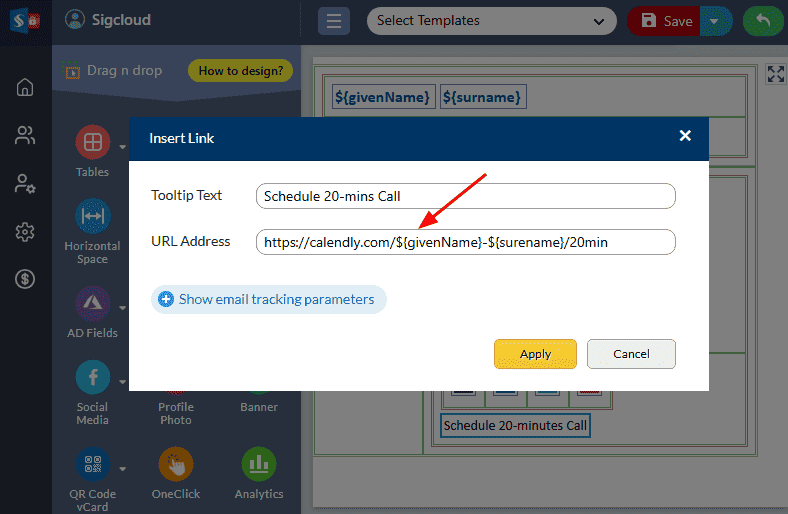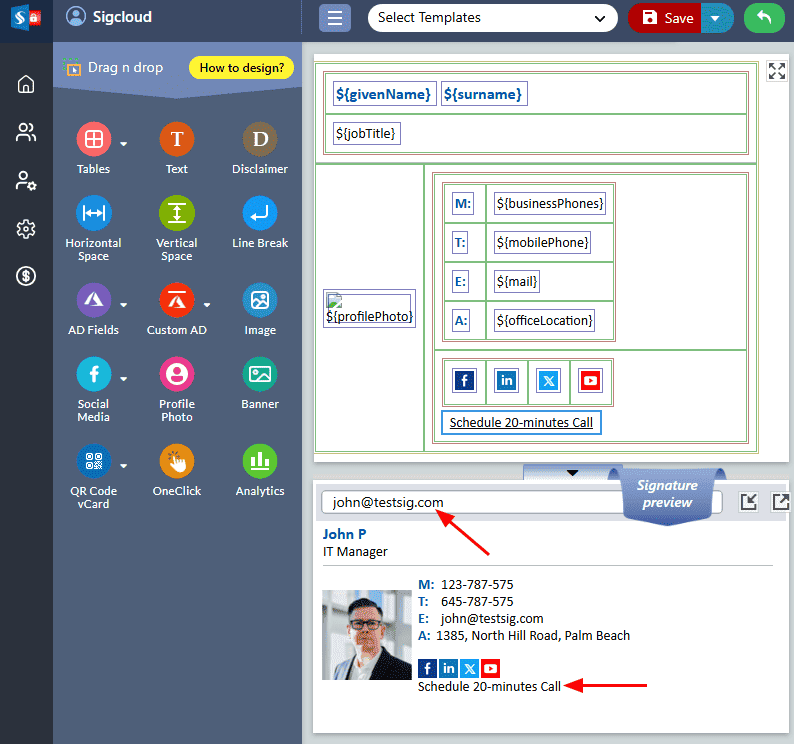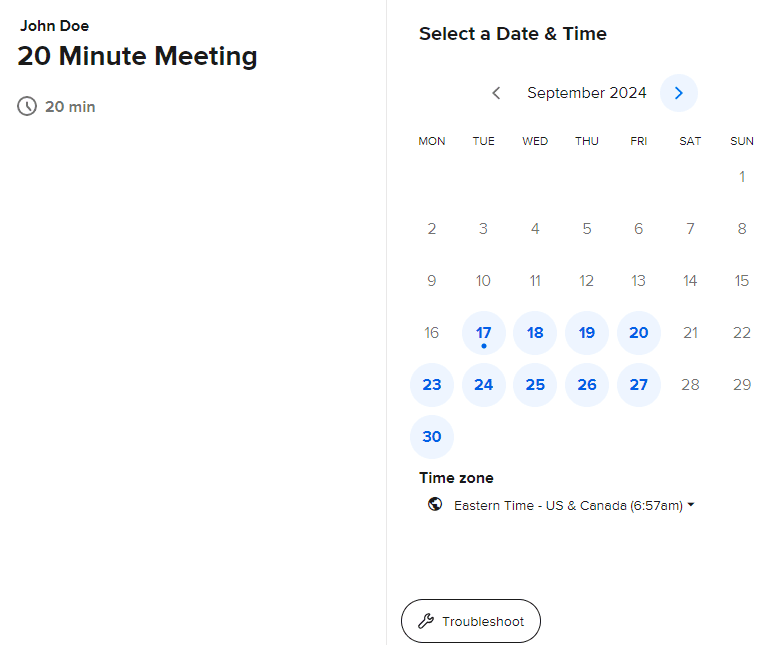Integrate Calendly into your email signature using Sigsync
Calendly is an online scheduling tool that simplifies the process of booking meetings by allowing others to view your availability and choose a convenient time. Instead of back-and-forth communication to arrange meetings, Calendly offers a scheduling link that recipients can use to book directly in line with your availability.
Integrating a Calendly link into your email signature using Sigsync Office 365 email signature service creates a more streamlined and professional communication experience. With Sigsync, you can centrally manage and design signatures across your organization while incorporating personalized Calendly links for each user.
This integration ensures that:
- Effortless scheduling: Recipients can click on the link in your email signature to directly schedule meetings, eliminating the need for manual coordination.
- Consistency: Each user’s signature is automatically updated with their unique Calendly link, maintaining uniformity in branding and functionality.
- Increased productivity: Time spent arranging meetings is drastically reduced, allowing both you and your recipients to focus on more important tasks.
Configure Calendly
Before adding a meeting link into your email signature using Sigsync, you first need to configure your Calendly account.
Once configured, each team member will receive a unique scheduling link. One of the simplest ways to format these links is by using the following structure:
https://calendly.com/${givenName}-${surename}/{Meeting Name}
Calendly also offers various scheduling options, such as:
- Round Robin Scheduling: Automatically distributes meetings among team members based on specific requirements.
- Group meeting invites: Enables the scheduling of group meetings at a time that is most convenient for all attendees.
Know more about configuring Calendly
Add Calendly link in email signature using Sigsync
- Login to Sigsync dashboard
- Navigate to Signature Editor
- Select the template and drag and drop the ‘Text’ field
- Select the text and edit it as ‘Schedule 20-minutes call’
- Select the ‘Schedule 20-minutes call’ text field, then click on the ‘Hyperlink’ icon.
- Insert the below URL and click ‘Apply’
- {givenName} is the first name of the team member,
- {surname} is the last name of that team member,
- 20min is the meeting type mentioned in Calendly.
- Search the sender in the preview pane
- When your recipient clicks the meeting link, they'll go to the scheduling page. They can pick a time slot, set up the meeting, and add it to their calendar easily.
Streamline Email Signature Management with a Free On-demand Demo from Sigsync
Sigsync email signature service provides effortless, centralized signature management for Office 365 and Exchange. Our team can assist you in quickly setting up company-wide signatures. Request a free on-demand demo to see how Sigsync can simplify your email signature management process.