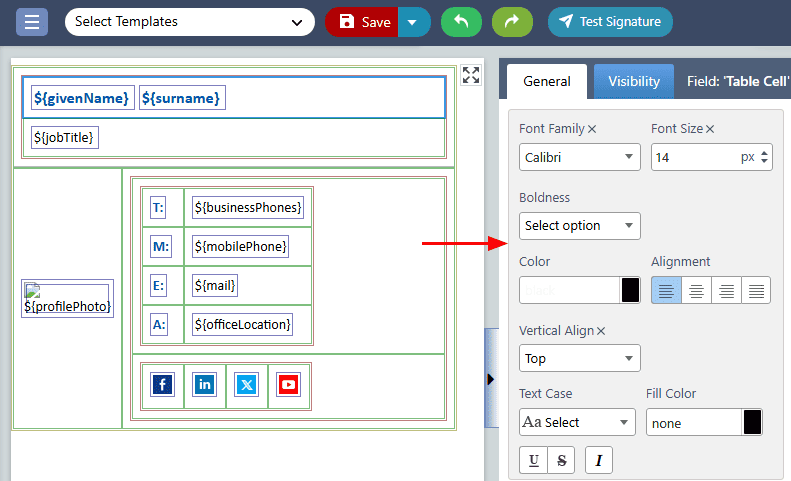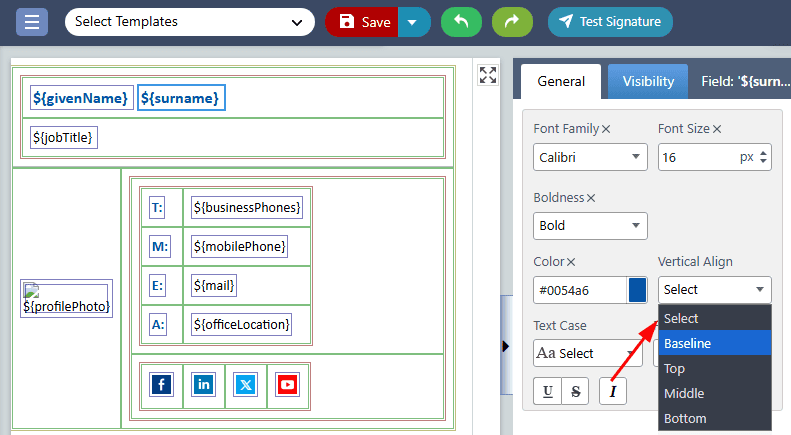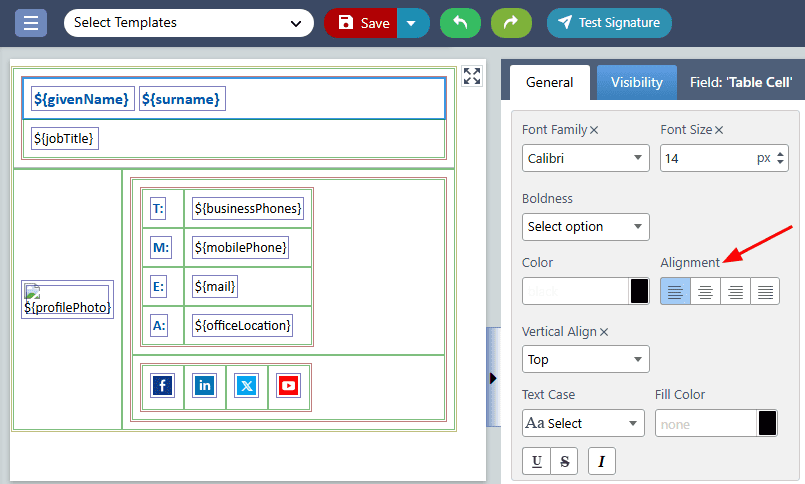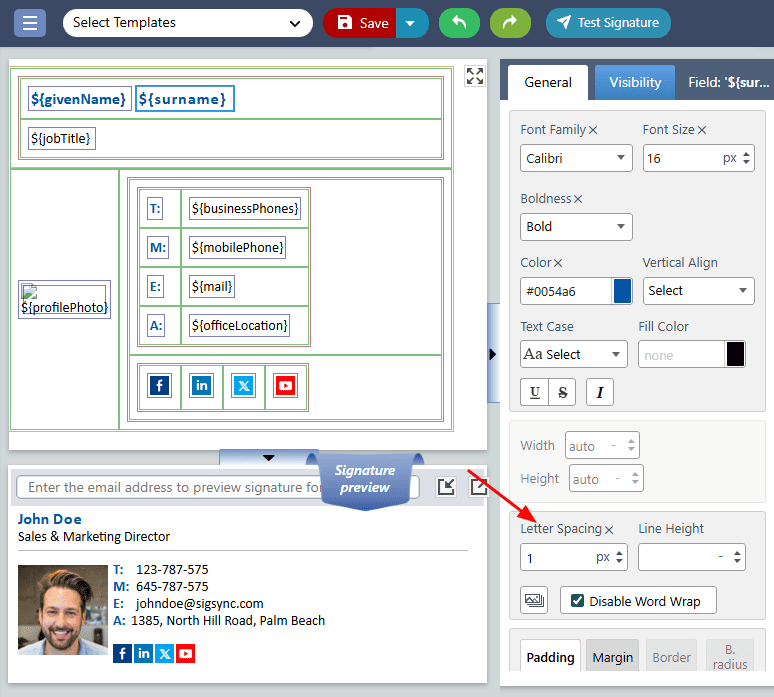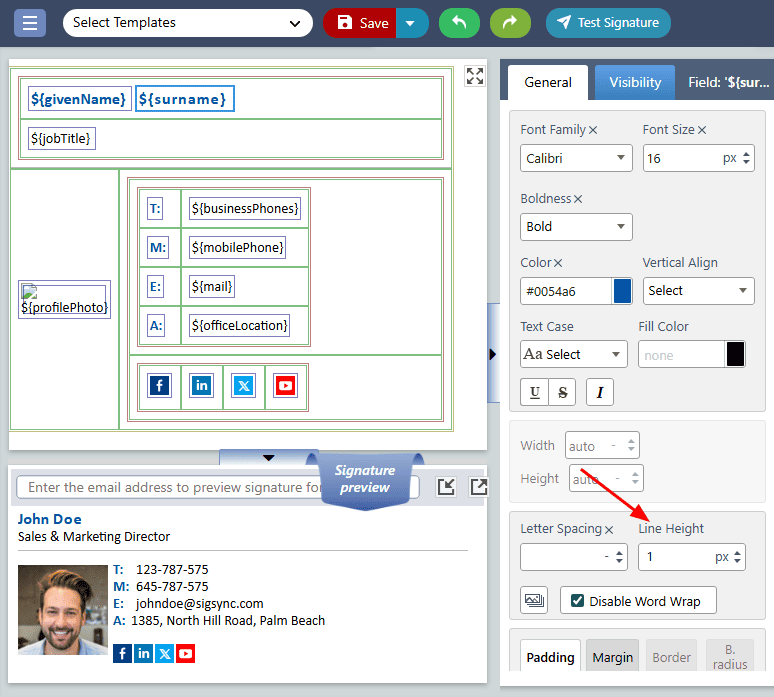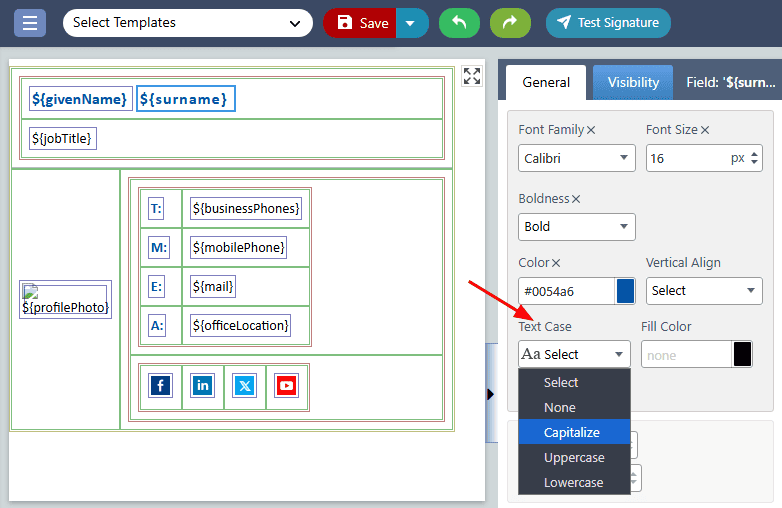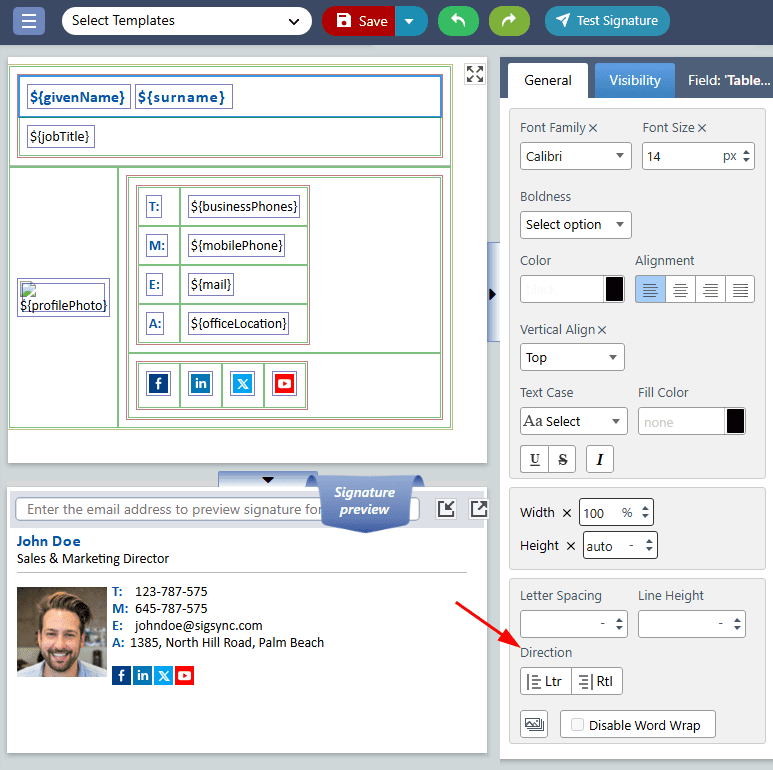Alignment, Text Decoration
Sigsync provides several alignment and text properties to help users create professional email signatures. Alignment properties enable users to position the field horizontally within the signature field, while text properties allow users to customize the appearance of the text. By utilizing these properties, users can create visually appealing email signatures that align with their organization's branding and style guidelines.
The list of 'Alignment, Text Decoration' properties are:
Vertical Alignment:
The vertical alignment properties are:
- Baseline
- Top
- Middle
- Bottom
Baseline aligns with the baseline of the signature field, Top aligns with the top of the signature field, Middle centers the signature field vertically, and Bottom aligns with the bottom of the signature field.
Horizontal Alignment:
The Horizontal alignment properties are:
- Left
- Right
- Center
- Justify
Left aligns the signature field to the left side, Right aligns it to the right side, Center centers it horizontally, and Justify aligns the text to both the left and right sides of the signature field.
Letter spacing:
‘Letter spacing’ property adjusts the space between characters in their email signature field. However, users should be cautious not to over-space their signature, as this can make it difficult to read. Instead, users should make subtle changes to enhance the signature's appearance while maintaining its readability and professionalism.
Line height:
‘Line height’ property pertains to the vertical space between lines within a signature field. By adjusting the Line Height, you can ensure that the distance between lines of text is appropriate and that your signature appears clean and polished. This property enables you to personalize the spacing to match your signature field, giving you complete control over the final appearance of your signature.
Text Case:
The ‘Text Case’ property enables you to modify the formatting of text in your email signature. The available text transformation options include:
- None
- Capitalize
- Uppercase
- Lowercase
The ‘None’ option applies no formatting to the selected text. The ‘Capitalize’ option capitalizes the first letter of each word in the selected text, while the ‘Uppercase’ option capitalizes all letters in the selected text. The ‘Lowercase’ option changes all letters in the selected text to lowercase.
Direction:
The ‘Direction’ property allows you to control the direction of the text in your email signature. There are three text direction options available:
- ltr (left-to-right)
- rtl (right-to-left)
The ‘ltr’ option is used for languages that are written from left to right, such as English.
The ‘rtl’ option is used for languages that are written from right to left, such as Arabic or Hebrew
Streamline Email Signature Management with a Free On-demand Demo from Sigsync
Sigsync email signature service provides effortless, centralized signature management for Office 365 and Exchange. Our team can assist you in quickly setting up company-wide signatures. Request a free on-demand demo to see how Sigsync can simplify your email signature management process.