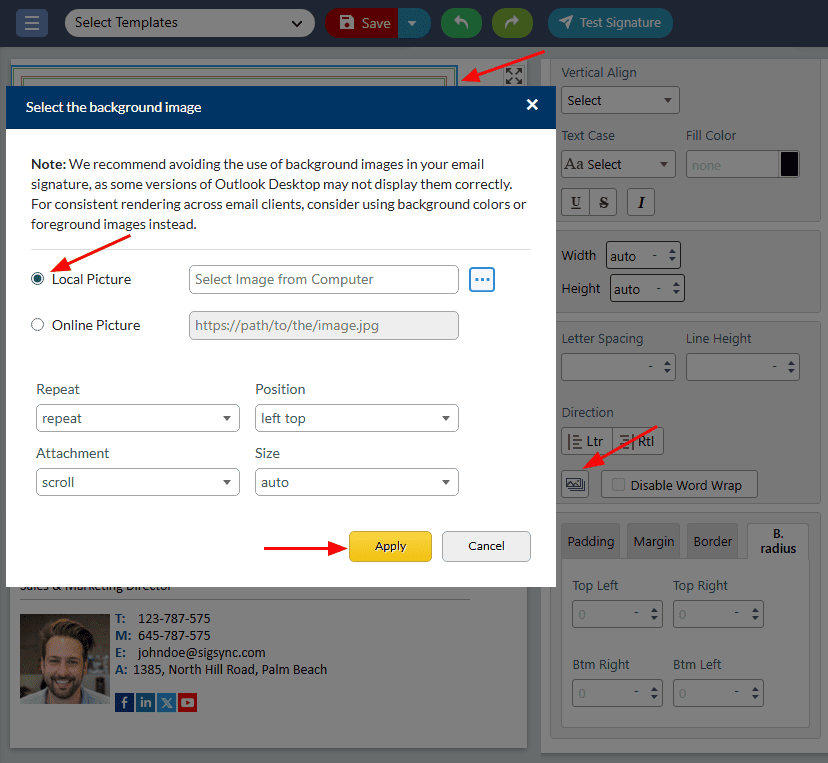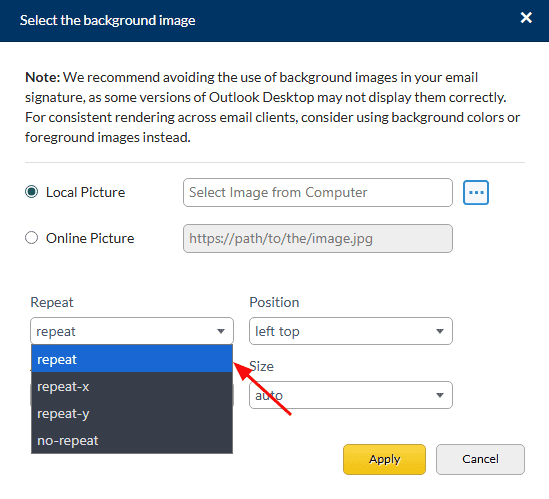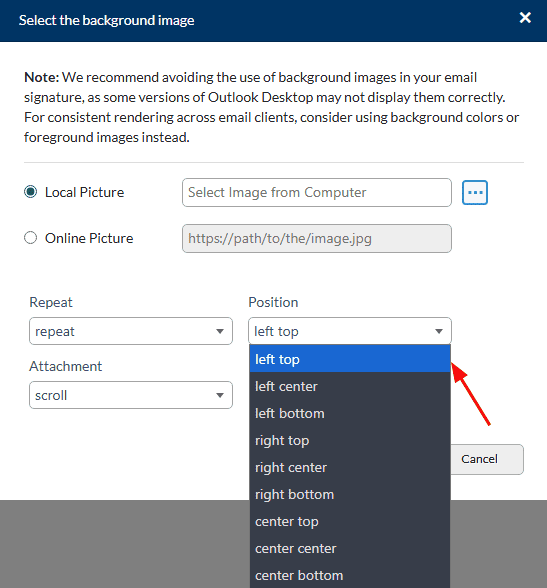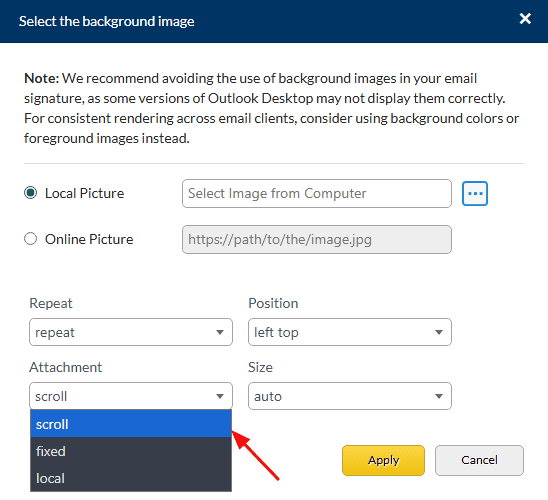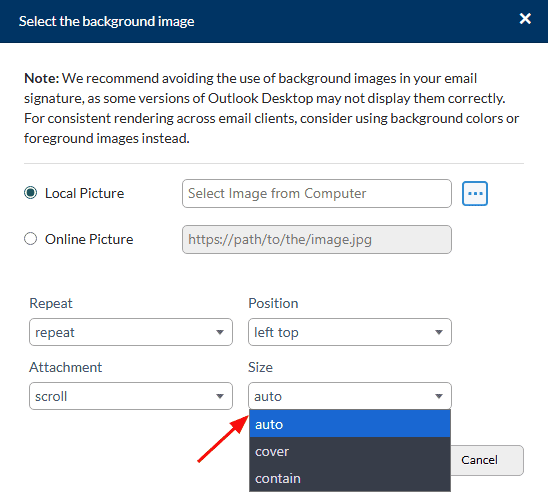Background Image
The ‘Background image’ property in Sigsync provides the option to add a personal or professional touch to your email signature by allowing you to set a custom image as the background. To accomplish this, upload the desired image to use as the background and then adjust its size and position to fit your signature.
The background image properties are:
Repeat
‘Repeat’ property controls whether the background image will be repeated vertically, horizontally, or not at all. You can choose to repeat the image to cover the entire background or use it as a single, centered image. The ‘Repeat’ setting offers the following options:
- Repeat
- Repeat-x
- Repeat-y
- No repeat
Repeat:
‘Repeat’ property repeats the background image both vertically and horizontally, creating a pattern that covers the entire background.
Repeat-x:
‘Repeat-x’ property repeats the background image horizontally only, creating a horizontal pattern that covers the entire width of the background.
Repeat-y:
‘Repeat-y’ property repeats the background image vertically only, creating a vertical pattern that covers the entire height of the background.
No repeat
‘No Repeat’ property displays the background image once, without repeating it. The image will be centered in the middle of the background, and any excess space will be filled with the background color.
Position
The ‘Position’ property allows you to position the background image within your signature. You can choose to align it to the left, center, or right of your signature or adjust it to a specific position.
Attachment
The ‘Attachment’ property determines how the background image will behave when the email is scrolled. You can choose to attach the image to the page or let it scroll along with the email message.
Size
The ‘Size’ property controls the size of the background image relative to your signature. When choosing a position for the background image, you have two options: ‘cover’ and ‘contain'.
The ‘cover’ option resizes the image to fit the background area of the email signature container while keeping the image's aspect ratio. If the container's aspect ratio is different from the image, the image may be cropped or stretched to fit.
The ‘contain’ option resizes the image to fit inside the email signature container while maintaining its aspect ratio. This means the whole image will be visible, but there may be some empty space around it depending on the container's aspect ratio.
Streamline Email Signature Management with a Free On-demand Demo from Sigsync
Sigsync email signature service provides effortless, centralized signature management for Office 365 and Exchange. Our team can assist you in quickly setting up company-wide signatures. Request a free on-demand demo to see how Sigsync can simplify your email signature management process.