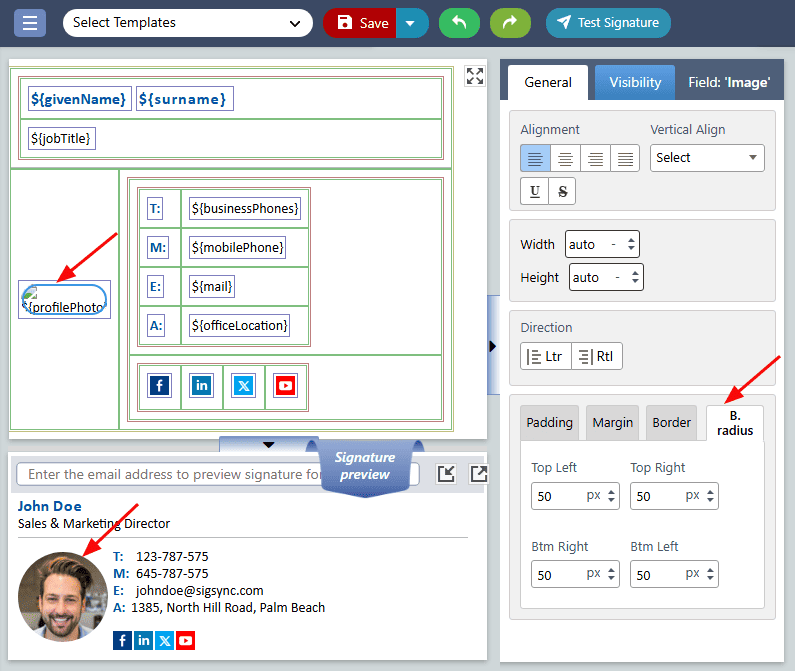Border (line separator)
The border (line separator) is an essential property for the signature fields, particularly in ensuring that the different sections of a signature are well-defined and visually organized. By utilizing this property, you can create a clear separation between the contact information, social media links, or other signature elements, making it easy for the recipient to read and understand the contents.
The list of 'Border (line separator)' properties are:
- Border
- Border Top
- Border Right
- Border Bottom
- Border Left
- Border All
- Border Radius
- Border Collapse
Border
Sigsync offers various customizable options for the border or line separator properties that can be modified based on the user's preference. These options include individual border properties for Top, Right, Bottom, or Left of the signature field and a Border All property that modifies all sides at once. By adjusting the Top, Right, Bottom, or Left borders, users can choose to create a boundary on a specific side of the signature, or modify all sides simultaneously to create a consistent appearance.
Additionally, Sigsync allows users to customize the width, color, and style of each border property. By adjusting these properties, users can create a clear and visible boundary between different sections of their signature while ensuring that the signature is visually organized and easy to read.
Border Radius
The ‘Border Radius’ property controls the rounding of the corners of the signature elements. This property is especially useful when dealing with images or logos that have sharp corners, as it can help soften the edges and create a more cohesive appearance. The border radius property is easy to use and can be adjusted to fit the design of your signature, giving you full control over its appearance. The use of rounded images is a great alternative to using the border radius property in Outlook, as some versions of Outlook do not support the border radius property.
Border Collapse
The ‘Border Collapse’ property allows you to customize the appearance of borders within your signature fields. You can choose between two options: ‘Separate’ and ‘Collapse’ to achieve the desired style for your signature.
If you opt for the ‘Separate’ option, each signature field will have a distinct border that creates a clear boundary between different sections. This is an ideal option if you want to create a structured and organized signature with well-defined sections.
Alternatively, selecting the ‘Collapse’ option will remove the gaps between the borders of adjacent signature fields, giving your signature a more seamless and cohesive appearance. This option works well if you want to achieve a sleek and modern look for your signature.
Streamline Email Signature Management with a Free On-demand Demo from Sigsync
Sigsync email signature service provides effortless, centralized signature management for Office 365 and Exchange. Our team can assist you in quickly setting up company-wide signatures. Request a free on-demand demo to see how Sigsync can simplify your email signature management process.