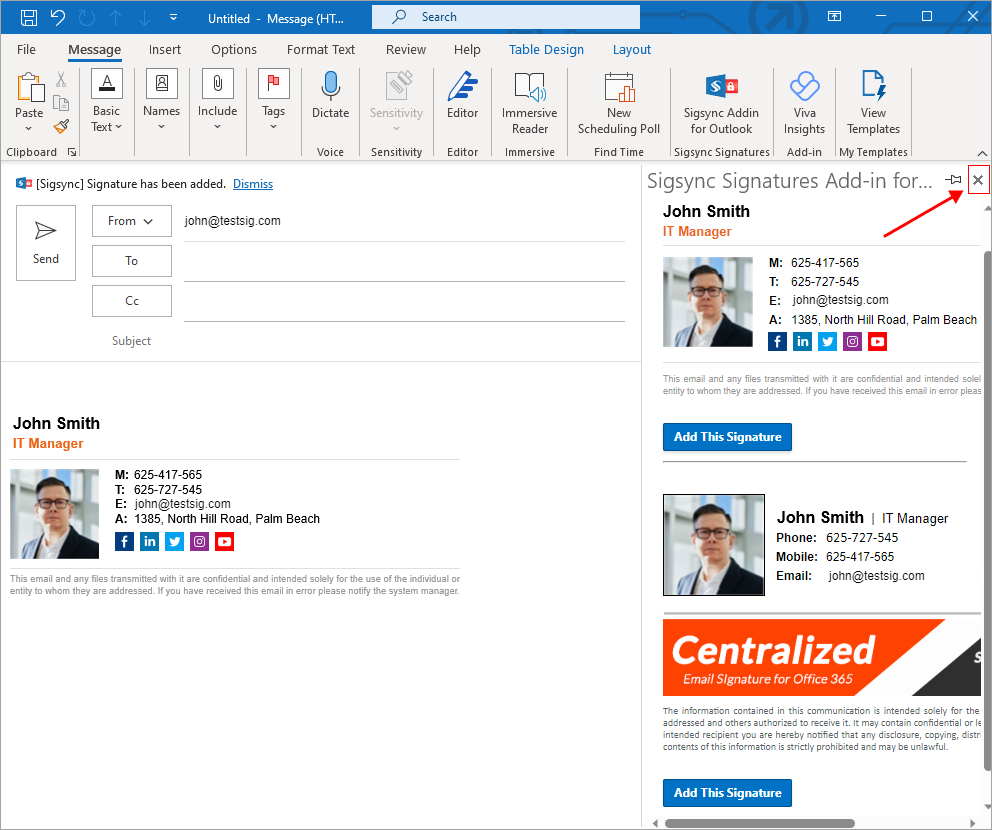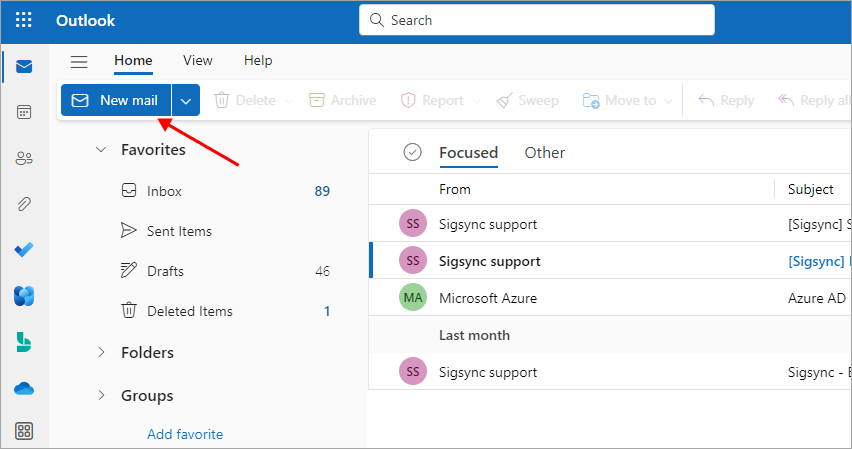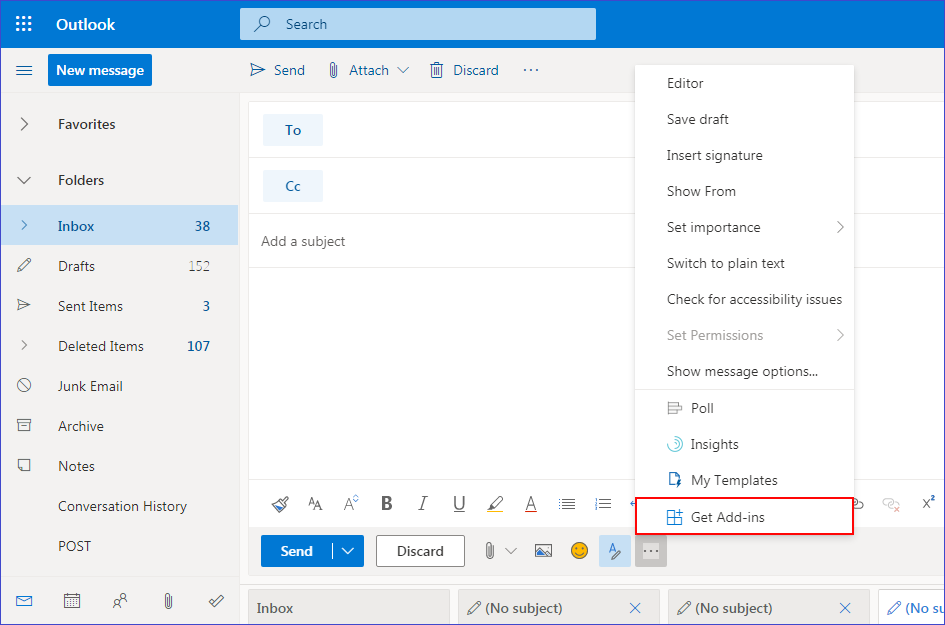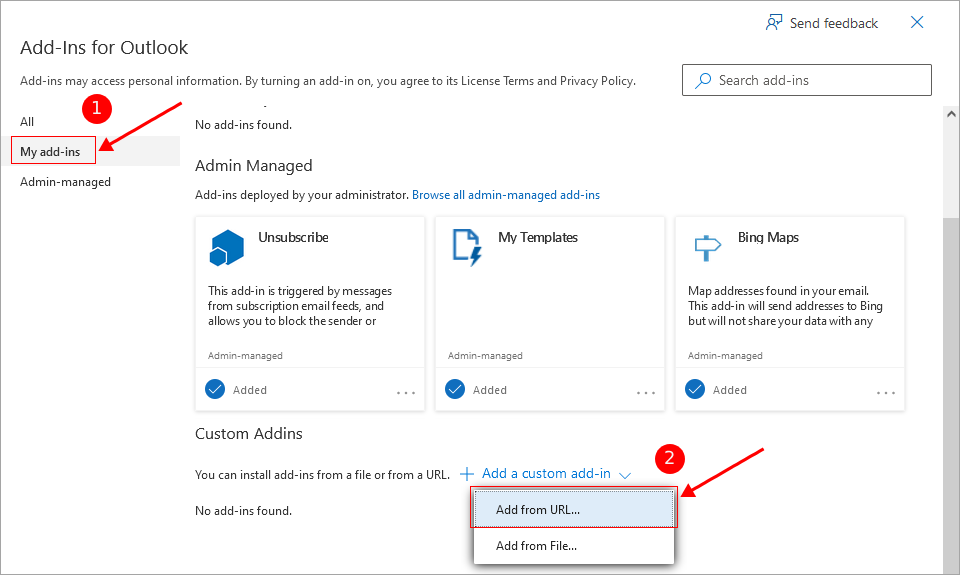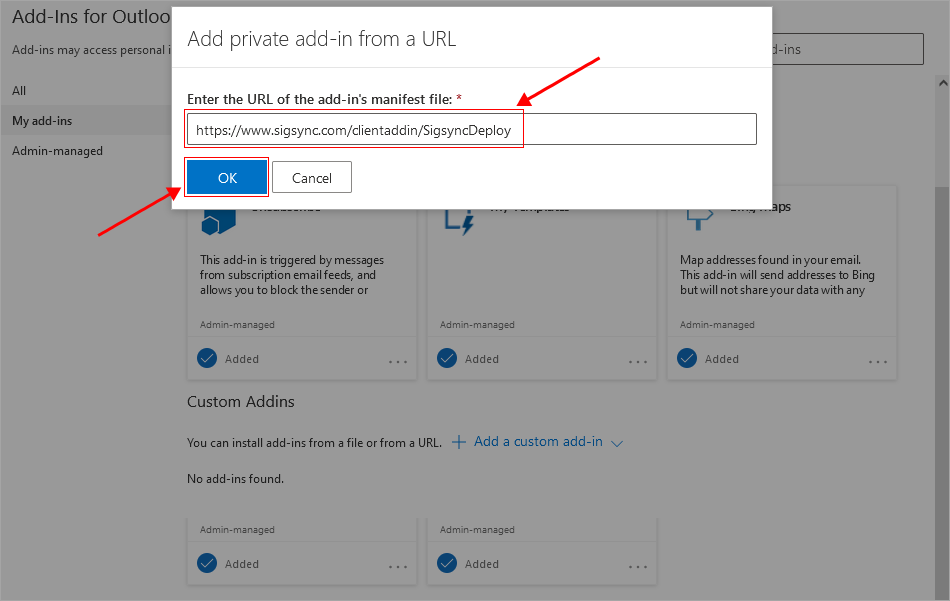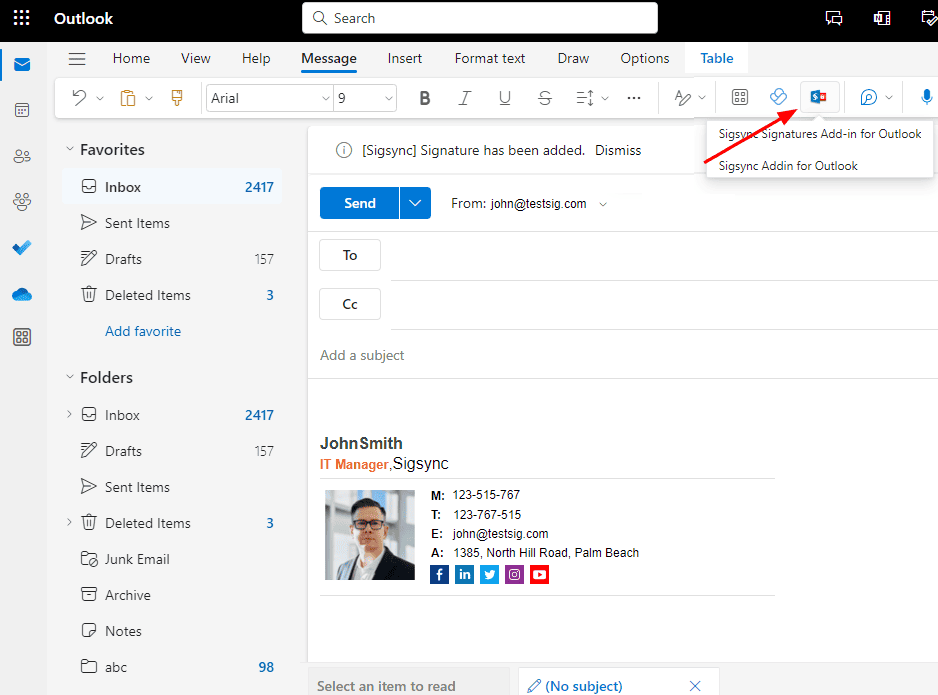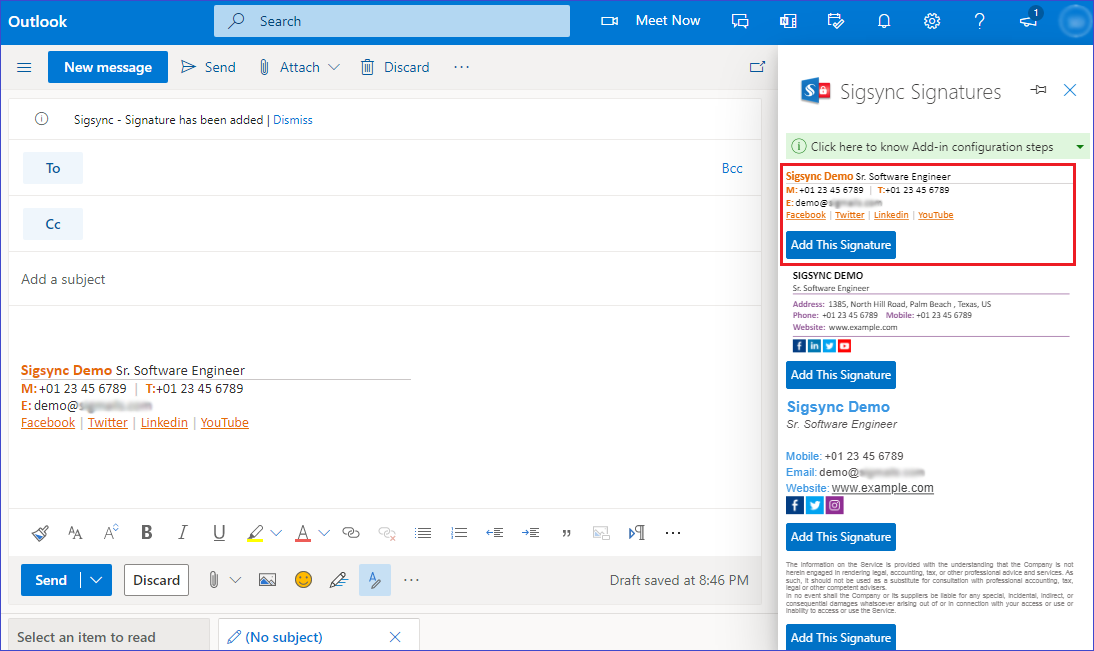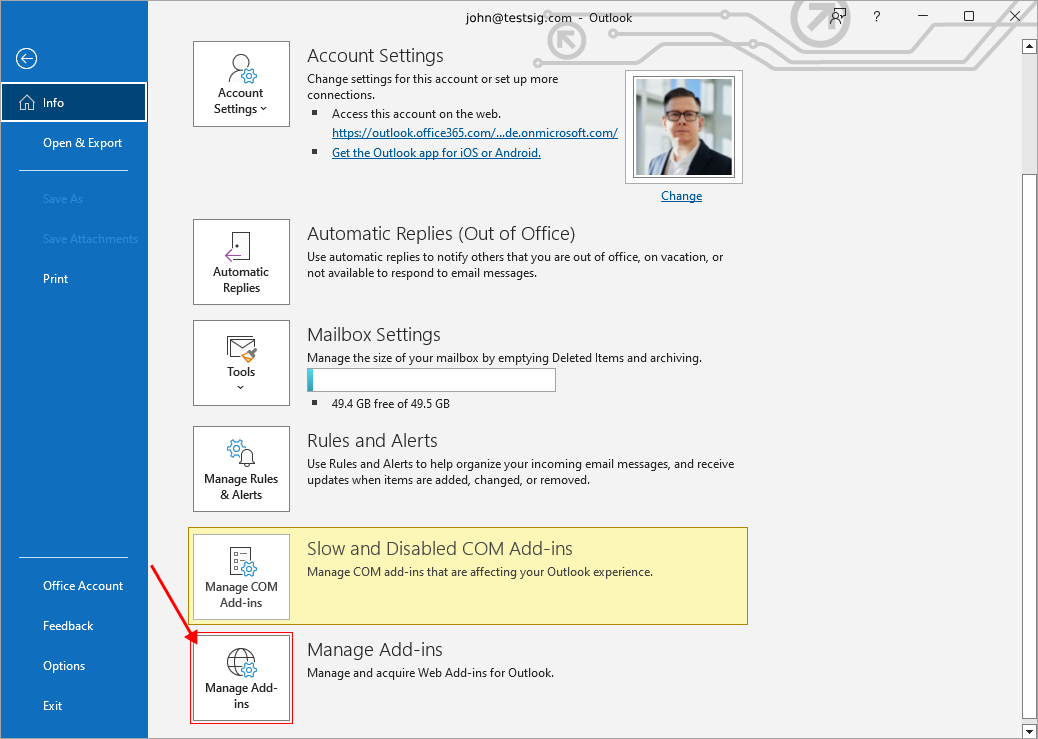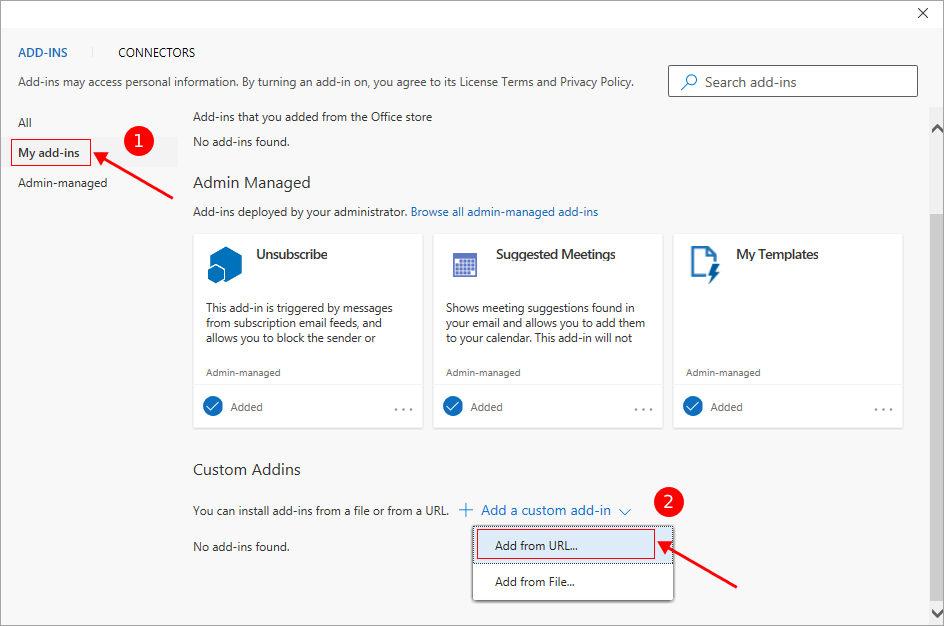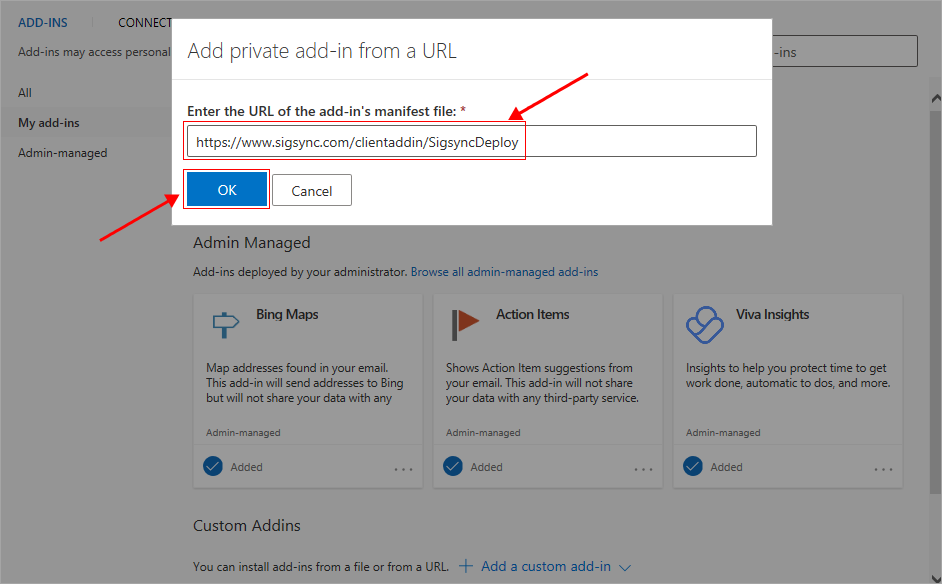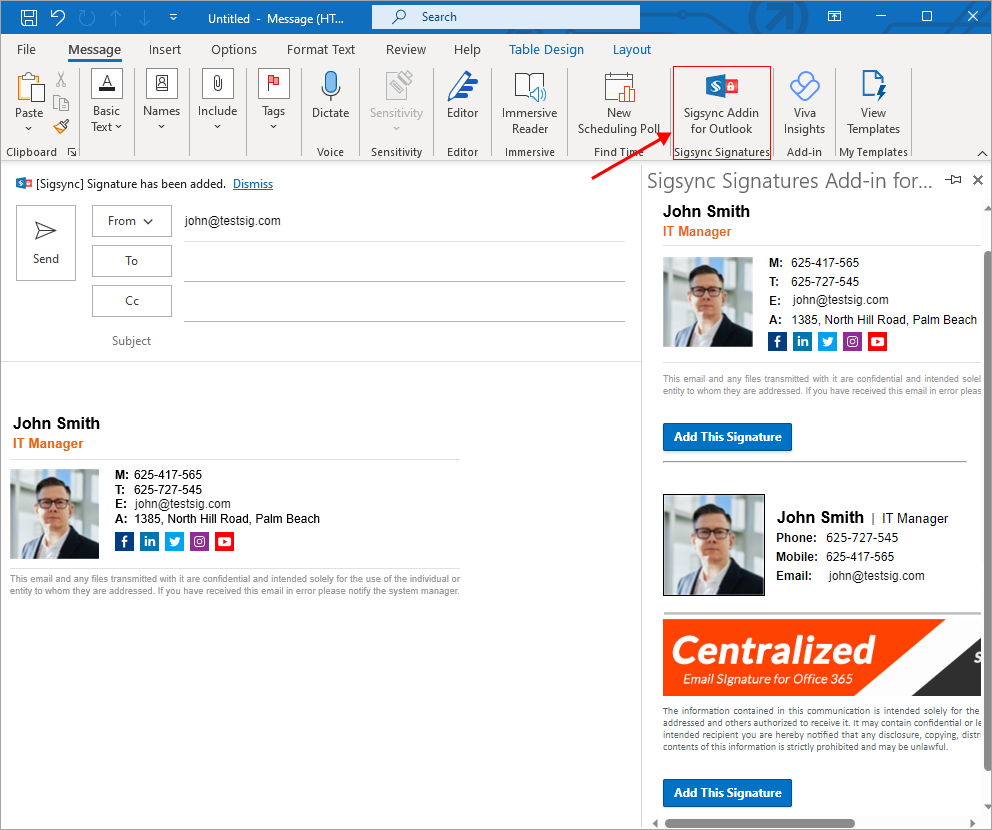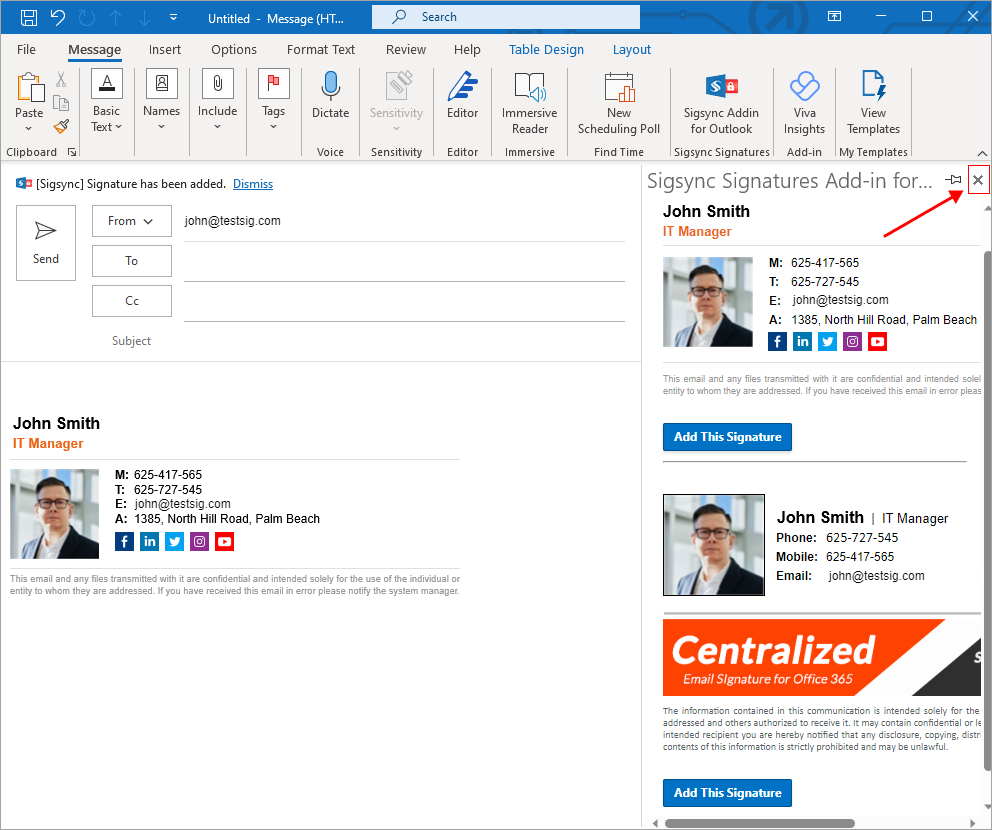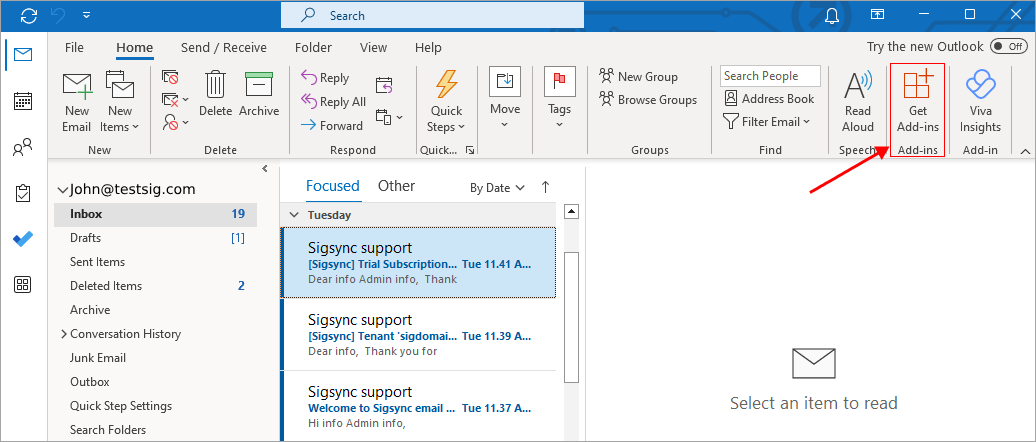Deploying Sigsync Signatures add-in for individual users
Sigsync Outlook add-in for client side signatures
Supported versions:
For Windows:
Windows Outlook for Microsoft 365 (Version 2108 - Build 14326.21018) and higher (Microsoft 365 subscription required)
Outlook 2019 (Version 2111) and higher – partially supported*
Outlook 2021 – partially supported*
Windows 10 (Version 1903 - Build 18362) or Windows Server 2019 (Version 1903) and higher – older versions are partially supported*
*partially supported means that with the Sigsync Add-in you can:
preview signatures from add-in pane while composing an email
add signatures manually from the add-in pane using 'Add This Signature' button
For Mac (early access version of the Sigsync Add-in):
Outlook for Mac (Version 16.59 - Build 22031300) and higher (Microsoft 365 subscription required)
Please note that the 'New Outlook' toggle located in the upper-right corner of Outlook for Mac must be switched to 'On'. In case the toggle is not visible, you can click on 'Outlook' in the menu bar and select 'New Outlook' to activate it.
Outlook on the web (OWA):
Requirements: Sigsync Signatures Add-in for Outlook is compatible with all modern web browsers such as
Microsoft Edge
Google Chrome
Mozilla Firefox
Safari
Note
Although the Sigsync Signatures Add-in for Outlook can be used with shared mailboxes, full support may not be available on Outlook Mac. This is because shared mailboxes are not yet officially supported on Microsoft's Office Add-in platform.
Sigsync requires Microsoft 365 global admin rights (required for centralized deployment of the Sigsync Signatures Add-in only).
Sigsync service uses Outlook web add-in technology from Microsoft to add client side email signatures. It enables you to manage centralized signatures for your Office 365 at the client side (directly on Outlook). That is, you can create rules, templates etc., on Sigsync services and insert signatures directly while composing emails in Outlook. This client side signature mode of Sigsync does not require email to be routed through Sigsync services to get signatures.
Deploying Sigsync Signatures Add-in for Outlook Web (OWA)
Follow the steps below to enable Sigsync signatures add-in in Outlok web:
To enable Sigsync Signatures add-in for Outlook web, open Outlook web and select 'New Message'. If the Sigsync Signatures add-in is already enabled by default in the previous settings then you can skip this step and proceed to Step 6.
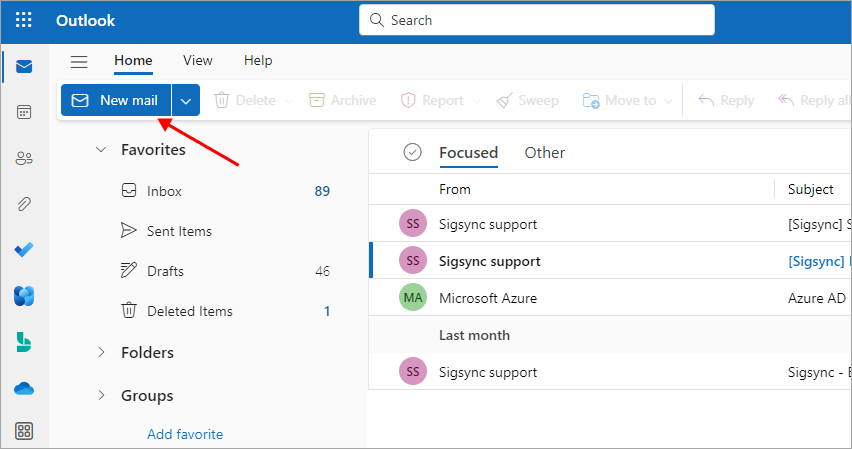
In the compose section, select the three dots '. . .' option in menu bar as shown below. Then select 'Get Add-ins'.
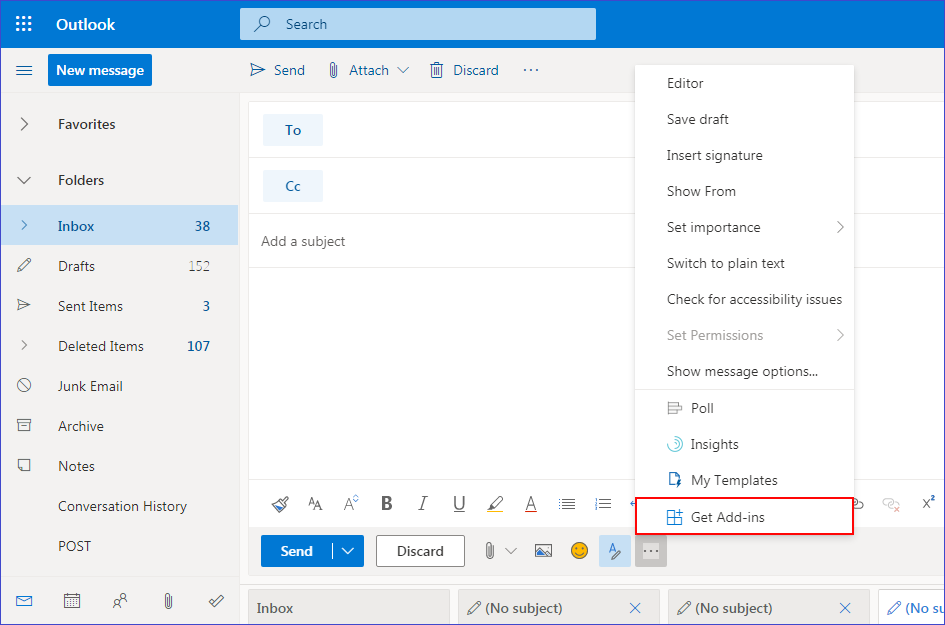
Click the 'My add-ins' and then click '+' sign. Select 'Add from URL' in the drop down menu and paste the below link.
https://www.sigsync.com/clientaddin/SigsyncDeployCopy
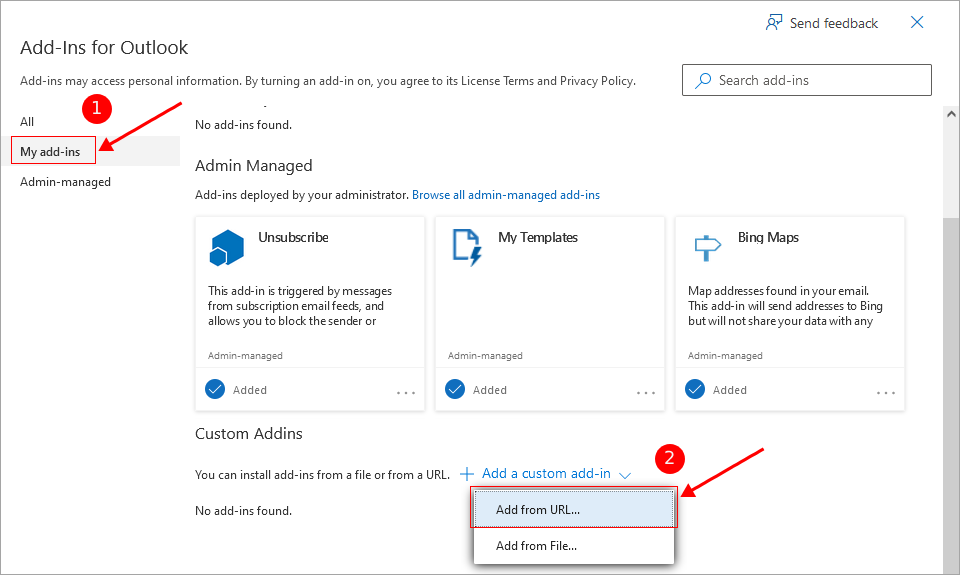
Click on the 'OK' button. Sigsync Signatures add-in is successfully deployed.
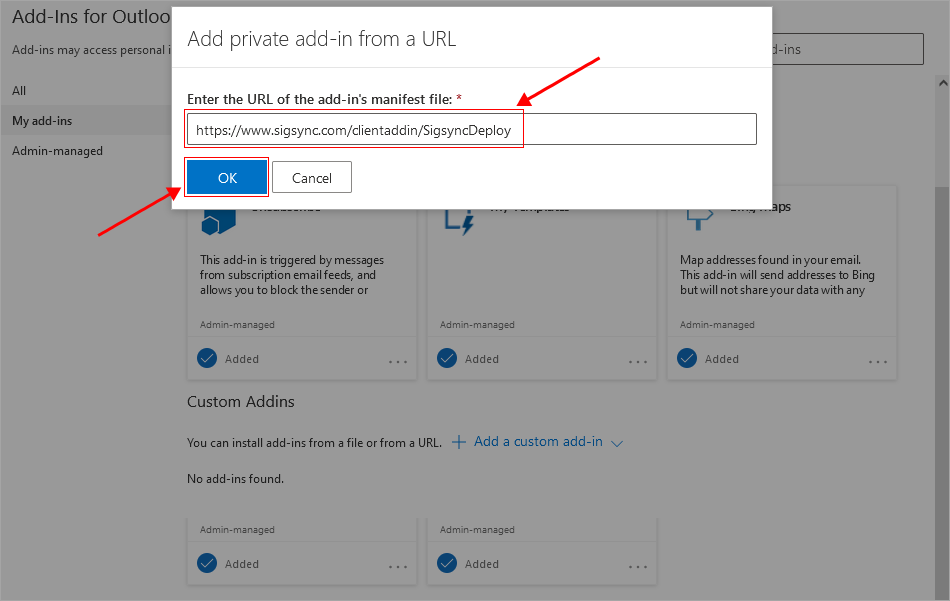
To verify if the Sigsync Signatures add-in for Outlook web has been correctly deployed, click the 'New Message' button. Select the three dots '. . .' option in menu bar as shown below and click on Sigsync Signatures.
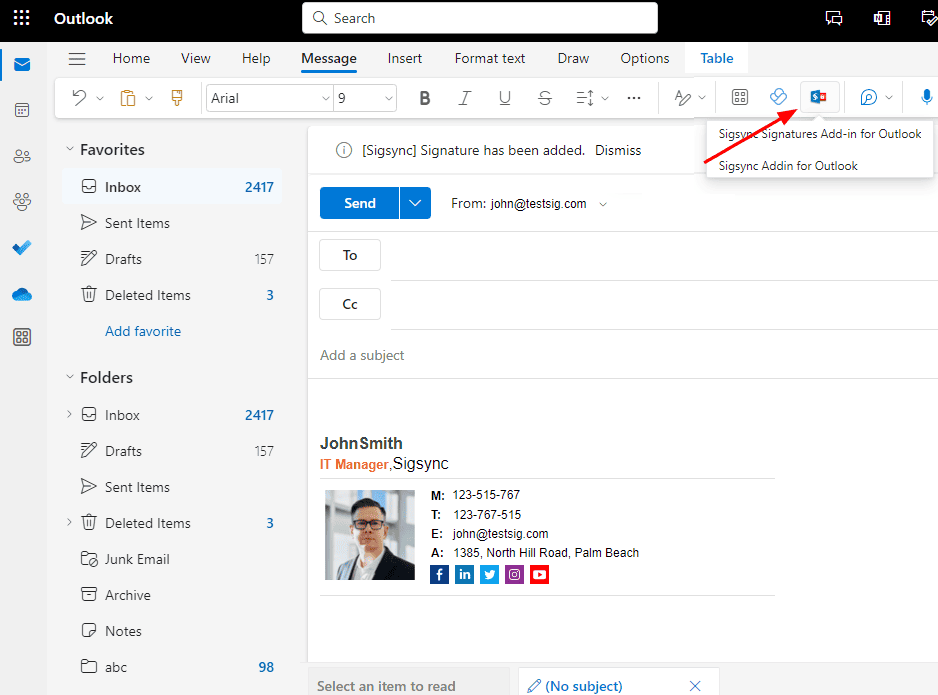
The first 'Signature' in your rules list will be added while composing an email. You can open the Sigsync Signatures add-in if you wish to use other templates.
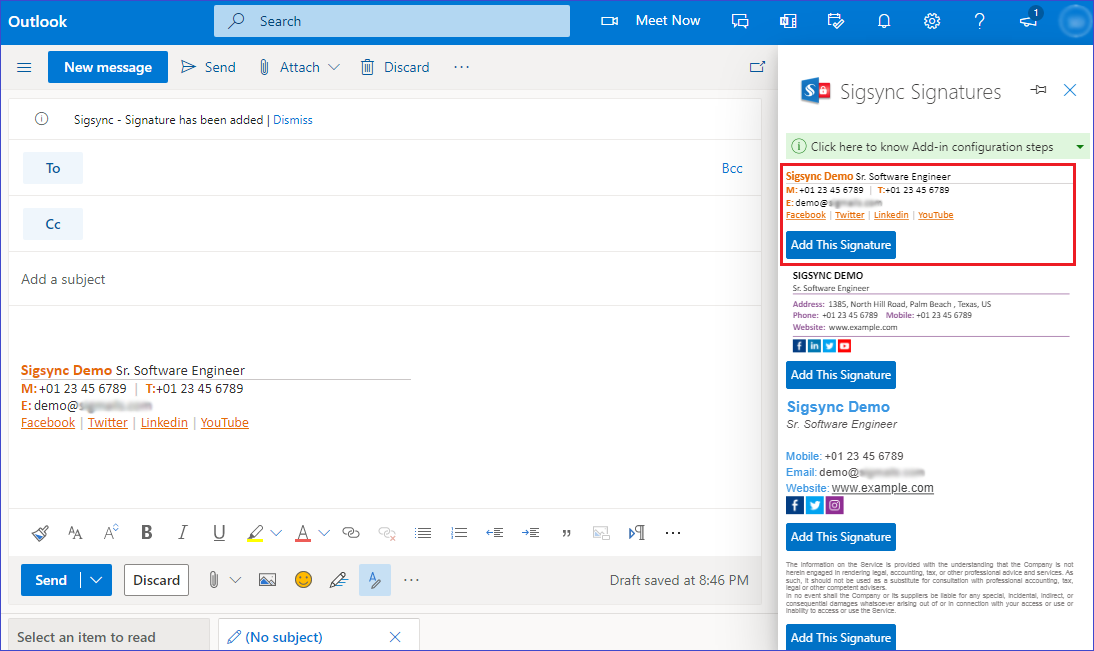
Deploying Sigsync Signatures Add-in for Outlook Desktop Users
There are two ways you can deploy add-ins which are explained below. Follow one of the methods to enable Sigsync Signatures add-in in Outlook desktop.
Note: If the Sigsync Signatures add-in is already enabled then it is not necessary to enable it again.
Signature Add-in for Outlook Desktop Method 1
- If you are using Outlook desktop version, you can click on 'File'->'Manage Add-ins' and it will open a web page in browser.
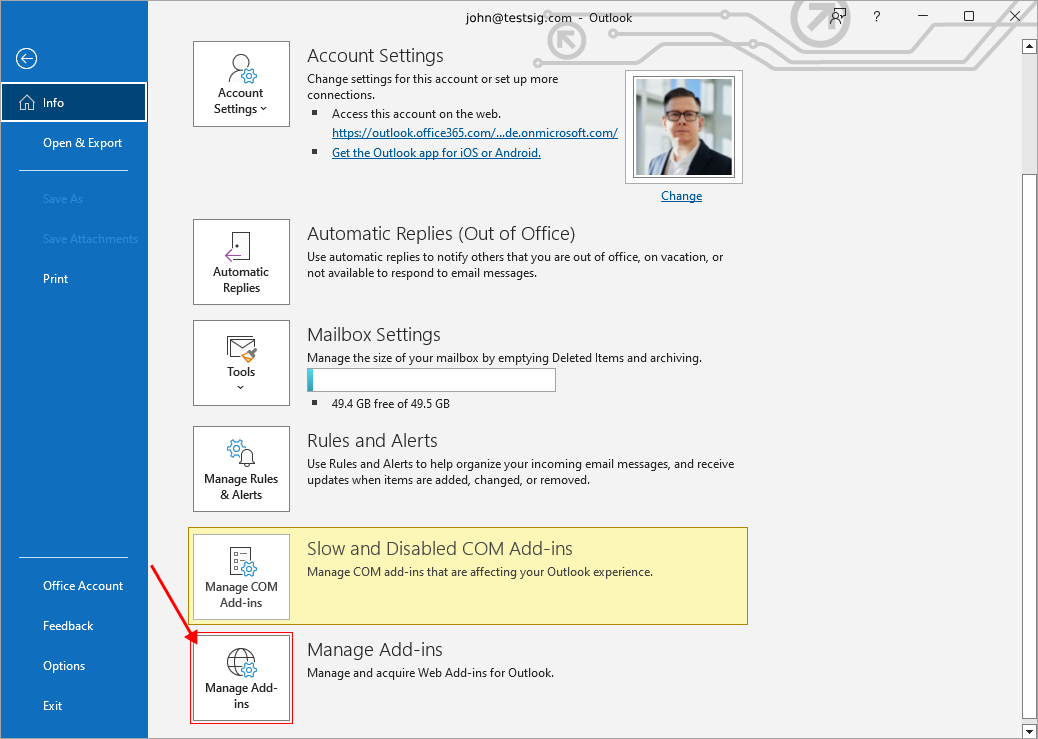
You have to login first to access Microsoft Add-ins settings shown below. Click the My add-ins and then click '+' sign. Select 'Add from URL' in the drop down menu and paste the below link to manifest the file as shown below to deploy Client side Sigsync Signatures add-in for Outlook.
https://www.sigsync.com/clientaddin/SigsyncDeployCopy
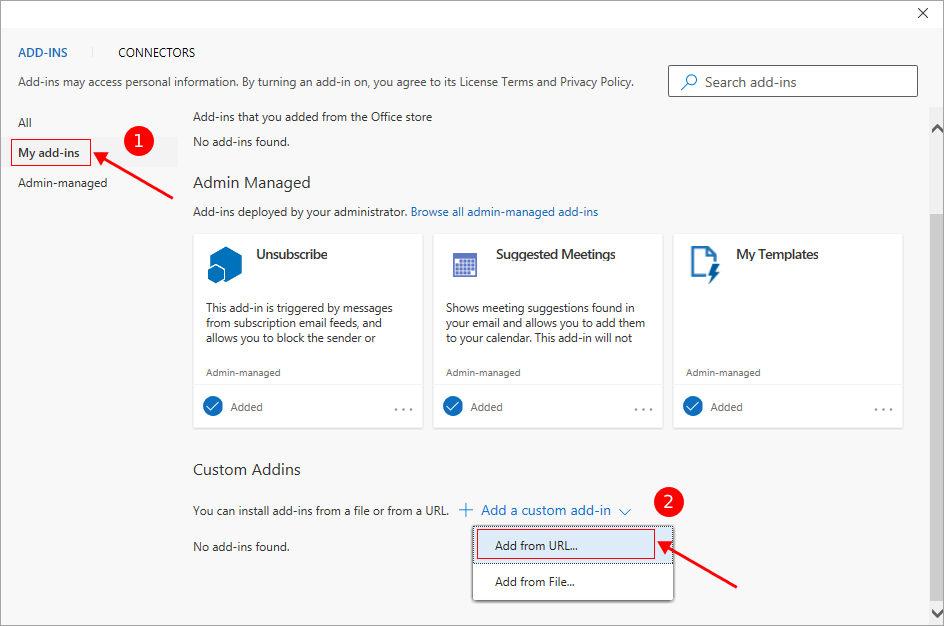
Click on the 'OK' button.
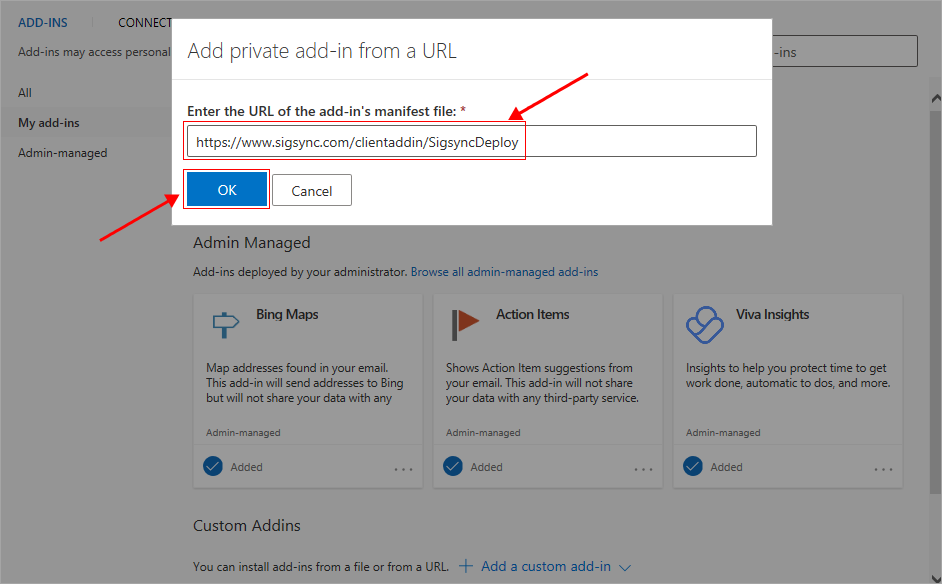
Sigsync Signatures Client Side Outlook add-in is now ready to use. You can open the Sigsync Signatures add-in by clicking on the 'Sigsync Signatures' button at the top right corner of the Outlook desktop application.
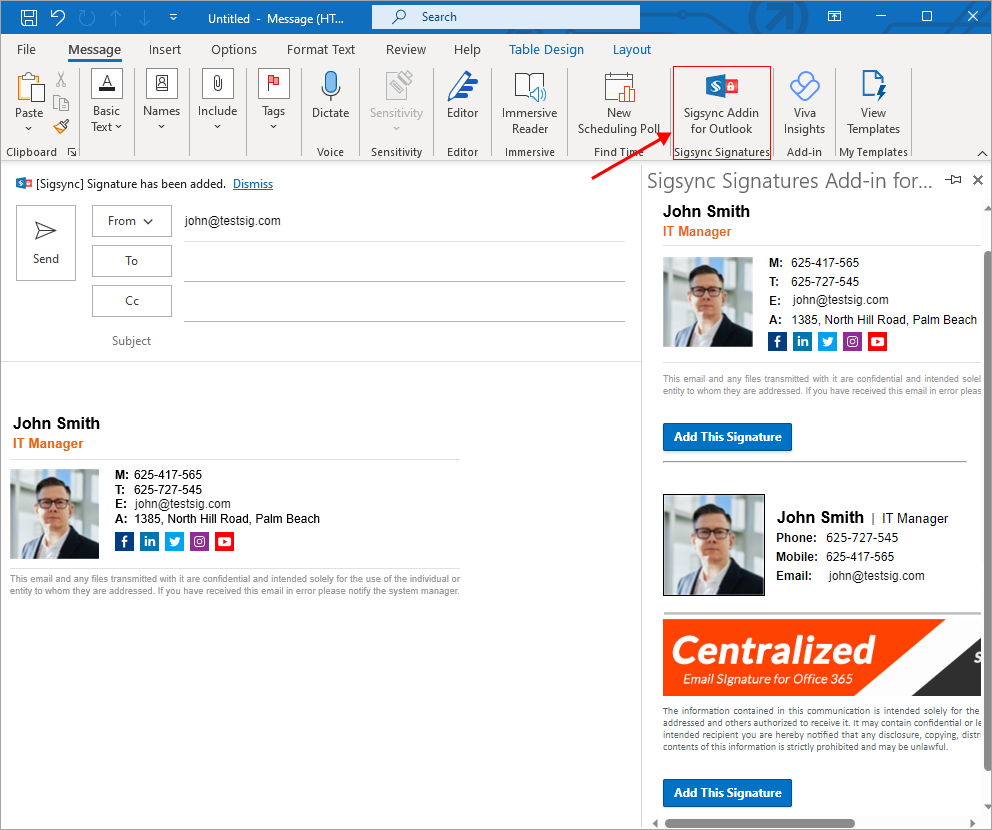
If you have made any changes to the Sigsync rules or signature in the dashboard, then you have to close the Sigsync Signatures add-in and reopen to view the applied changes.
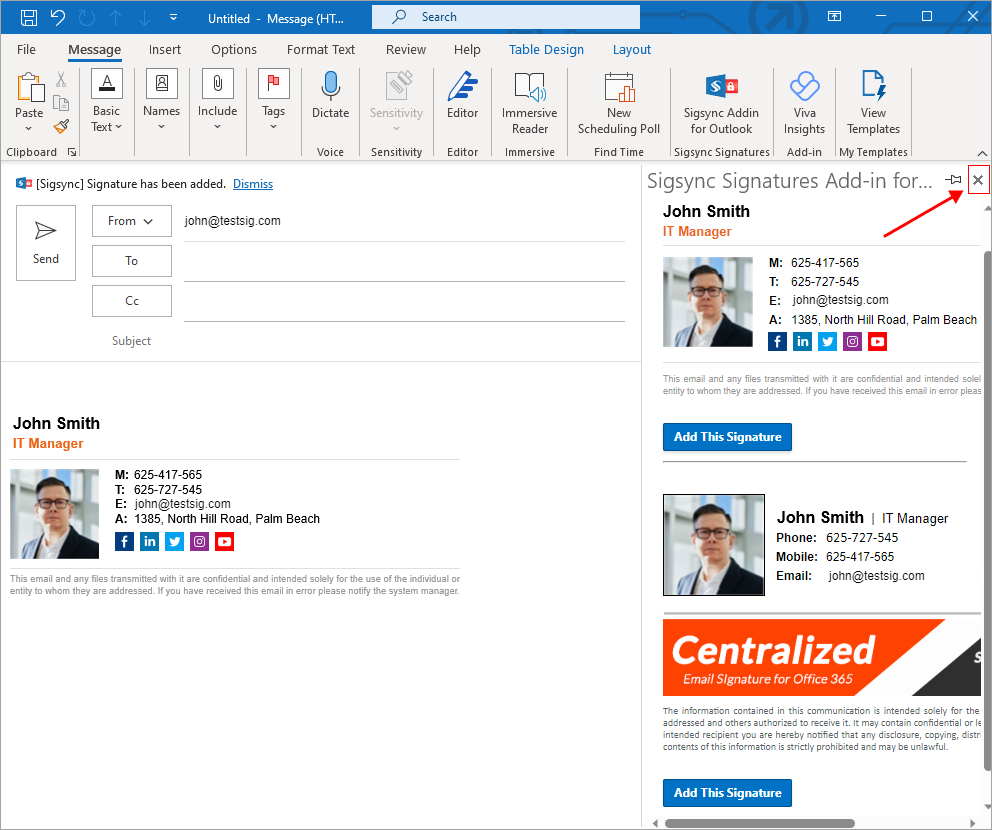
Signature Add-in for Outlook Desktop Method 2
- You can find the 'Get Add-ins' button at top right corner of Outlook by default as shown in screenshot below.
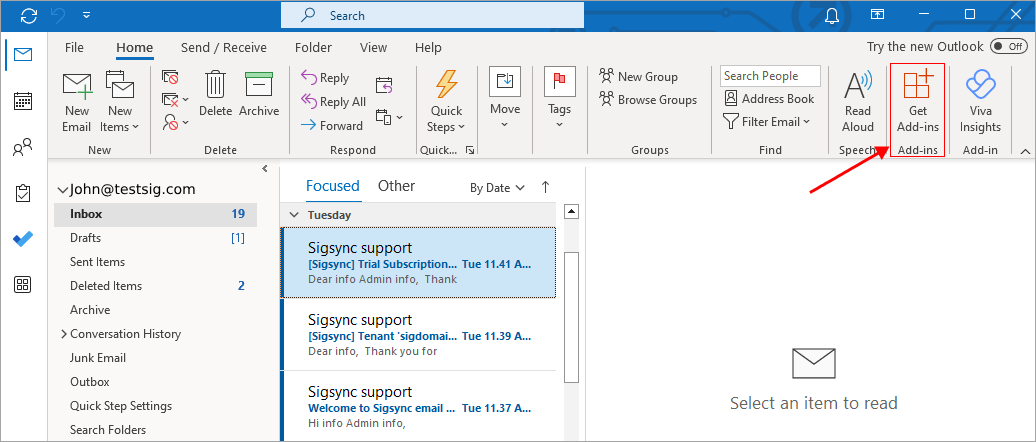
Click the My add-ins tab and then click on the '+' sign. Select 'Add from URL' in the drop down menu and paste the link to the manifest file.
https://www.sigsync.com/clientaddin/SigsyncDeployCopy
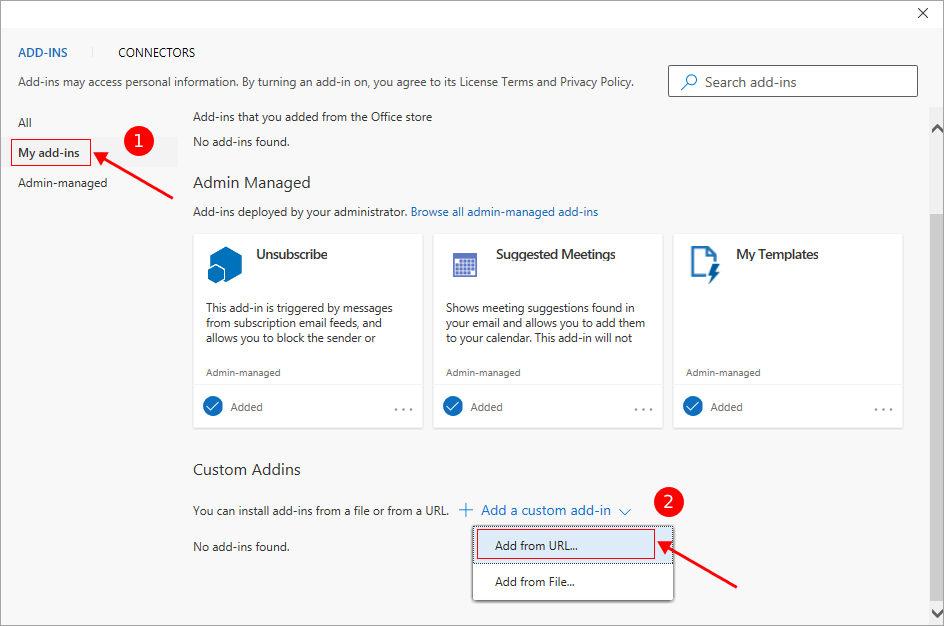
Click on the 'OK' button to deploy the Client side Sigsync Signatures add-in for Outlook.
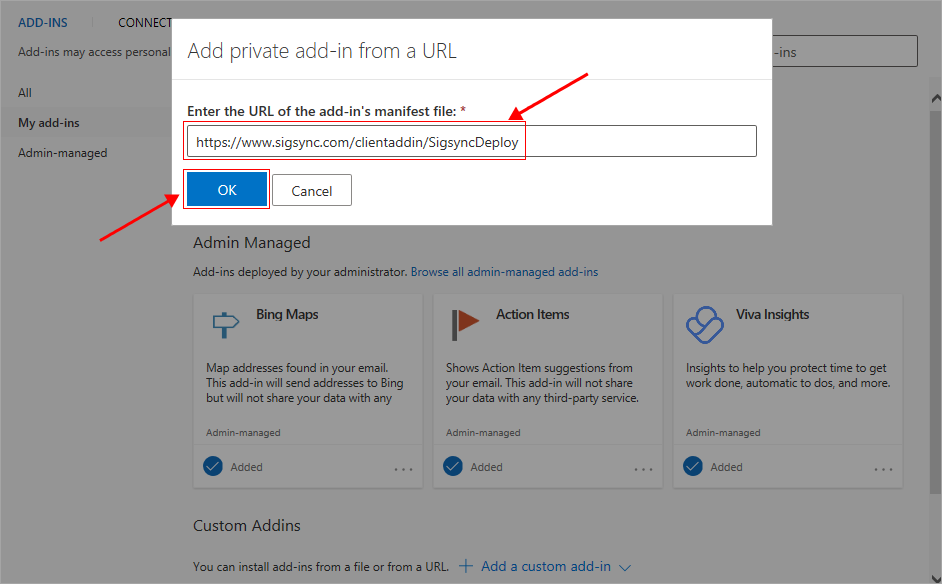
Sigsync Signature Client Side Outlook add-in is now ready to use. You can open the Sigsync Signatures add-in by clicking on the 'Sigsync Signatures' button at top right corner of the Outlook desktop application.
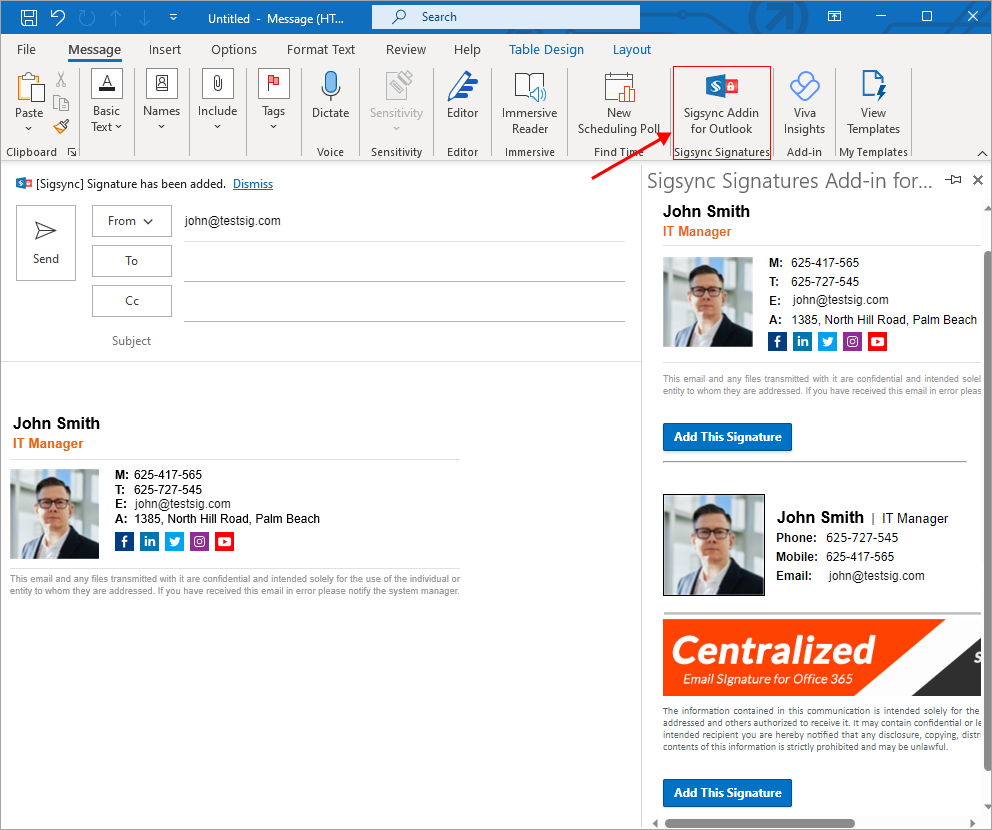
If you have saved any changes in Sigsync dashboard to rules or signature, then you have to close the Sigsync Signatures add-in and reopen to view applied changes.