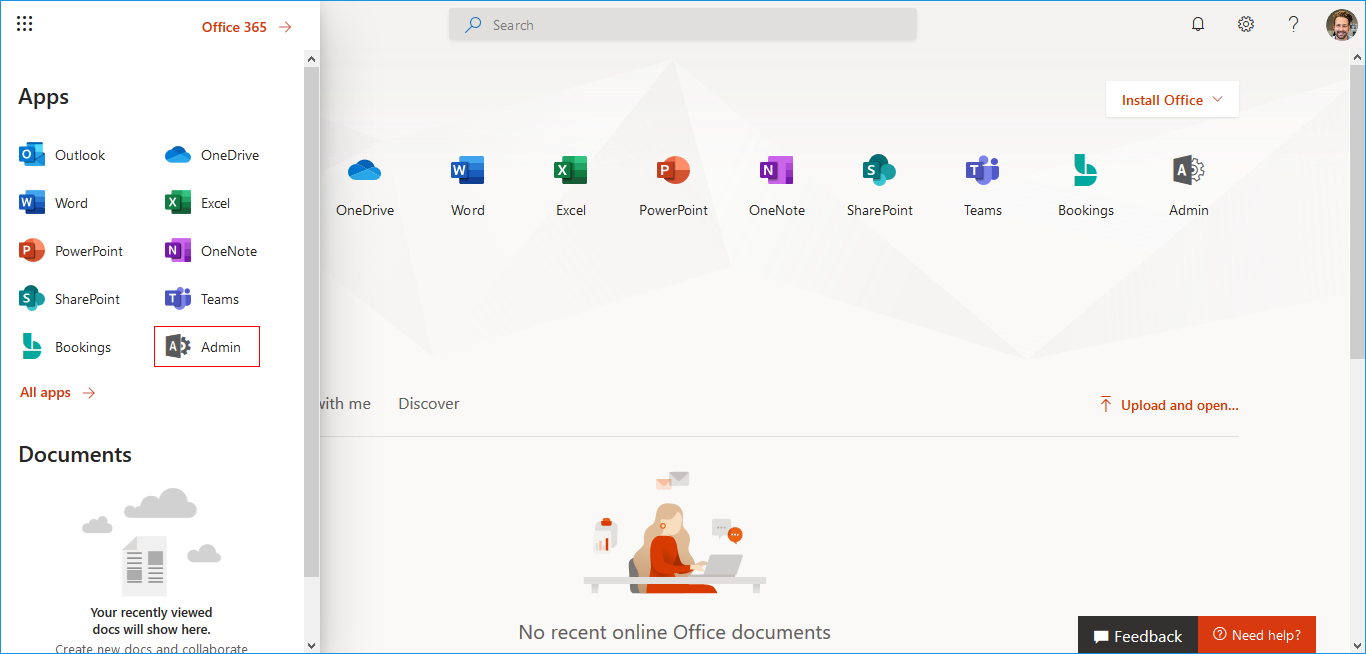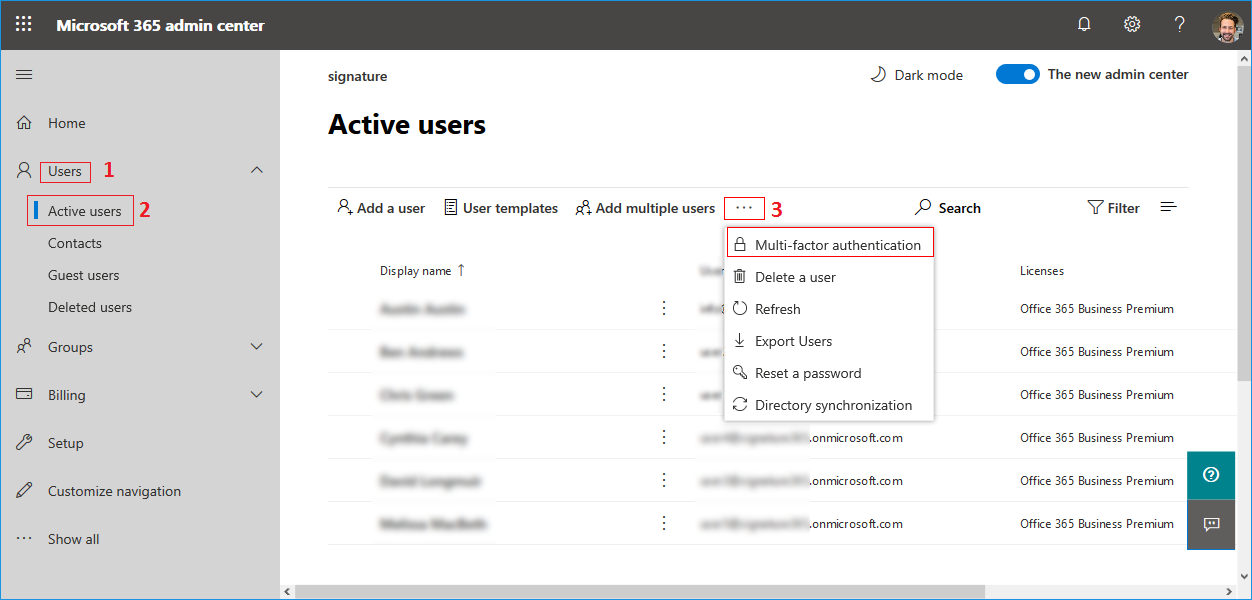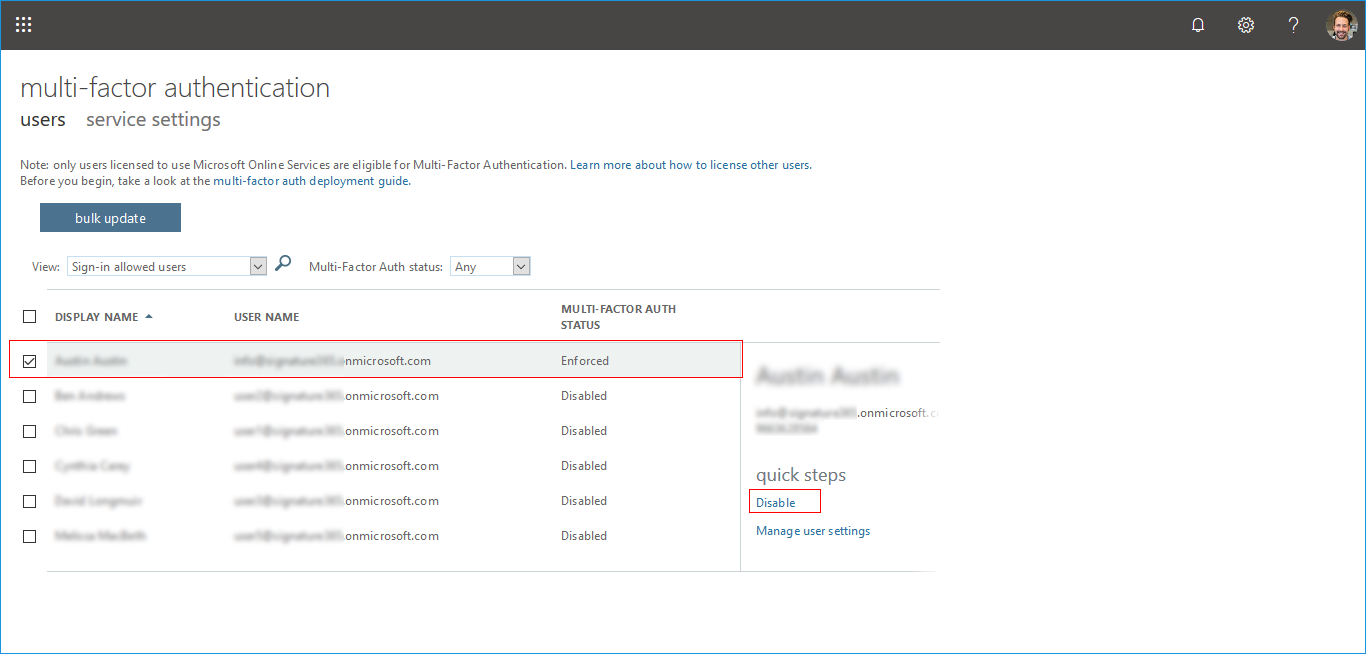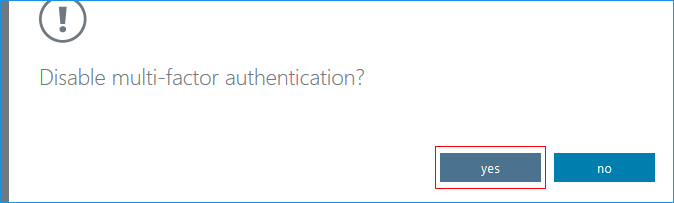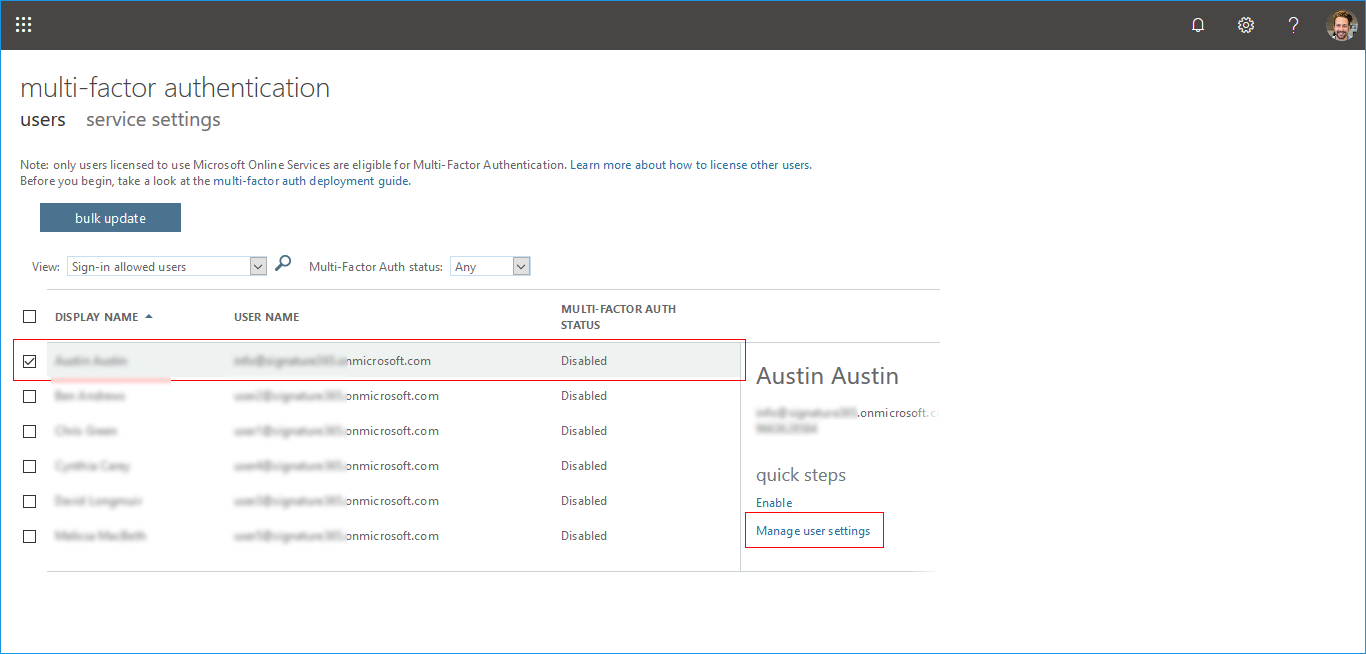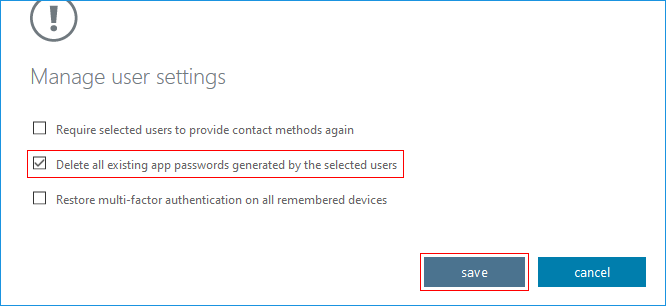Disable MFA and delete all existing app passwords.
Login to Office.com with your Global admin credentials.
Step 1: Click the 'Admin' menu as shown below.
Step 2: Click the 'Users', then 'Active Users', then 'Multi-factor authentication' menu as shown below.
Step 3: Select the user for which you want to disable the MFA, Click the link 'Disable' as shown below.
Step 4: Disable multi-factor authentication? Click the 'Yes' button as shown below.
Step 5: Select the user for which you want to delete the app password, Click the 'Manage user settings' as shown below.
Step 6: Select 'Delete all existing app passwords generated by the selected users' and click 'save' as shown below.
Streamline Email Signature Management with a Free On-demand Demo from Sigsync
Sigsync email signature service provides effortless, centralized signature management for Office 365 and Exchange. Our team can assist you in quickly setting up company-wide signatures. Request a free on-demand demo to see how Sigsync can simplify your email signature management process.