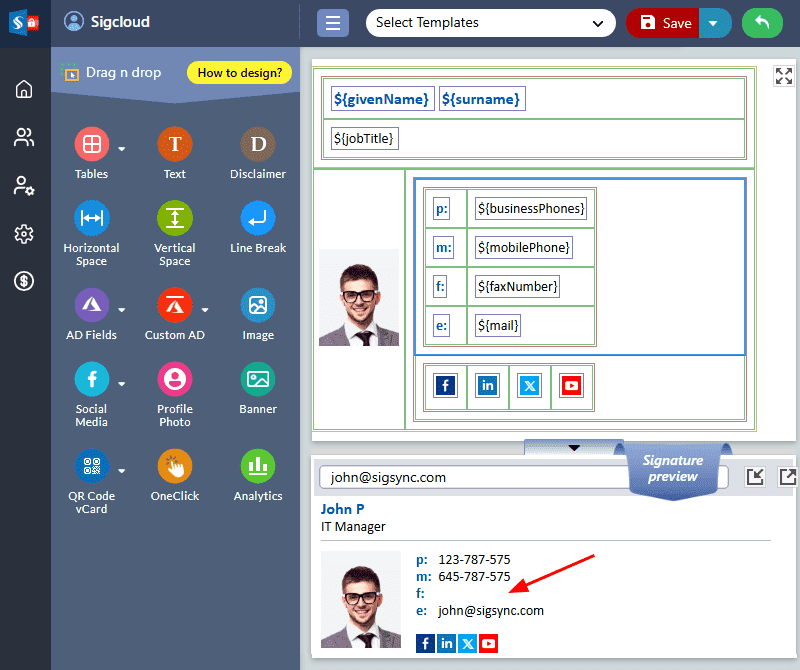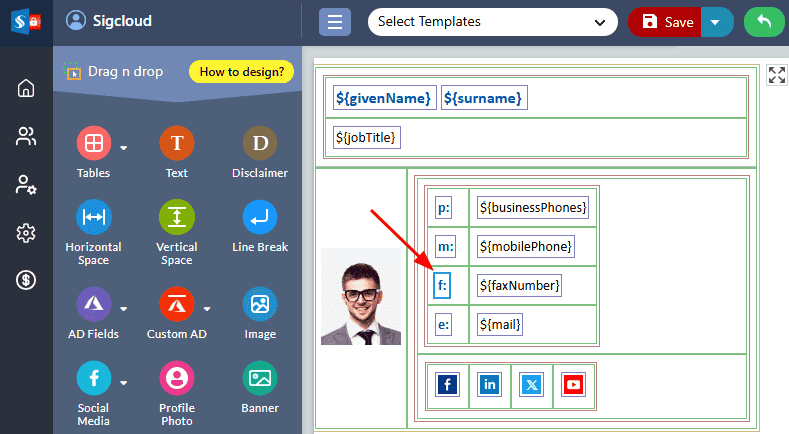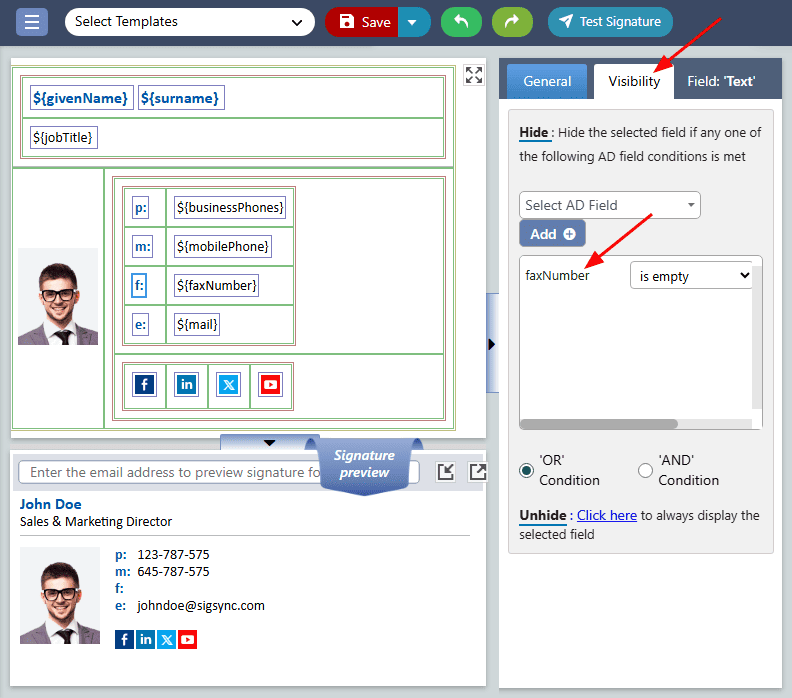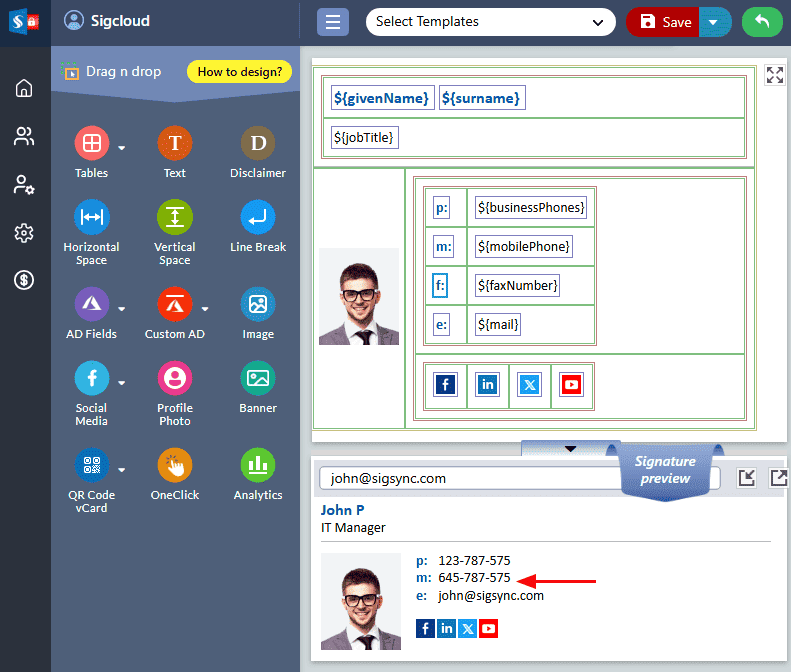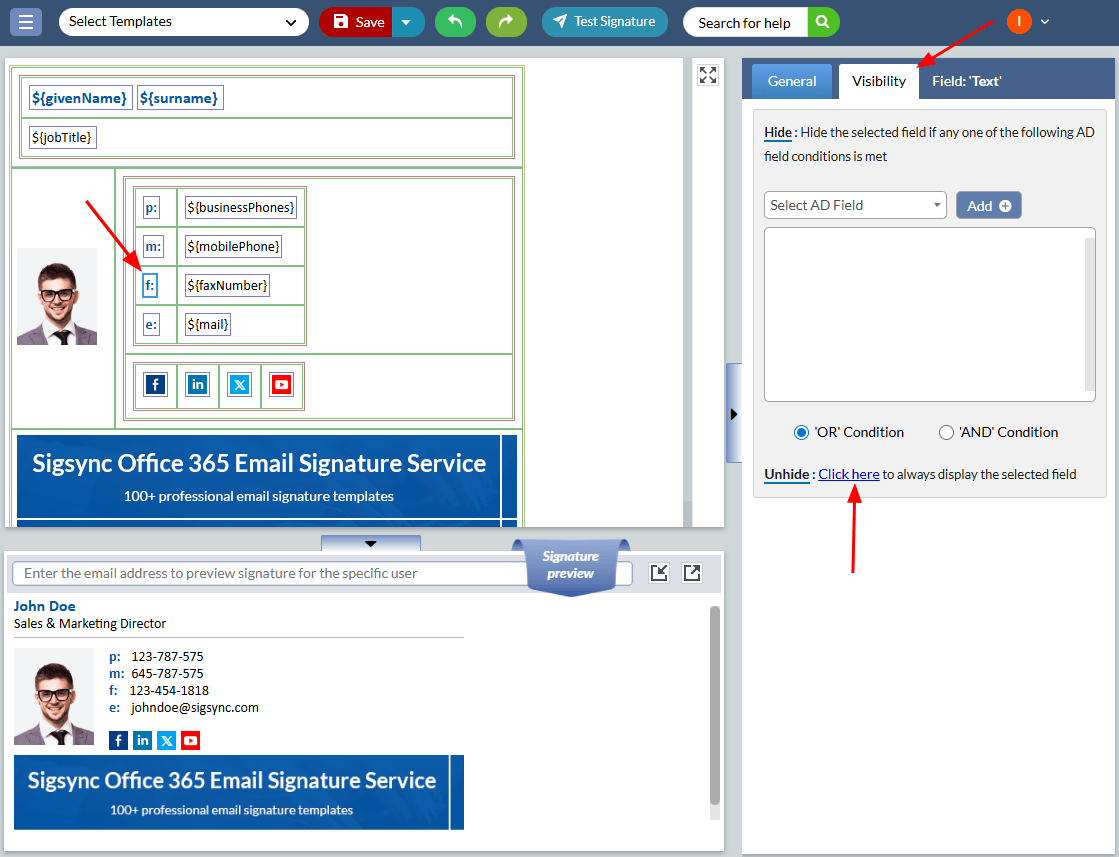Hide Signature Field When Empty
Sigsync offers a unique feature to help you maintain a complete and consistent email signature. Within the signature editor, you'll find the 'Visibility' property tab, which lets you remove any empty fields that may show up in your signature when the corresponding field details are unavailable in your Office 365 Azure Active Directory.
For an Instance: In the below screenshot, there is an empty space for the ‘Fax Number’ field after the label 'f': in the signature preview pane.
To remove this empty space in your signature, follow the below steps using Sigsync signature editor.
Steps to set ‘Visibility’ properties for the signature fields
- Click on the label ‘f:’
- Choose the 'Visibility' tab on the right side of the editor and select the '$faxNumber' field from the drop down menu
- Search for the user to preview the changes in the ‘Preview Pane’.
To always display the selected field, click the link next to ‘Unhide,’ as shown in the screenshot below.
Streamline Email Signature Management with a Free On-demand Demo from Sigsync
Sigsync email signature service provides effortless, centralized signature management for Office 365 and Exchange. Our team can assist you in quickly setting up company-wide signatures. Request a free on-demand demo to see how Sigsync can simplify your email signature management process.