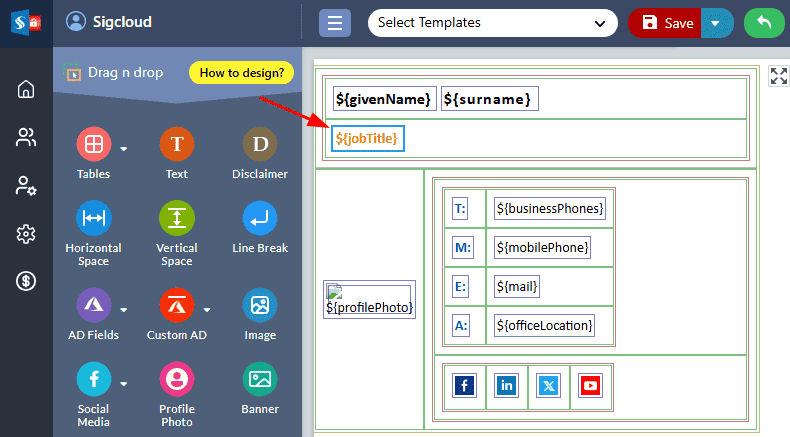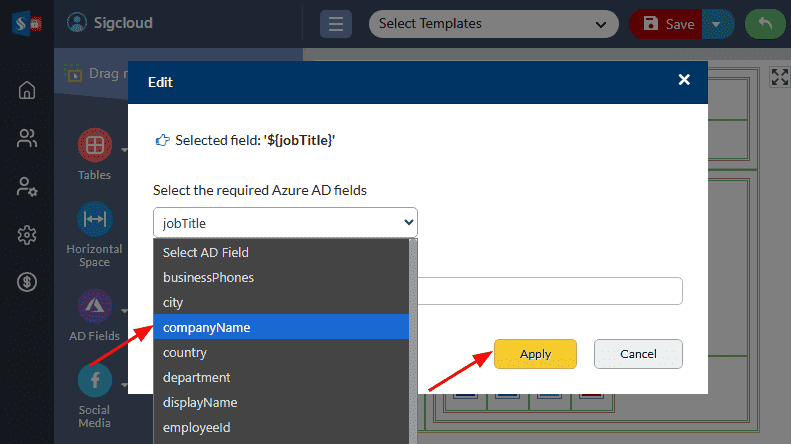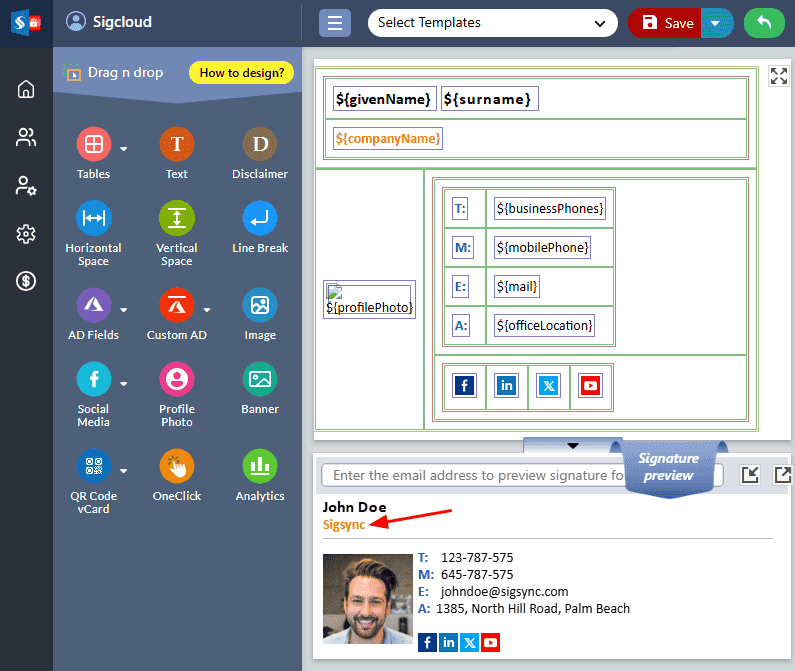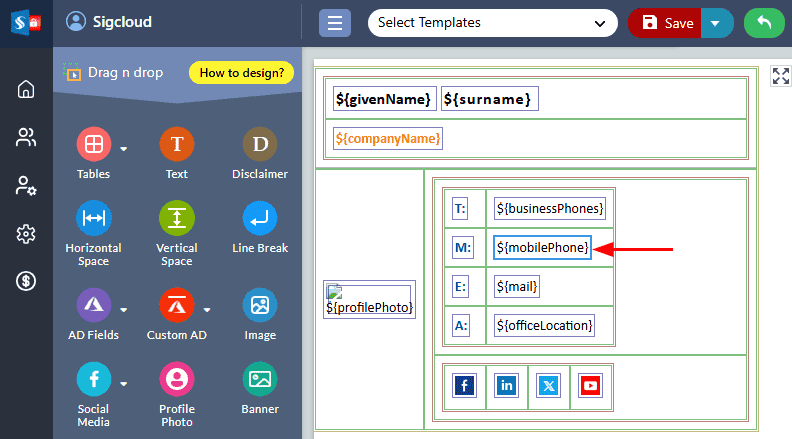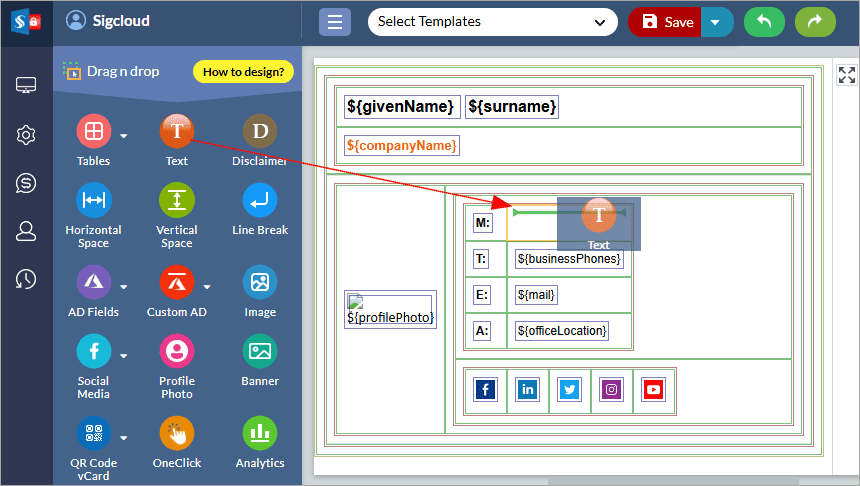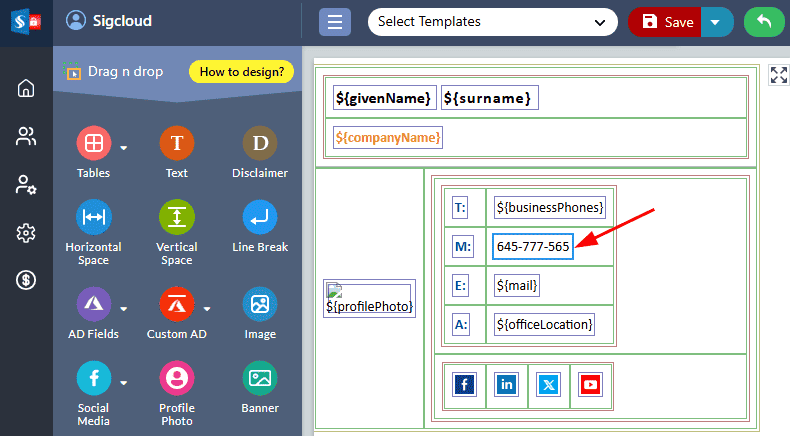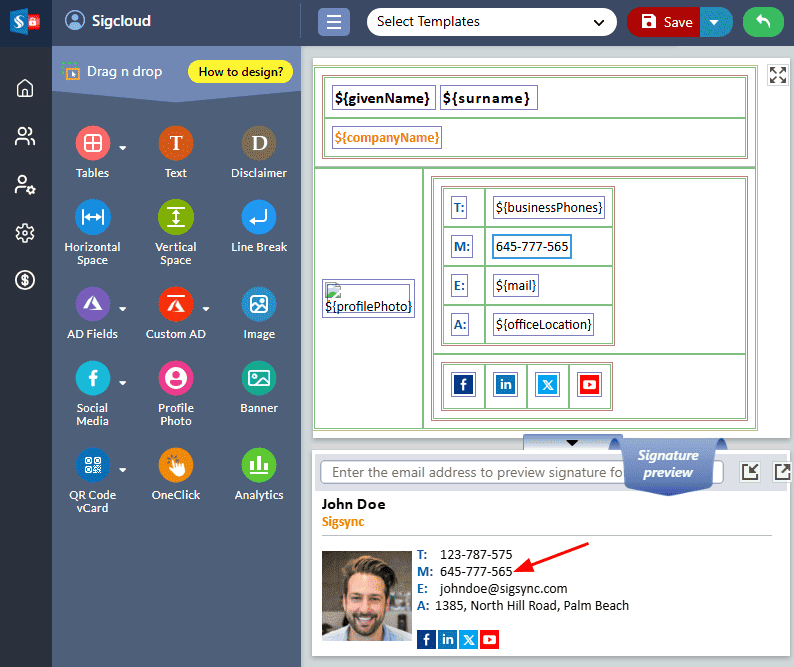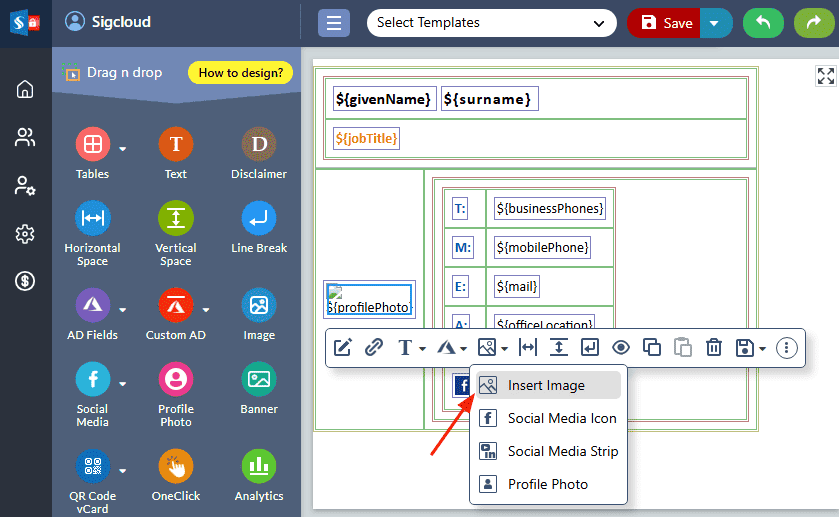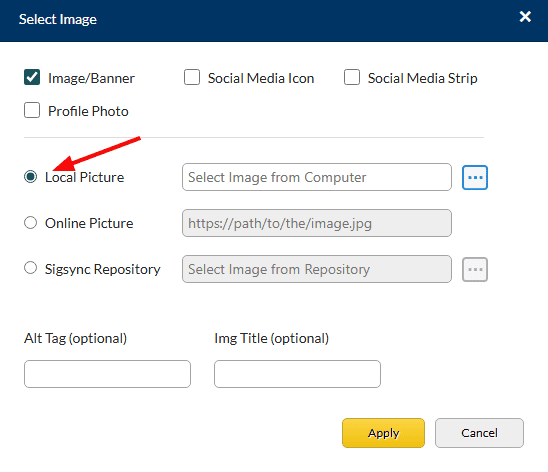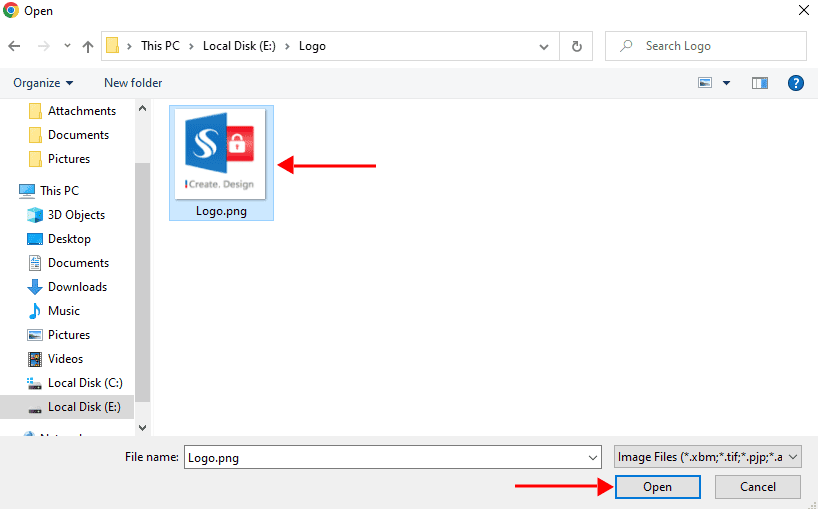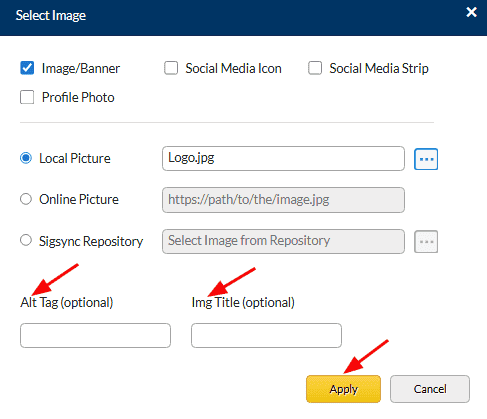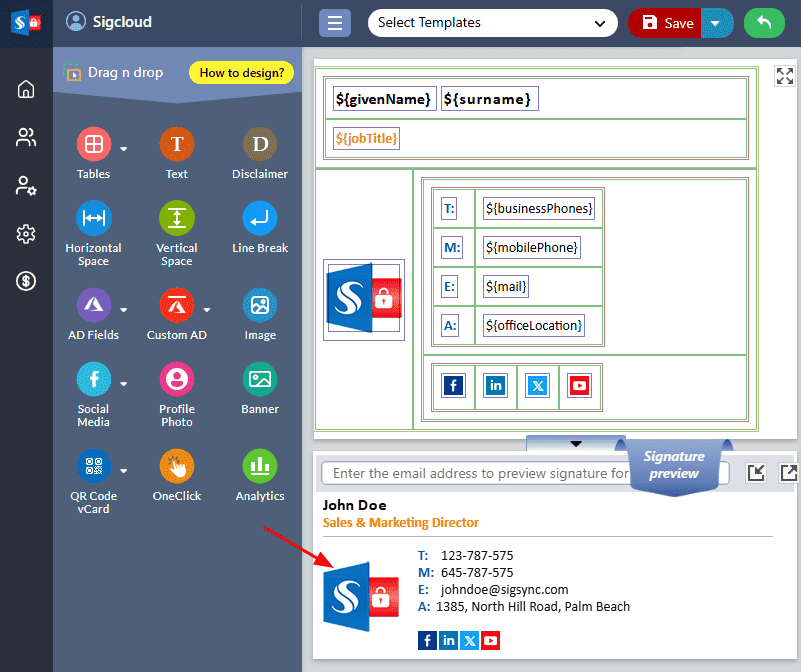Edit Dynamic (Azure AD) fields
The ‘Edit Dynamic (Azure AD) Field’ property in Sigsync allows you to customize the dynamic fields in your email signatures that are linked to your Azure Active Directory. Rather than updating signatures manually with user information, dynamic fields automatically populate user data in email signatures.
Under the ‘Edit Dynamic (Azure AD) Field’ property, there are three options:
Azure AD Field
The 'Azure AD Field' property in Sigsync allows you to modify the dynamic Azure Active Directory fields to better suit your needs in email signatures.
For instance, if you want to replace the 'Job Title' field with 'Company Name' in your email signature, you can use the 'Azure AD Field' property.
- Click the job title field in the design area
- Click the edit icon, choose ‘companyName’ from the Azure AD fields, and then click ‘Apply’.
- Preview the changes
Static field
‘Static Field’ property is useful when you want to hardcode the value for a field in your email signature that differs from the value stored in Azure AD.
For instance: you might want to use a static business phone number.
The below steps explain the conversion of dynamic AD field to Static field
- Remove the ‘mobilePhone’ field
- Drag and drop the ‘Text’ component into the signature design area
- Manually enter the mobile number in the signature designer.
- Preview the changes
Static profile photo
‘Static Profile Photo’ allows you to add a static profile photo in your email signature, which can be useful when you want to use a specific profile photo for a user that differs from the photo stored in Azure Active Directory.
For instance: Replace AD profile photo with Company Logo
The below steps explain how to replace AD profile photo by static logo
- Select the ‘Profile Photo’ field and click on ‘Insert image’
- You can either load required images from your local drive, online URL or Sigsync repository.
- Choose the required image
- Assign the logo image an Alt Tag and Image Title, then click the 'Apply' button
- Preview the changes
Streamline Email Signature Management with a Free On-demand Demo from Sigsync
Sigsync email signature service provides effortless, centralized signature management for Office 365 and Exchange. Our team can assist you in quickly setting up company-wide signatures. Request a free on-demand demo to see how Sigsync can simplify your email signature management process.