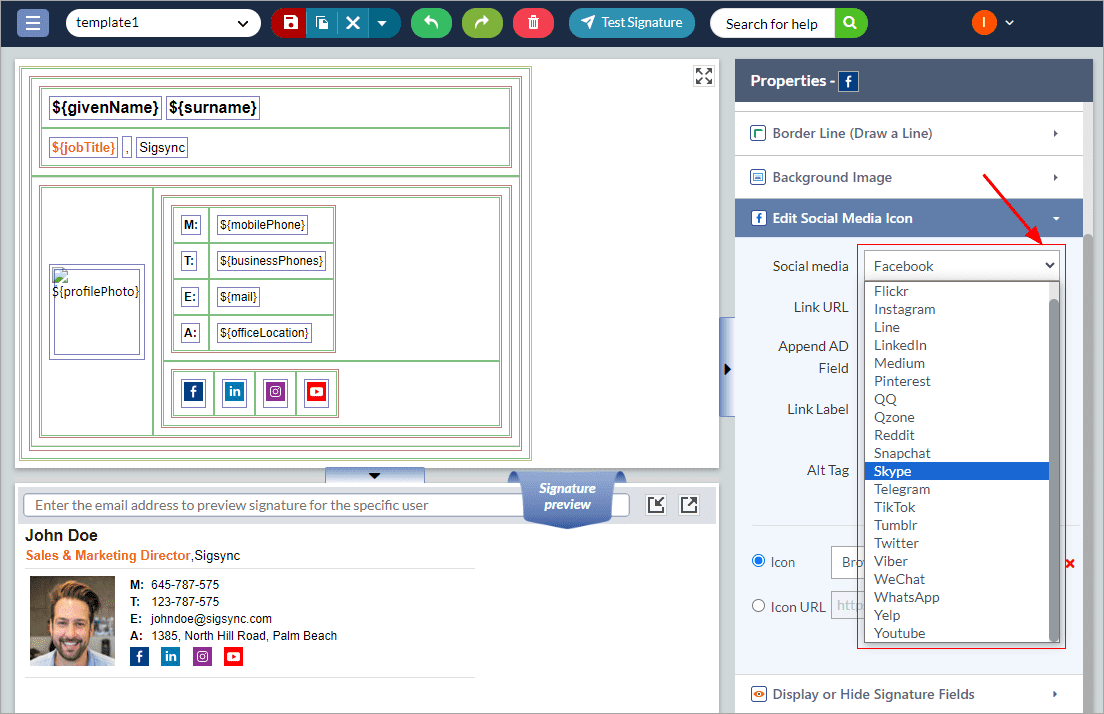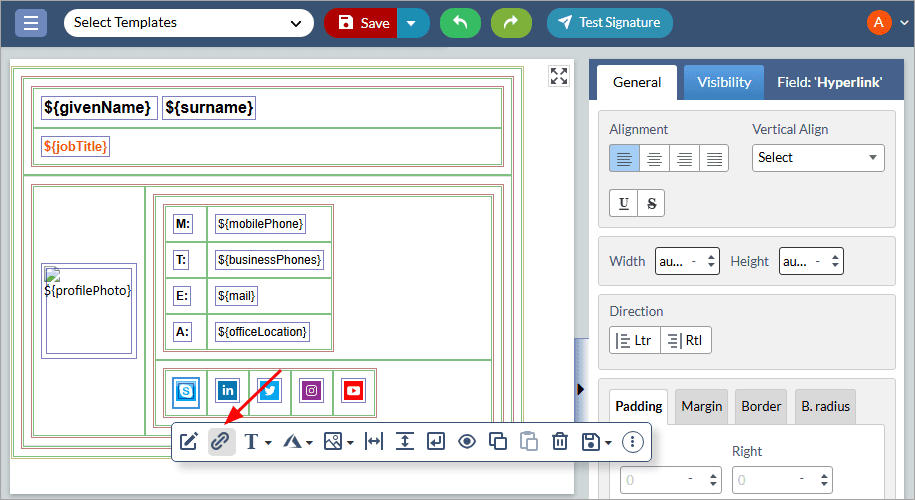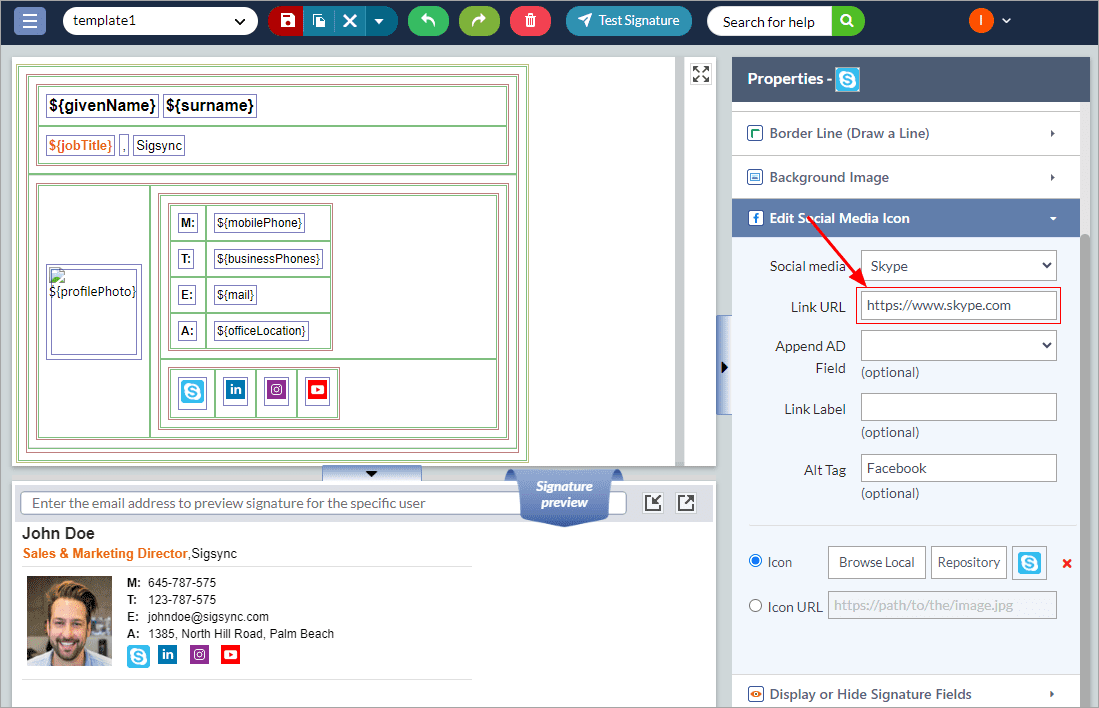Edit Social Media Icon
The ‘Edit Social Media Icon’ feature enables you to add, remove, or modify social media icons in their email signature. You can select from various popular social media platforms, including LinkedIn, Twitter, Facebook, Instagram, YouTube etc.
This feature allows you to customize the appearance of social media icons in your email signature by selecting your preferred size, color, and alignment. You can also add hyperlinks to your social media profiles, enabling recipients of your emails to connect with you on your preferred social media platforms.
To edit the social media icon properties in the Sigsync editor, you can follow the steps below:
- Click the social media icon in the design pane, then click the ‘Edit’ icon to customize it.
- You can either load required logo images from your local drive, online URL or Sigsync repository.
- Select the required image from the repository list and click on ‘Apply’.
- Select the social media icon, then click the ‘Hyperlink icon to add a link to it.
- Enter the tooltip text and URL, then click ‘Apply’.
- You can preview the changes in the ‘Preview Pane’.
Streamline Email Signature Management with a Free On-demand Demo from Sigsync
Sigsync email signature service provides effortless, centralized signature management for Office 365 and Exchange. Our team can assist you in quickly setting up company-wide signatures. Request a free on-demand demo to see how Sigsync can simplify your email signature management process.