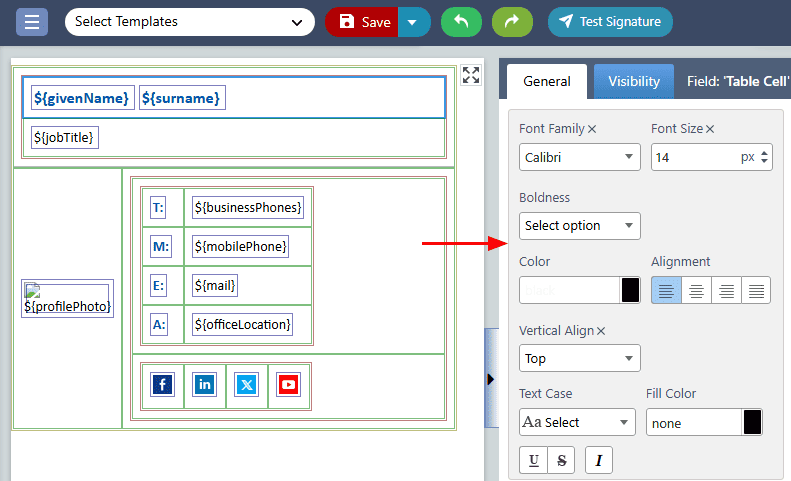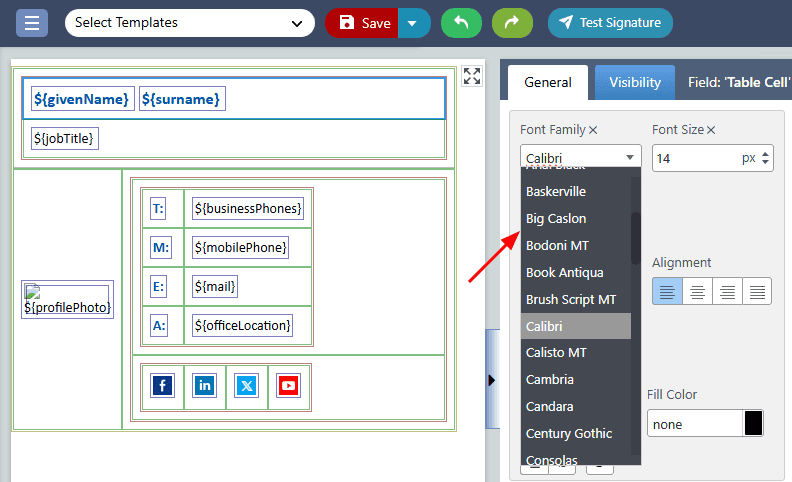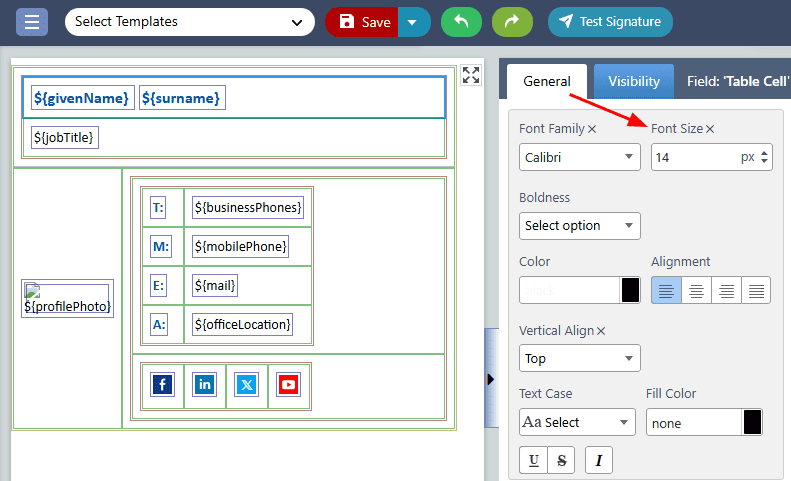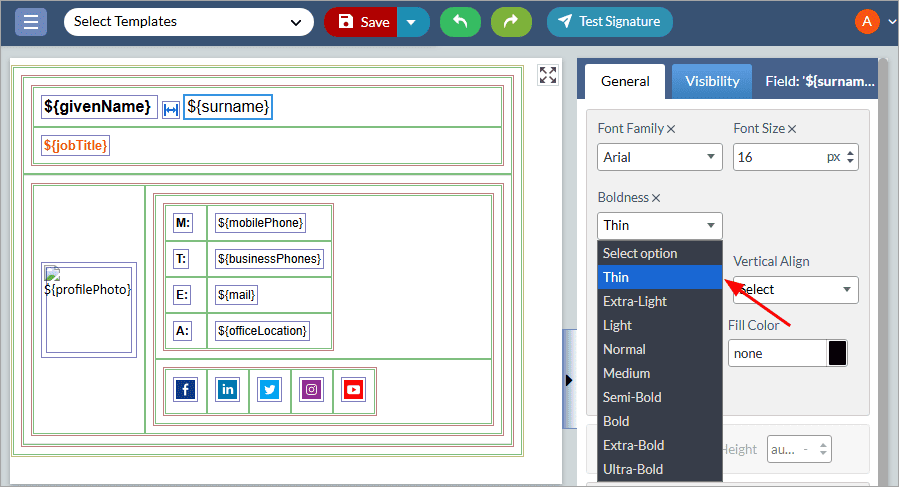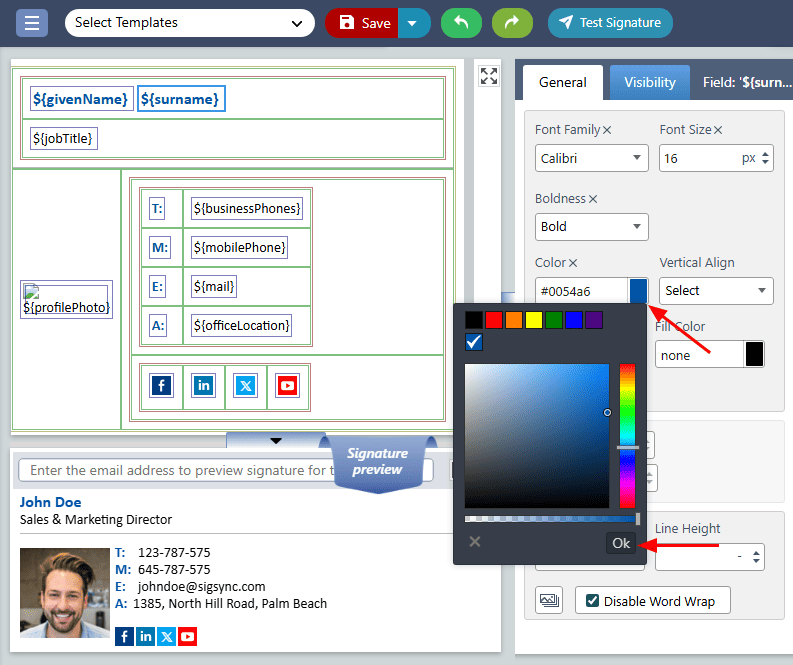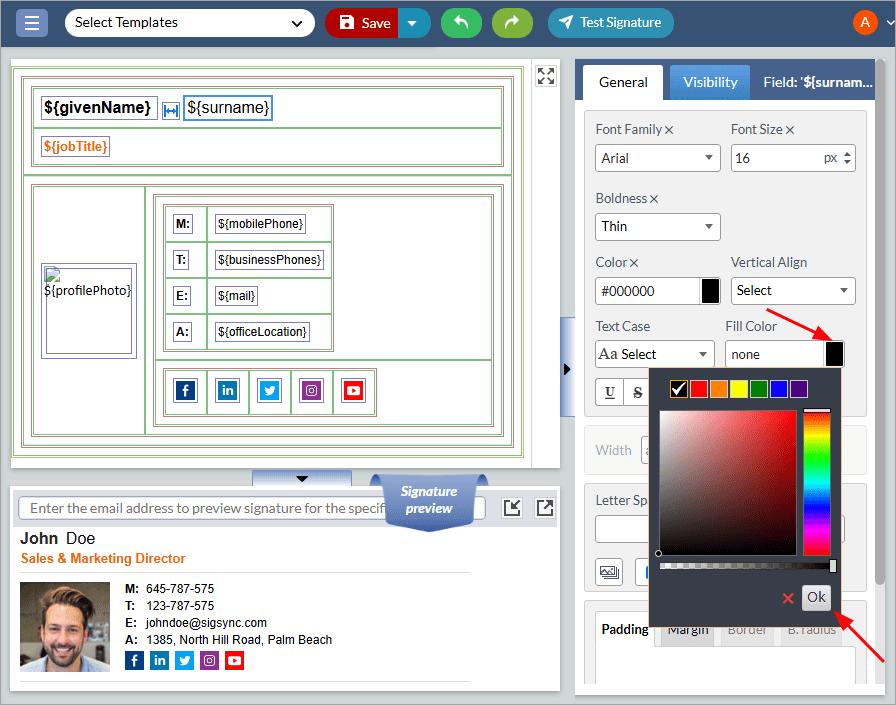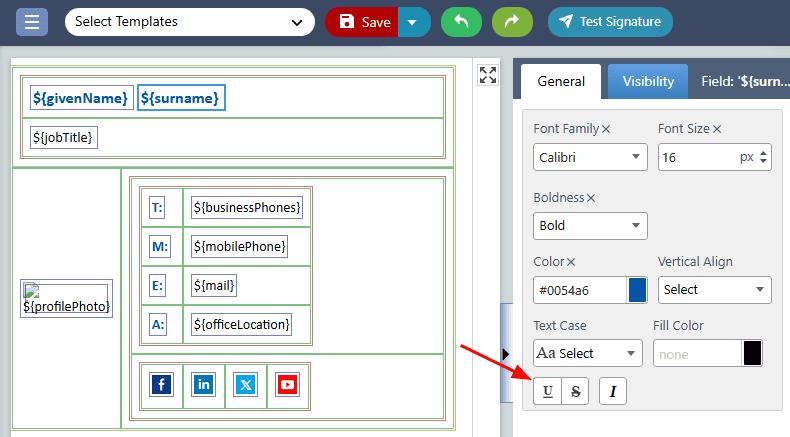Fonts, Color
Choosing the right fonts and colors for your email signature is important for a professional look. In the Sigsync Signature editor, you can select from a variety of fonts and colors, ensuring that your signature is consistent and matches your brand across different email platforms and devices. Customizing your signature fields with Sigsync helps maintain this consistency.
The following are the font and color properties that you can set for your email signature using the Sigsync editor:
Font Family:
Sigsync supports a variety of font families to ensure that your email signature looks consistent and professional across different email clients. Using custom font families may not be supported on all email clients, which can negatively affect the display of your email signature. To avoid this issue, Sigsync offers the following supported font families:
- Andale Mono
- Aptos
- Arial
- Arial Narrow
- Arial Rounded MT Bold
- Arial Black
- Baskerville
- Big Caslon
- Bodoni MT
- Book Antiqua
- Brush Script MT
- Calibri
- Calisto MT
- Cambria
- Candara
- Century Gothic
- Consolas
- Copperplate
- Comic Sans MS
- Courier New
- Didot
- Franklin Gothic Medium
- Futura
- Garamond
- Geneva
- Georgia
- Gill Sans
- Goudy Old Style
- Helvetica Neue
- Helvetica
- Hoefler Text
- Impact
- Lucida Sans Unicode
- Lucida Bright
- Lucida Console
- Lucida Grande
- Lucida Sans Typewriter
- Monaco
- Open Sans
- Optima
- Palatino
- Papyrus
- Perpetua
- Rockwell
- Rockwell Extra Bold
- Segoe UI
- Tahoma
- Times New Roman
- Trebuchet MS
- Verdana
Font Size:
The ‘Font Size’ property lets you adjust the size of the signature field. Whether you opt for a slightly larger or smaller size, the font size property simplifies achieving the desired appearance. Customize it for readability and to align with standard requirements.
Boldness:
The ‘Boldness’ property is used to modify the thickness or boldness of the font in the selected text within the signature field. It offers various options for font weight, including Thin, Extra-Light, Light, Normal, Medium, Semi-Bold, Bold, Extra-Bold, and Ultra-Bold. By adjusting this property, you can customize the appearance of your signature field to make it more visually appealing and prominent.
Color:
The ‘Color’ property allows you to change the font color of the signature field. You can choose from a variety of colors to personalize your signature and make it visually striking. By adjusting this property, you can create a signature that is not only professional and consistent with your brand but also visually appealing.
Fill Color:
‘Fill Color’ property allows you to change the color of the background behind the signature field. This feature helps to make your signature stand out and adds an additional level of customization. Click on the right edge of the row to pick a color from the color picker.
Font Style:
The ‘Font Style’ property in an email signature lets you choose between Normal, Italic and Underline styles. Normal is the default, Italic adds emphasis to specific words or phrases and Underline highlights selected text. This feature helps highlight important details of the selected field.
Streamline Email Signature Management with a Free On-demand Demo from Sigsync
Sigsync email signature service provides effortless, centralized signature management for Office 365 and Exchange. Our team can assist you in quickly setting up company-wide signatures. Request a free on-demand demo to see how Sigsync can simplify your email signature management process.