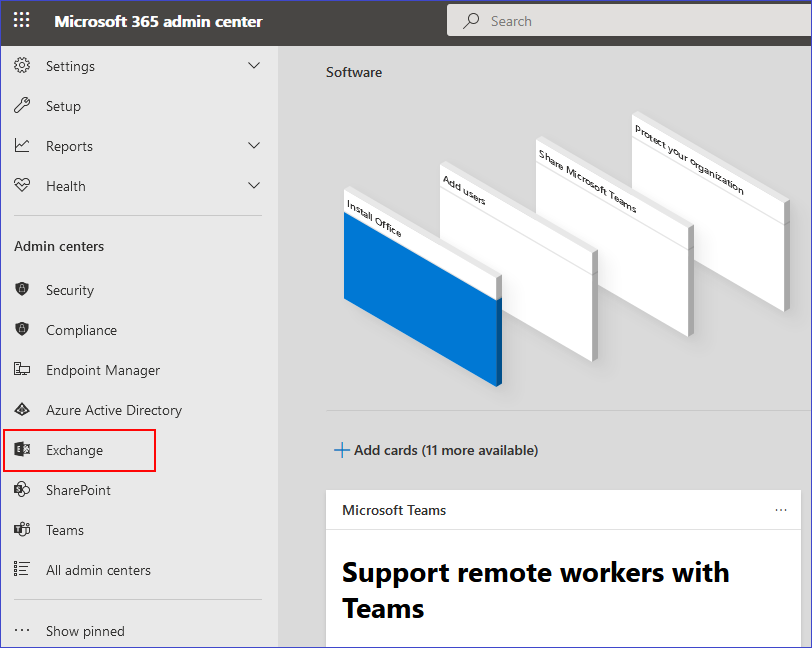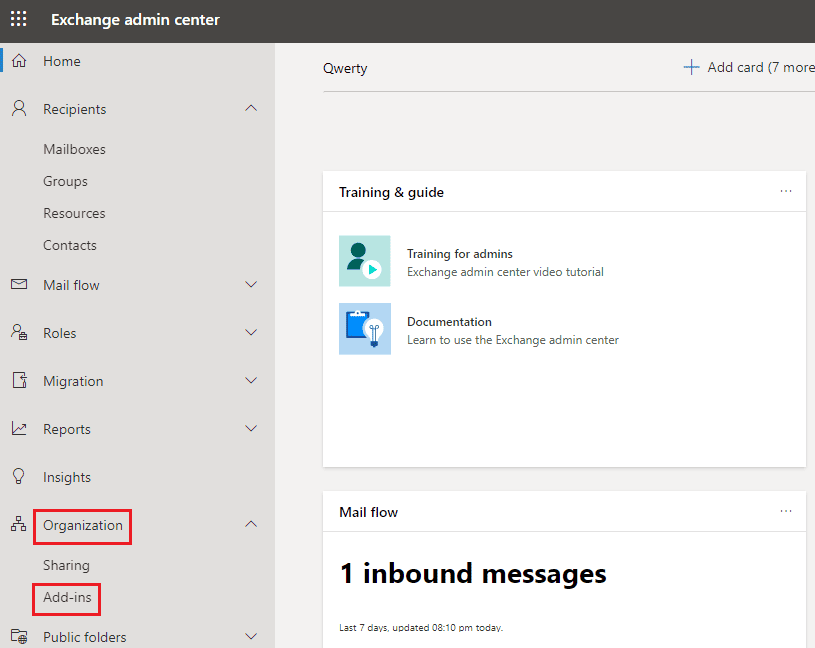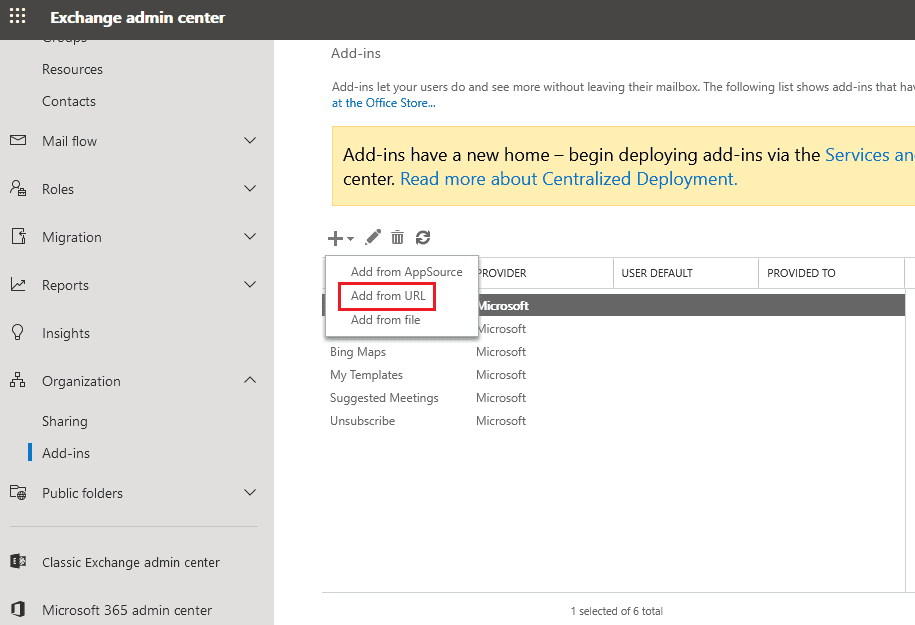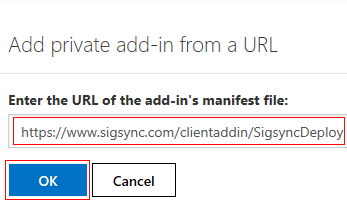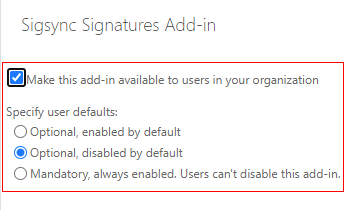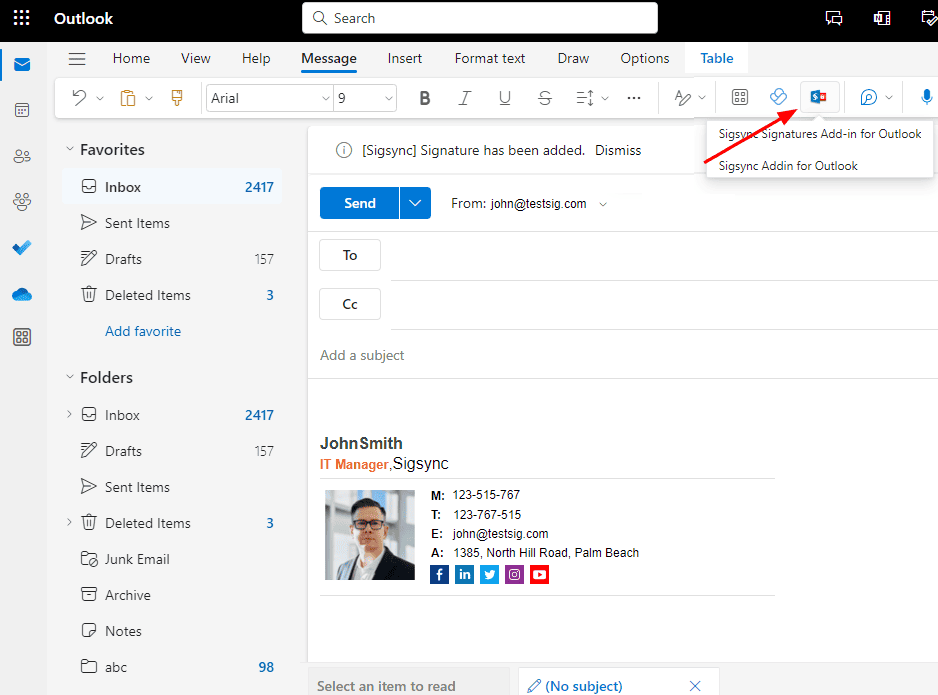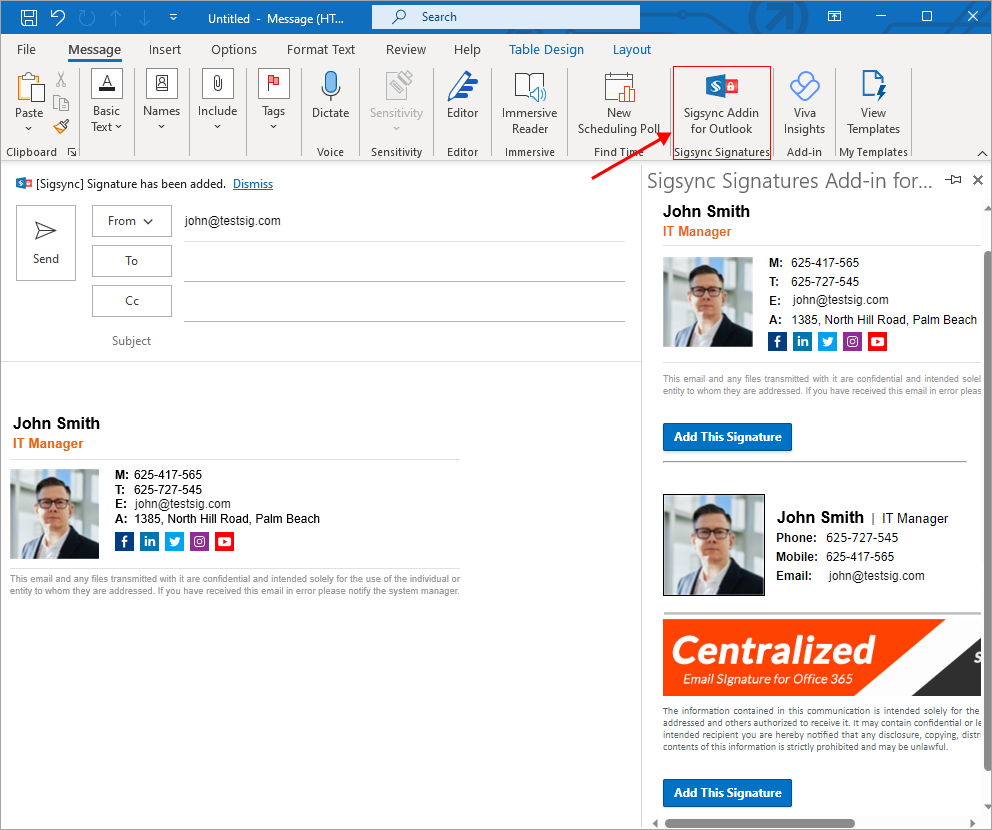Centralized deployment of Sigsync Signatures add-in for Outlook using 'Exchange add-in'
Supported versions:
For Windows:
Windows Outlook for Microsoft 365 (Version 2108 - Build 14326.21018) and higher (Microsoft 365 subscription required)
Outlook 2019 (Version 2111) and higher – partially supported*
Outlook 2021 – partially supported*
Windows 10 (Version 1903 - Build 18362) or Windows Server 2019 (Version 1903) and higher – older versions are partially supported*
*partially supported means that with the Sigsync Add-in you can:
preview signatures from add-in pane while composing an email
add signatures manually from the add-in pane using 'Add This Signature' button
For Mac (early access version of the Sigsync Add-in):
Outlook for Mac (Version 16.59 - Build 22031300) and higher (Microsoft 365 subscription required)
Please note that the 'New Outlook' toggle located in the upper-right corner of Outlook for Mac must be switched to 'On'. In case the toggle is not visible, you can click on 'Outlook' in the menu bar and select 'New Outlook' to activate it.
Outlook on the web (OWA):
Requirements: Sigsync Signatures Add-in for Outlook is compatible with all modern web browsers such as
Microsoft Edge
Google Chrome
Mozilla Firefox
Safari
Note
Although the Sigsync Signatures Add-in for Outlook can be used with shared mailboxes, full support may not be available on Outlook Mac. This is because shared mailboxes are not yet officially supported on Microsoft's Office Add-in platform.
Sigsync requires Microsoft 365 global admin rights (required for centralized deployment of the Sigsync Signatures Add-in only).
Login to your Office 365 tenant's admin center. Click Show all and navigate to Exchange shortcut as shown in the screenshot below to open the Exchange admin center in the new tab.
Here, navigate to the Organization section and click Add-ins.
Under Add-ins, click on the '+' sign and select Add from URL from the drop down menu. Then, paste the link to manifest file given below to deploy the Client side Sigsync Signatures add-in for Outlook.
https://www.sigsync.com/clientaddin/SigsyncDeployCopy link
Click the Install button to complete the deployment.
To choose how to enable the add-in for users, click the edit ' ' button next to the '+' sign from the screenshot 3.
- Choose Optional, enabled by default if you want to enable it to all users but provide users option to disable it. This is useful if all your users are using Sigsync signature service.
- Choose Optional, disabled by default if you want only some users to enable it. This is recommended as it is only enabled by users if they are using Sigsync signature service.
- Choose Mandatory, always enabled. Users can't disable this. This is not recommended as it will enable the add-in for all users without having an option to disable it.
It may take up to six hours for the app to appear in Outlook depending on Microsoft.
Upon successful deployment, to view Sigsync Signatures Add-in deployment on Outlook Web Application (OWA), click on the 'New Message' button and in the Compose section, select the three dots ('...') option.
To view Sigsync Signatures Add-in deployment in Outlook desktop application, click on the 'Preview and Add Signature' button under 'Sigsync Signatures' as shown in the screenshot below.
Streamline Email Signature Management with a Free On-demand Demo from Sigsync
Sigsync email signature service provides effortless, centralized signature management for Office 365 and Exchange. Our team can assist you in quickly setting up company-wide signatures. Request a free on-demand demo to see how Sigsync can simplify your email signature management process.