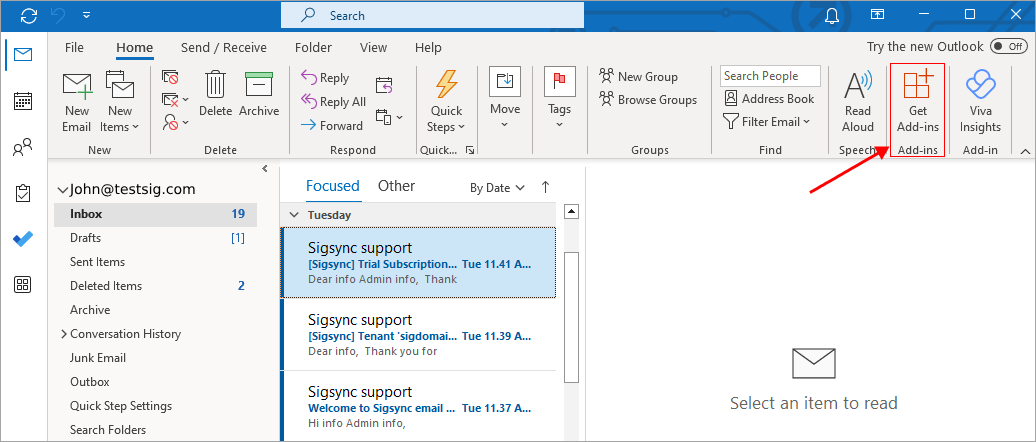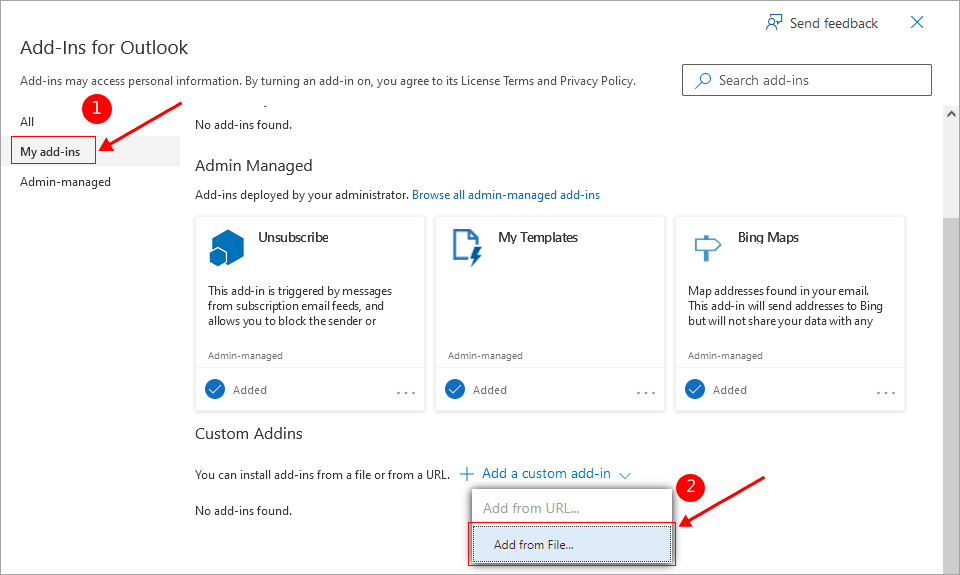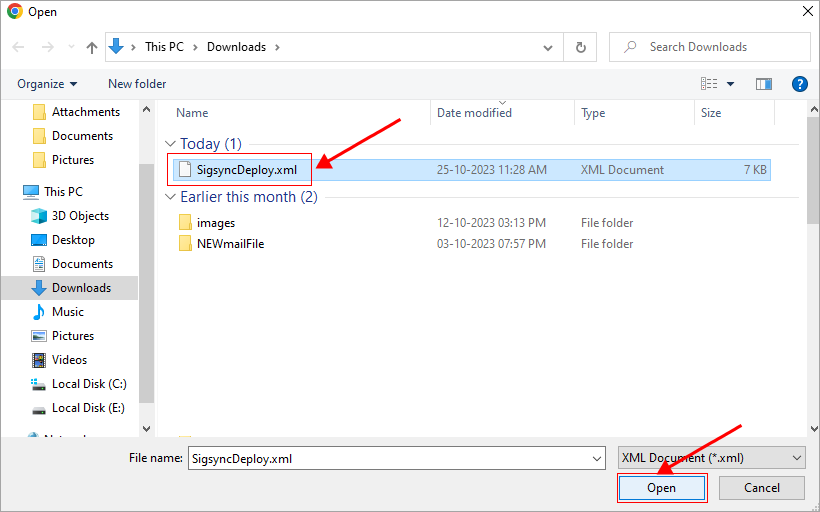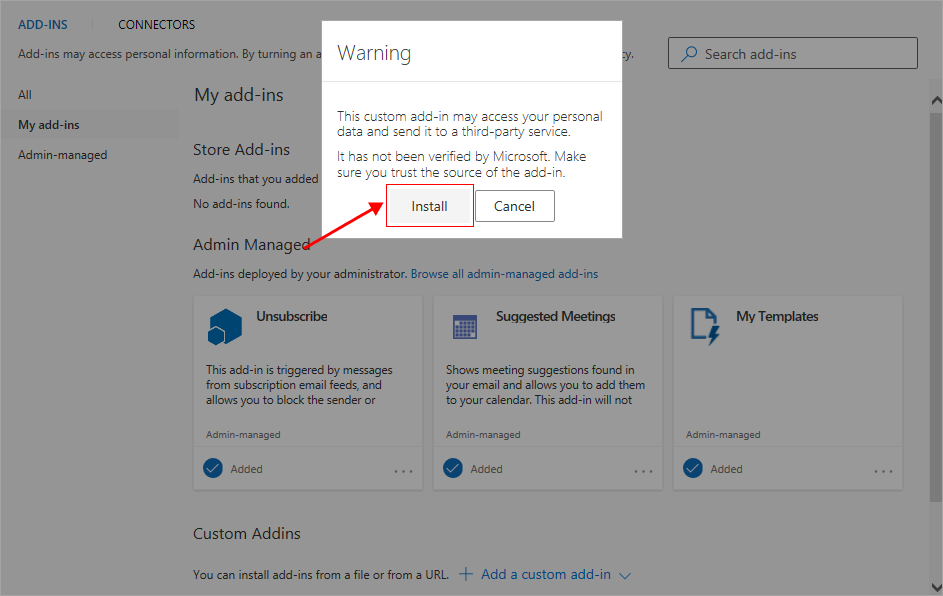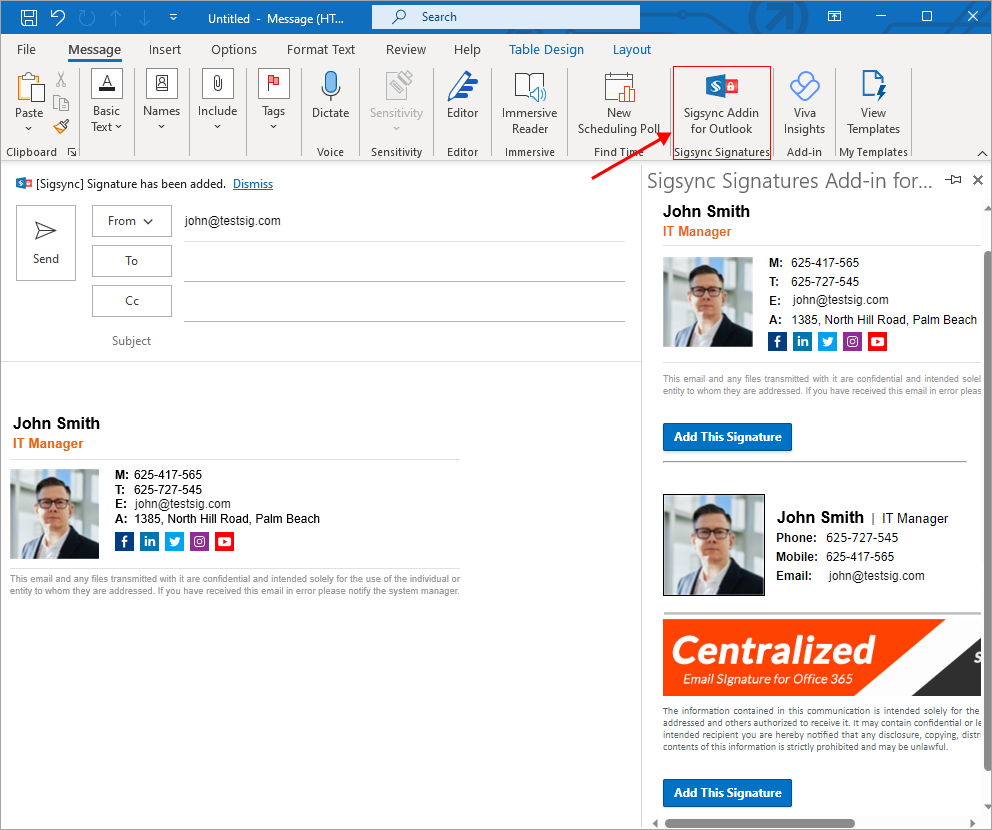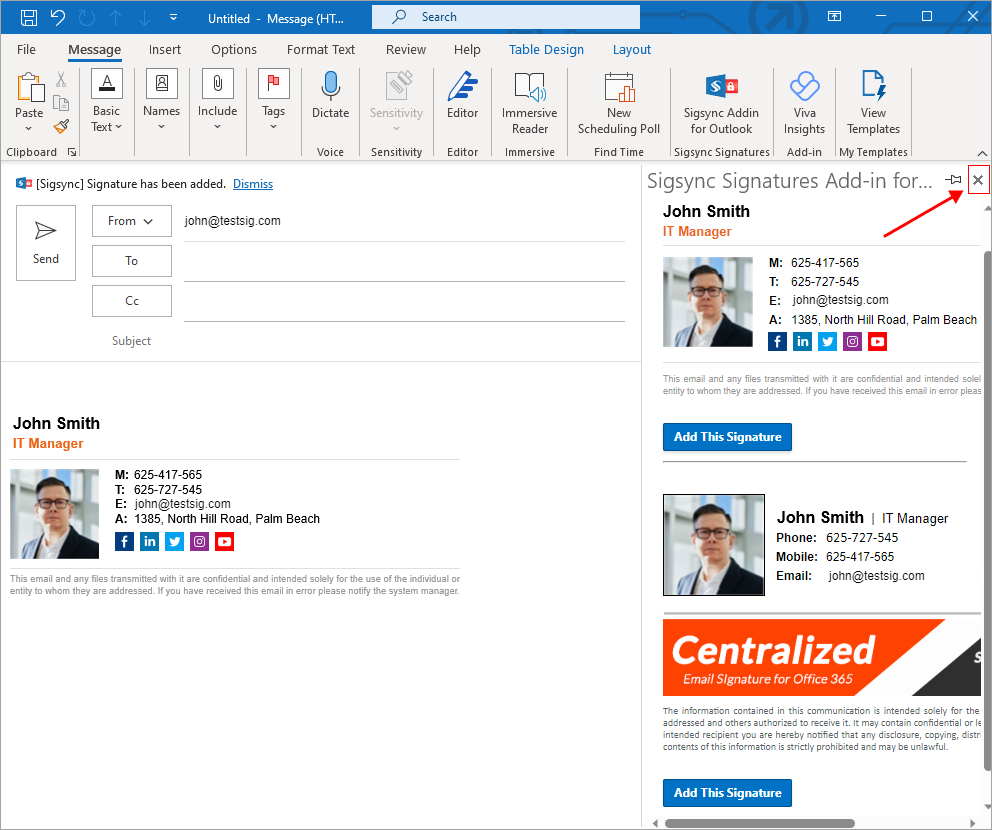Individual deployment of Sigsync Signatures add-in for Outlook Desktop Application using 'Get add-in'
Supported versions:
For Windows:
Windows Outlook for Microsoft 365 (Version 2108 - Build 14326.21018) and higher (Microsoft 365 subscription required)
Outlook 2019 (Version 2111) and higher – partially supported*
Outlook 2021 – partially supported*
Windows 10 (Version 1903 - Build 18362) or Windows Server 2019 (Version 1903) and higher – older versions are partially supported*
*partially supported means that with the Sigsync Add-in you can:
preview signatures from add-in pane while composing an email
add signatures manually from the add-in pane using 'Add This Signature' button
For Mac (early access version of the Sigsync Add-in):
Outlook for Mac (Version 16.59 - Build 22031300) and higher (Microsoft 365 subscription required)
Please note that the 'New Outlook' toggle located in the upper-right corner of Outlook for Mac must be switched to 'On'. In case the toggle is not visible, you can click on 'Outlook' in the menu bar and select 'New Outlook' to activate it.
Outlook on the web (OWA):
Requirements: Sigsync Signatures Add-in for Outlook is compatible with all modern web browsers such as
Microsoft Edge
Google Chrome
Mozilla Firefox
Safari
Outlook on Mobile Devices (Android and iOS):
Outlook for Android – version 4.2330.0 and later
Outlook for iOS – version 4.2314.0 and later
Click here to know more details on Outlook for Android version
Click here to know more details on Outlook for iOS version
Note
Although the Sigsync Signatures Add-in for Outlook can be used with shared mailboxes, full support may not be available on Outlook Mac. This is because shared mailboxes are not yet officially supported on Microsoft's Office Add-in platform.
Sigsync requires Microsoft 365 global admin rights (required for centralized deployment of the Sigsync Signatures Add-in only).
- Launch Outlook desktop application
- Click 'Get Add-ins' on the top-right corner of the window
- Navigate to the 'My add-ins' tab in the left pane. On the right side, click '+ Add a custom add-in,' then choose 'Add from File...' from the 'Custom Addins' section.
Download and select the Sigsync signature add-in manifest file (SigsyncDeploy.xml) using one of the methods listed below:
Method1: Download SigsyncDeploy.xml
OR
Method2: After clicking the download button, your download will start promptly. If it doesn't begin, you can follow the below steps:
1. Copy the below URL and open it in any browser:
2. Right-click on the page and choose 'Save as...' and save the file to your local computer in .xml format (SigsyncDeploy.xml)
- Select the 'SigsyncDeploy.xml' file from your computer
- Click ‘Install’ to deploy Sigsync Signatures Outlook Add-in.
- Open the mail compose window and click 'Sigsync Addin for Outlook' to open the Sigsync signatures Outlook Add in pane
- If you have made any changes in your signature rules or templates in Sigsync, then close the add-in pane and relaunch for the changes to be updated.
Streamline Email Signature Management with a Free On-demand Demo from Sigsync
Sigsync email signature service provides effortless, centralized signature management for Office 365 and Exchange. Our team can assist you in quickly setting up company-wide signatures. Request a free on-demand demo to see how Sigsync can simplify your email signature management process.