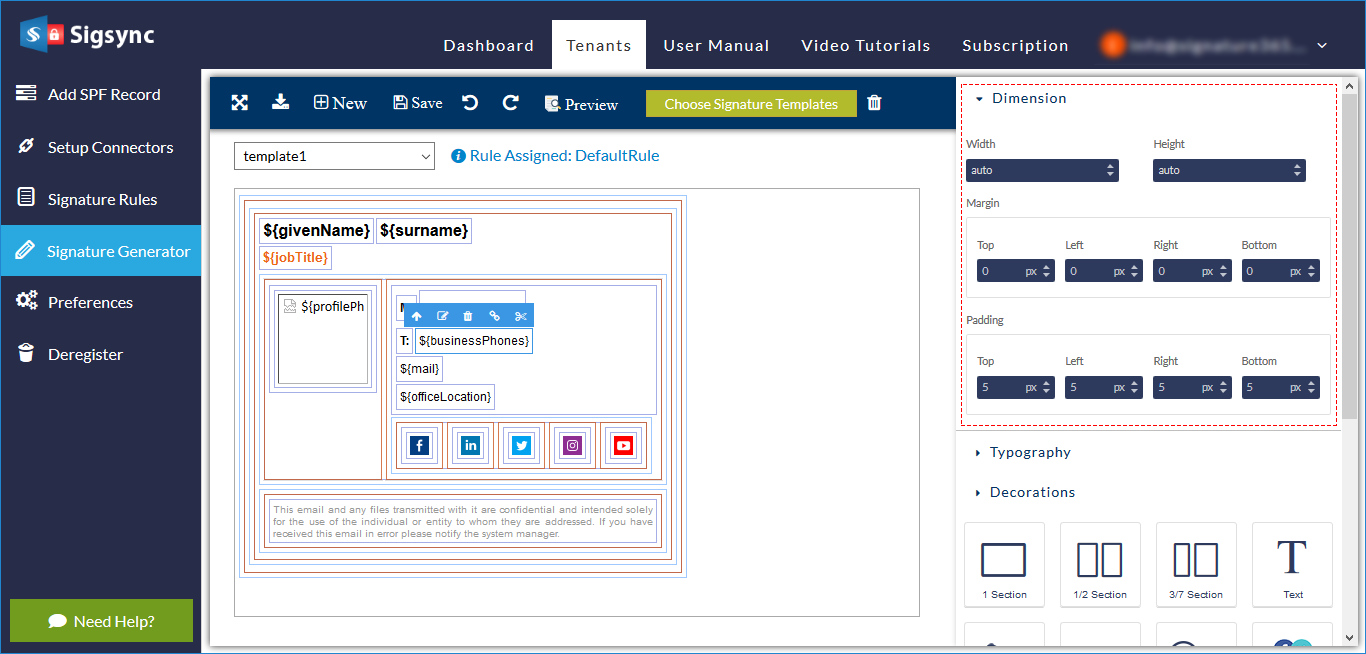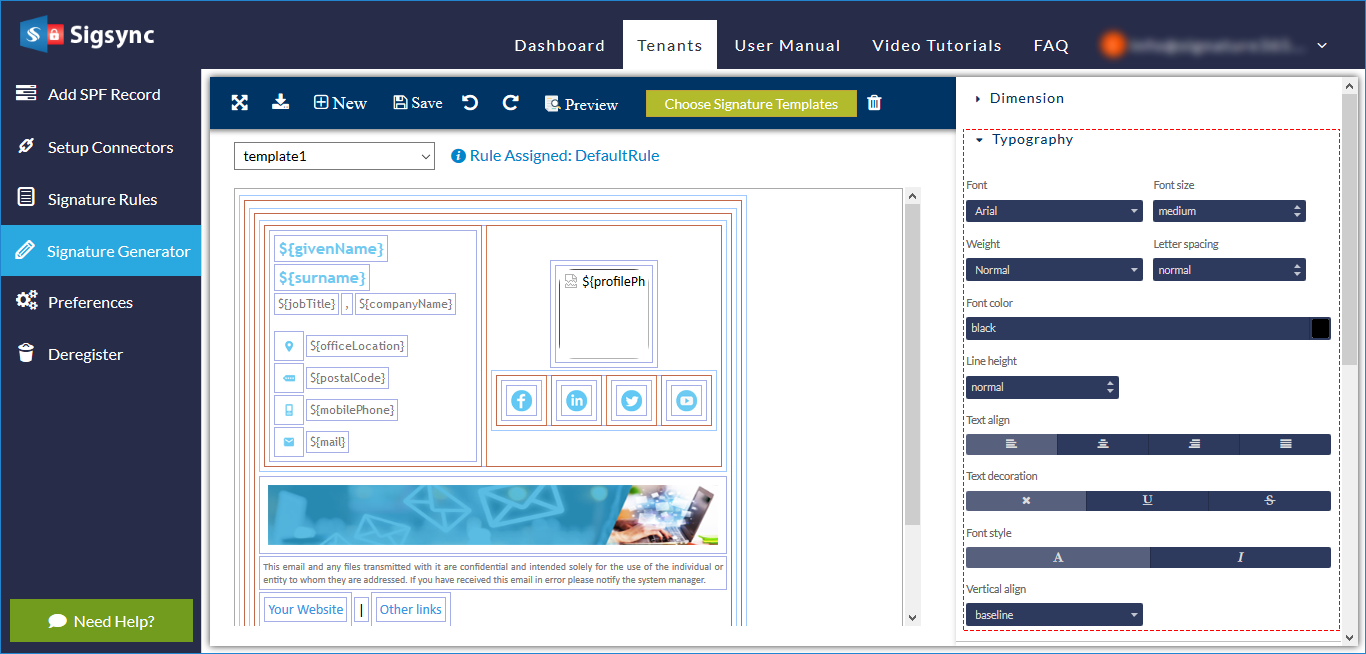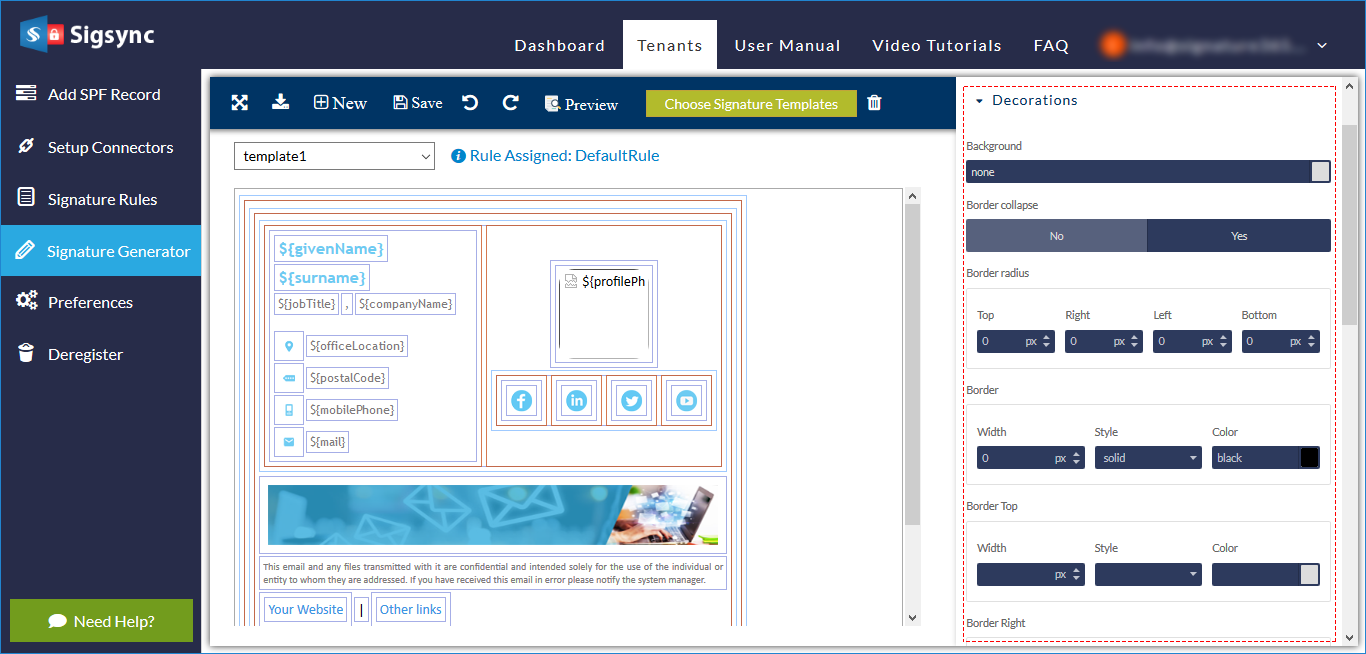Signature generator fields style and decoration
Each field of your signature has properties that you can change to decorate and style as required. Let's understand how to customize fields.
Dimension:
In this section, you can set each field’s width, height, margin and padding as required.Width and Height - Setting a width of 100% will take full width of image, while if you set it as 50% it will be shrunk to half of its width. You can set height for sections.
Margin - Select a field to set margin if you want space after the border of that field. You can set margin for 4 sides or only for side(s) that needs.
Padding - Padding is useful when you need space inside the border. It can be set one or more sides.
Typography:
In this section, you can choose fonts, size, colour, etc for your signature template.Font - You can choose different font from the drop-down menu.
Font size - You can choose appropriate font size from the available values in drop-down menu.
Weight - This property defines how much bold your text will be in the selected field.
Letter spacing - This adds spacing between letters.
Font colour - Adds colour to your text. Click on the right edge of this row to pick a colour from colour picker and click 'OK' after selection.
Line height - This is to set space between two rows of fields.
Text align - Left, middle, right, justify alignments are available for text fields.
Text decoration - This changes selected text decoration. There are 3 different option as detailed below:
- ‘x’ button can be used to set no decoration for selected text fields.
- ‘U’ button is to set underline for selected text fields.
- ‘
S’ button can be used to set strikethrough for selected text fields.
Font style - ‘I’ sets the style to italics while ‘A’ sets the style to normal for selected text fields.
Vertical align - Its used to set vertical alignment of selected field.
Decoration:
In this section, you can set background colour, border collapse, border radius etc to your signature fields.Background - Set background colour for selected field.
Border collapse - It specifies whether the borders of the table and its table cells should be “joined” or separated.
Border radius - It rounds the corners of an element's outer border edge. For example, you can set a single radius to make circular corners or two radii to make elliptical corners etc.
Border (Left, Right, Top, Bottom) - Set width, style and colour for selected border.
Streamline Email Signature Management with a Free On-demand Demo from Sigsync
Sigsync email signature service provides effortless, centralized signature management for Office 365 and Exchange. Our team can assist you in quickly setting up company-wide signatures. Request a free on-demand demo to see how Sigsync can simplify your email signature management process.