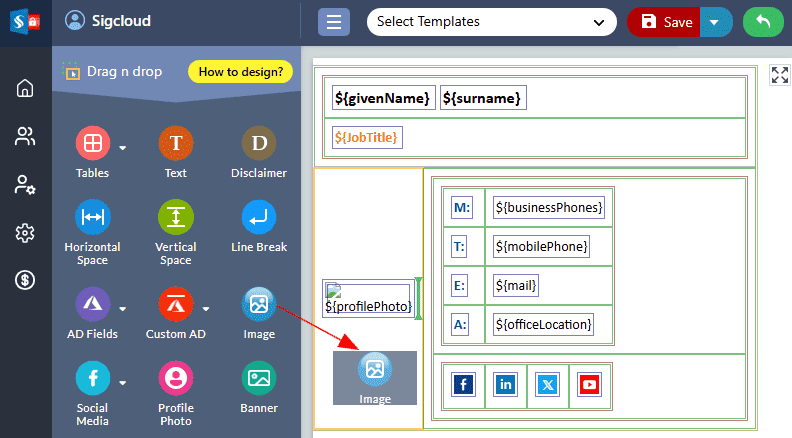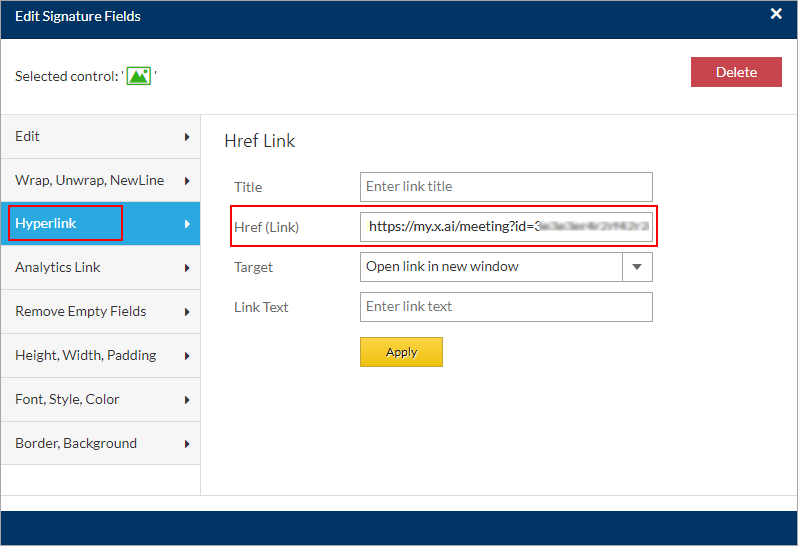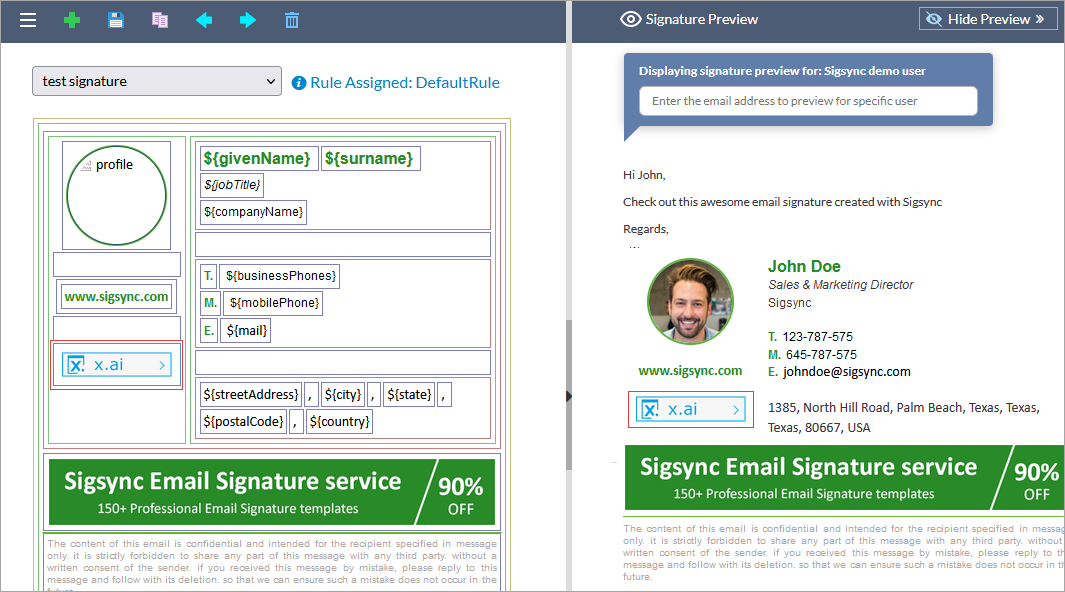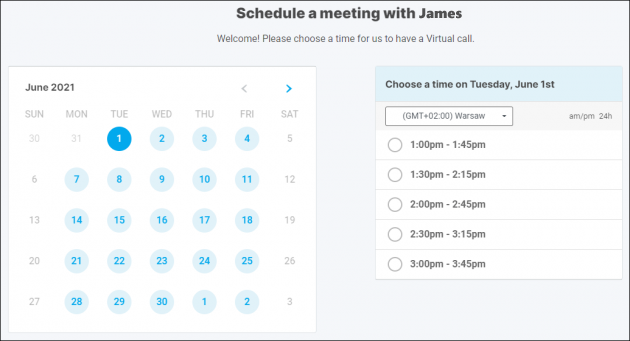Integrate x.ai
x.ai lets others schedule meetings with you or your teammates. Everyone in the team will have their own x.ai meeting page. You can also define meeting types, title and duration. X.ai also lets you pick someone who is free with a round robin option.
A sample personal scheduling link looks like this:
- https://calendar.x.ai/name/type
or
- https://calendar.x.ai/department/name
Steps to add x.ai meeting links:
- Login to Sigsync dashboard
- Add your Office 365 tenant to manage its signature (Not required if you have added before)
- Create your signature template using Sigsync Signature Generator
- Insert a suitable image into the image placeholder that represents the x.ai as shown.
- Click on the image added in the signature. Select 'Hyperlink' in the Edit window that appears. Add the necessary information and click on the 'Apply' button.
This will give a link for the recipient to call the sender directly. If you wish to contact a different person instead of the sender, then add their email address in the link.
When recipient clicks the link, they will be directed to x.ai scheduling page as shown below
Streamline Email Signature Management with a Free On-demand Demo from Sigsync
Sigsync email signature service provides effortless, centralized signature management for Office 365 and Exchange. Our team can assist you in quickly setting up company-wide signatures. Request a free on-demand demo to see how Sigsync can simplify your email signature management process.