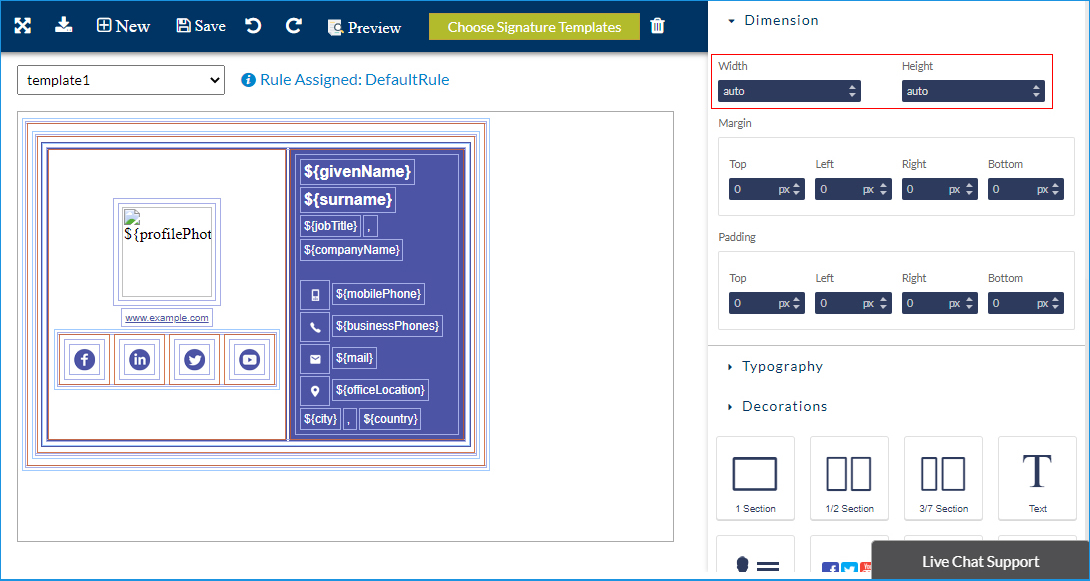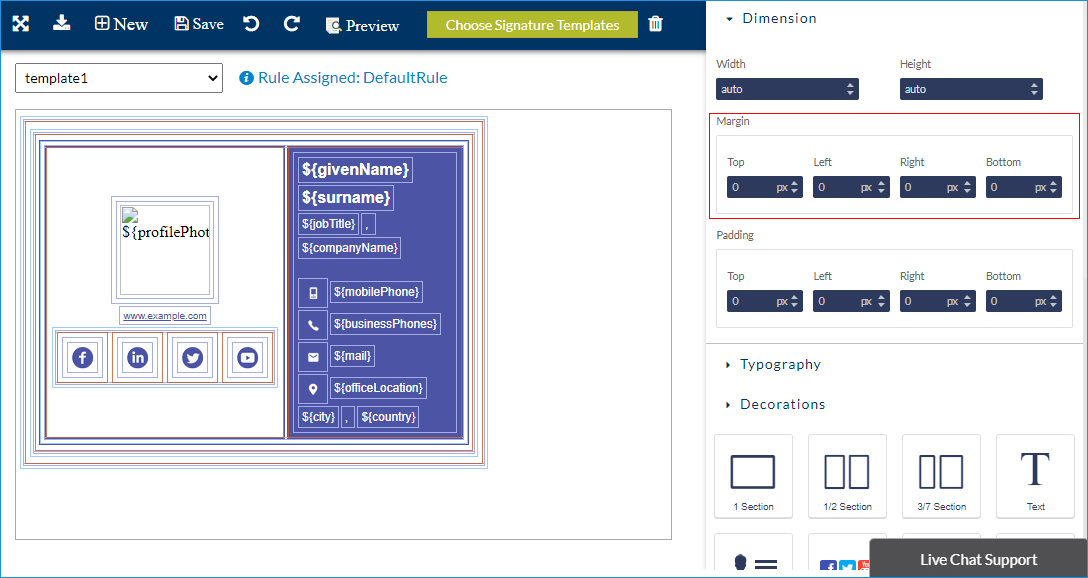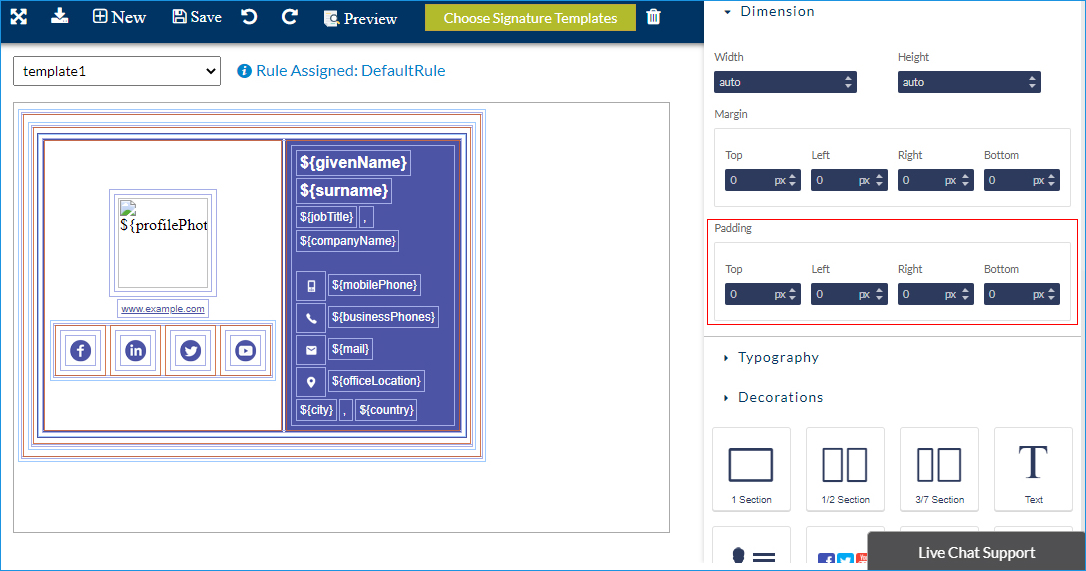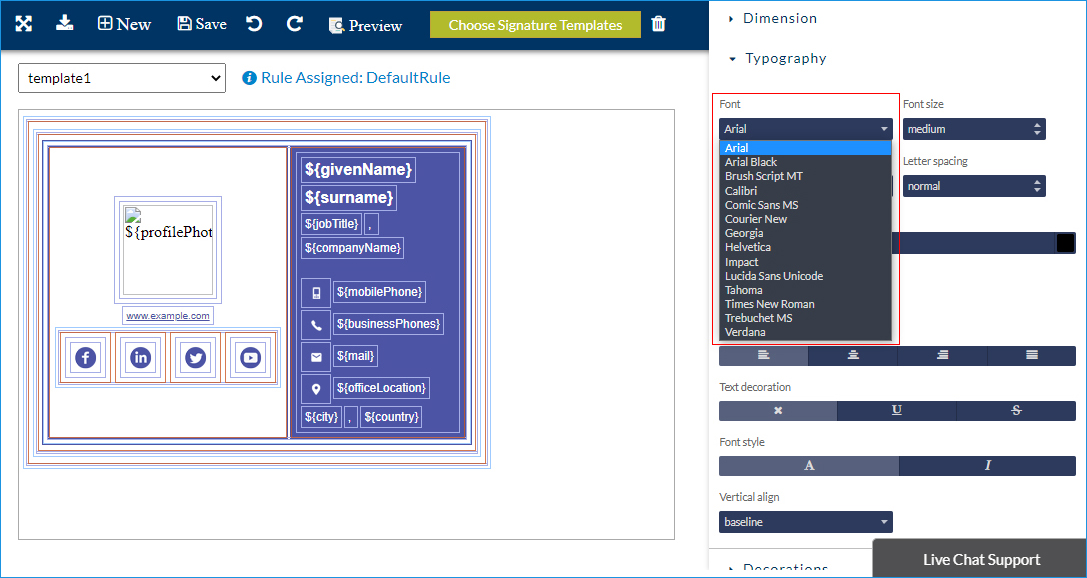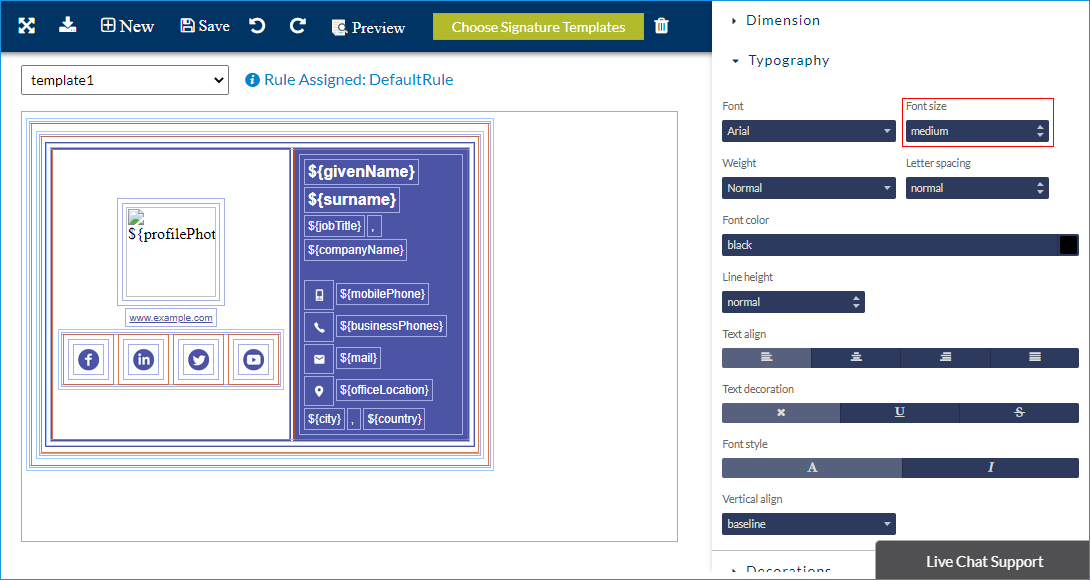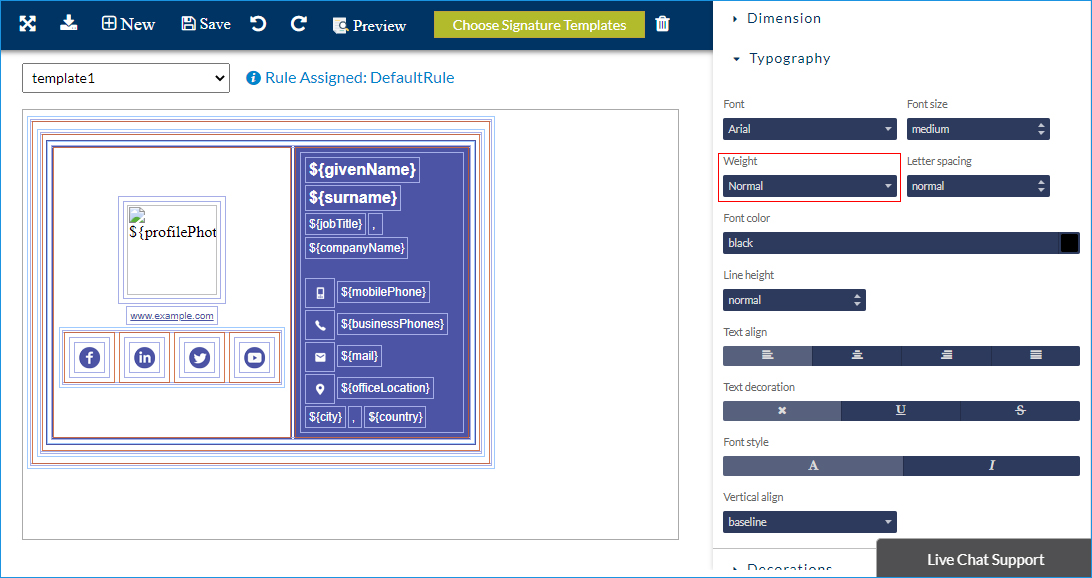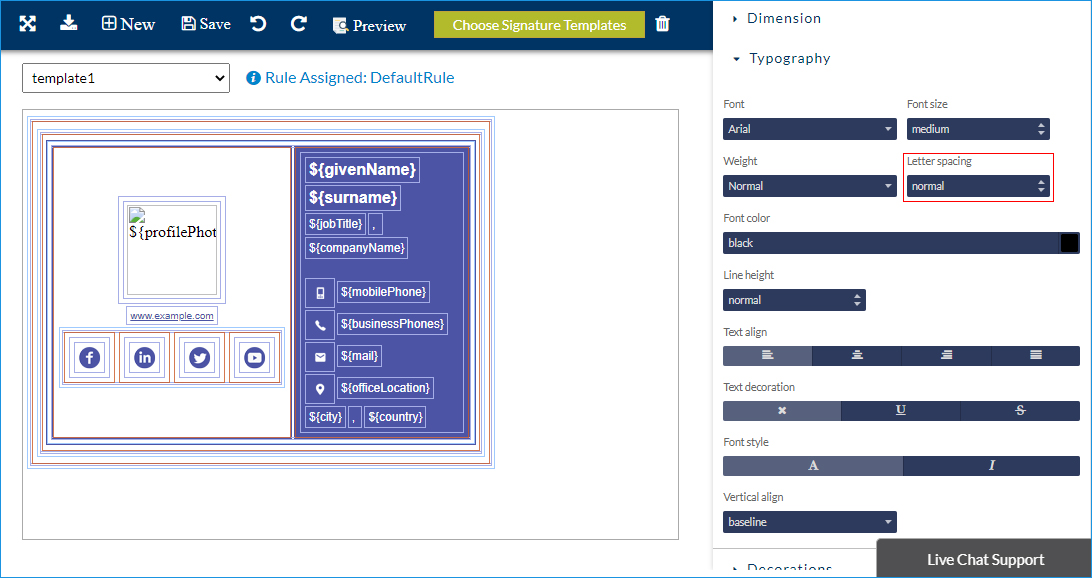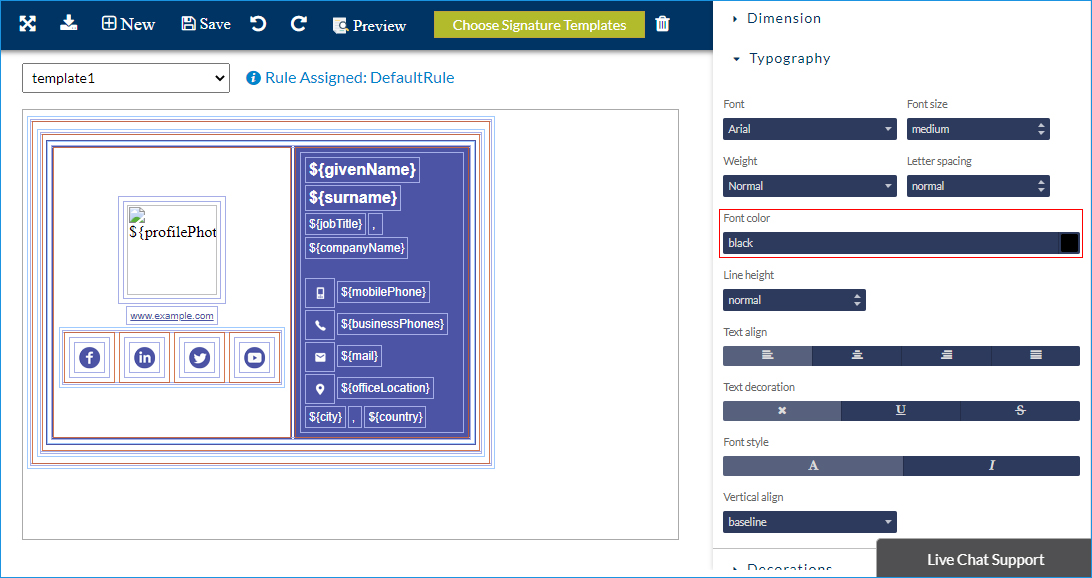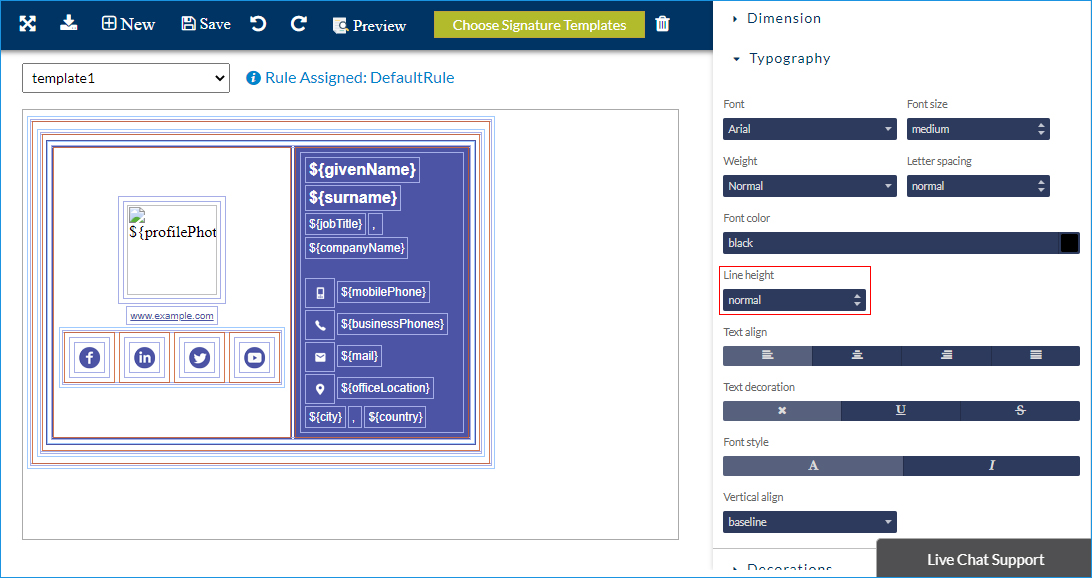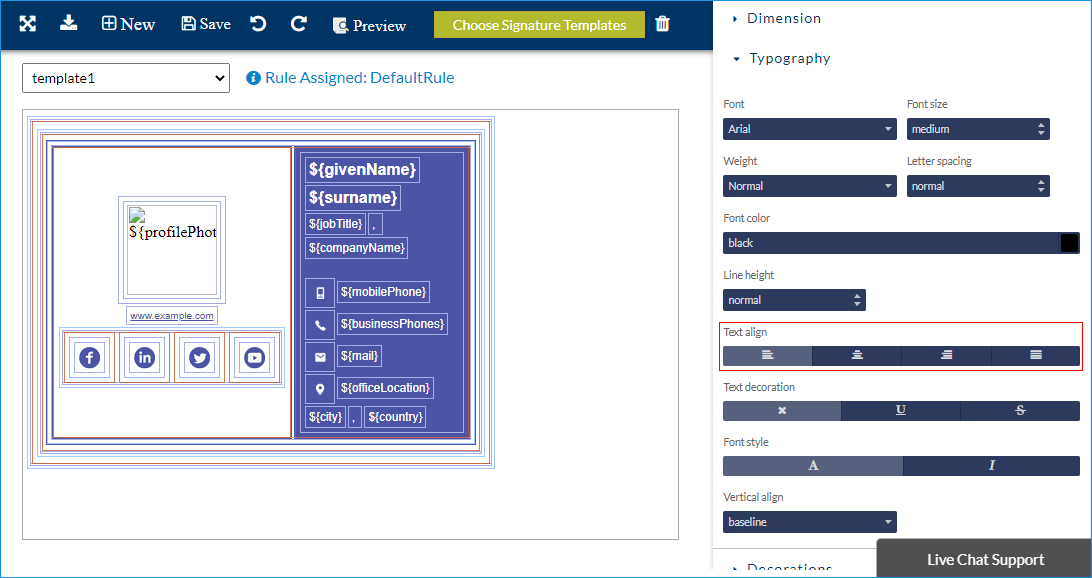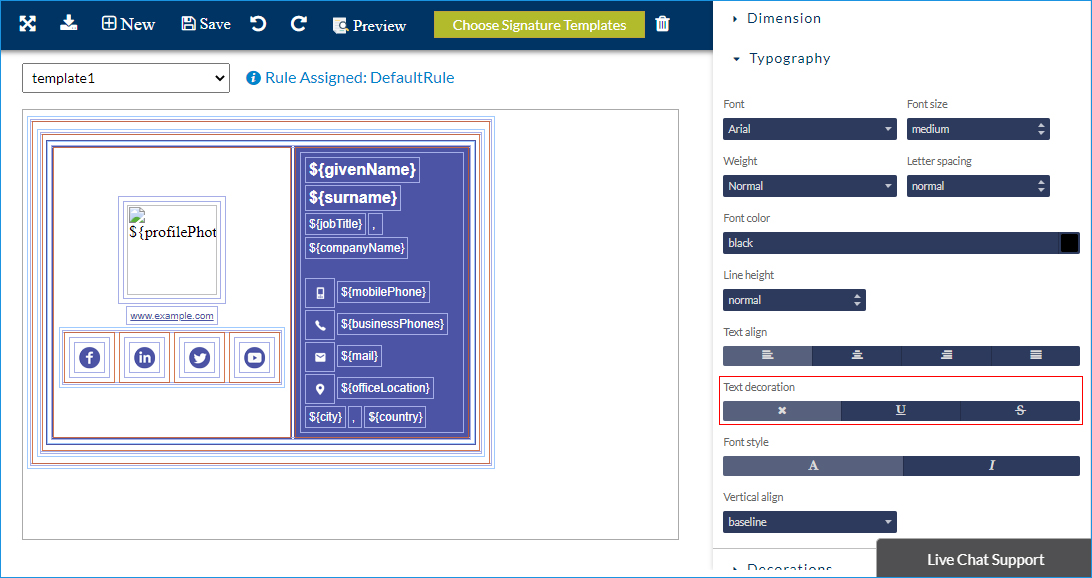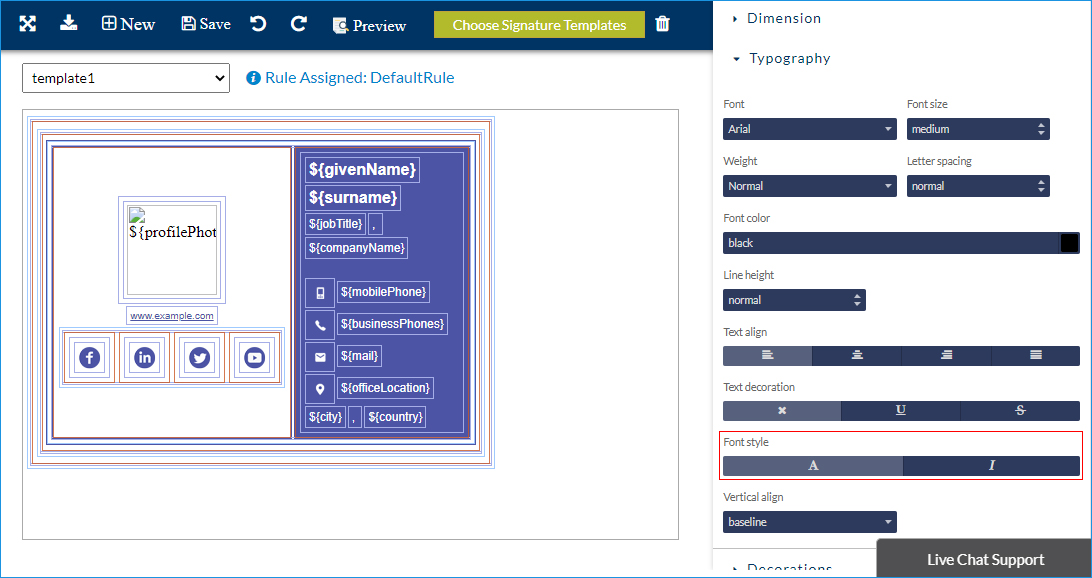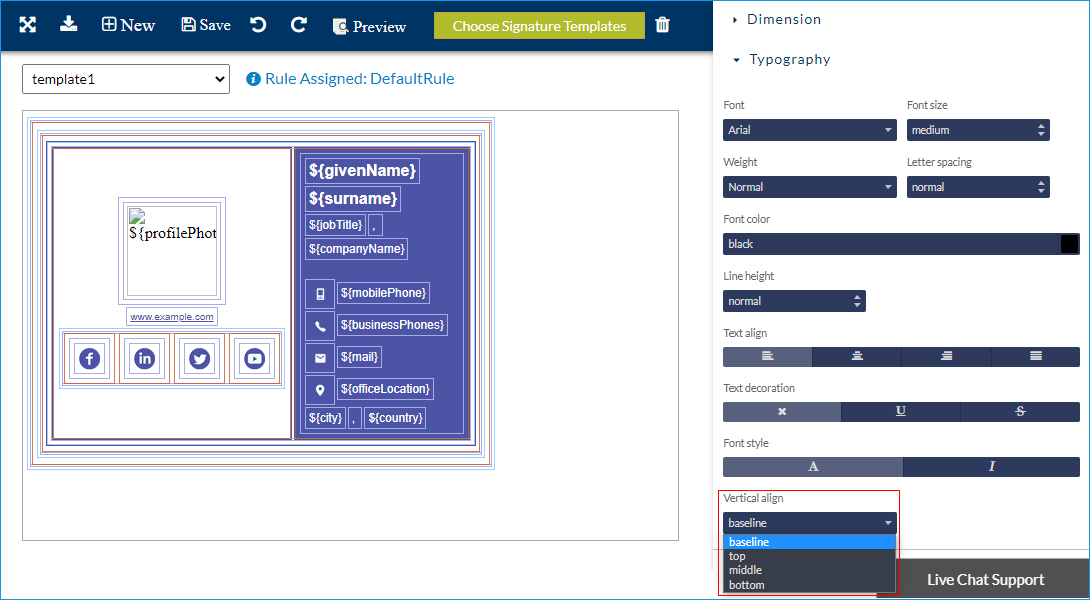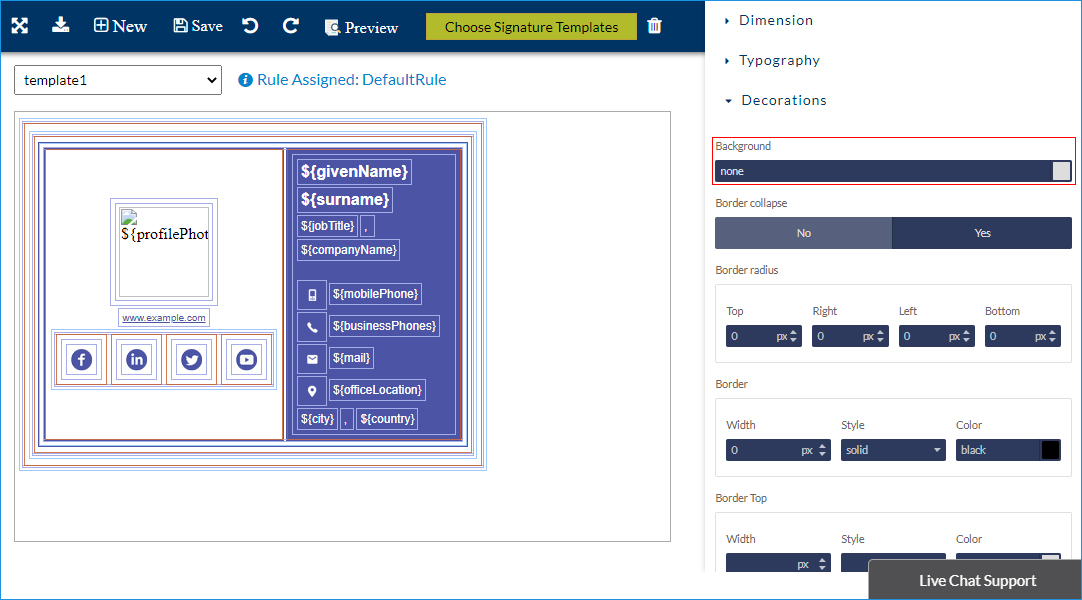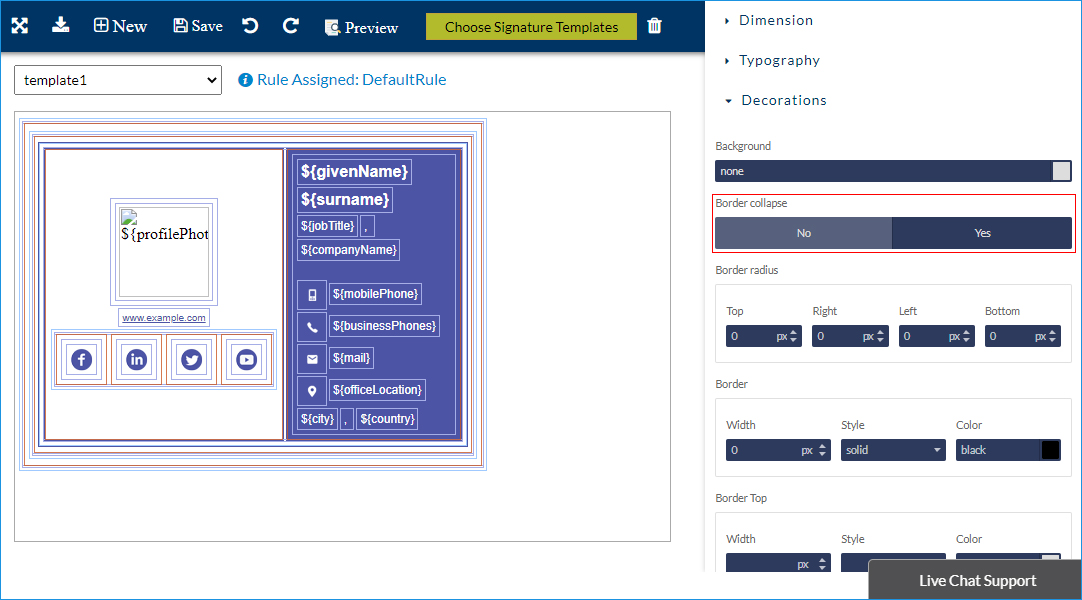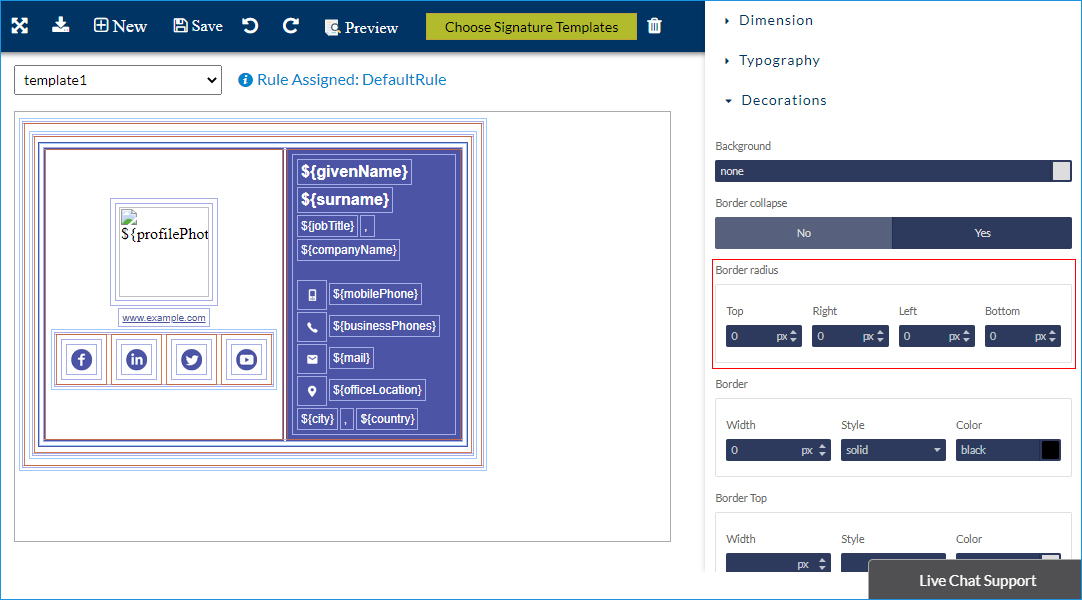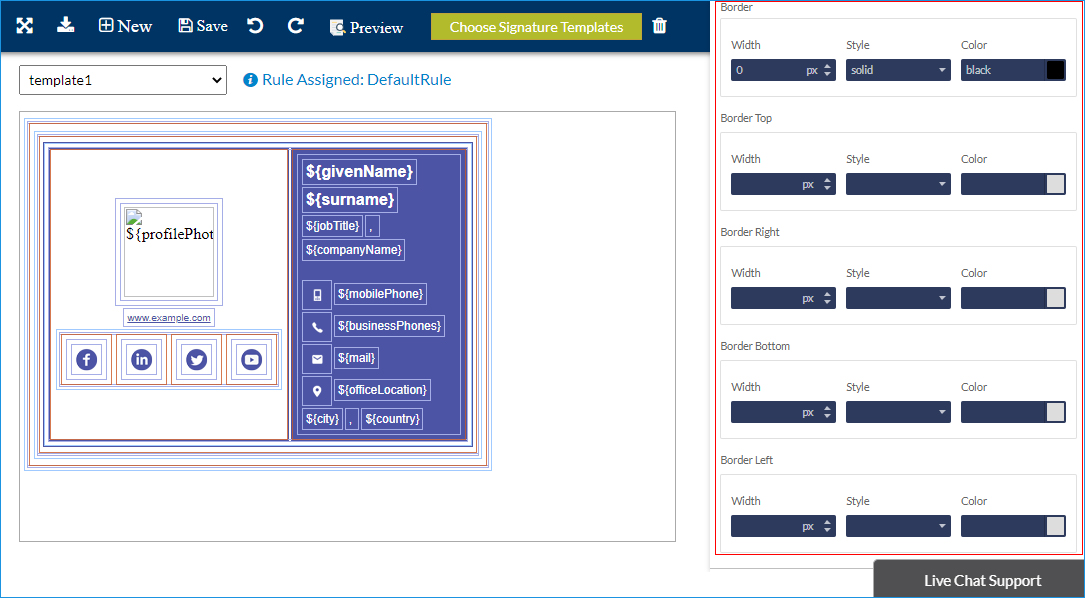Signature Generator fields style and decoration
Customize each field of your email signature which contains properties than can be changed to decorate and style as required.
Dimension
Dimension section is used to set each field’s width, height, margin and padding etc.
Width and Height: Setting a 100% width will take full width of image, wherein if you set it as 50% it will be shrunk to half of its width. You can set height for sections.
Margin: Select a field to set margin if you want space after the border of that field. You can set margin for 4 sides or only for side(s) that needs.
Padding: Padding is useful when you need space inside the border. It can be set one or more sides.
Typography
Typography section is used to set different fonts, size, color, font style etc. to your email signature template.
Font: You can select different font from the drop-down menu.
Font size: You can enter / set appropriate font size as required.
Weight: This property defines how much bold your text will be in the selected field.
Letter spacing: This is used to add spacing between the letters.
Font color: Adds the color to your text. Click on the right edge of this row to pick a color from color picker and click 'OK' after selection.
Line height: This is used to set space between two rows of fields.
Text align: Left, middle, right, justify alignments are available for text fields.
Text decoration: This change selected text decoration. There are 3 different options as detailed below:
- 'x' button can be used to set no decoration for selected text fields.
- 'U' button is to set underline for selected text fields.
- '
S' button can be used to set strikethrough for selected text fields.
Font style: 'A' sets the style to normal while ‘I’ sets the style to italics for the selected text fields.
Vertical align: It’s used to set vertical alignment of selected field.
Decoration
Decoration section can be used to set background color, border collapse, border radius etc to your signature fields.
Background: Set background color for selected field.
Border collapse: It specifies whether the borders of the table and its table cells should be “joined” or separated.
Border radius: It rounds the corners of an element's outer border edge. For example, you can set a single radius to make circular corners or two radii to make elliptical corners etc.
Border (Left, Right, Top, Bottom): Set width, style and colour for selected border.
Streamline Email Signature Management with a Free On-demand Demo from Sigsync
Sigsync email signature service provides effortless, centralized signature management for Office 365 and Exchange. Our team can assist you in quickly setting up company-wide signatures. Request a free on-demand demo to see how Sigsync can simplify your email signature management process.