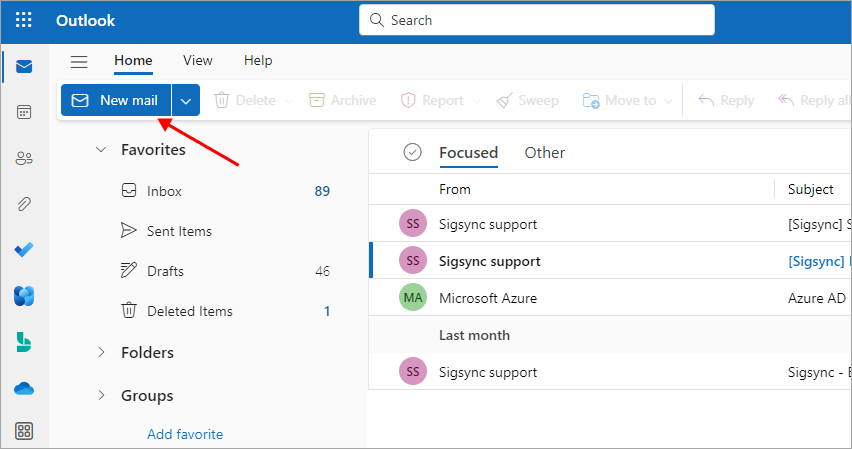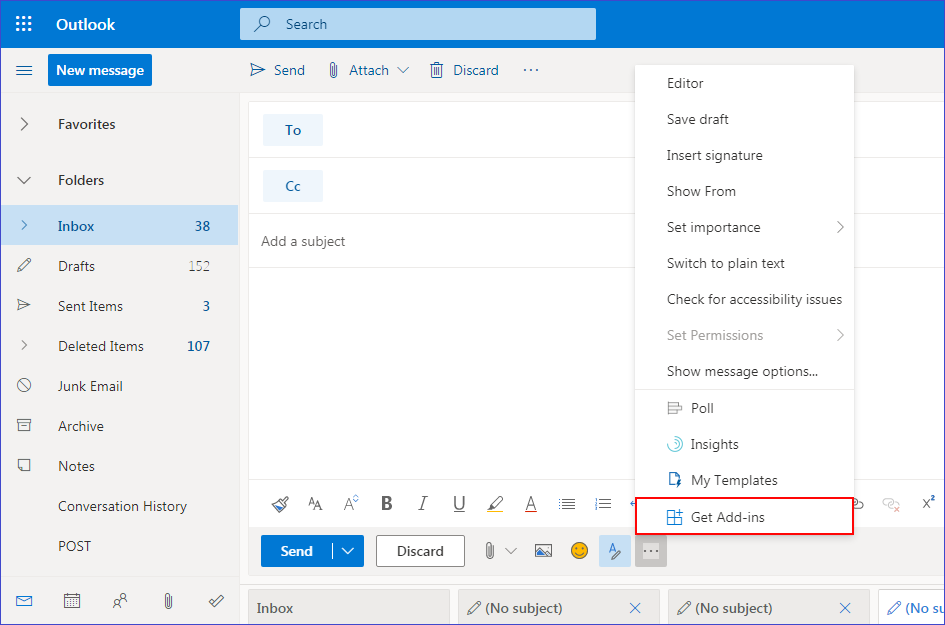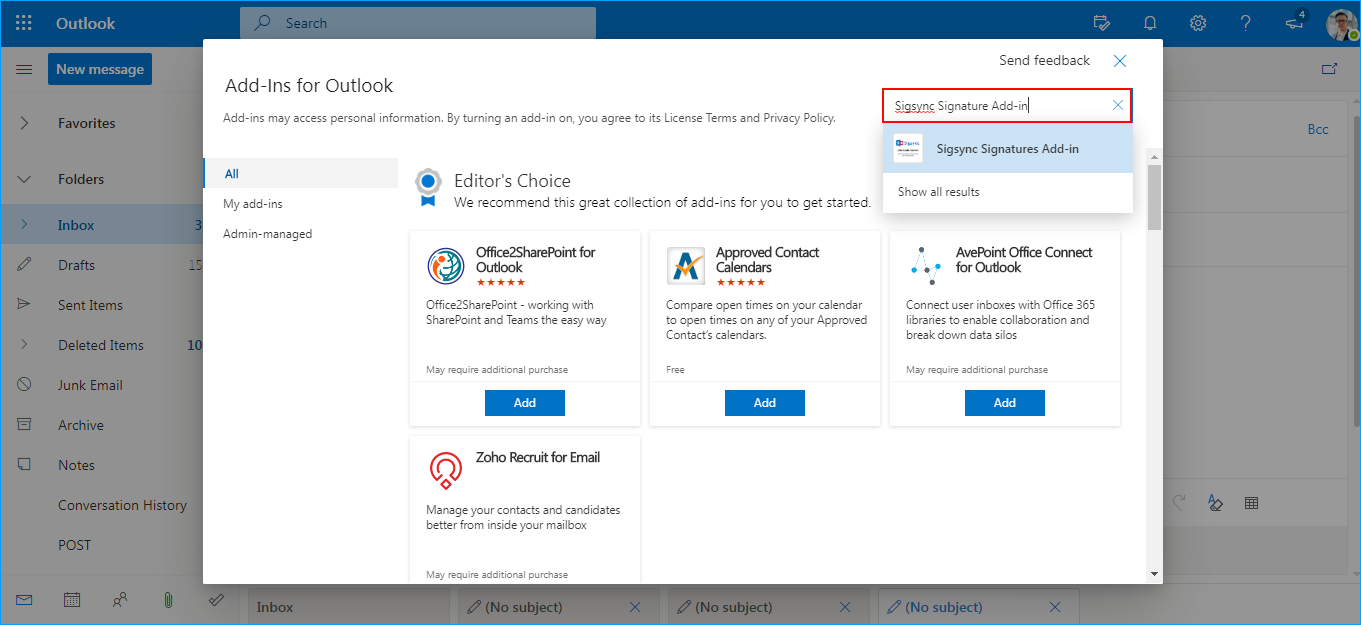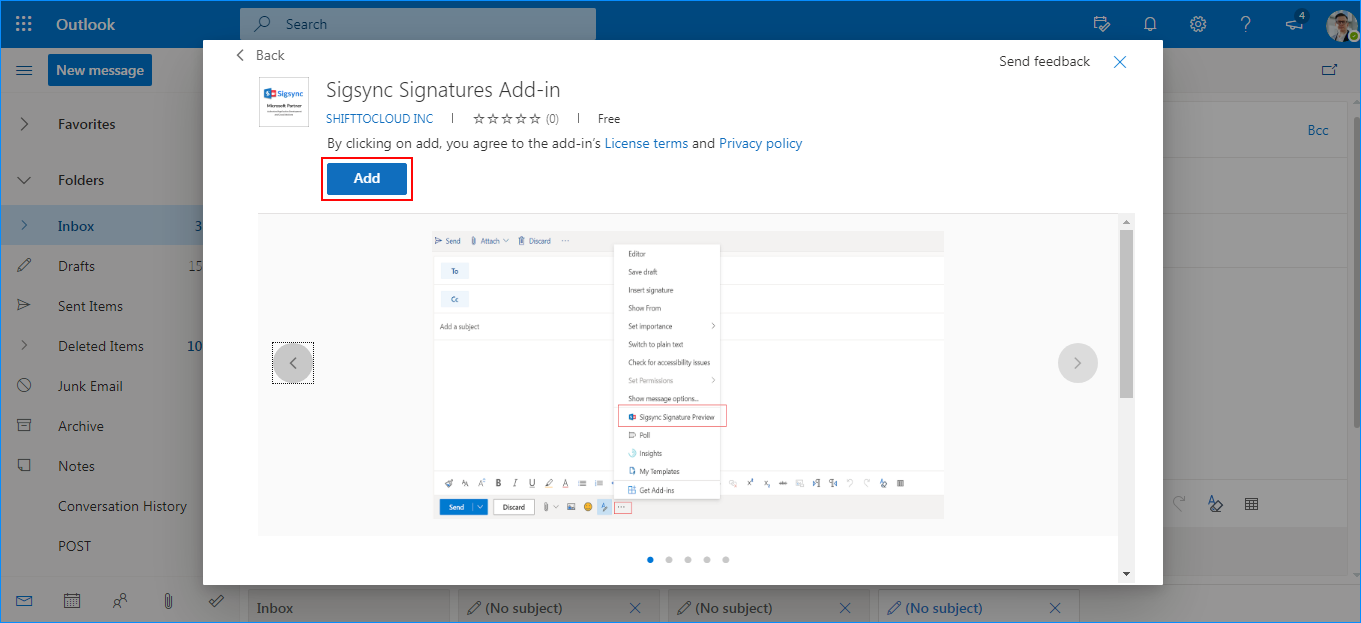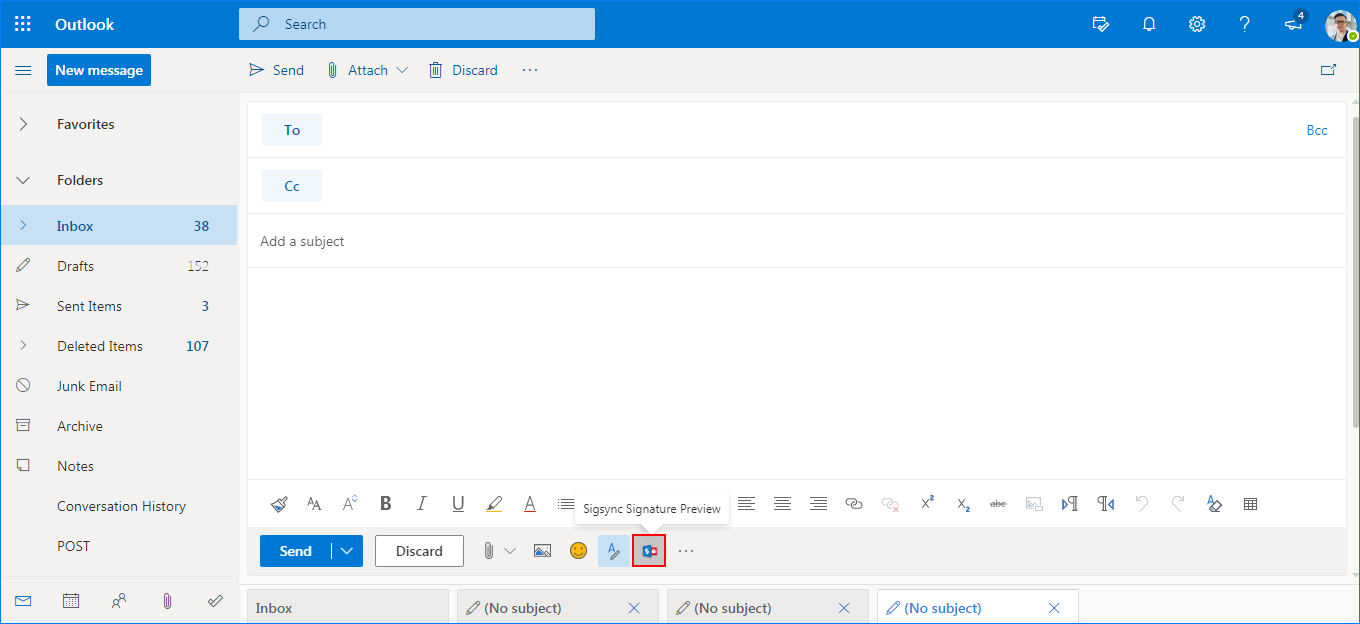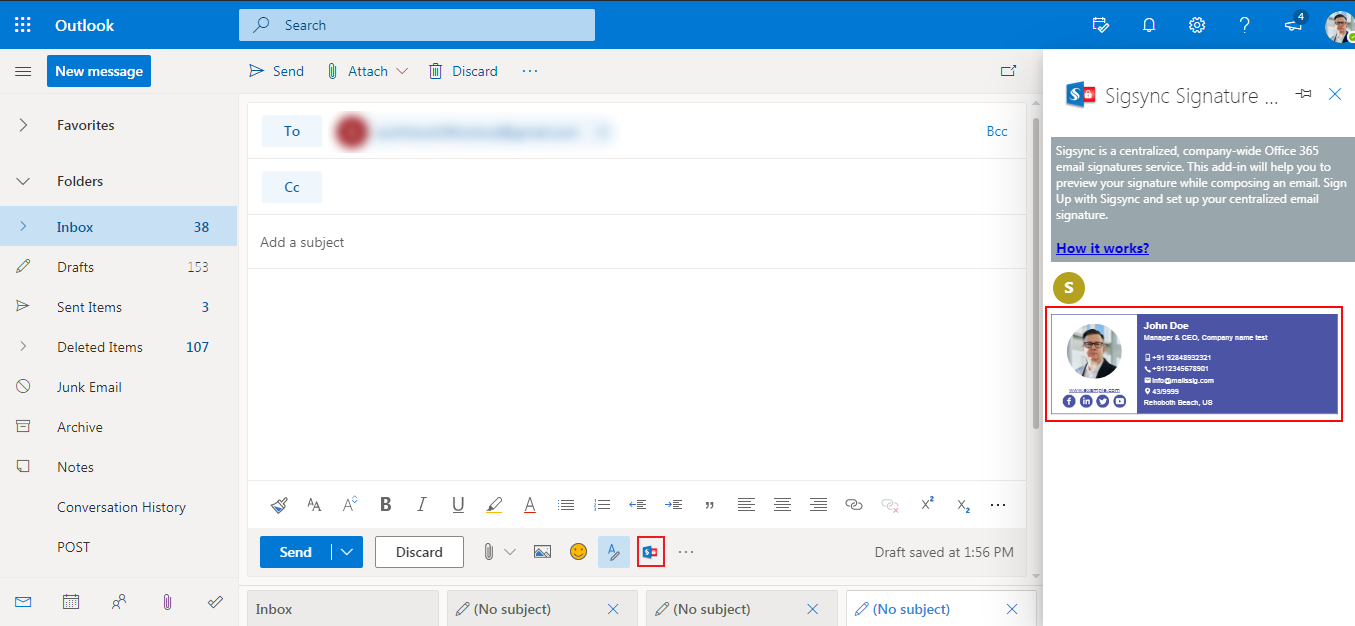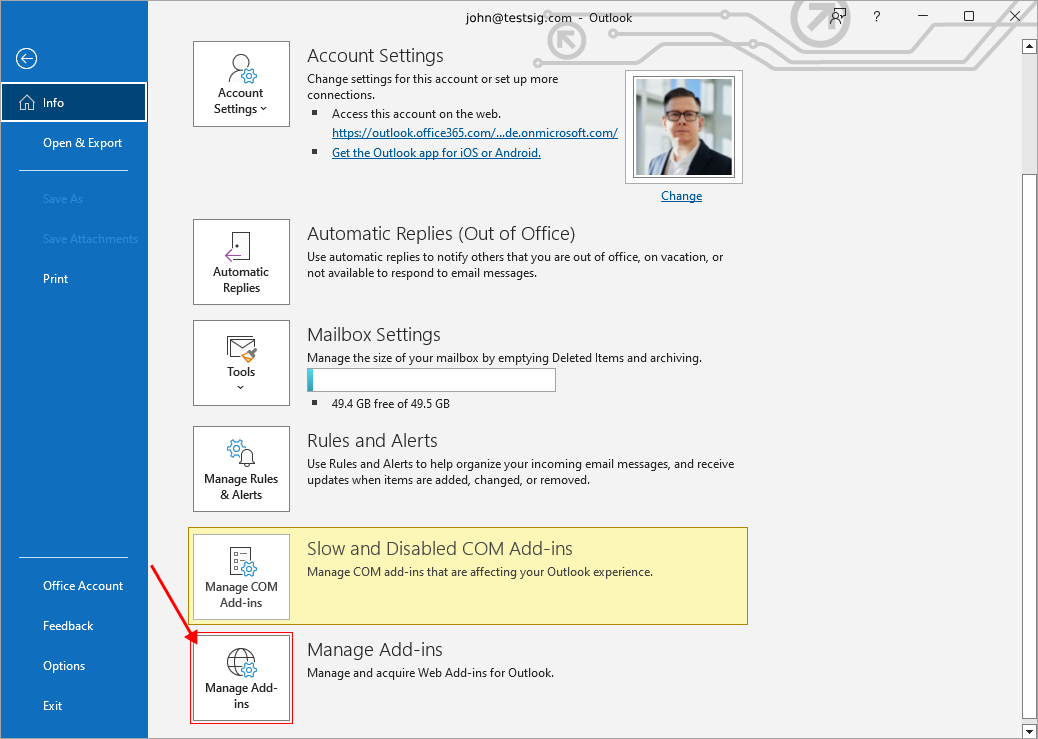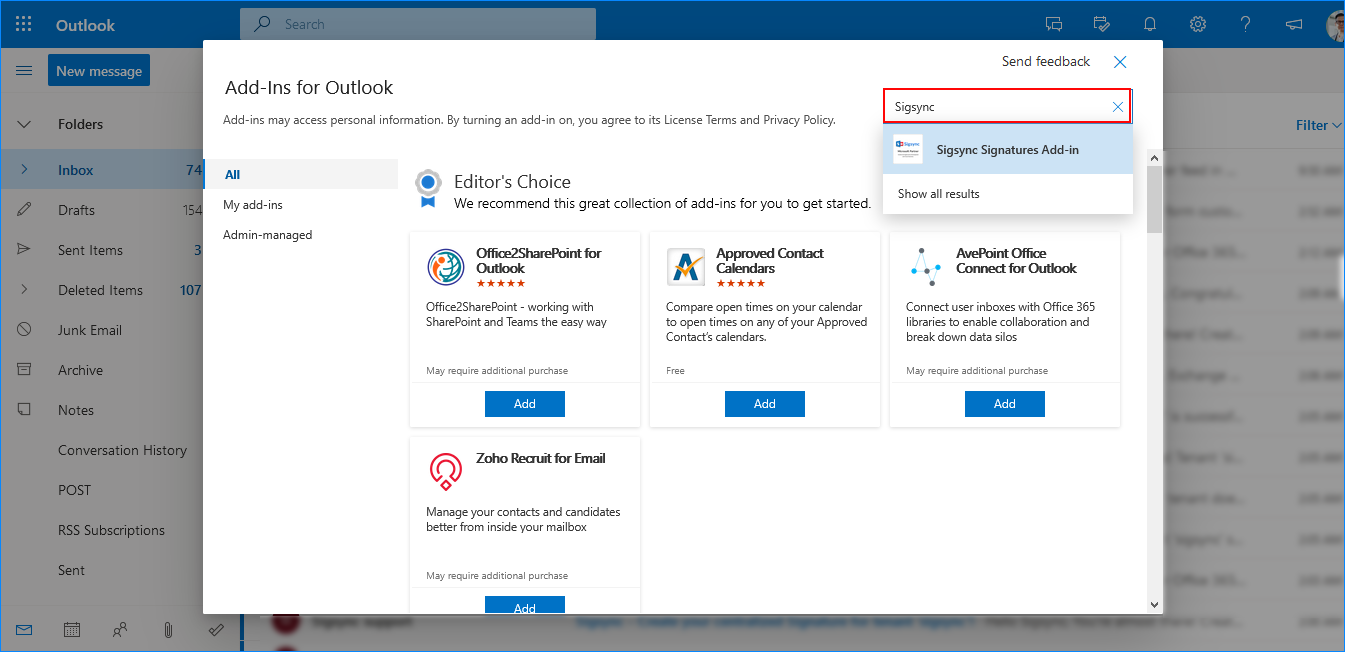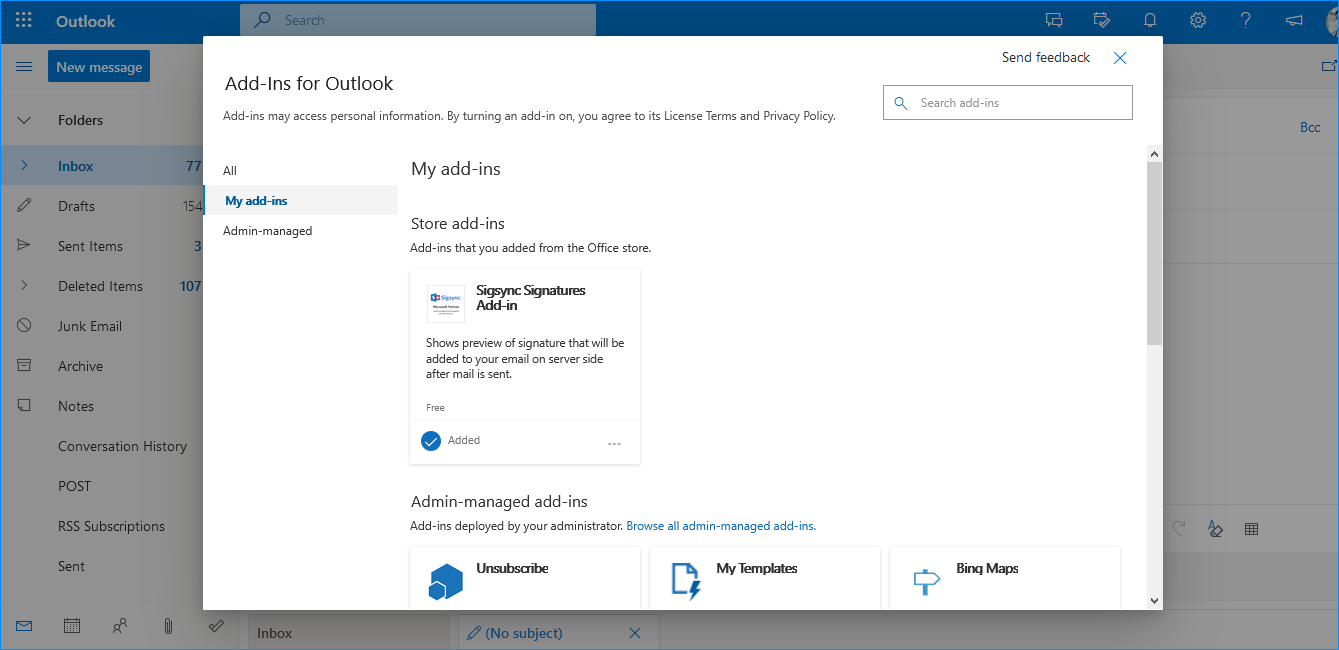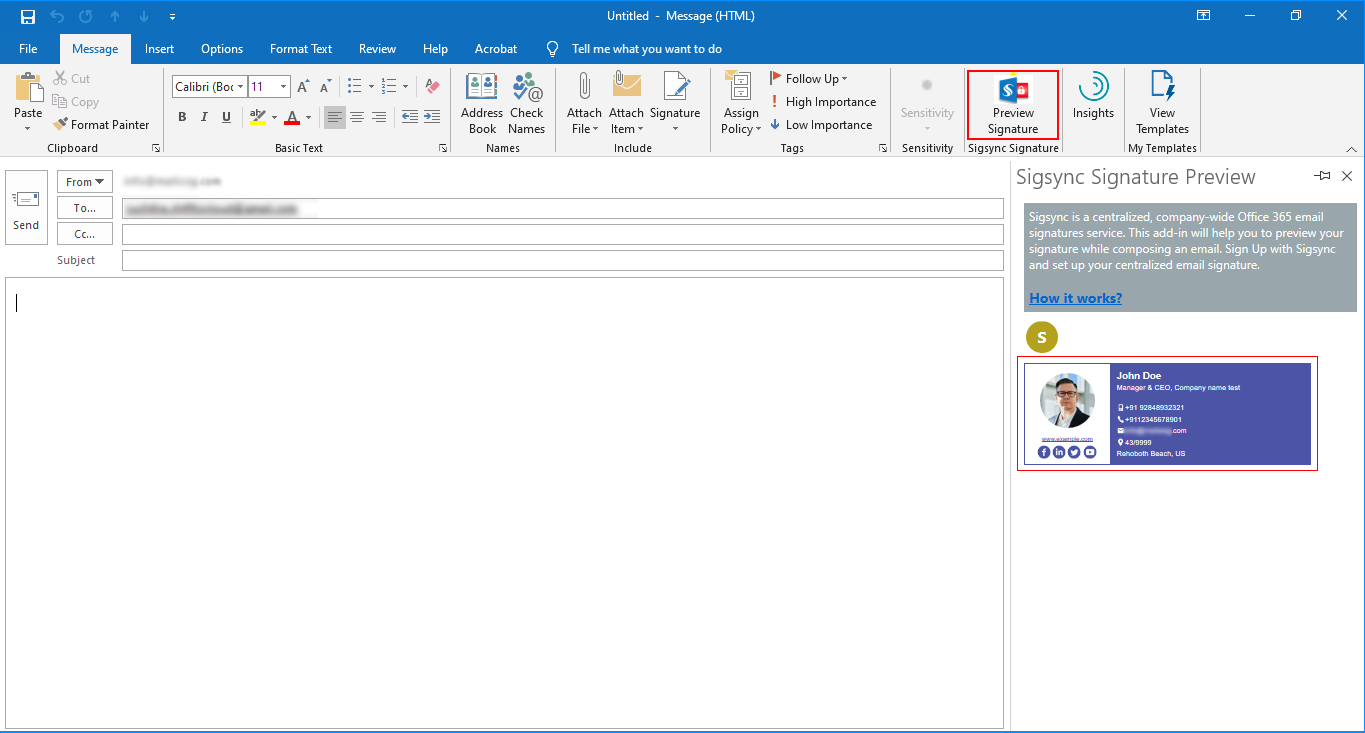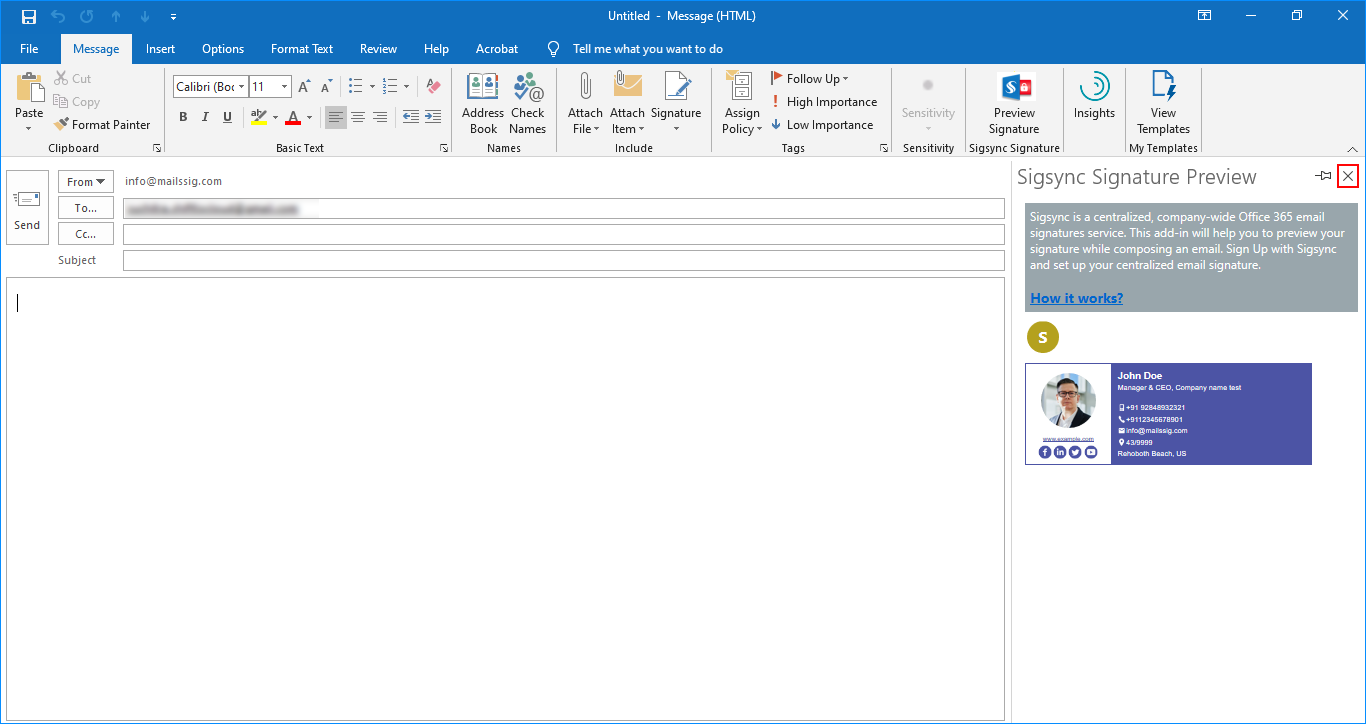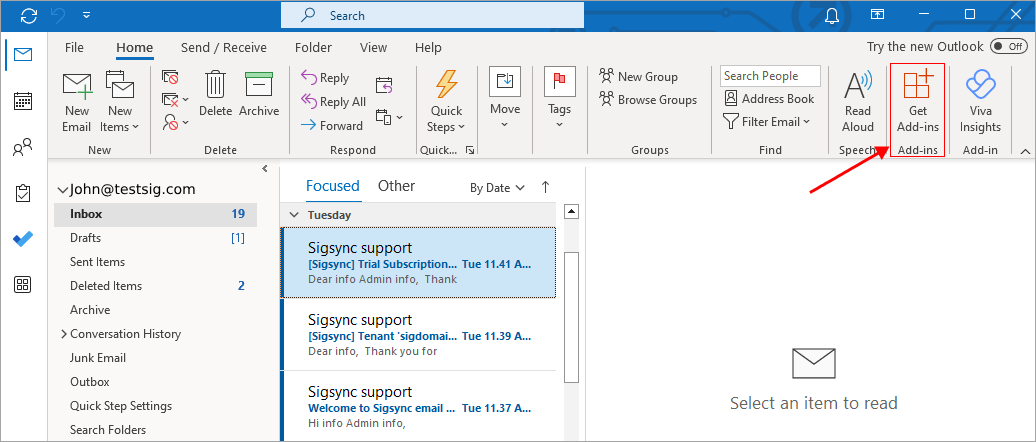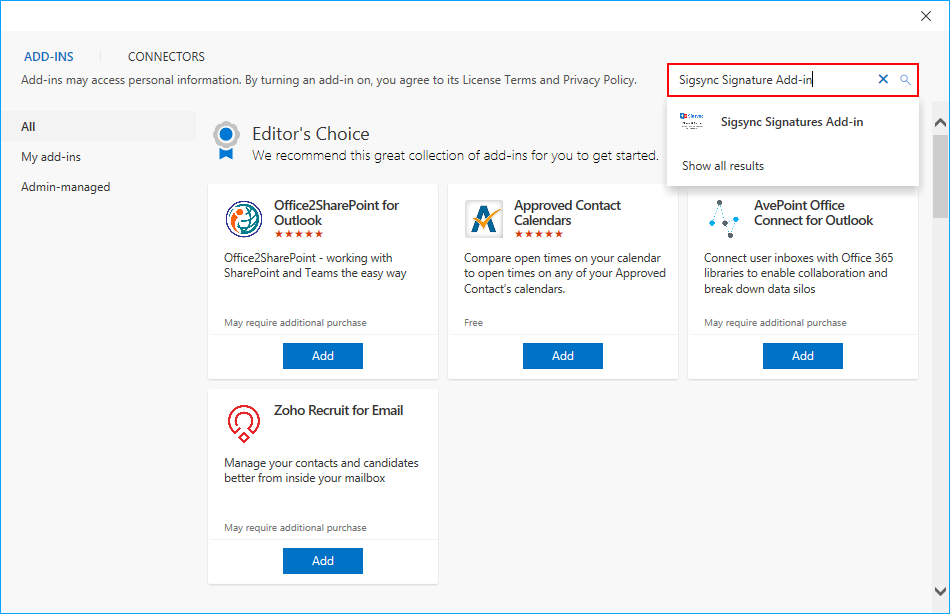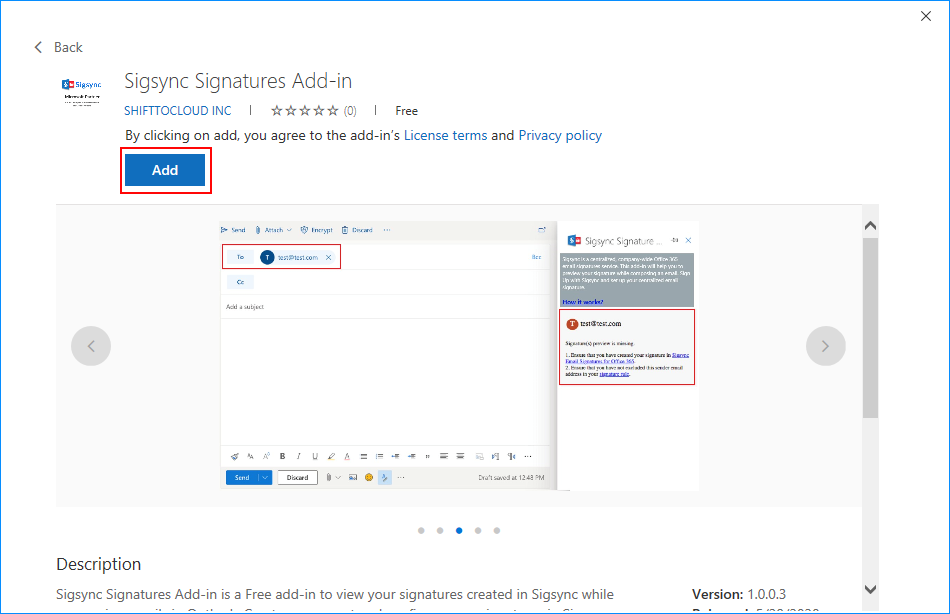Deploy Sigsync Signature Add-in for Selected users
Prerequisites
- Ensure that you have performed Centralized Deployment of Add-in similar to the one that is followed while installing Add-in for the users.
- Outlook 2013 users must have December 8, 2015, update (KB3114349)
Sigsync Signature Add-in
Sigsync service uses Outlook web add-in technology from Microsoft store which helps end users to preview server side email signature while composing an email in Outlook, Outlook for Mac and OWA. Follow any of the below methods to install the Outlook add-in to view the signature while composing email.
Enabling Sigsync Signature Add-in for Outlook Web
Follow the below steps to enable Sigsync signature add-in in Outlok web:
Note: If the signature add-in is already enabled then it is not necessary to enable it again.
To enable Sigsync signature add-in for Outlook web, open Outlook web and select 'New Message'. If the add-in is already enabled by default in the previous settings then you can skip this step and proceed to Step 6.
In compose section, select the '...' options in menu bar as shown below. Then select 'Get Add-ins'.
In the popup window, search for Sigsync Signature add-in in the search bar.
- Click on the 'Add' button.
- Sigsync Signature add-in is successfully installed.
- Enter the 'Recipient Address' and click the 'Sigsync Signatures Add-in' to view your signature while composing an email.
Enabling Sigsync Signature Add-in for Outlook Desktop Users
There are two ways you can install add-ins which are explained below. Follow one of the methods to enable Sigsync signature add-in in Outlook desktop.
Note: If the signature add-in is already enabled then it is not necessary to enable it again.
Signature Add-in for Outlook Desktop Method 1
- If you are using outlook desktop version, you can click 'File'->'Manage Add-ins' and it will open a web page in browser.
You have to login first to access Microsoft Add-ins settings shown below. In the popup window, search for Sigsync Signature add-in in the search bar.
Click on the 'Add' button.
After installation, you should be able to see similiar details as shown in below screenshot.
Sigsync Signature Preview Outlook add-in is now ready to use. You can open add-in by clicking 'Preview Signature' button at top right in outlook desktop application.
If you have saved any changes in sigsync dashboard to rules or signature, then you have to close the add-in and reopen to view applied changes.
Signature Add-in for Outlook Desktop Method 2
- You can find 'Get Add-ins' button at top right of outlook by default as shown in below screeshot.
In the popup window, search for Sigsync Signature add-in in the search bar.
- Click on the 'Add' button.
Sigsync Signature Preview Outlook add-in is now ready to use. You can open add-in by clicking 'Preview Signature' button at top right in outlook desktop application.
If you have saved any changes in sigsync dashboard to rules or signature, then you have to close the add-in and reopen to view applied changes.
Streamline Email Signature Management with a Free On-demand Demo from Sigsync
Sigsync email signature service provides effortless, centralized signature management for Office 365 and Exchange. Our team can assist you in quickly setting up company-wide signatures. Request a free on-demand demo to see how Sigsync can simplify your email signature management process.