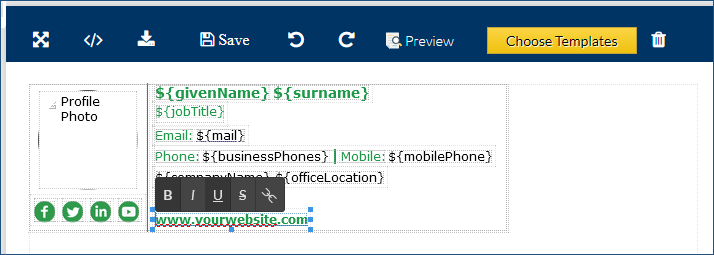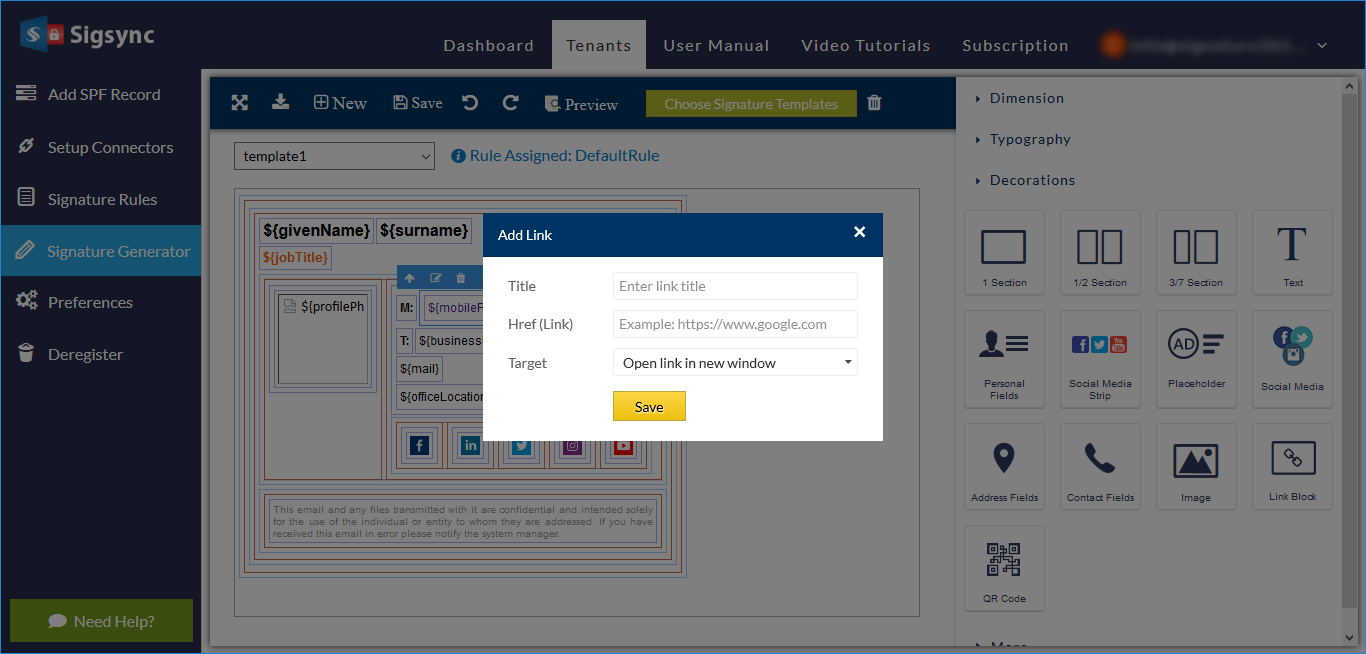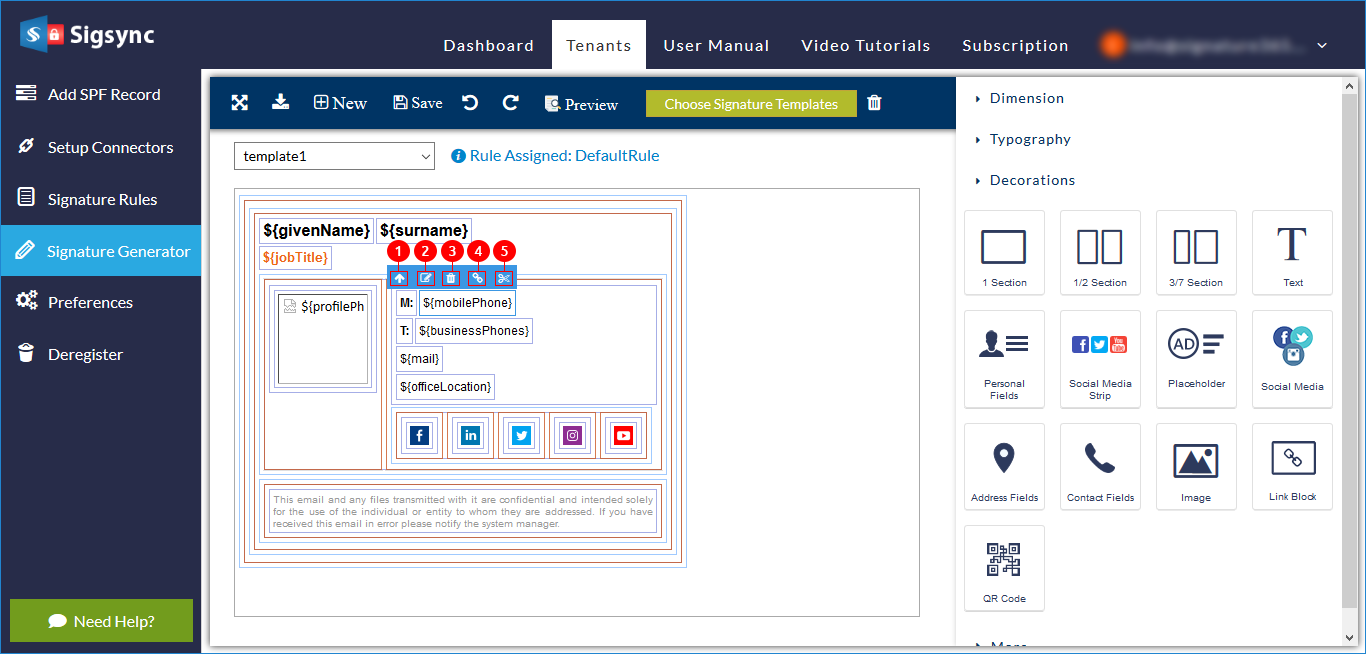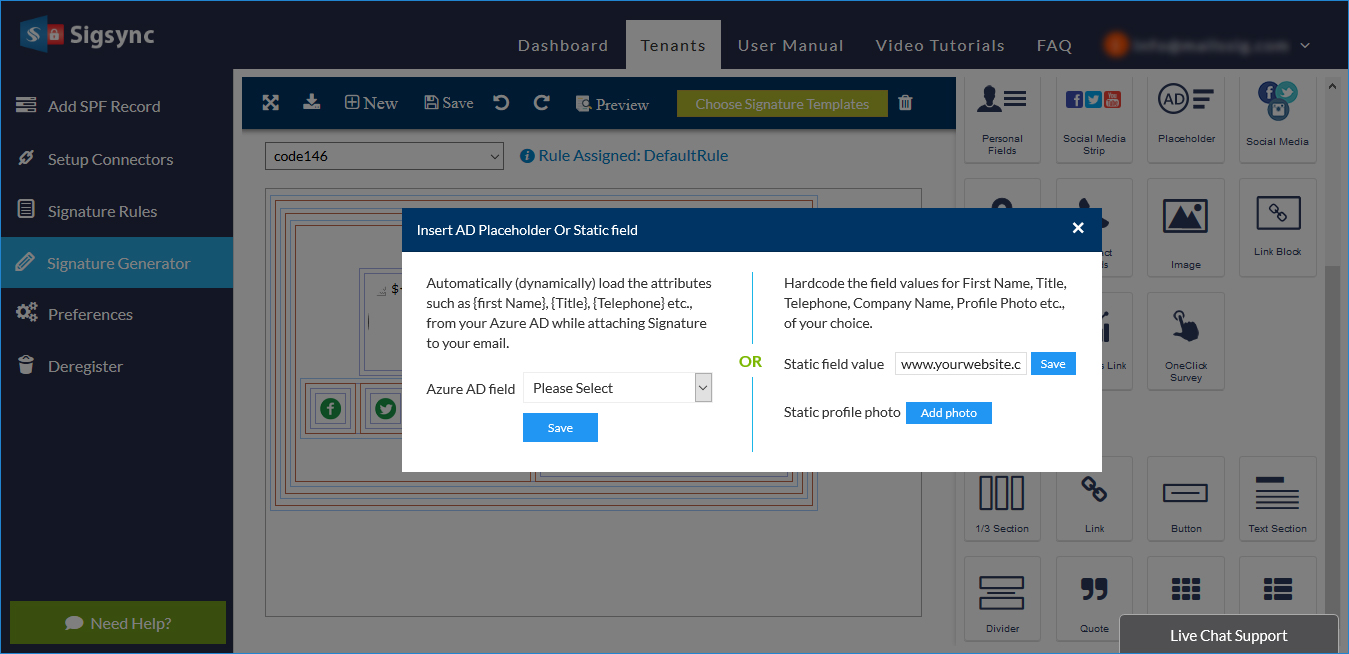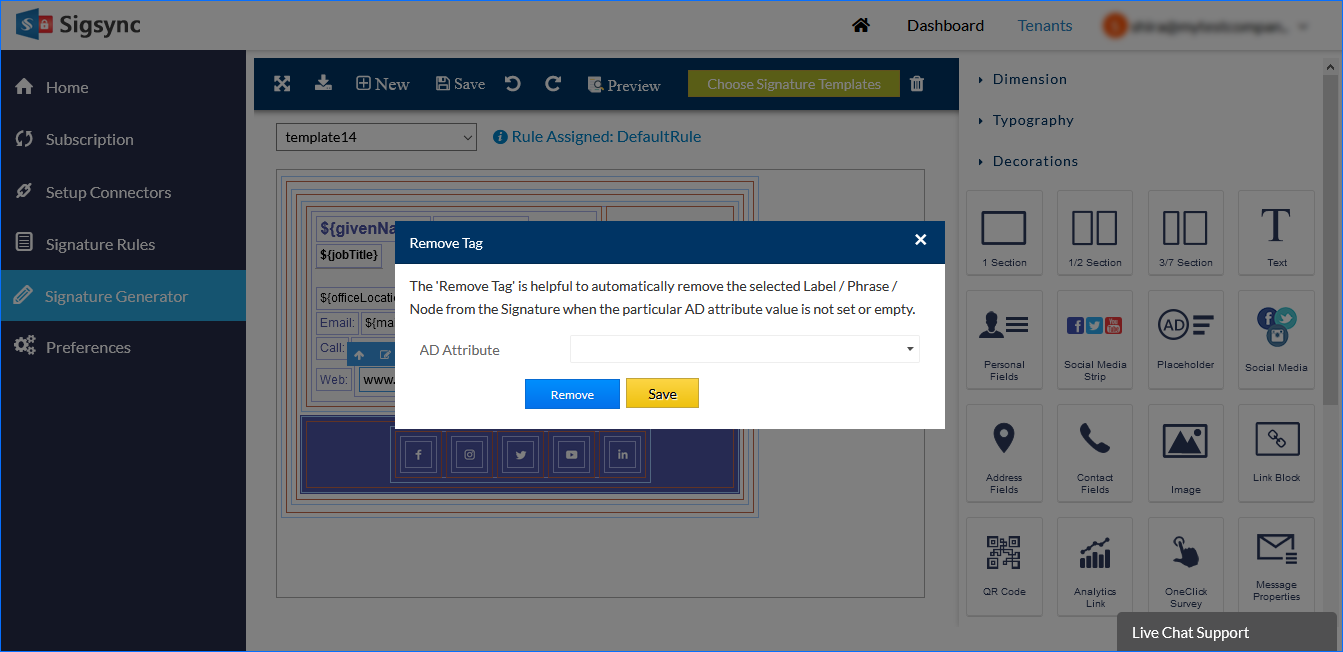Signature Generator elements menu
Context menu:
Double click on any ‘text’ in text field of signature generator as shown below and it will show Context menu.- B – Bold the selected text. If text is already bold, it will remove the effect.
- I – Italicise the selected text. If text is already italicised, it will remove the effect.
- U - Underline the selected text. If text is already underlined, it will remove the effect.
S- Strikethrough the selected text. If text already had strikethrough, it will remove the effect.- - Adds link to selected text. You have to add Title which will appear if image is not supported in receiver’s application, Href is URL link you want to add. Target can be either 'This window' which opens link in same page or 'New window' which opens it in new tab or new window based on browser settings.
Signature generator menu:
Click on any field inside the signature layout in Sigsync Generator and signature generator menu will appear.- Select parent – Clicking this button selects one layer above the currently selected field.
- Edit – Click this to edit the details of currently selected field. For example, if it’s an AD attribute field, it will pop up a screen as shown below to make changes.
- Delete – This will delete the currently selected field.
- Link or unlink – This is used to make a field clickable with link to a webpage or to remove an existing clickable field's link. For example, you want banner to be clickable and to point at your website. Then select the banner image and click the ‘Link’ icon and you can enter your website link and save.
- Remove tag – This is a very important option which has to be set to each field if you don’t want that field to appear when a user has no value. For example, if you have Address AD field in your signature template. Some users may not have all the Address AD field values filled in their account. Then, instead of sending empty space in place of address field in signature, it will be removed for that user until that user adds a value to address field. This remove feature works when you add ‘Remove tag’ to Address field in signature template. This helps in avoiding empty fields in signature.
Streamline Email Signature Management with a Free On-demand Demo from Sigsync
Sigsync email signature service provides effortless, centralized signature management for Office 365 and Exchange. Our team can assist you in quickly setting up company-wide signatures. Request a free on-demand demo to see how Sigsync can simplify your email signature management process.