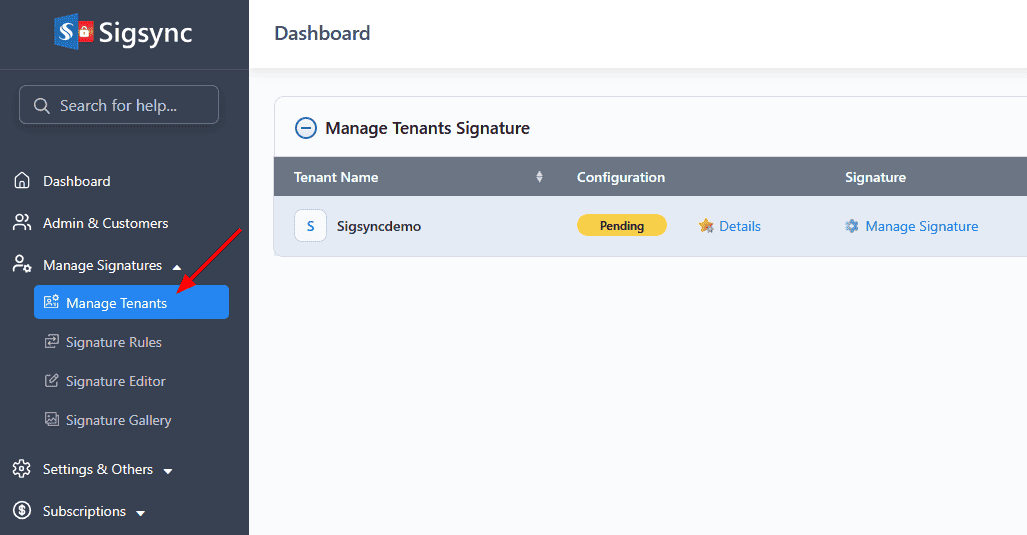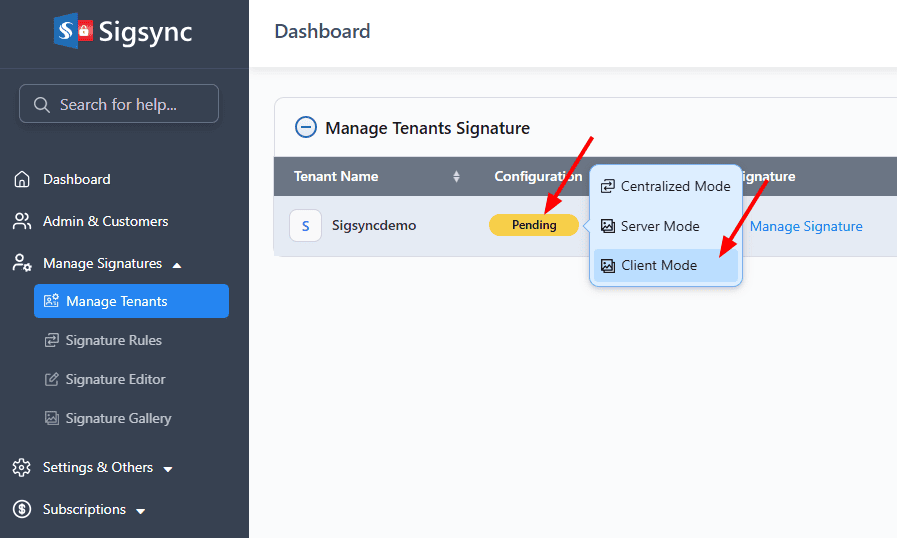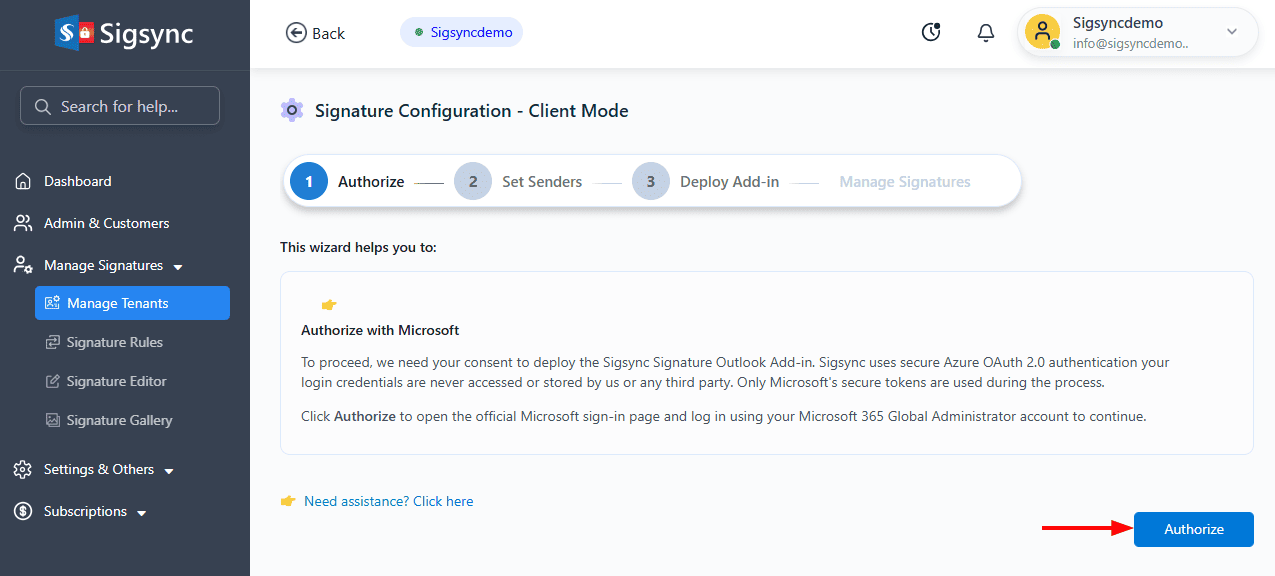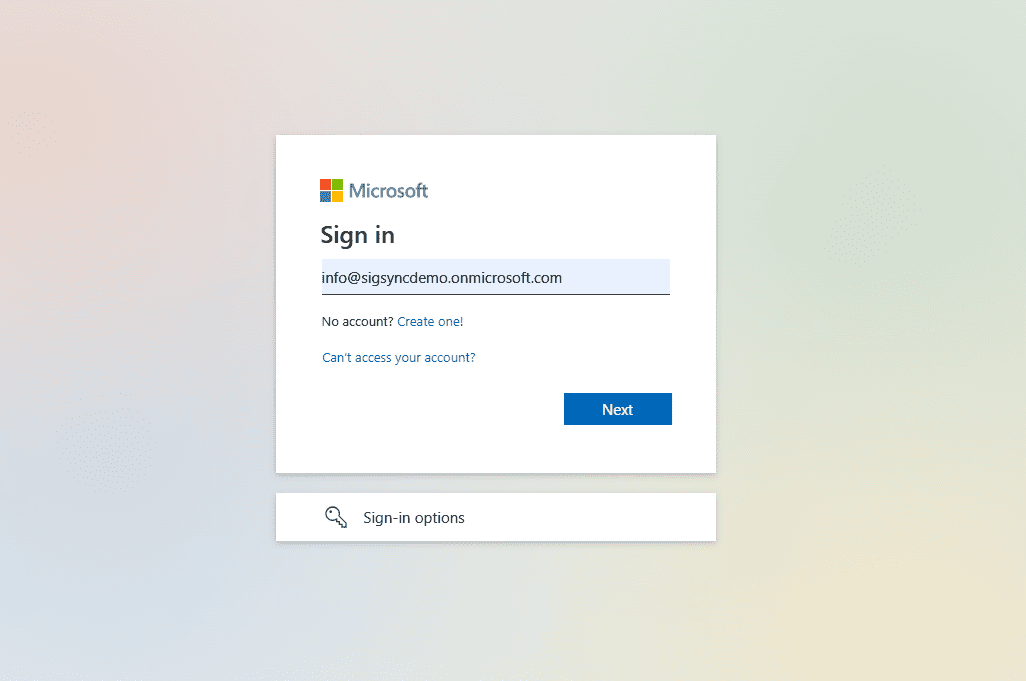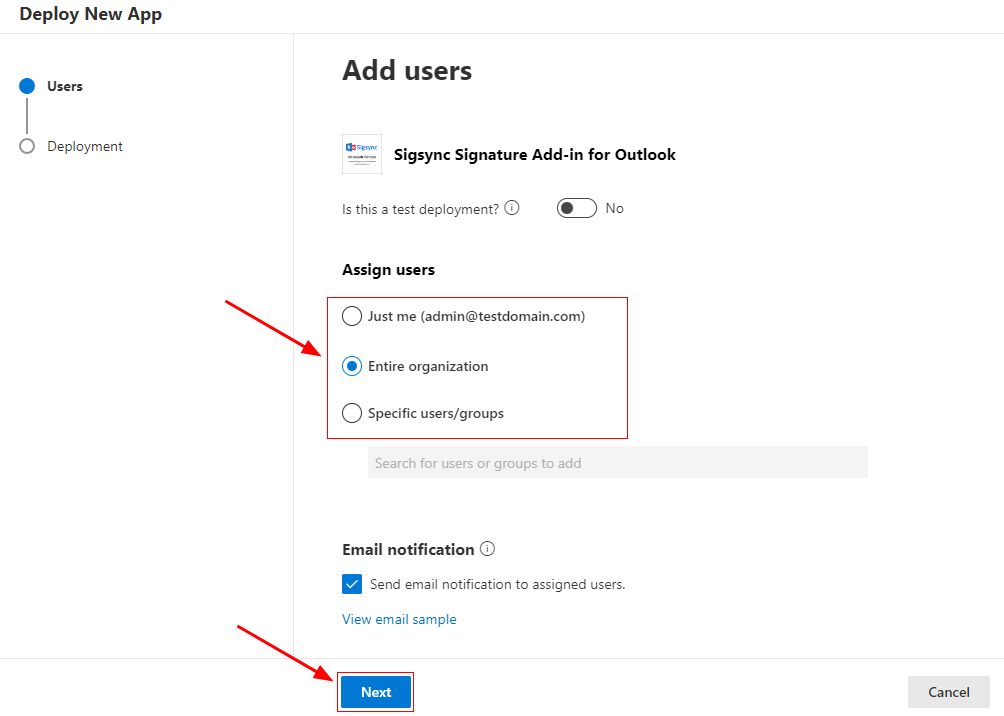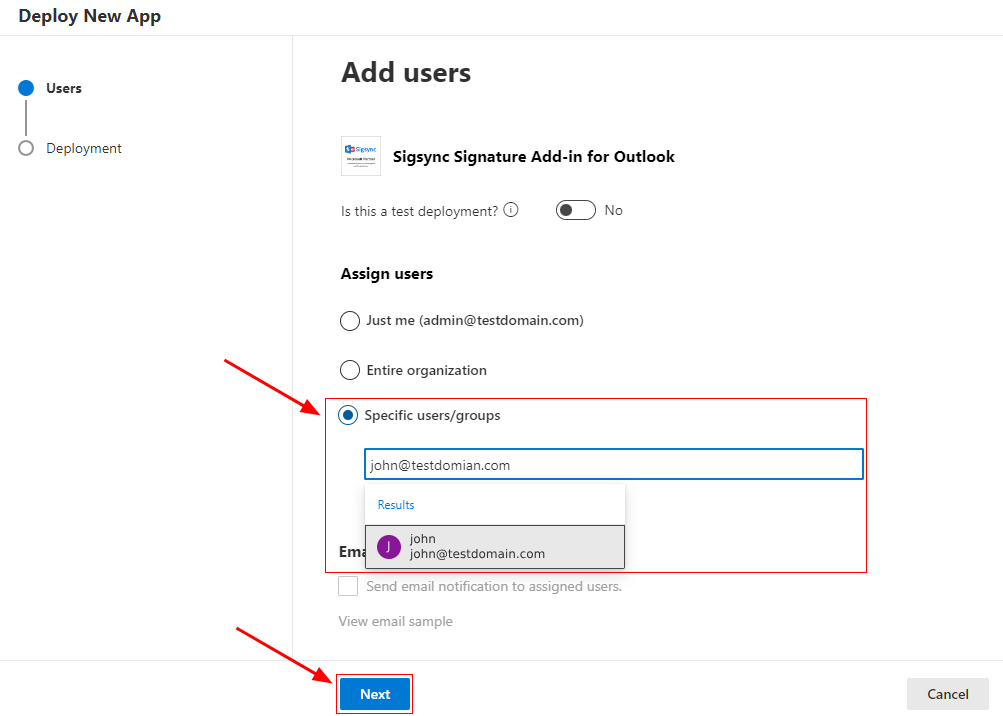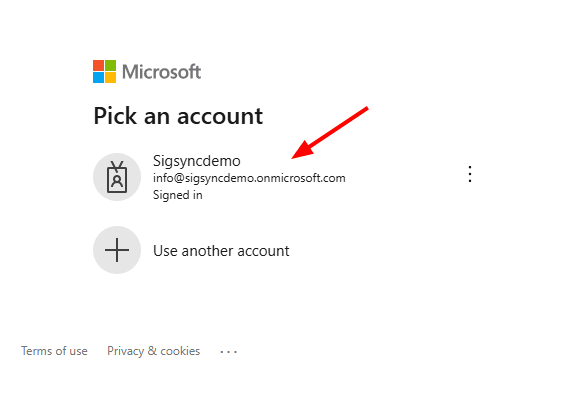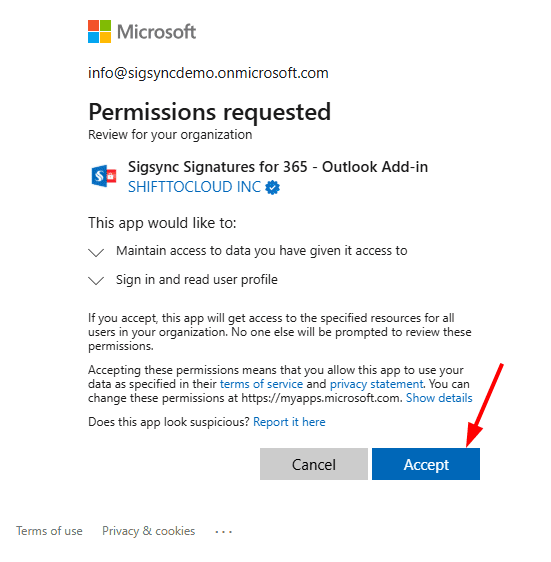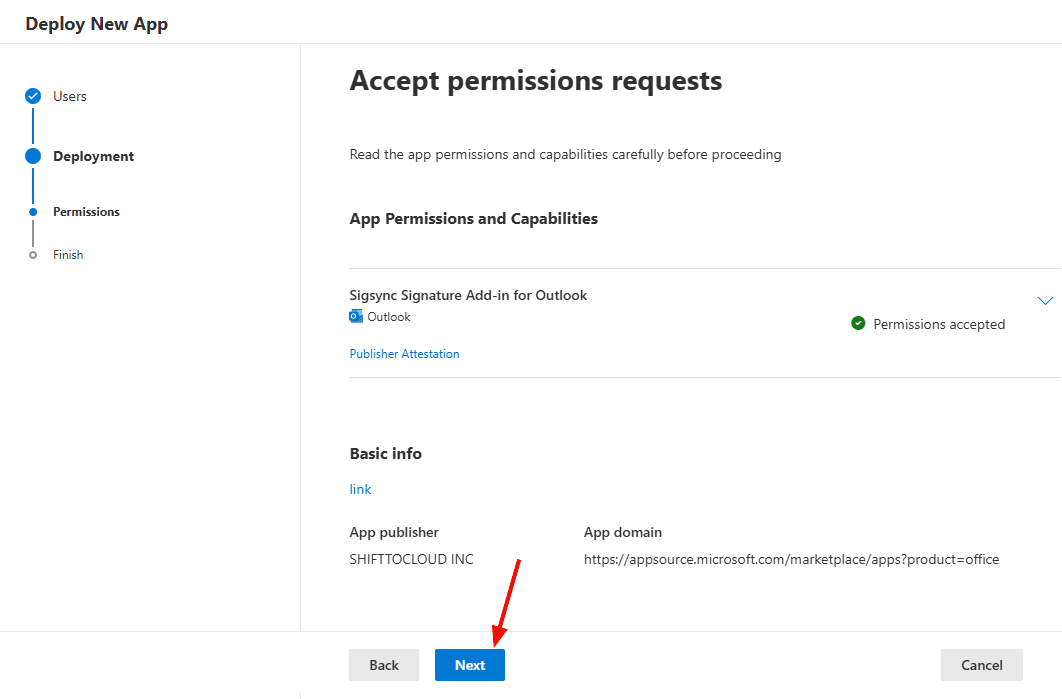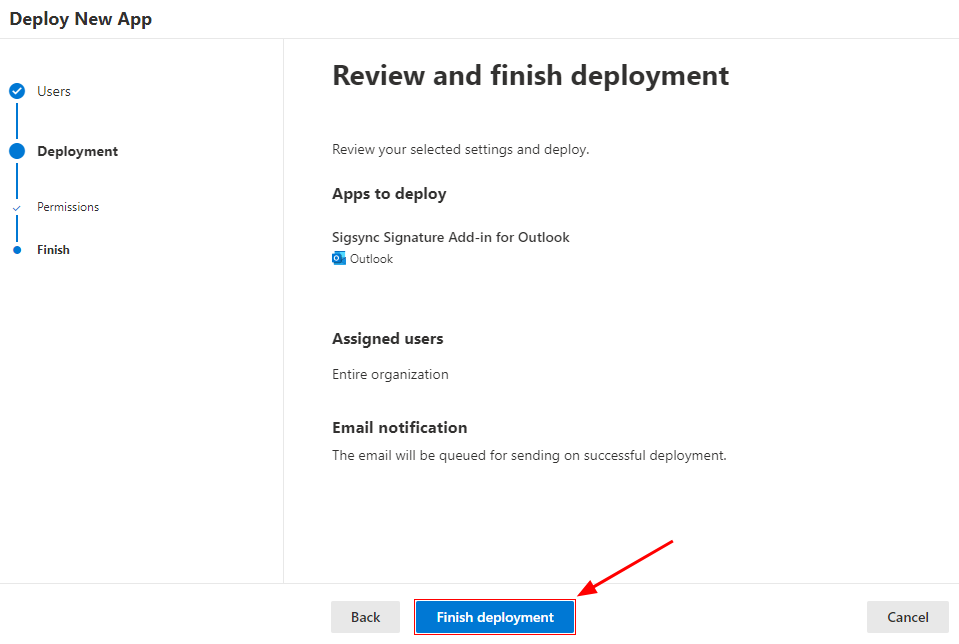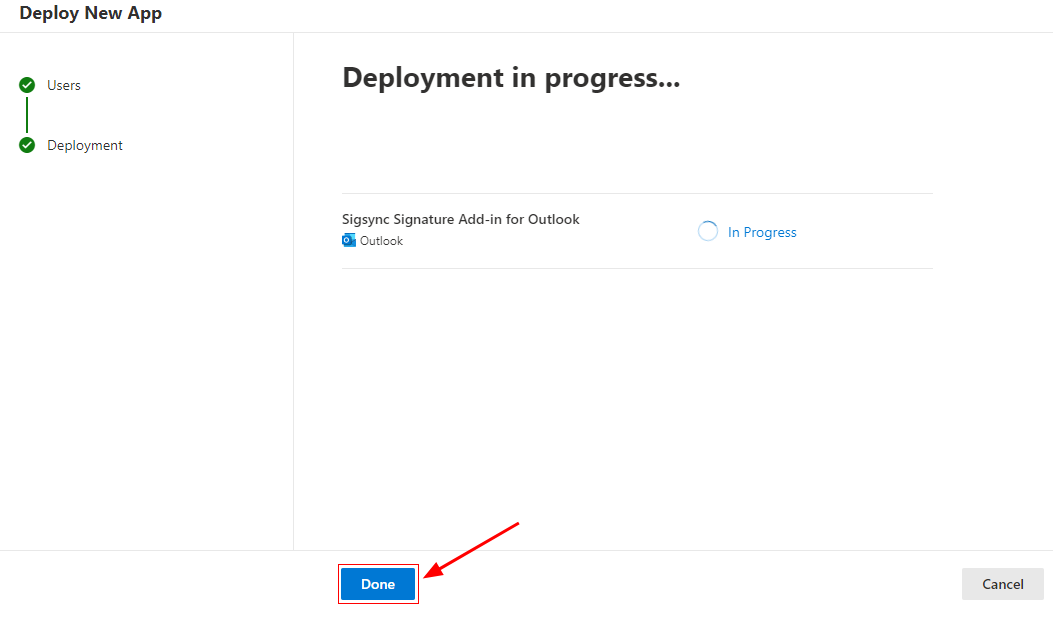Client Mode (Outlook) Signature Configuration
Sigsync’s Client-Side Signature Mode allows users to add email signatures in real time while composing messages in Outlook, providing full visibility and interactive control through the Sigsync Outlook add-in panel. Users can see the signature immediately, make selections from multiple templates, or choose to exclude a signature if necessary all directly within Outlook.
This mode requires the Sigsync Signature for Outlook add-in, which must be deployed by the administrator from the Microsoft 365 Admin Center → Integrated Apps. Once installed, the add-in automatically applies the correct signature based on the templates and rules configured in the Sigsync dashboard. Note that Microsoft may take 6–72 hours for the add-in to fully propagate to all users’ Outlook clients. Client-Side Mode works across Outlook on Windows, Web, Mac, iOS, and Android.
Because signatures are applied locally on the user’s Outlook client, emails do not pass through Sigsync servers. This ensures strict security, offline capability, and compliance with internal policies that favor client-side processing. Users retain full control over their messages, while administrators maintain centralized management over signature templates, role-based access, and assignment rules.
Steps to configure Client Side Mode signatures
- Login to the Sigsync Dashboard
- Navigate to the ‘Manage Signatures’ > ‘Manage Tenants’ tab.
- Click on ‘Pending’ in the Configuration column, and select the ‘Client Mode’.
- Click ‘Authorize’ to proceed.
- Authenticate using your Office 365 Global admin account.
- Click the ‘Deploy Add-in’ button and complete the deployment process in the Office 365 Admin Center.
Assign Users:
Entire Organization:
- Select the option ‘Entire Organization’ to centrally deploy the add-in for all users.
- Specific users / groups:
If you want to deploy the add-in for specific users or groups, select the ‘Specific users / groups’ option and select the required users / groups from the list.
- Click the ‘Accept Permissions’ button.
- Authenticate using your Office 365 Global admin account.
- Accept the required permissions.
- Click the ‘Next’ button to proceed.
- Review the settings and click the ‘Finish deployment’ button.
- Once the deployment is complete, click ‘Done’.
Note: Sigsync Signatures Outlook Add-in typically appears within 6 hours after deployment. For larger organizations, it may take up to 72 hours due to Microsoft’s internal processes, which are beyond Sigsync’s control. The signature will appear while composing an email once the propagation is complete.
See Also:
Streamline Email Signature Management with a Free On-demand Demo from Sigsync
Sigsync email signature service provides effortless, centralized signature management for Office 365 and Exchange. Our team can assist you in quickly setting up company-wide signatures. Request a free on-demand demo to see how Sigsync can simplify your email signature management process.