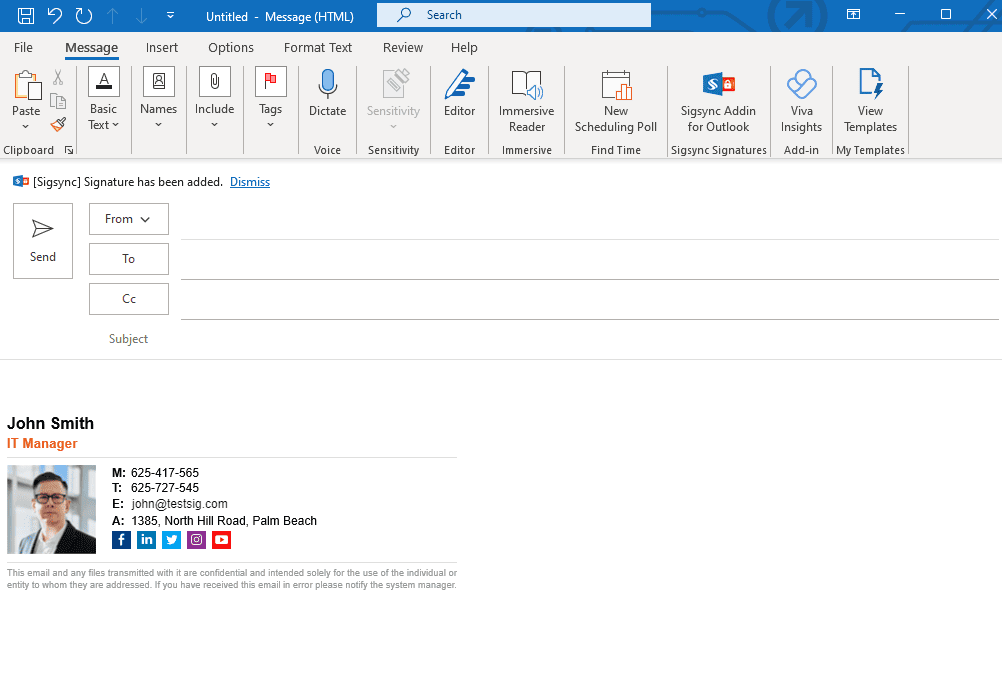Sigsync Signatures Outlook Add-in Cache
Sigsync Signatures Add-in for Outlook (client-side mode) automatically inserts email signatures while you compose messages, ensuring that every email follows your organization’s signature rules and templates. To provide a fast and seamless experience, the add-in stores a temporary copy of signatures locally in a cache. This cache is refreshed automatically every 15 minutes, which means that any updates made in the Sigsync Dashboard such as changes to signature rules, templates, Azure Active Directory user fields, or signature settings will take up to 15 minutes to appear in Outlook. This ensures that signatures remain accurate, consistent, and fully up to date at all times.
To reflect the changes made in the Sigsync Dashboard immediately in Outlook, open the Sigsync Signatures Add-in pane in the Outlook email compose window, as shown in the screenshot below:
How Signature Insertion Works
When you create a new email in Outlook, the Sigsync add-in first checks the locally stored cache to locate a signature that matches the sender, the recipients, and the type of email being composed. If a suitable signature exists, it is inserted immediately into the message body, allowing the user to see exactly how the signature will appear. If the add-in does not find a matching signature in the cache, it refreshes the cache and then applies the correct signature. This process happens automatically and ensures that signatures are inserted consistently across all emails without requiring any manual action from the user.
Outlook Add-in Cache Management
The signature cache is maintained locally to provide quick access and instant insertion whenever a message is composed. The add-in updates this cache at regular 15-minute intervals, incorporating any changes to templates, signature rules, user details, or configuration settings. Because the cache refresh happens automatically in the background, users never need to manually update or synchronize their signatures. This automated approach ensures reliable performance and keeps every signature aligned with the organization’s latest branding and compliance requirements.
Using the Add-in Pane
The Sigsync Signatures Outlook Add-in pane allows users to preview the signatures stored in the local cache and shows which signature will be applied to their email. If multiple signatures are available, users can choose and insert their preferred one directly from the pane.
When changes are made in the Sigsync Dashboard such as updates to templates, signature rules, Azure AD fields, or settings the add-in normally updates its cache every 15 minutes. However, opening the Add-in pane triggers an immediate cache refresh.
After the cache is updated, simply close the current compose window and open a new email. The latest signature will then be inserted automatically during composition, with no additional action required. This makes the Add-in pane an easy way to instantly sync and verify updated signatures whenever adjustments are made.
Working Offline
When Outlook is offline, the add-in cannot automatically insert signatures because it cannot validate or refresh the cache during that time. Emails composed offline will receive the correct signature once Outlook reconnects and the add-in is able to update the cache again. In Outlook for Windows both classic and new versions—as well as Outlook on the Web (OWA), the signature will appear automatically after reconnection. In some Outlook versions, users may need to manually insert the signature from the Add-in pane after going back online. This ensures that signatures remain accurate even when users work in offline or intermittently connected environments.
Next:
Streamline Email Signature Management with a Free On-demand Demo from Sigsync
Sigsync email signature service provides effortless, centralized signature management for Office 365 and Exchange. Our team can assist you in quickly setting up company-wide signatures. Request a free on-demand demo to see how Sigsync can simplify your email signature management process.