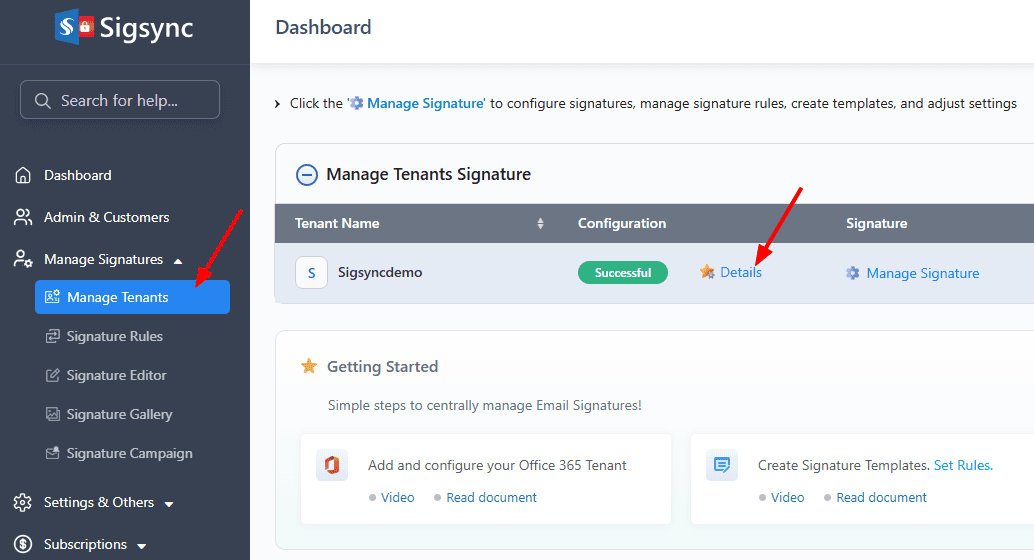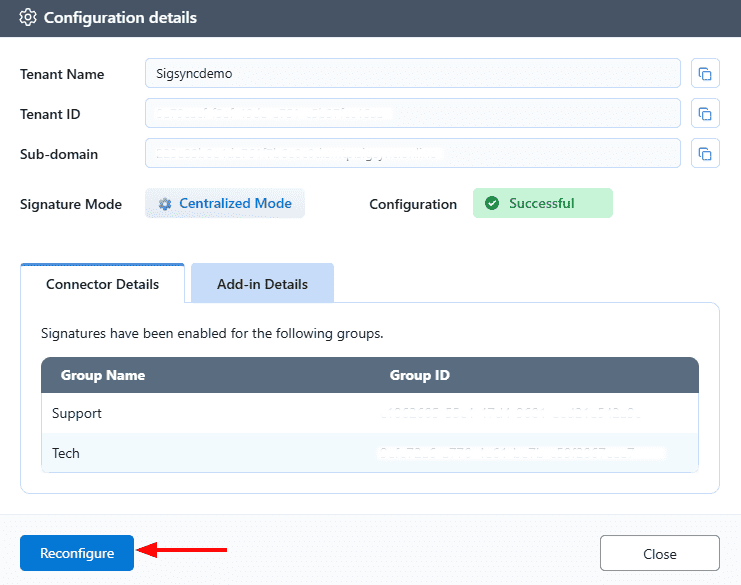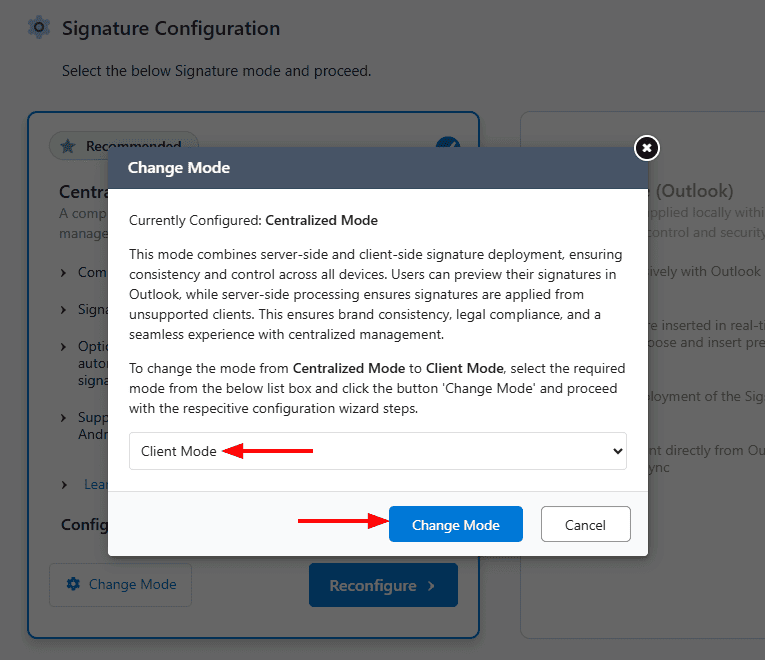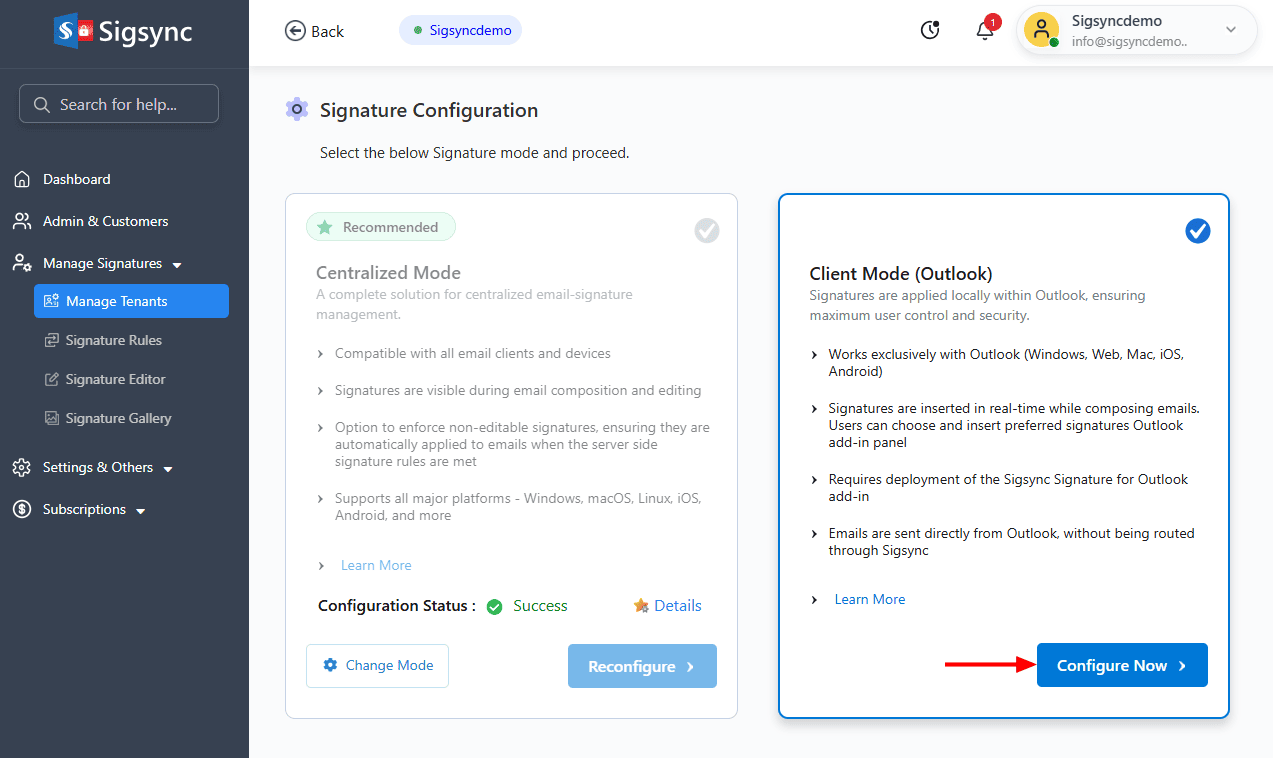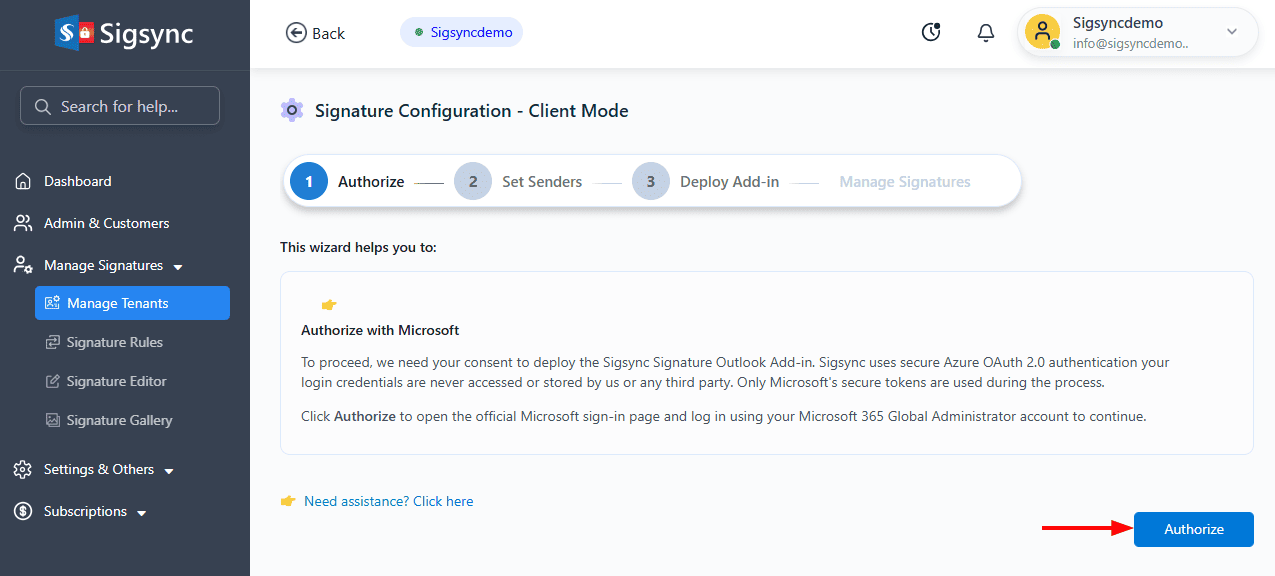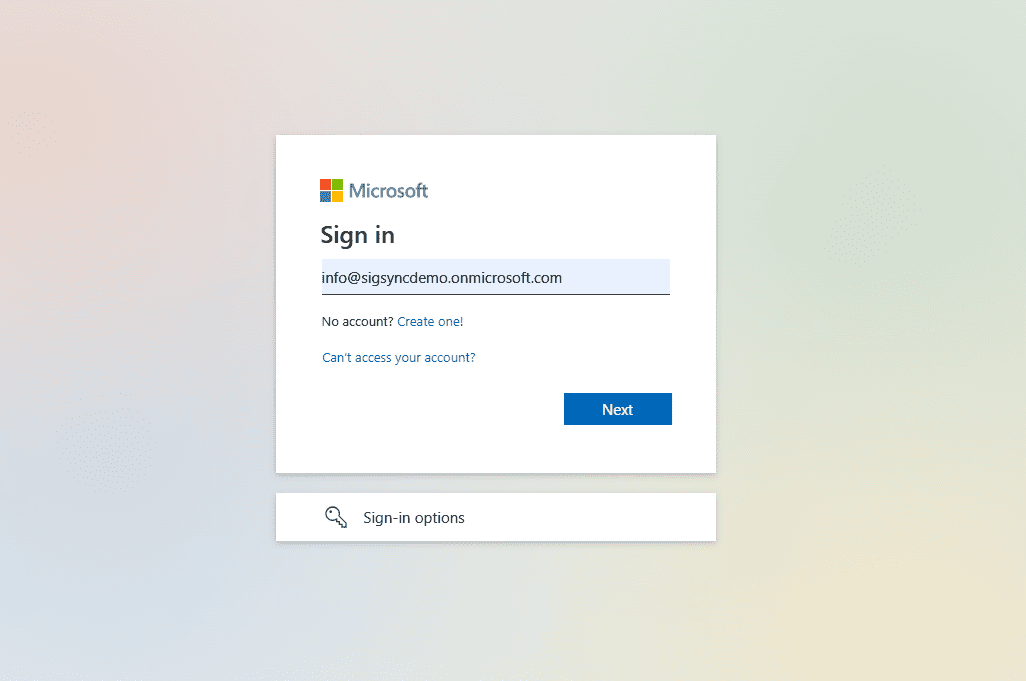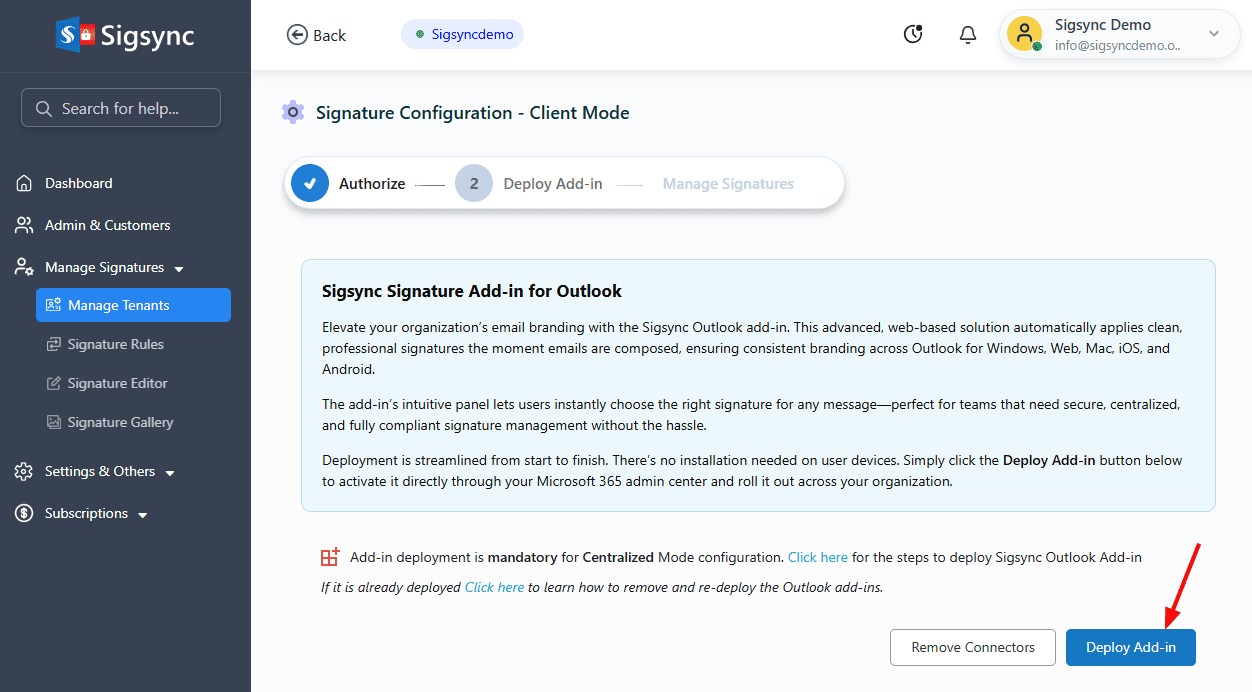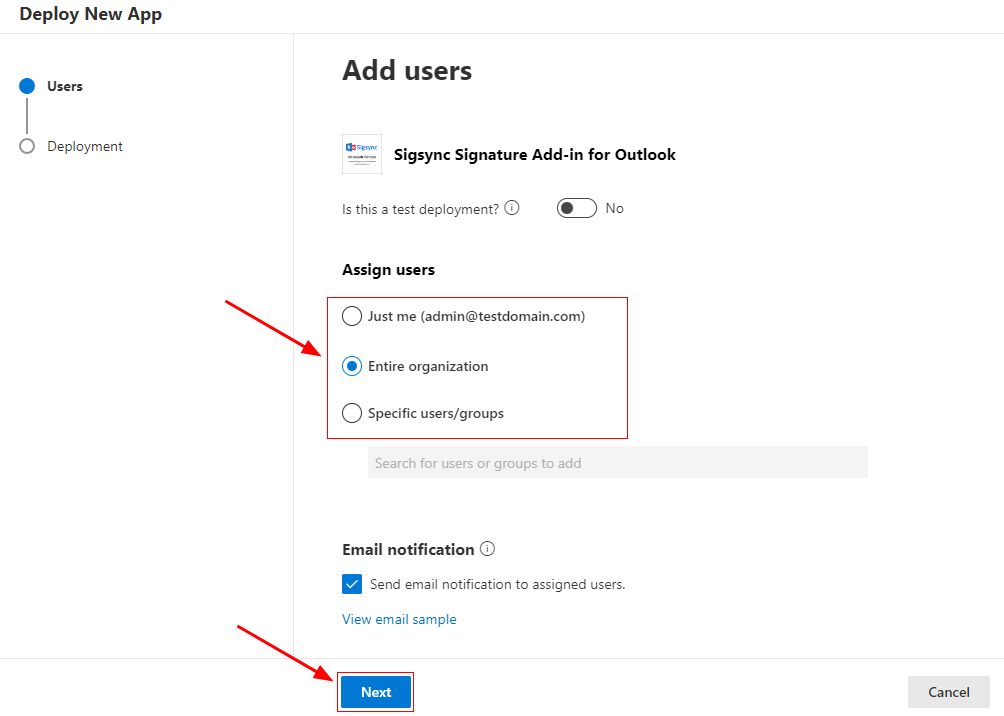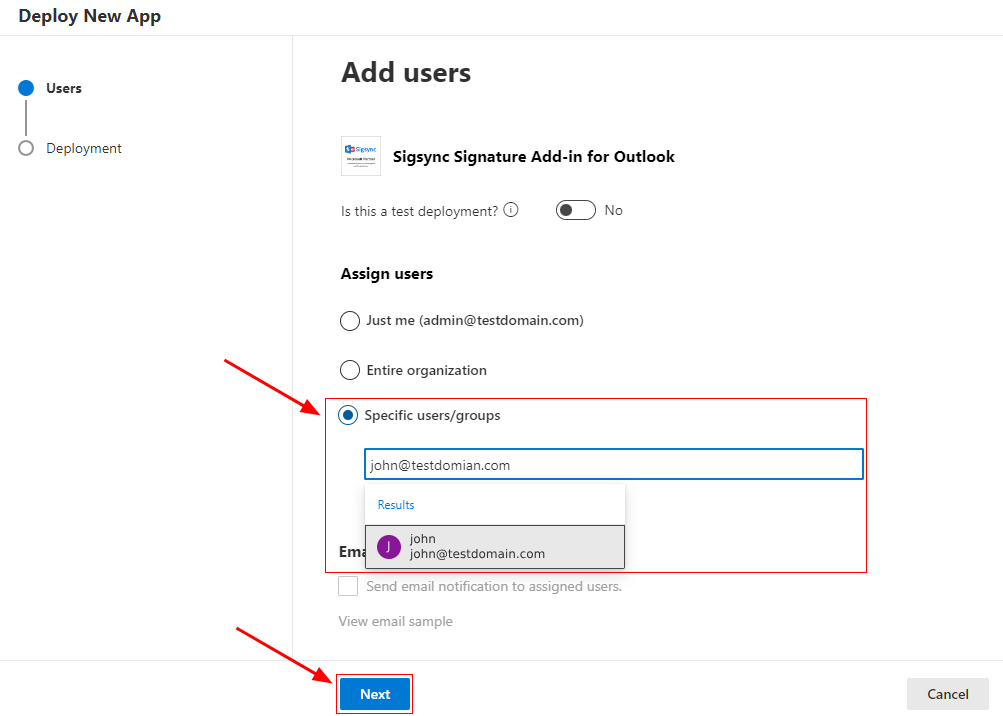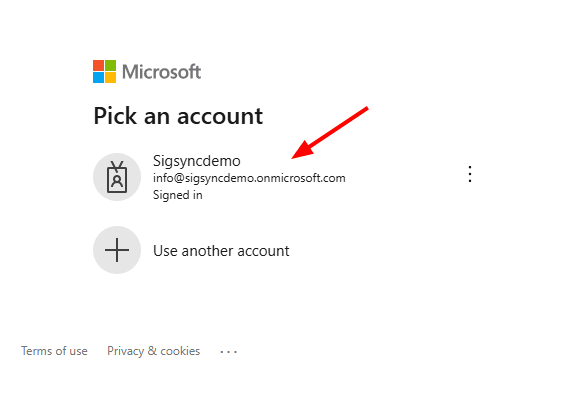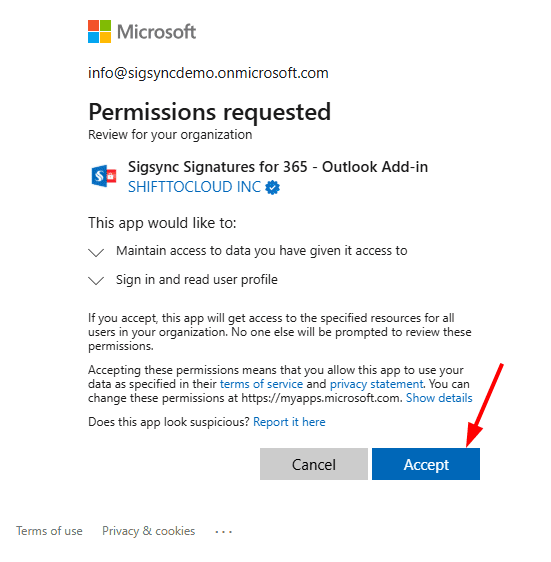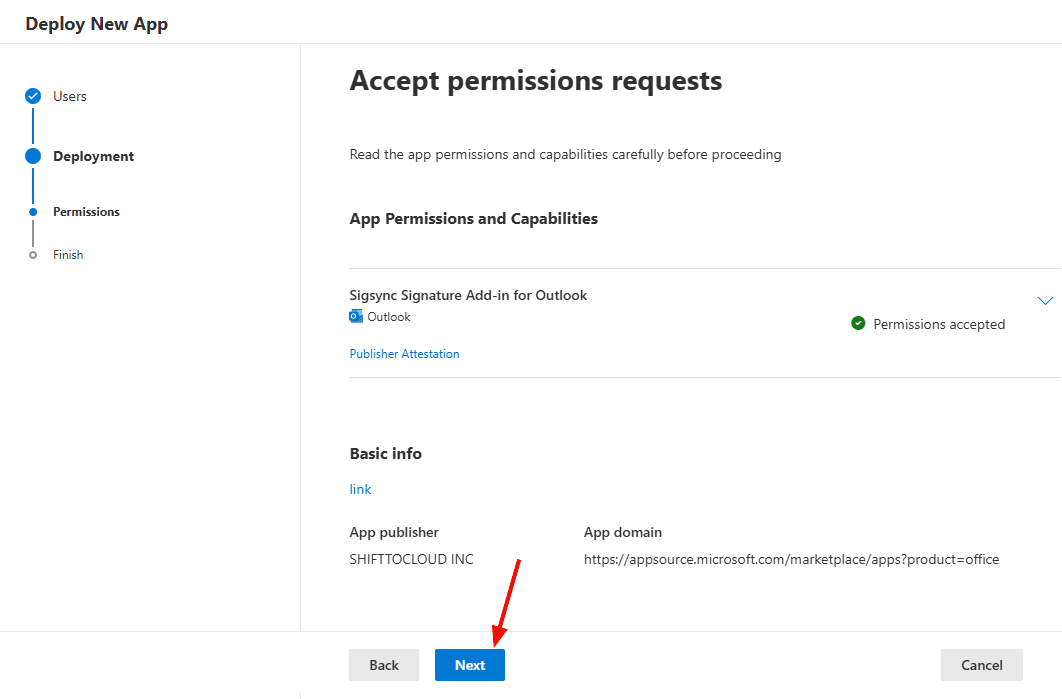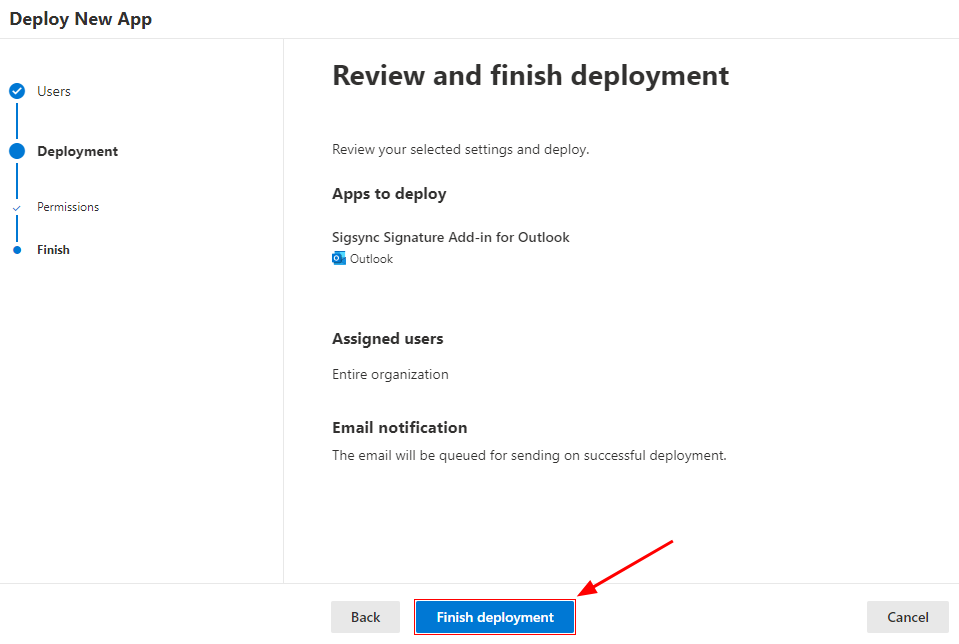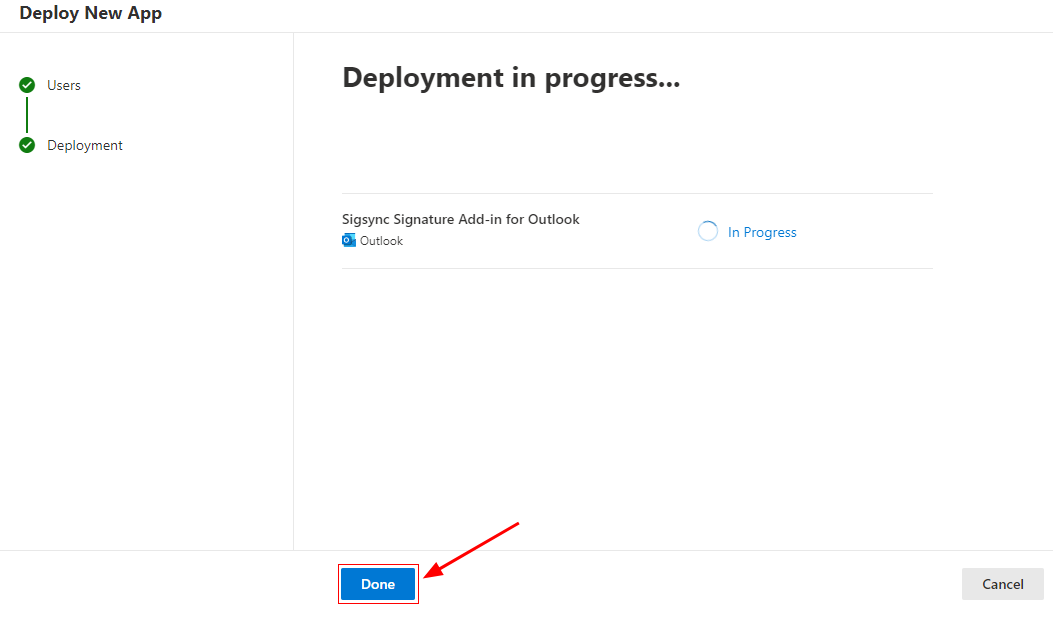Change Signatures Mode
Sigsync Signatures for Office 365 provides a flexible and scalable signature management system designed to support different organizational workflows. Sigsync includes three signature deployment modes Centralized Mode, Server Mode, and Client-Side (Outlook) Mode. Centralized Mode is the recommended option for most organizations, as it combines both server-side processing and Outlook add-in–based client-side signatures, offering the most complete and reliable signature experience.
After completing the initial setup in any mode, administrators can switch to another mode whenever needed. For example, an organization that starts with Centralized Mode can later move to Server Mode or Client-Side Mode, and the same applies in reverse. This flexibility allows organizations to choose the signature application method that best aligns with their devices, user behavior, and compliance requirements while ensuring consistent and professional email signatures across the entire tenant.
Steps to Change Signature Modes
- Login to the Sigsync Dashboard
- Navigate to the ‘Manage Tenants’ tab, and on the right-hand side, click on ‘Details’ in the Configuration column.
- Click the ‘Reconfigure’ button
- Click on ‘Change Mode’ to switch between Centralized and Client-Side signature modes.
- Select the required mode from the list box and click the ‘Change Mode’ button.
- Now, continue the configuration in Client-Side mode by clicking the ‘Configure Now’ button.
- Click ‘Authorize’ to proceed.
- Authenticate using your Office 365 Global admin account.
- Click the ‘Deploy Add-in’ button and complete the deployment process in the Office 365 Admin Center.
Assign Users:
- Entire Organization:
Select the option ‘Entire Organization’ to centrally deploy the add-in for all users
- Specific users / groups:
If you want to deploy the add-in for specific users or groups, select the ‘Specific users / groups’ option and select the required users / groups from the list.
- Click the ‘Accept Permissions’ button.
- Authenticate using your Office 365 Global admin account.
- Accept the required permissions.
- Click the ‘Next’ button to proceed.
- Review the settings and click the ‘Finish deployment’ button.
- Once the deployment is complete, click ‘Done’.
Note: Sigsync Signatures Outlook Add-in typically appears within 6 hours after deployment. For larger organizations, it may take up to 72 hours due to Microsoft’s internal processes, which are beyond Sigsync’s control. The signature will appear while composing an email once the propagation is complete.
See Also:
Streamline Email Signature Management with a Free On-demand Demo from Sigsync
Sigsync email signature service provides effortless, centralized signature management for Office 365 and Exchange. Our team can assist you in quickly setting up company-wide signatures. Request a free on-demand demo to see how Sigsync can simplify your email signature management process.