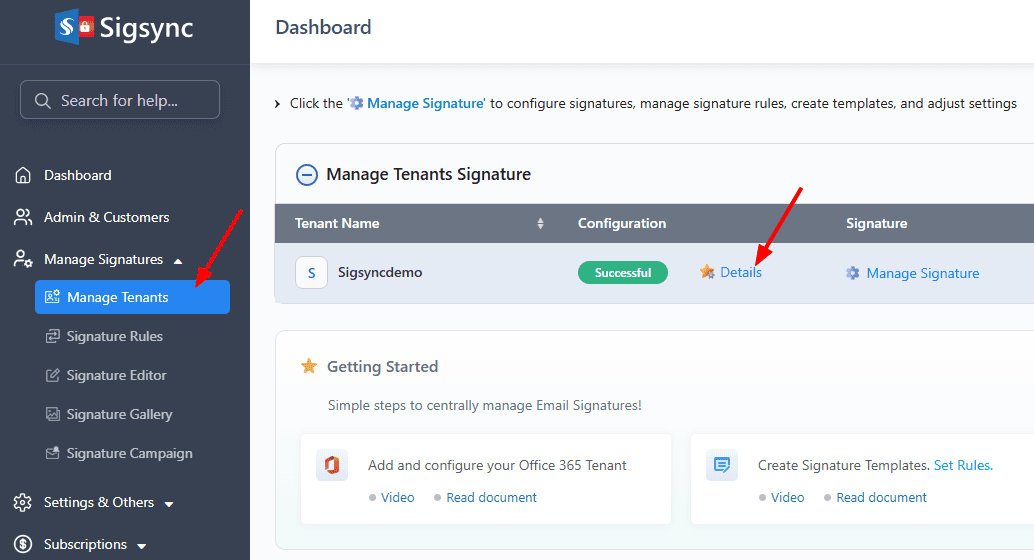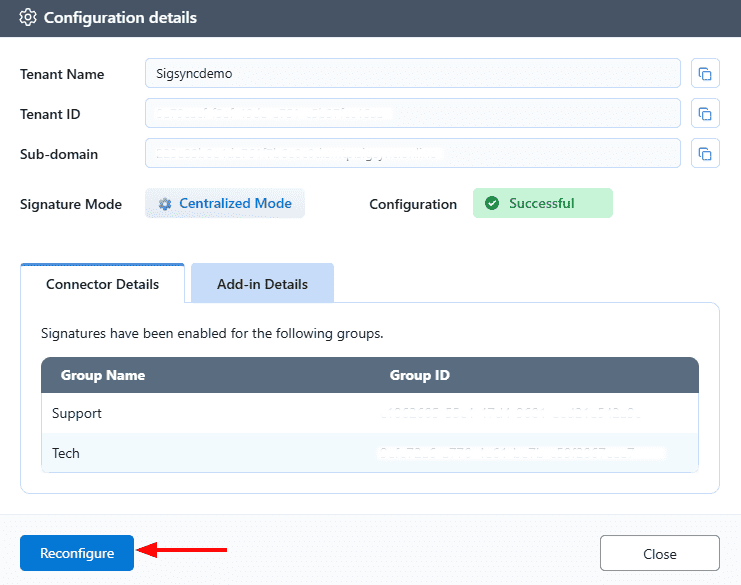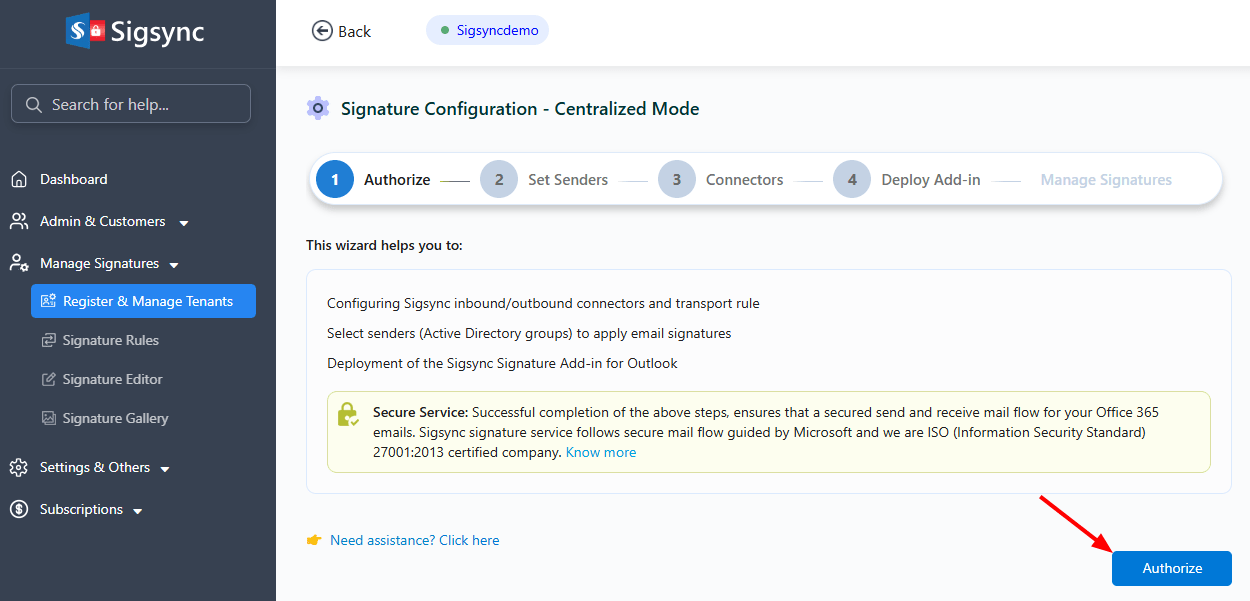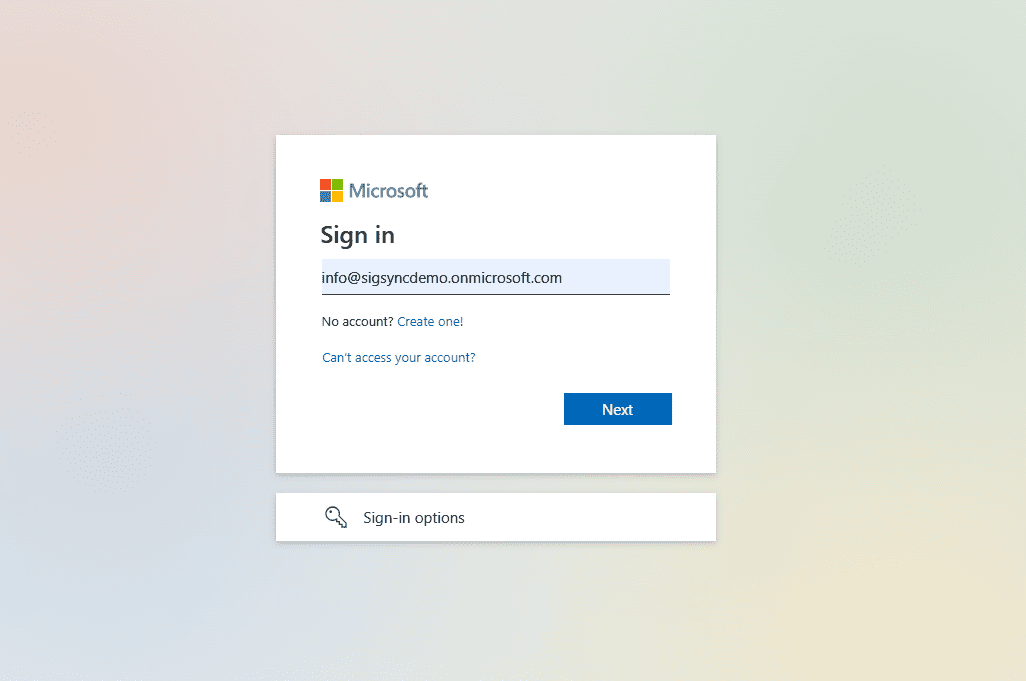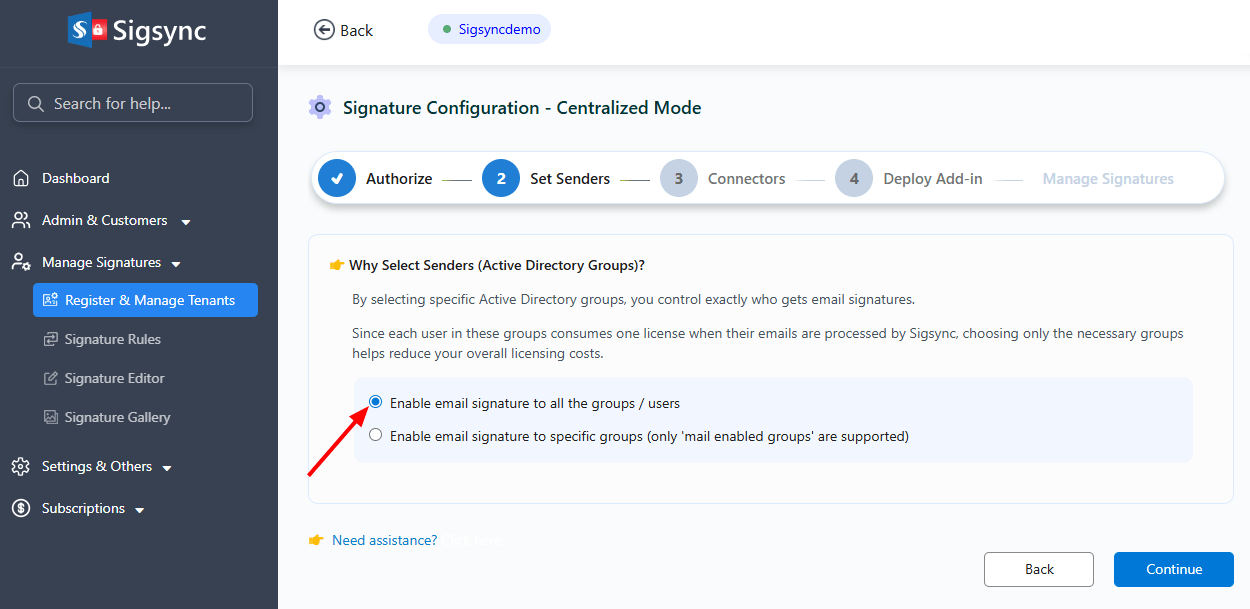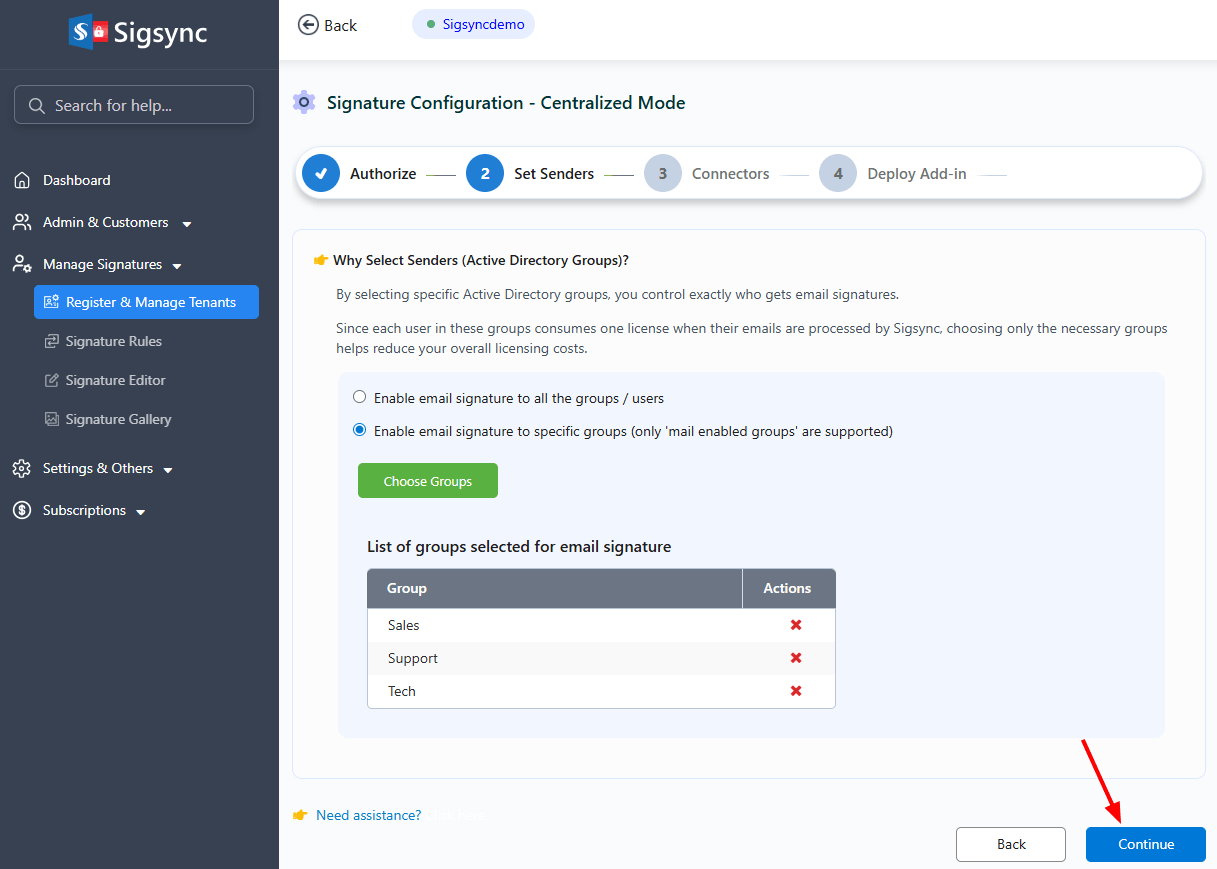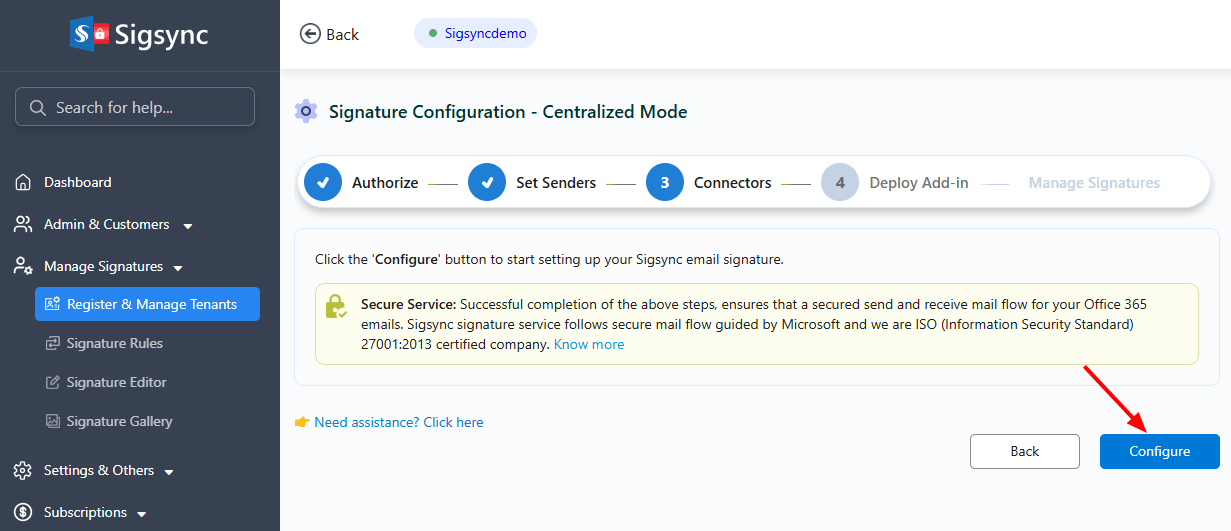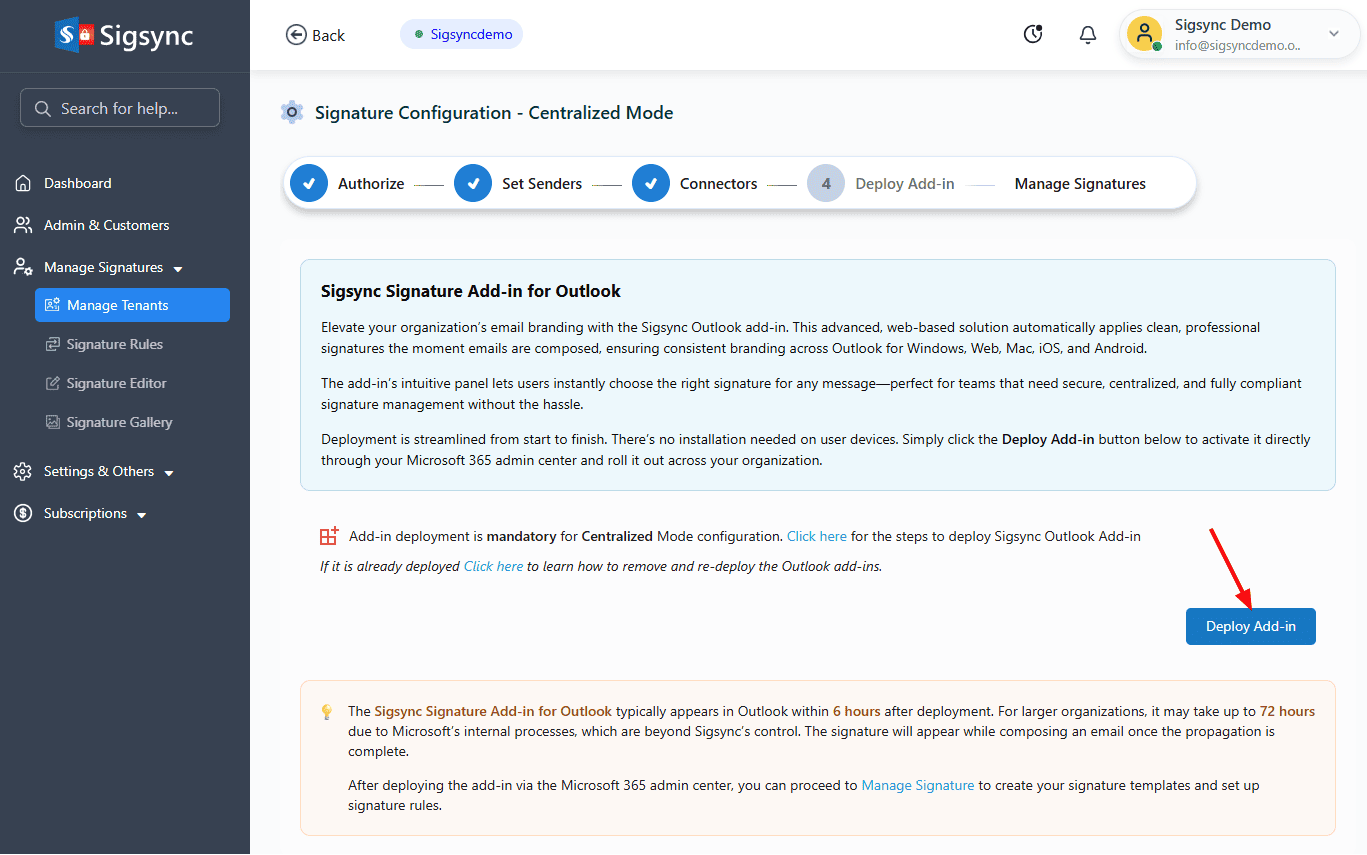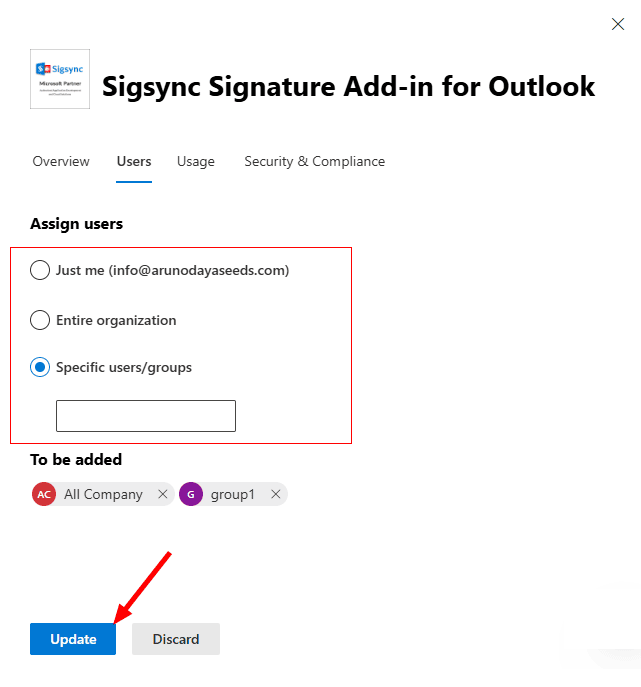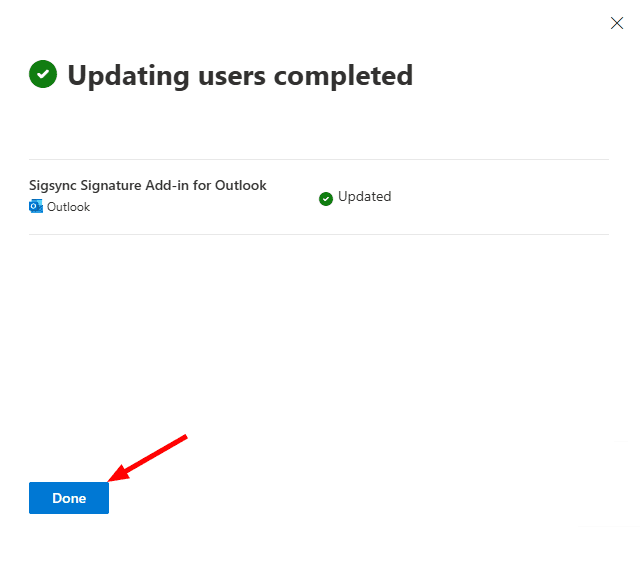Signature Mode Reconfiguration
Once you initially configure email signatures in Sigsync, you may need to update the setup for new users, groups, or the entire organization. In such cases, reconfiguration allows you to extend signatures to any groups or all users. Similarly, if signatures were first applied to certain groups, reconfiguration lets you add more groups or apply signatures to all users.
Steps to Re-configure Signature Modes
- Login to the Sigsync Dashboard
- Navigate to the ‘Manage Tenants’ tab, and on the right-hand side, click ‘Details’ under the configuration column.
- Click the ‘Reconfigure’ button
- The Signature Configuration window will open. Click the ‘Reconfigure’ button to proceed.
- Click ‘Authorize’ to proceed.
- Authenticate using your Office 365 Global admin account.
- Select the senders for signature configuration
- All users / groups
This option lets you apply signatures to every user in your Microsoft 365 tenant.
- Specific groups:
This option lets you apply only to the members of your Office 365 Azure Active Directory groups (Example: ‘Sales’, ‘HR’, or ‘Support’ etc.)
- Click ‘Choose Groups’.
- All users / groups
- Select the required group and click ‘Ok’ to proceed
- The selected AD groups will appear in the list. To remove a group, click the ‘x’ icon next to it, then click ‘Continue’ to proceed.
- Click the ‘Configure’ button to proceed with signature configuration.
- Signature configuration takes a couple of minutes to complete.
Once this is done, the Server Mode configuration is complete. Signatures will be applied in Server Mode, meaning they are added after the email is sent from your Outlook client. To have signatures appear automatically while composing emails in Outlook, proceed with the Sigsync Signatures Outlook Add-in deployment.
Add-in Deployment:
- Click the ‘Deploy Add-in’ button in the Sigsync dashboard and complete the deployment process in the Office 365 Admin Center.
- Here, click on Users.
- If you want to deploy the add-in for specific users or groups, select the option and click the Update button..
- Select the specific users / groups and click the ‘Update’ button.
- Updating the users for the add-in deployment is completed. Click ‘Done’.
Note: Sigsync Signatures Outlook Add-in typically appears within 6 hours after deployment. For larger organizations, it may take up to 72 hours due to Microsoft’s internal processes, which are beyond Sigsync’s control. The signature will appear while composing an email once the propagation is complete.
Next Step
Streamline Email Signature Management with a Free On-demand Demo from Sigsync
Sigsync email signature service provides effortless, centralized signature management for Office 365 and Exchange. Our team can assist you in quickly setting up company-wide signatures. Request a free on-demand demo to see how Sigsync can simplify your email signature management process.