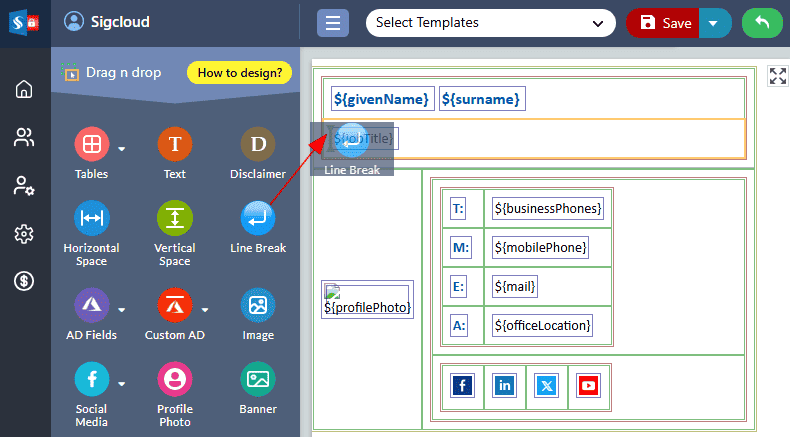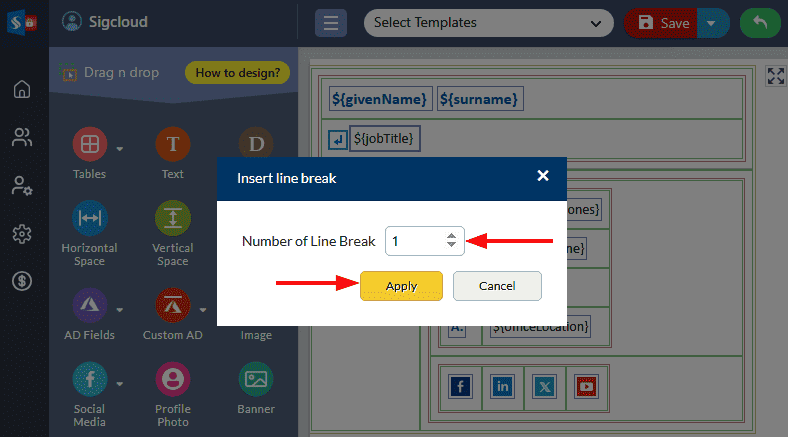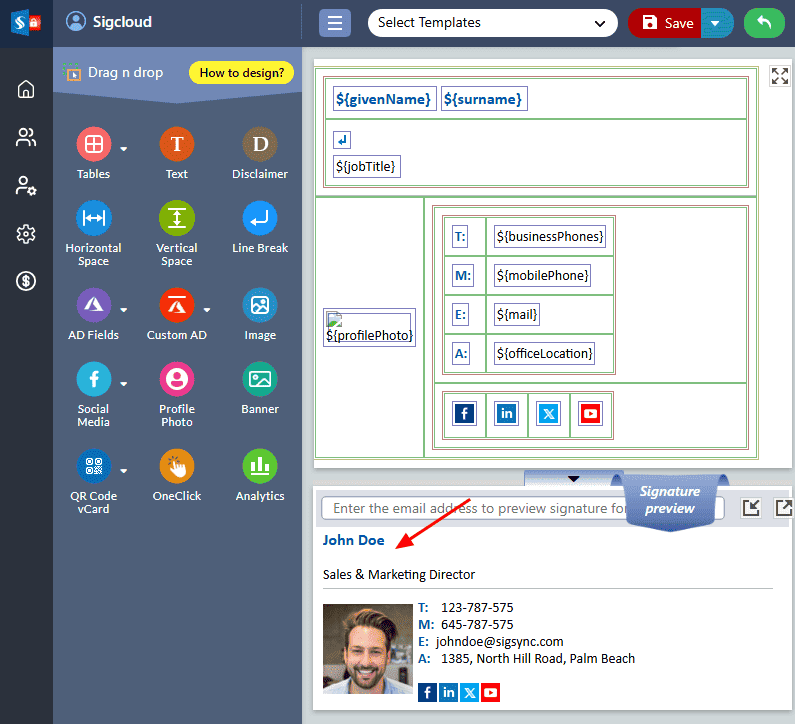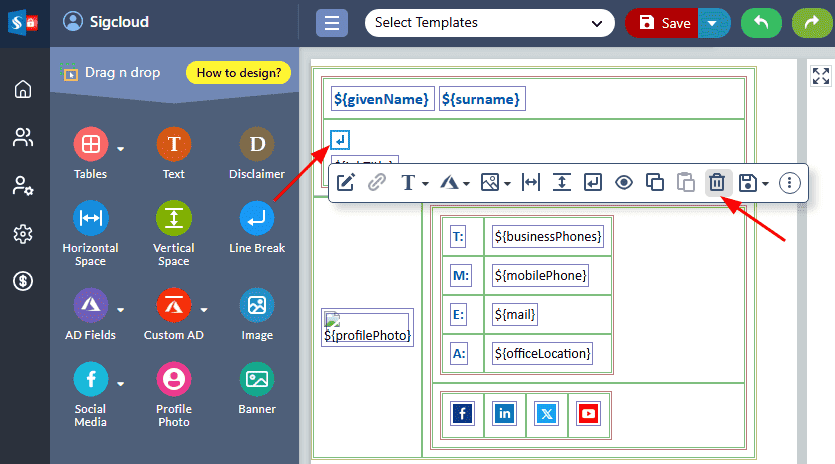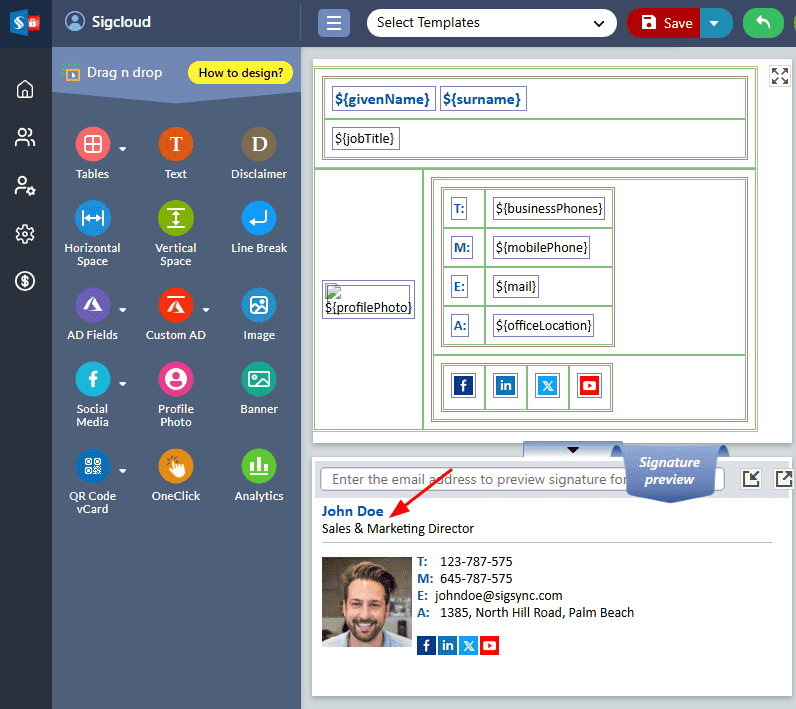Line Break
The ‘Line Break’ property enables you to control the line breaks between the email signature fields in your email signature.
Add Newline (line break):
To insert 'Line Break' component between the signature fields in Sigsync editor, follow these steps:
- Drag and drop the ‘Line Break’ into the signature design field, where you want to add a new line.
- Enter the number of line breaks required and click the ‘Apply’ button.
- A new line gets added before the field that you have selected and you can preview changes in the ‘Preview pane’
Remove Newline
To remove a line break in the Sigsync editor, follow the steps below:
- Select the ‘Line Break’ component and click the ‘Delete’ icon. Alternatively, you can press the Delete key on your keyboard.
- The Line Break gets removed and the changes are reflected in the ‘Preview pane’.
Streamline Email Signature Management with a Free On-demand Demo from Sigsync
Sigsync email signature service provides effortless, centralized signature management for Office 365 and Exchange. Our team can assist you in quickly setting up company-wide signatures. Request a free on-demand demo to see how Sigsync can simplify your email signature management process.