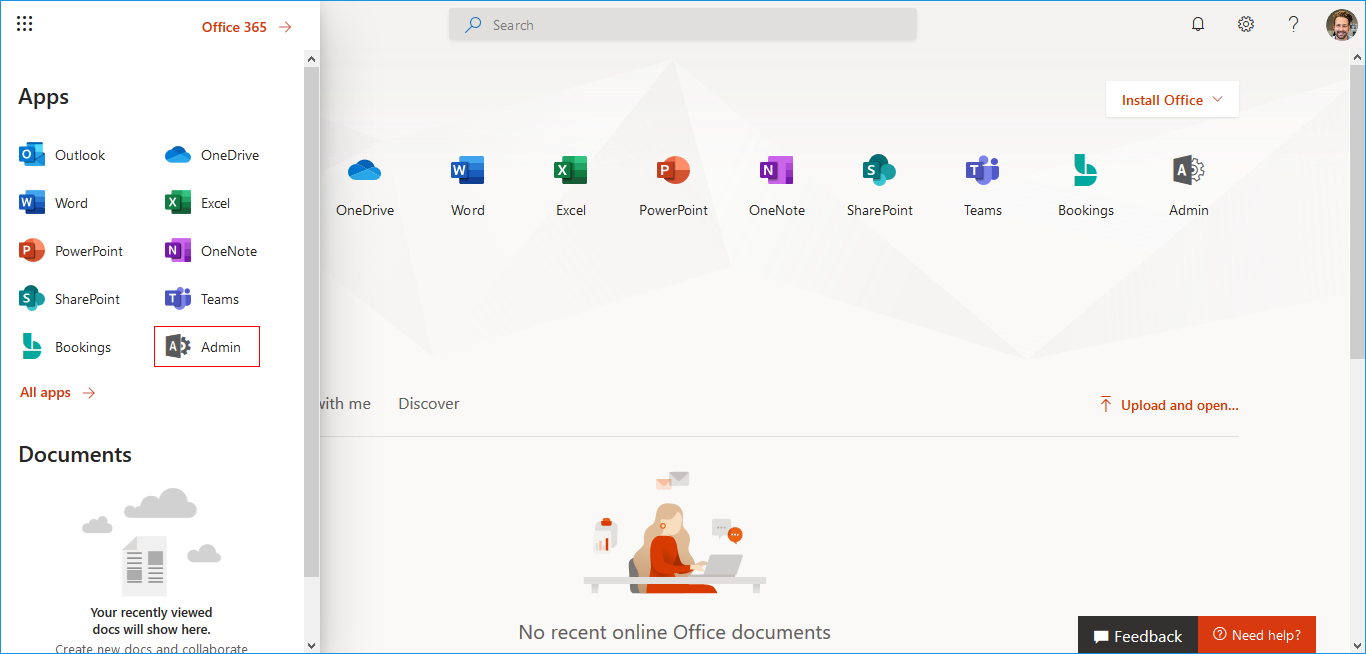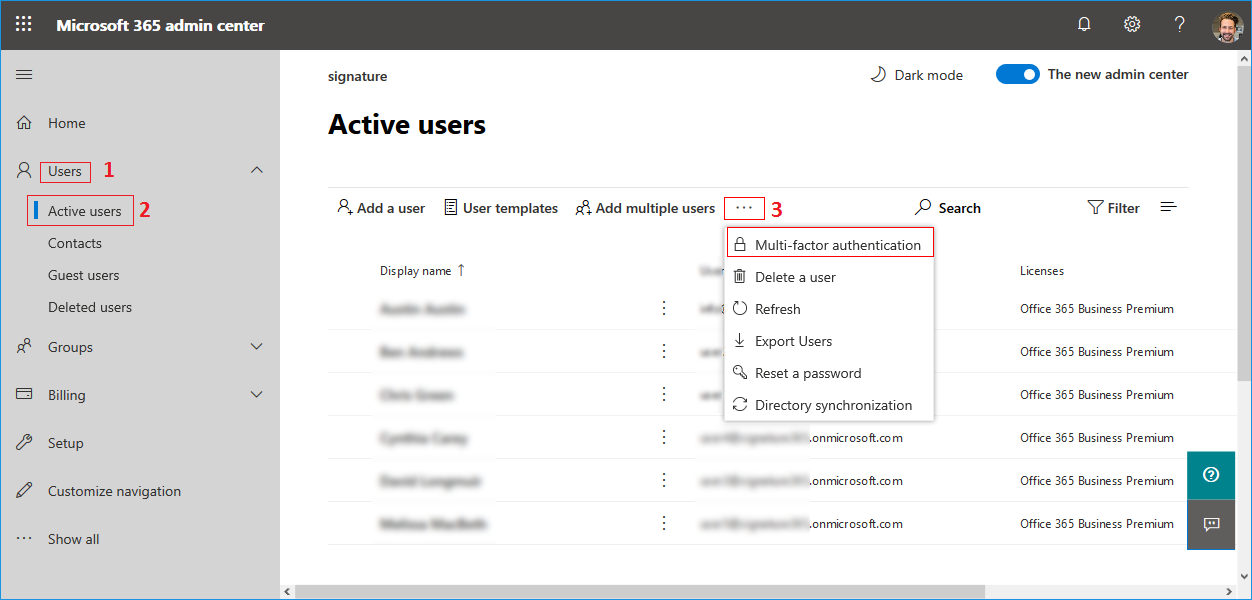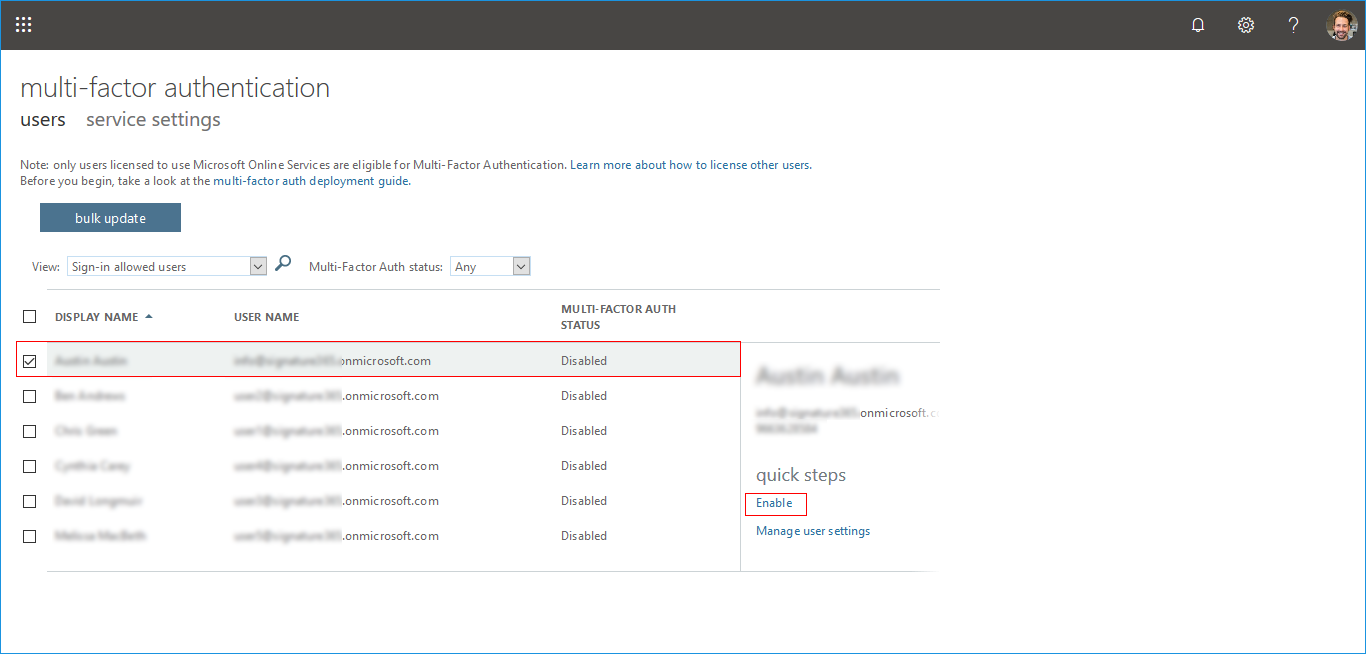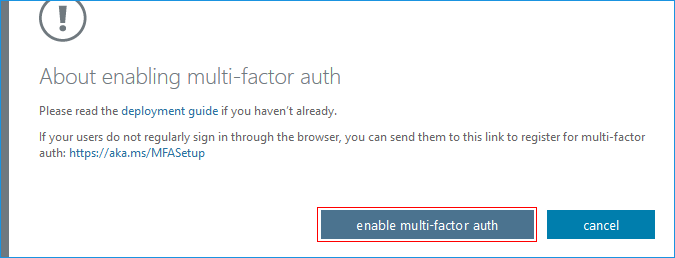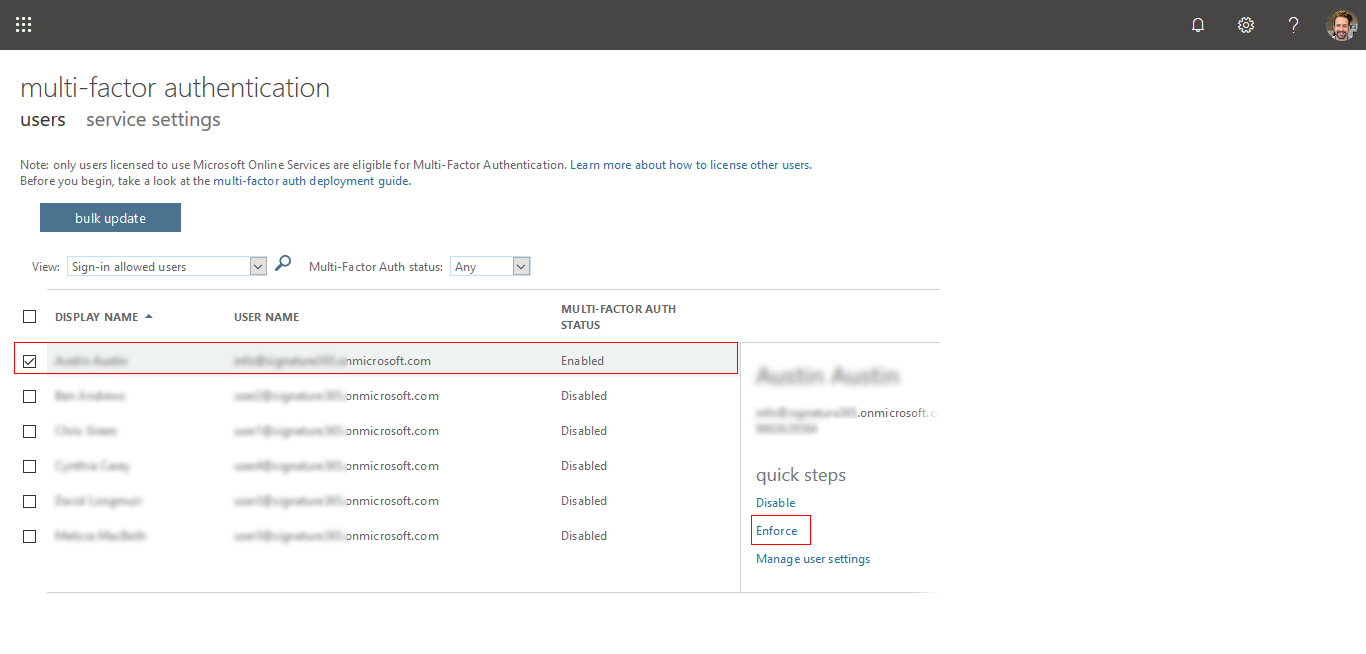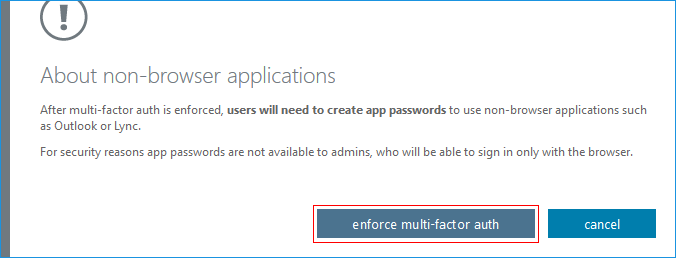Steps to Enable and Enforce MFA
Login to Office.com with your Global admin credentials.
Step 1: Click the 'Admin' menu as shown below.
Step 2: Click the 'Users', then 'Active Users', then 'Multi-factor authentication' menu as shown below.
Step 3: Select the user for which you want to enable the MFA, Click the link 'Enable' as shown below.
Step 4: About enabling multi-factor auth.
Click the 'enable multi-factor auth' button as shown below.
Step 5: Select the user for which you want to enforce MFA, Click the link 'Enforce' as shown below.
Step 6: About non-browser applications.
click the 'enforce multi-factor auth' button as shown.
Streamline Email Signature Management with a Free On-demand Demo from Sigsync
Sigsync email signature service provides effortless, centralized signature management for Office 365 and Exchange. Our team can assist you in quickly setting up company-wide signatures. Request a free on-demand demo to see how Sigsync can simplify your email signature management process.