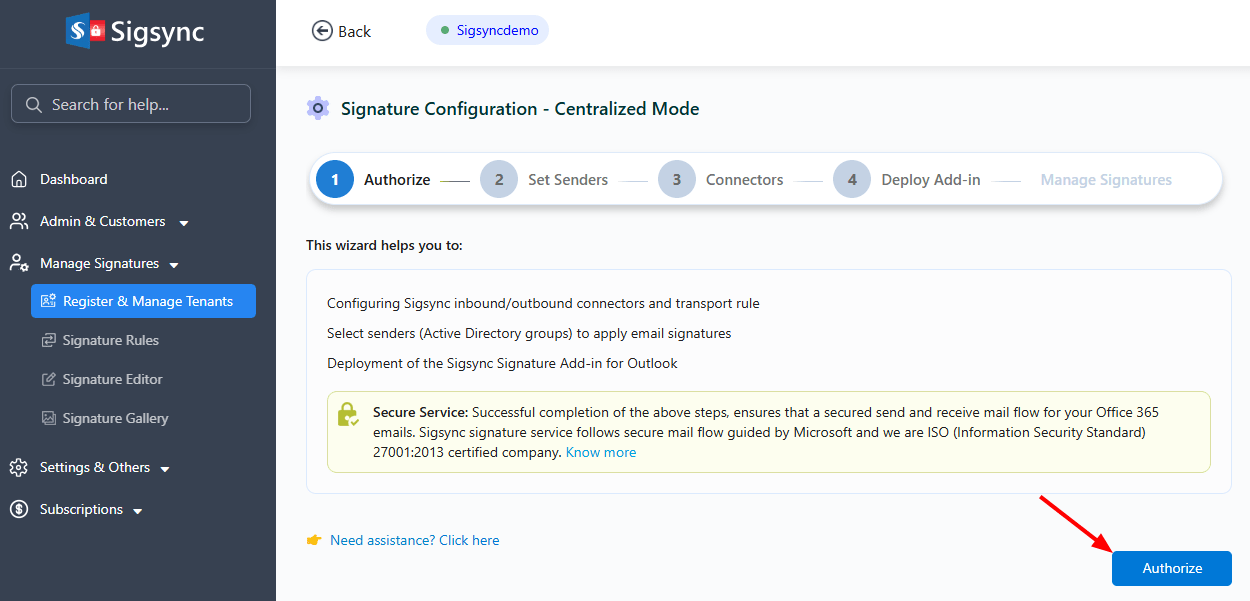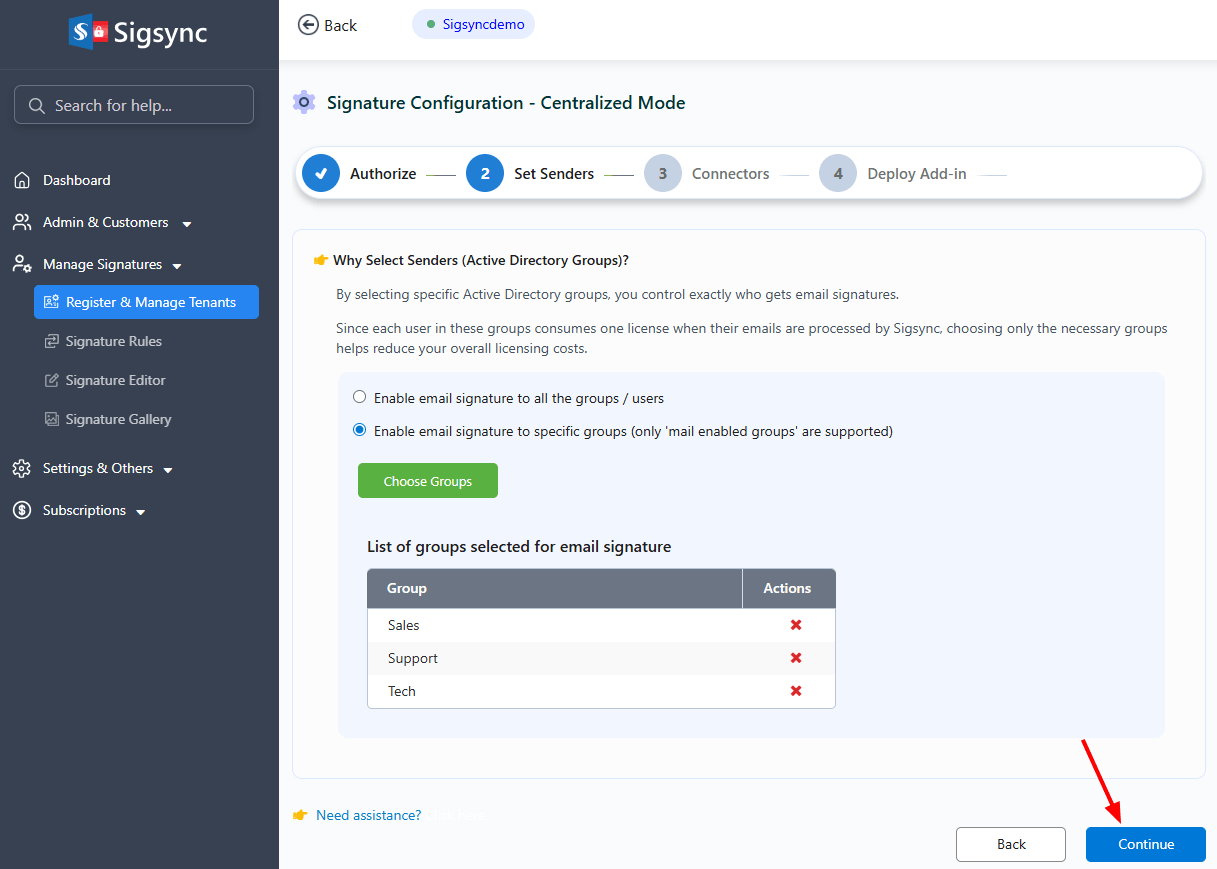Setting Signatures to specific Active Directory groups on Exchange Online Signature Configuration
While configuring Exchange online signatures, you can add required Active Directory groups to allow signatures only to the members of these groups. Follow the below steps:
Step 1: Login to Sigsync Dashboard
Step 2: Select 'Manage Signatures' > 'Register & Manage Tenants' tab from the dashboard.
- Click ‘Authorize’ to proceed with setting up connectors automatically.
Step 3: After successful authentication, select the option 'Enable email signature to specific groups (only 'mail enabled groups' are supported)' in the ‘Set Senders’ section
- Now, choose the required groups by selecting from the list as shown in the below screenshot.
- Click here for the steps to create a group in Office 365
Step 4: After clicking ‘Ok’, Click ‘Continue’ to proceed
Streamline Email Signature Management with a Free On-demand Demo from Sigsync
Sigsync email signature service provides effortless, centralized signature management for Office 365 and Exchange. Our team can assist you in quickly setting up company-wide signatures. Request a free on-demand demo to see how Sigsync can simplify your email signature management process.